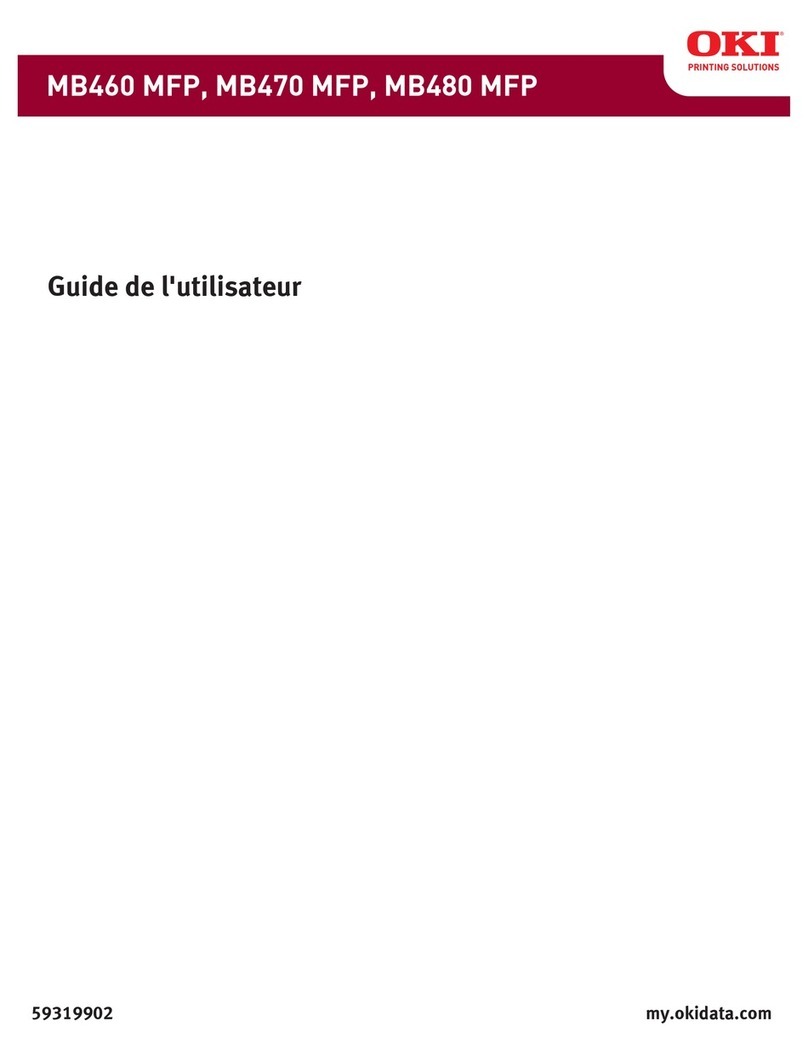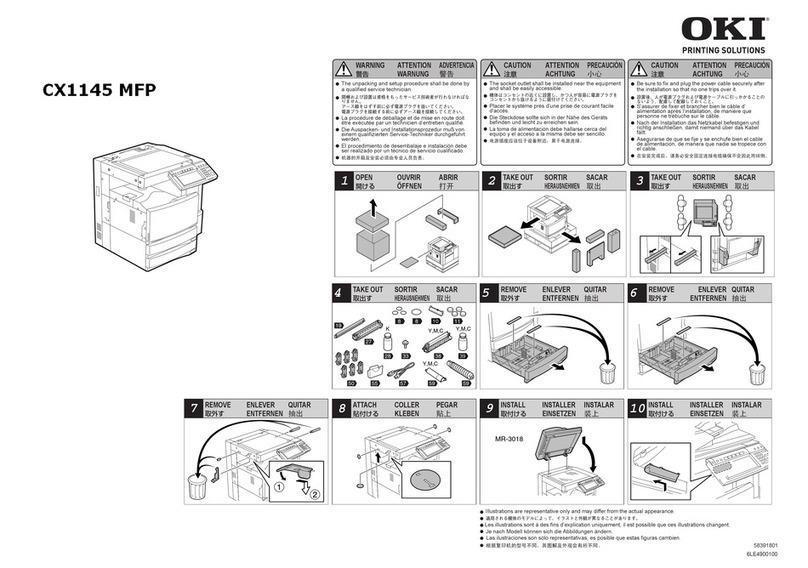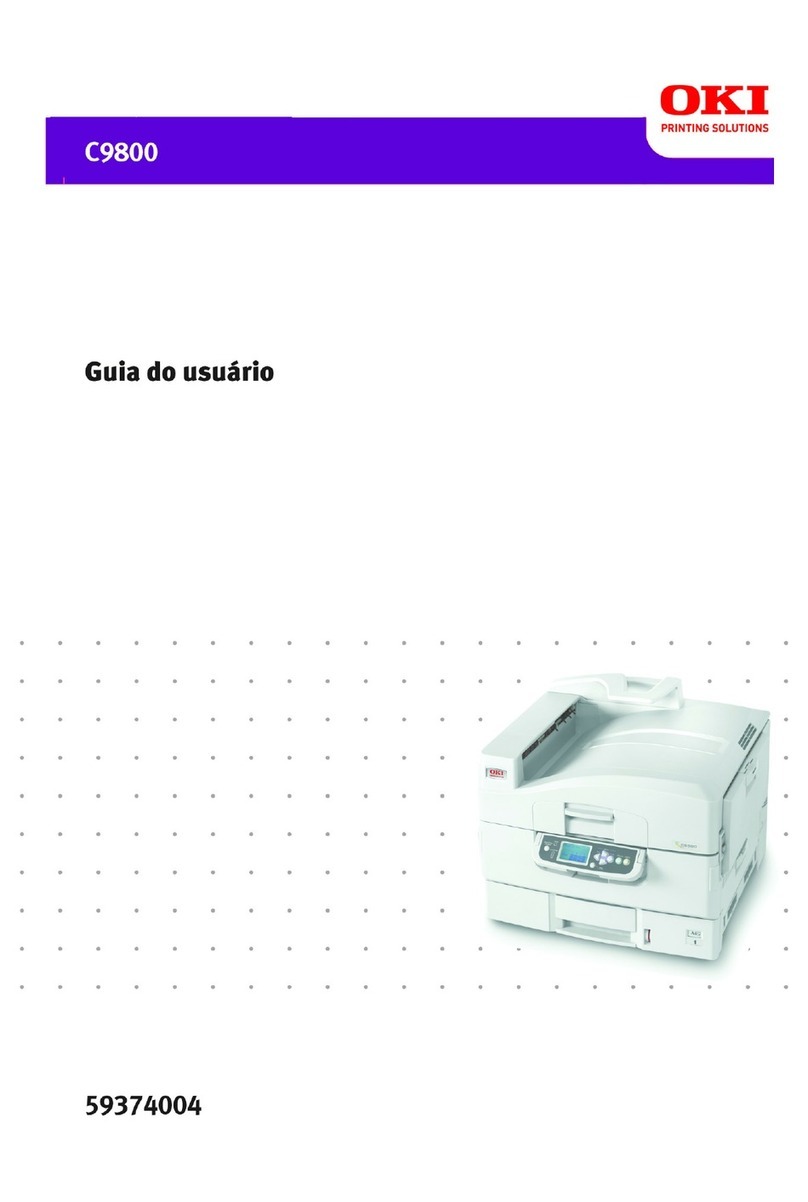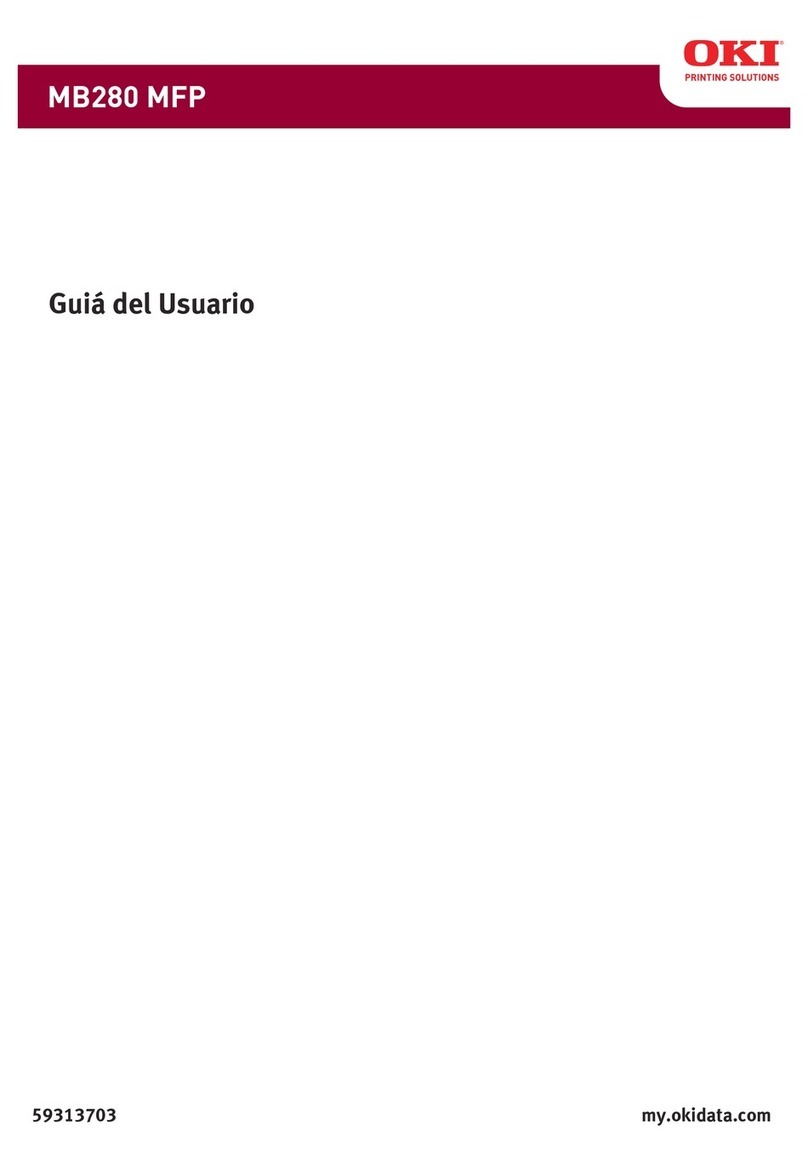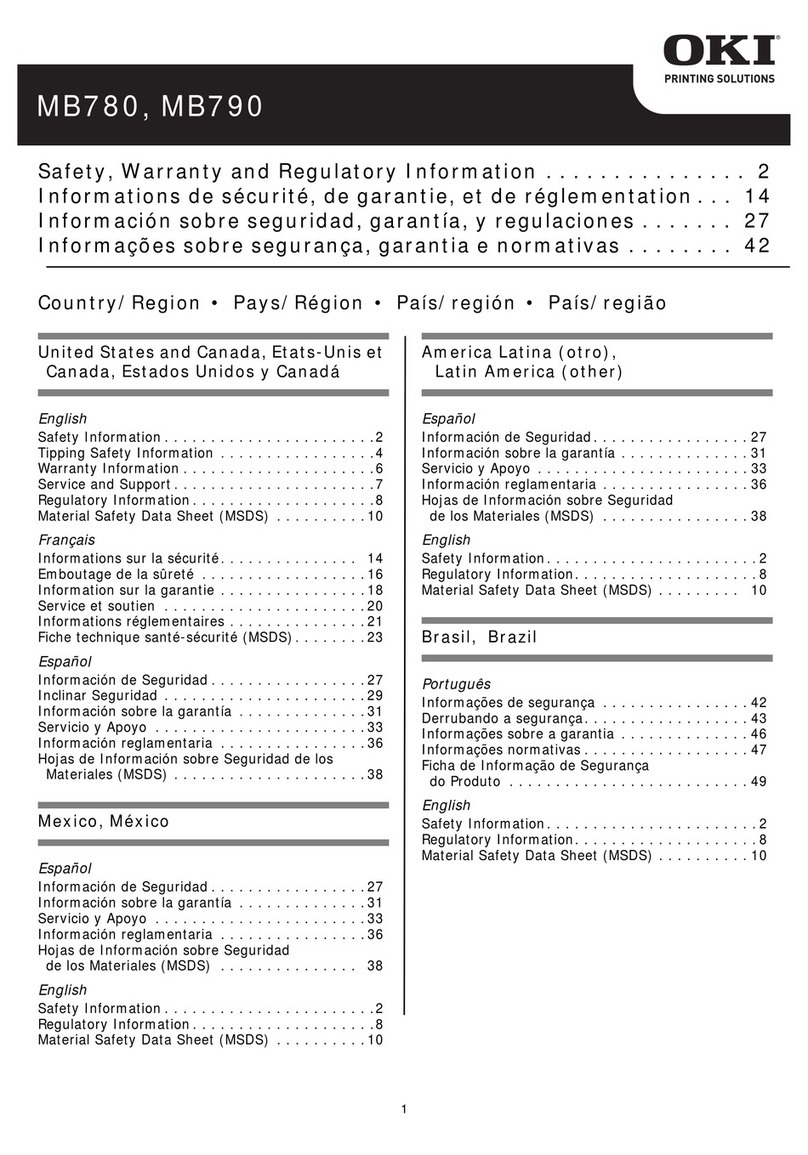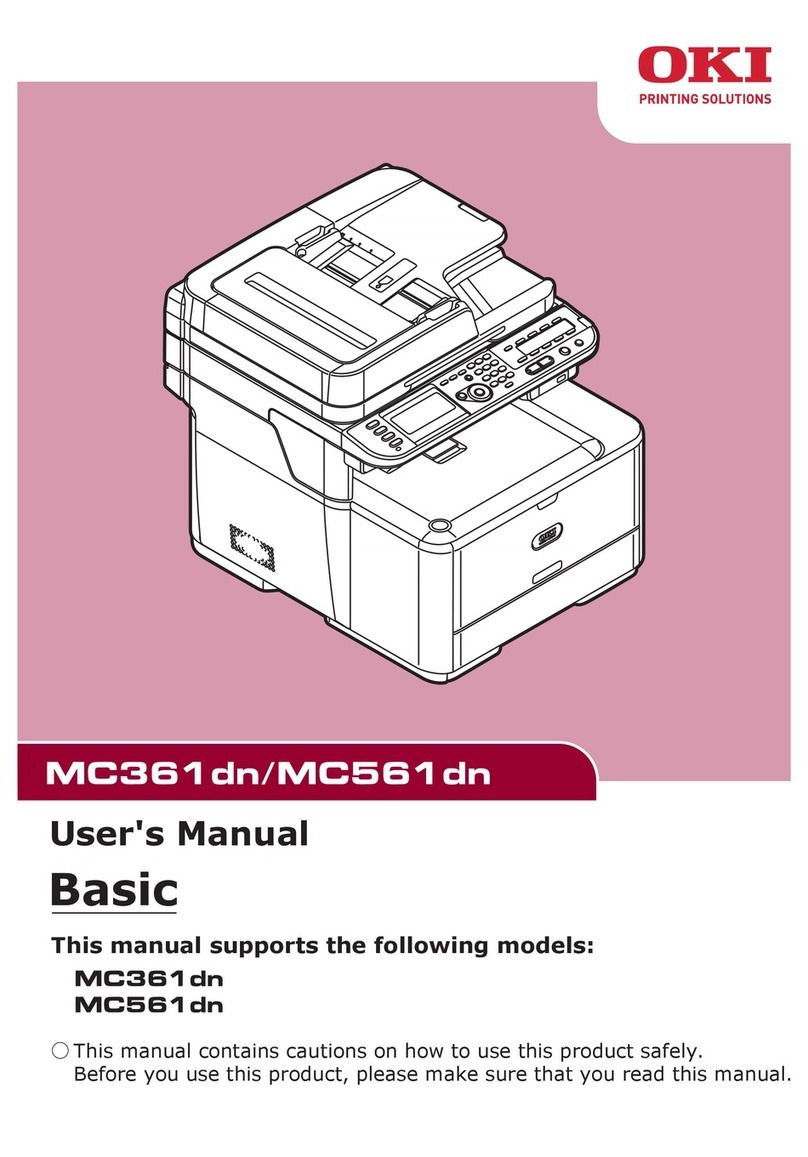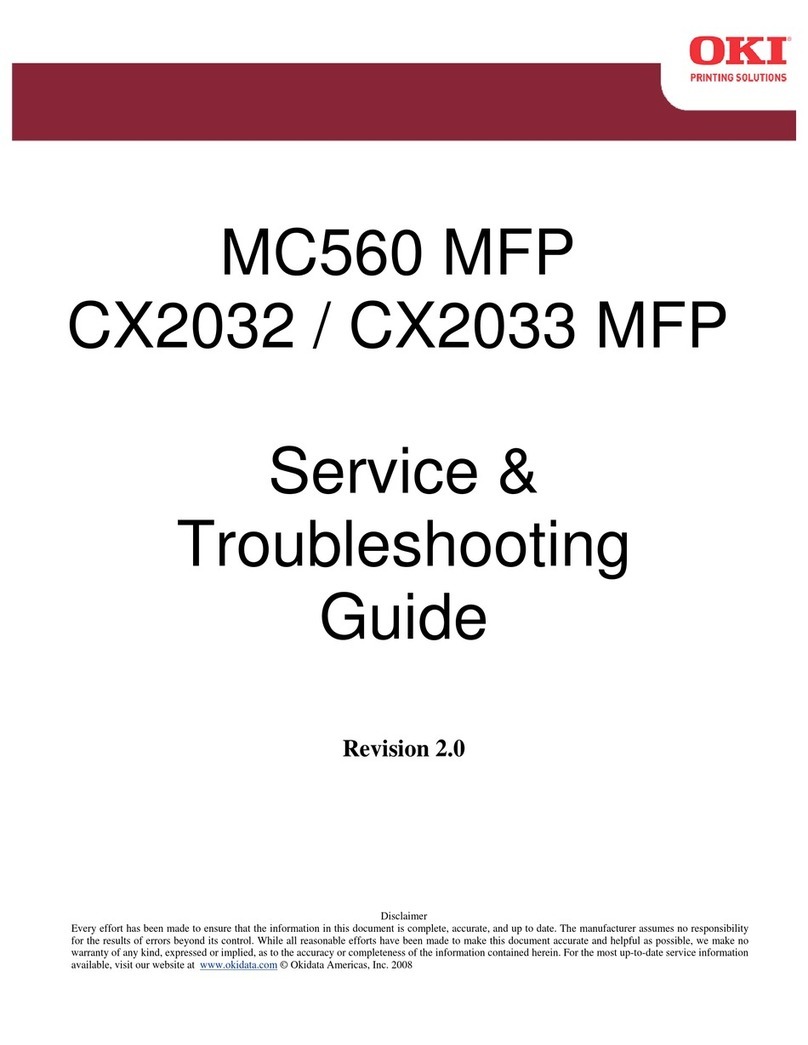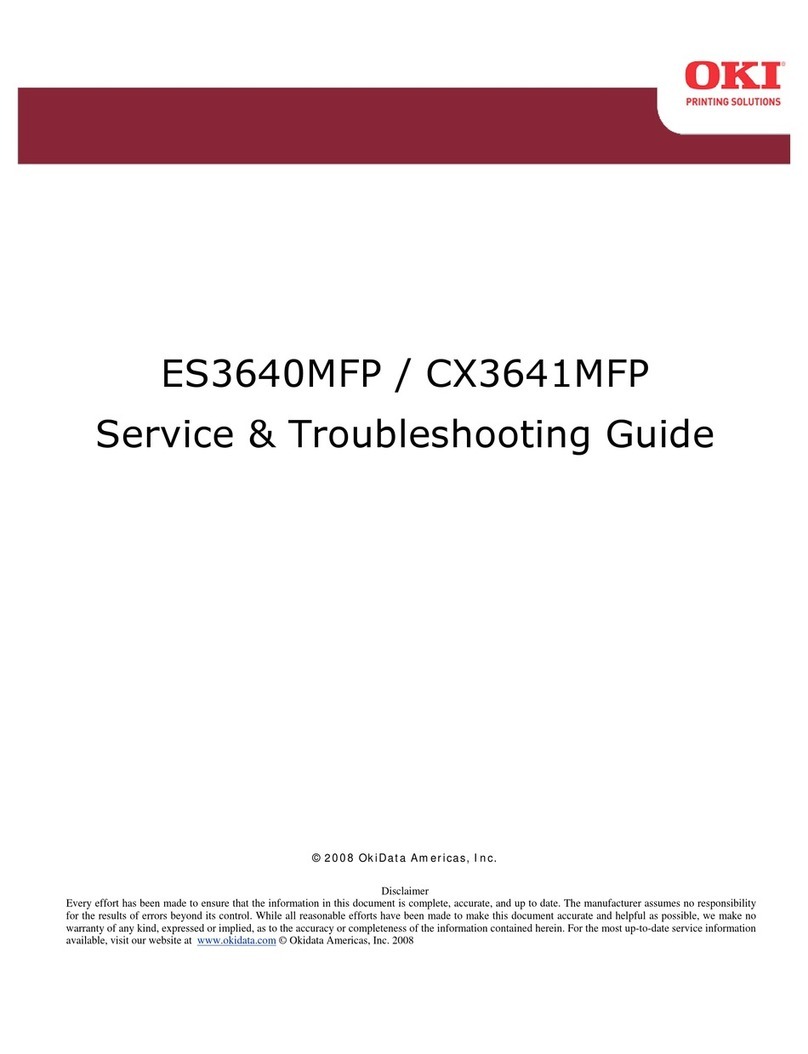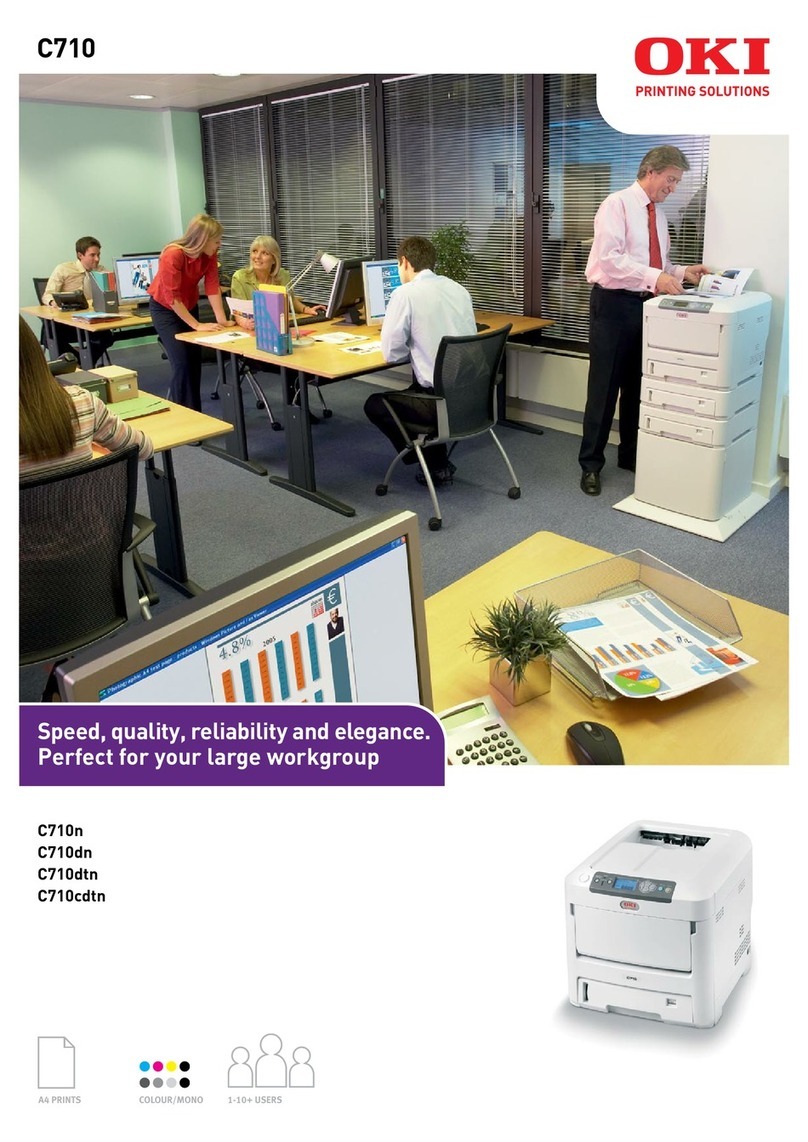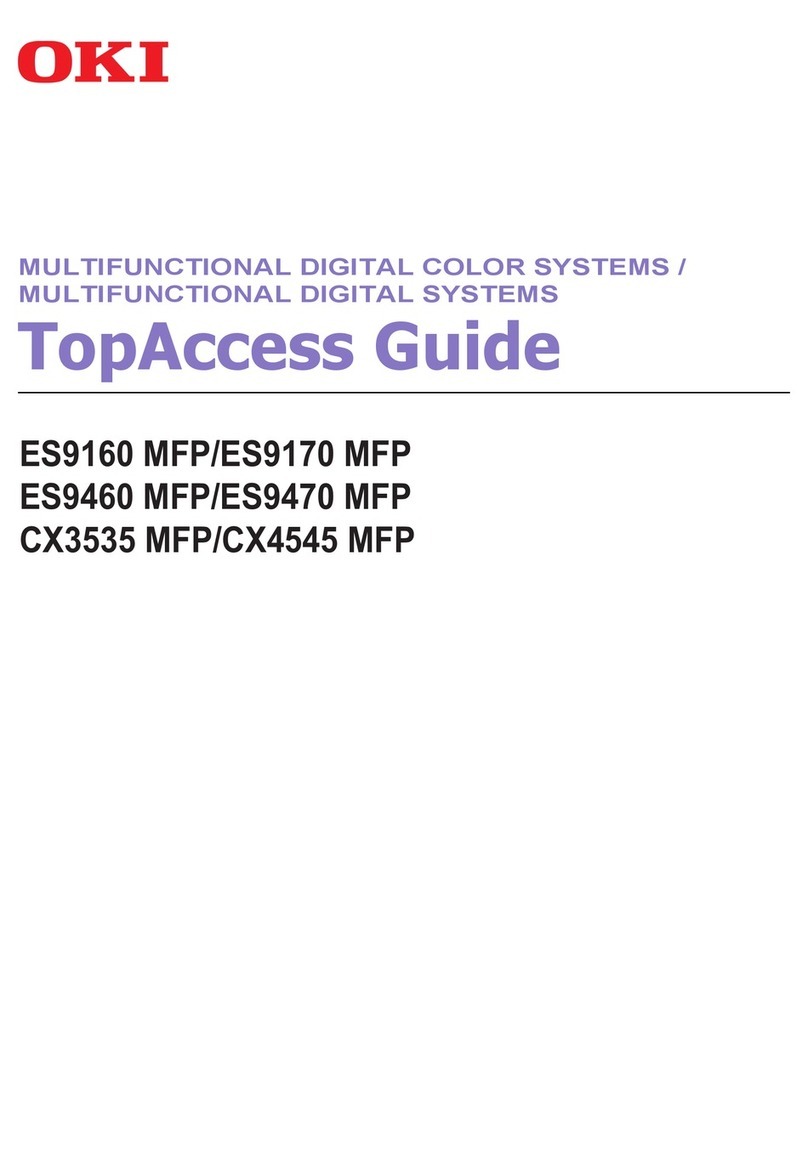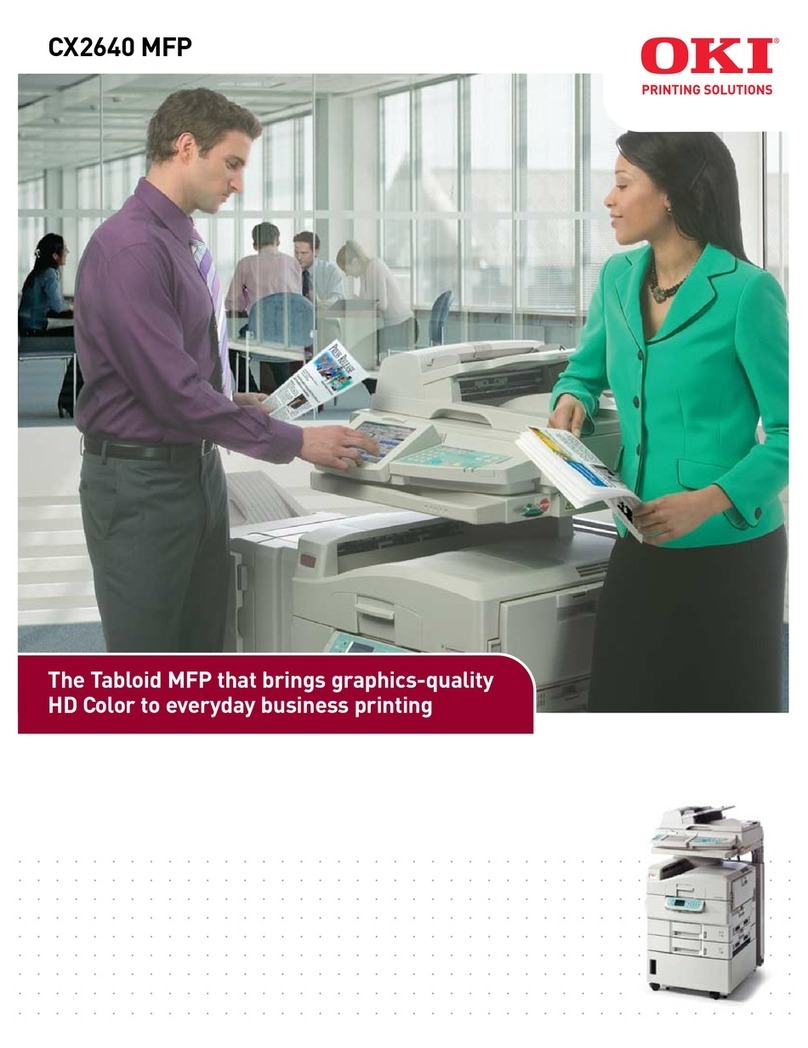INSTALLING PRINTER DRIVERS 9
TOSET UP SMB PRINTING ON WINDOWS COMPUTERS
1 Right-click Network Neighborhood or My Network Places, and select Find Computer or
Search for Computers.
Windows Vista: Right-click Network and choose Open from the menu.
2 Type the name or IP address of the CX3641MFP and click Search Now.
Windows Vista: Type the name or IP address of the CX3641MFP in the Search field and click
Enter.
If you cannot locate the CX3641MFP, contact your administrator.
3 Double-click the name of the CX3641MFP to display enabled print connections.
NOTE: For a description of each print connection, see Configuration and Setup.
4 Double-click the connection that you want to set up (direct, hold, or print).
5 Windows 2000: Click Start, choose Settings, and then choose Printers.
Windows XP: Click Start and choose Printers and Faxes.
Windows Server 2003: Click Start, choose Control Panel, and then choose Printers and Faxes.
Windows Vista: Click the Start button, choose Settings, and then choose Printers.
The printer is displayed in the Printers or Printers and Faxes window.
6 Right-click the CX3641MFP icon and choose Properties.
7 Click Print Test Page on the General tab.
If the Test Page prints successfully, you are ready to print from the computer.
8 Repeat the previous steps for each connection that you want to set up.
You must now create a printer port and install the printer driver from the EFI
Utilities(windows) CD.
NOTE: You cannot use Point and Print to install the driver and configure the printing
connection to the CX3641MFP in a single procedure.
9 Windows 2000: Click Start, choose Settings, and then choose Printers.
Windows XP: Click Start and choose Printers and Faxes.
Windows Server 2003: Click Start, choose Control Panel, and then choose Printers and Faxes.
Windows Vista: Click the Start button, choose Settings, and then choose Printers.