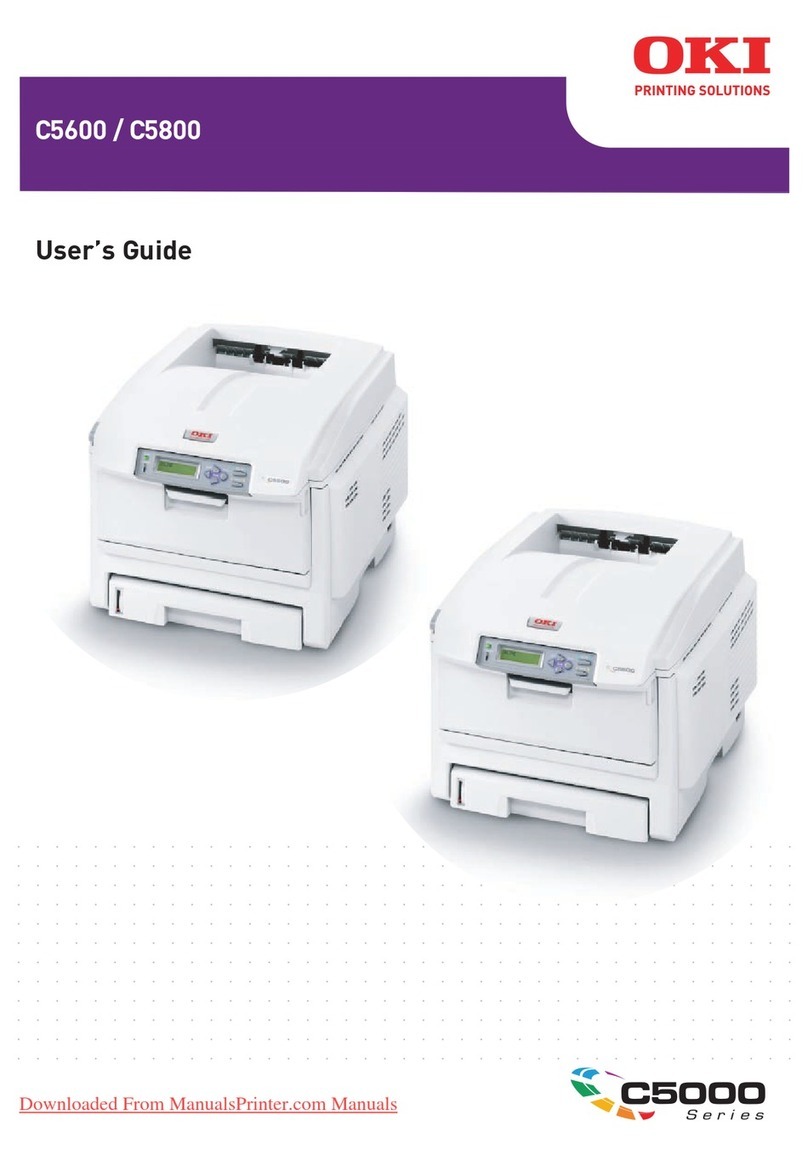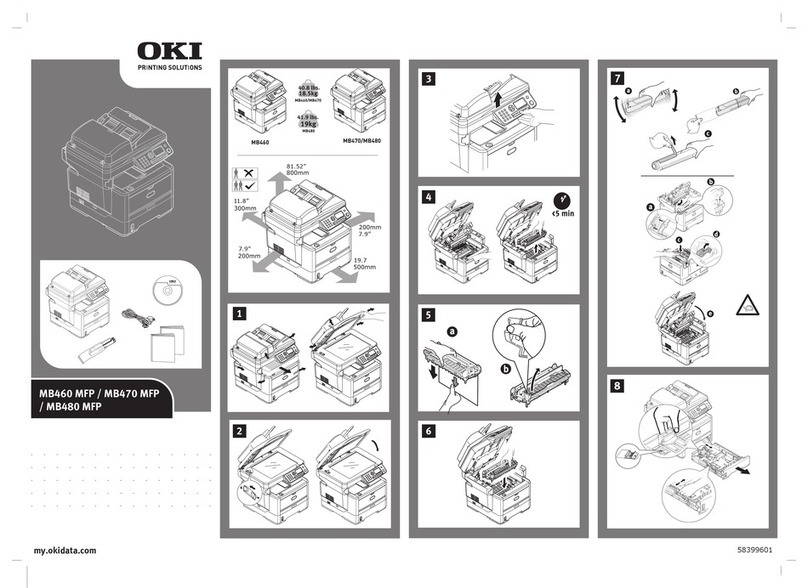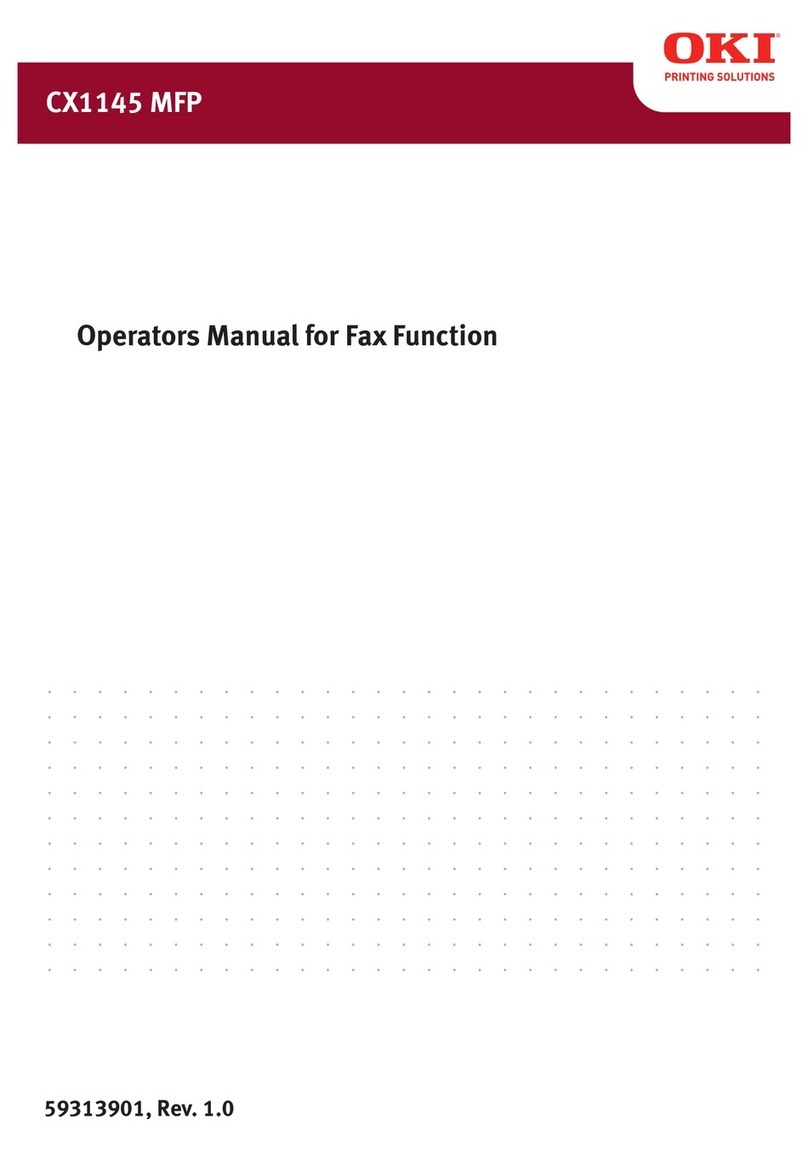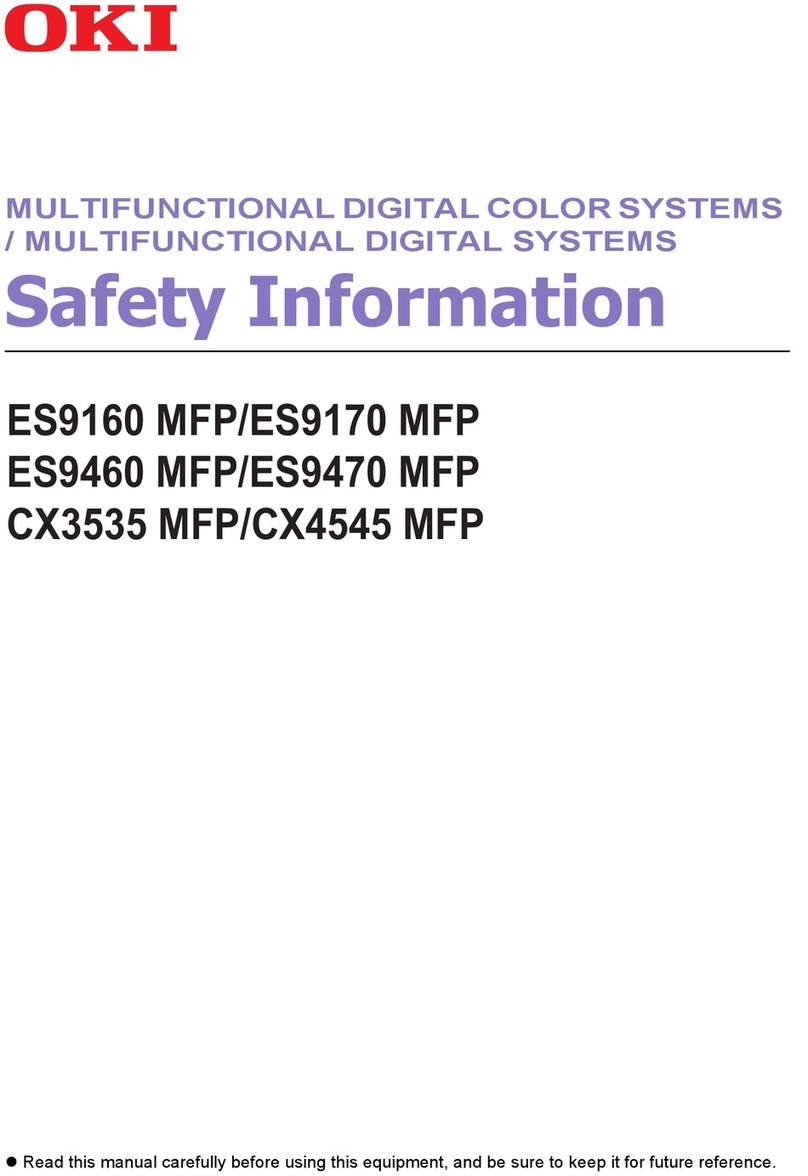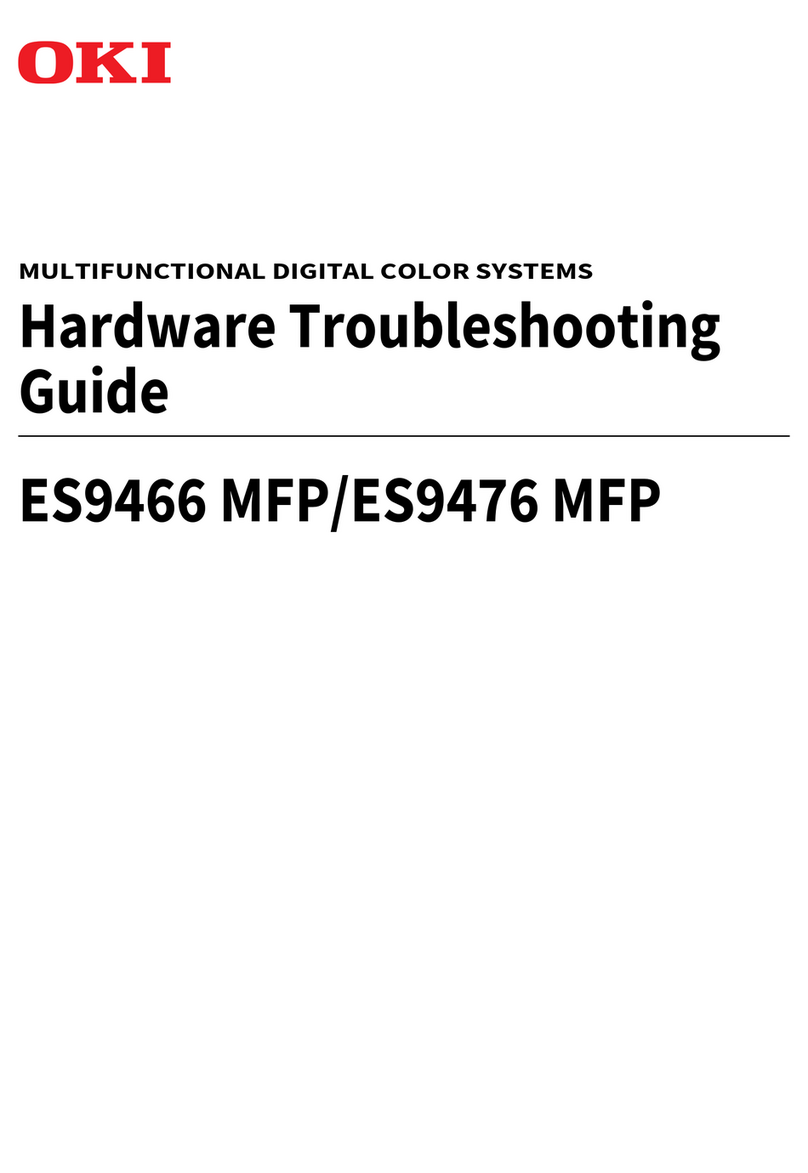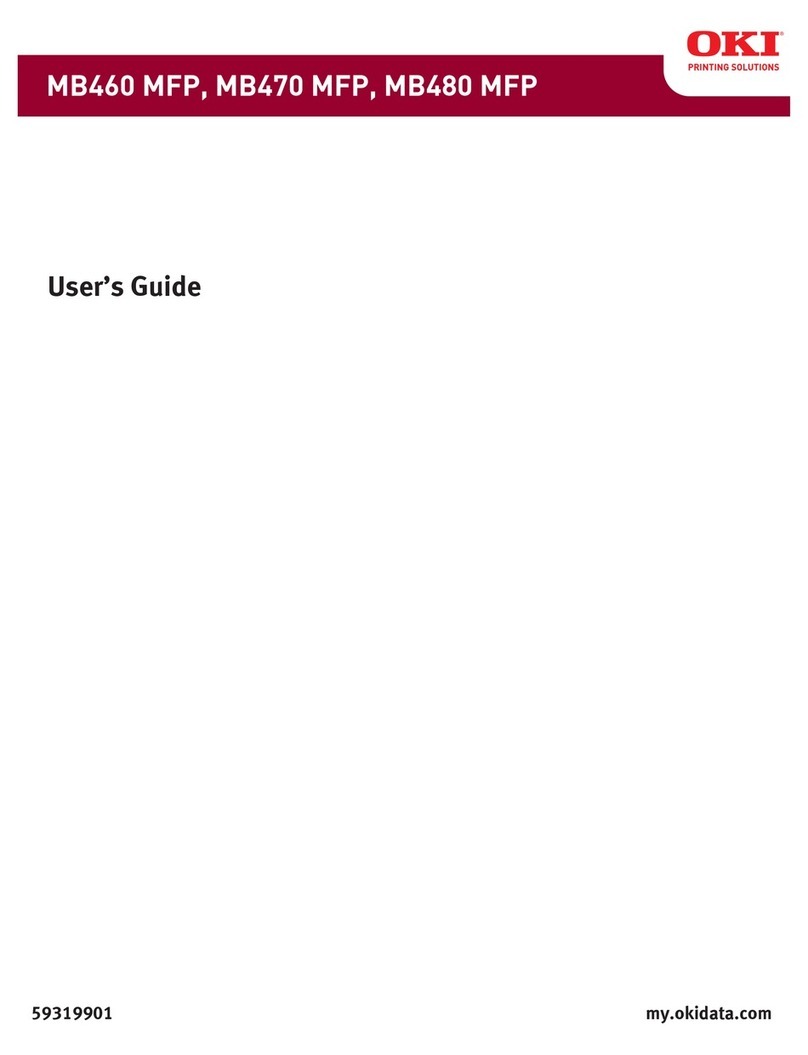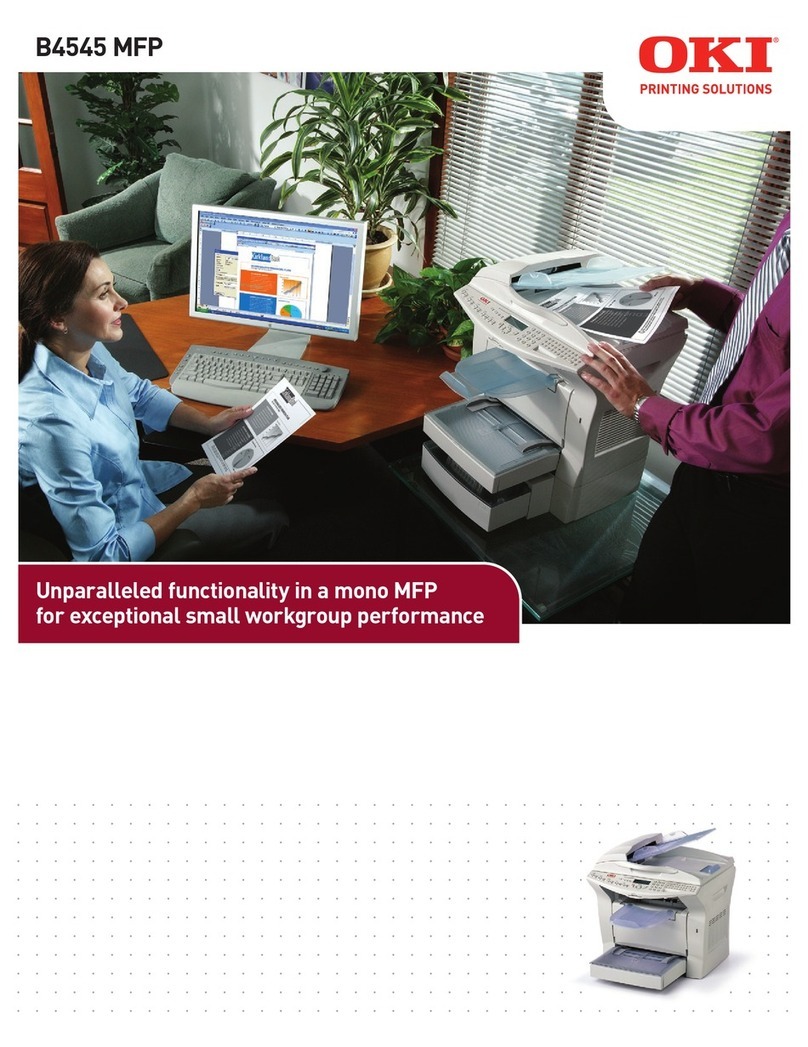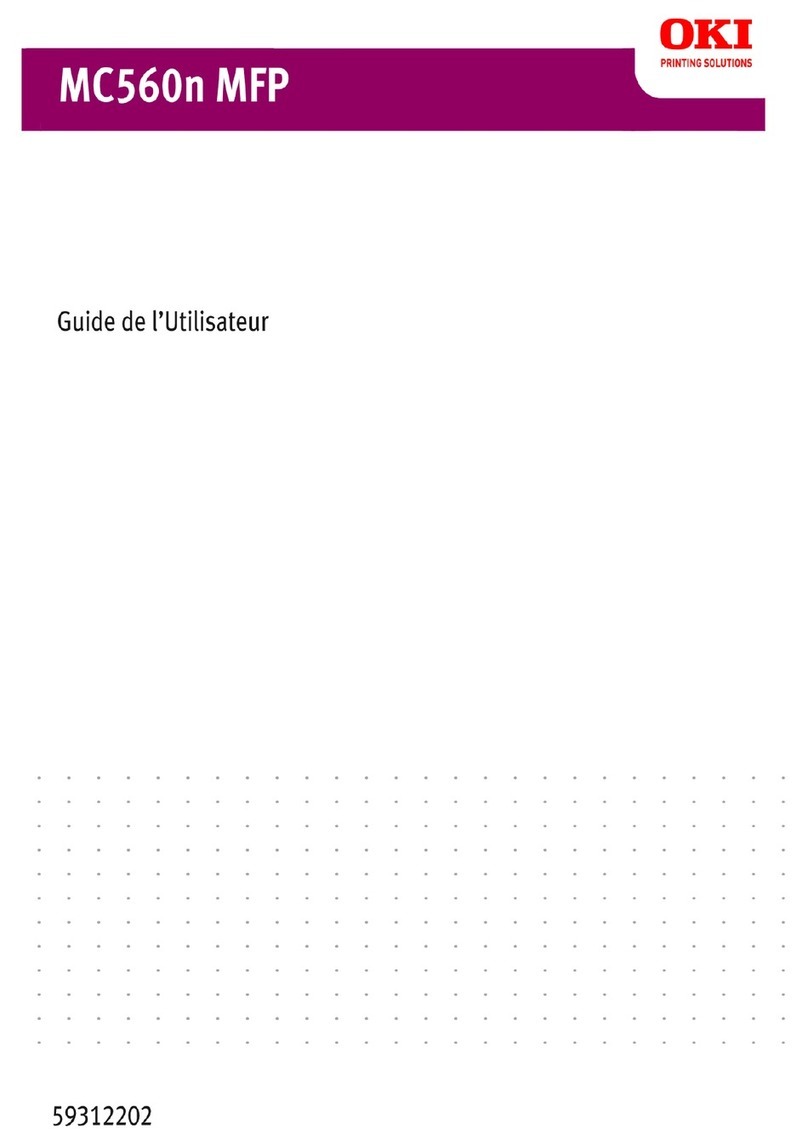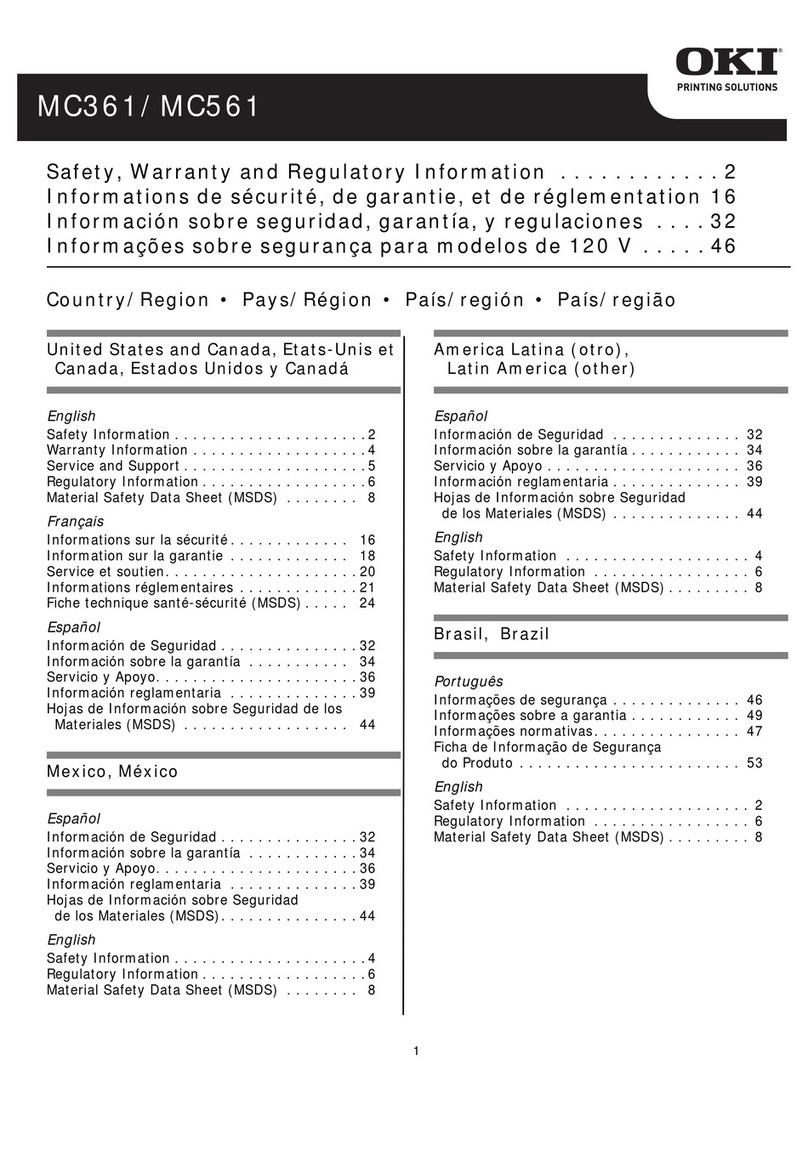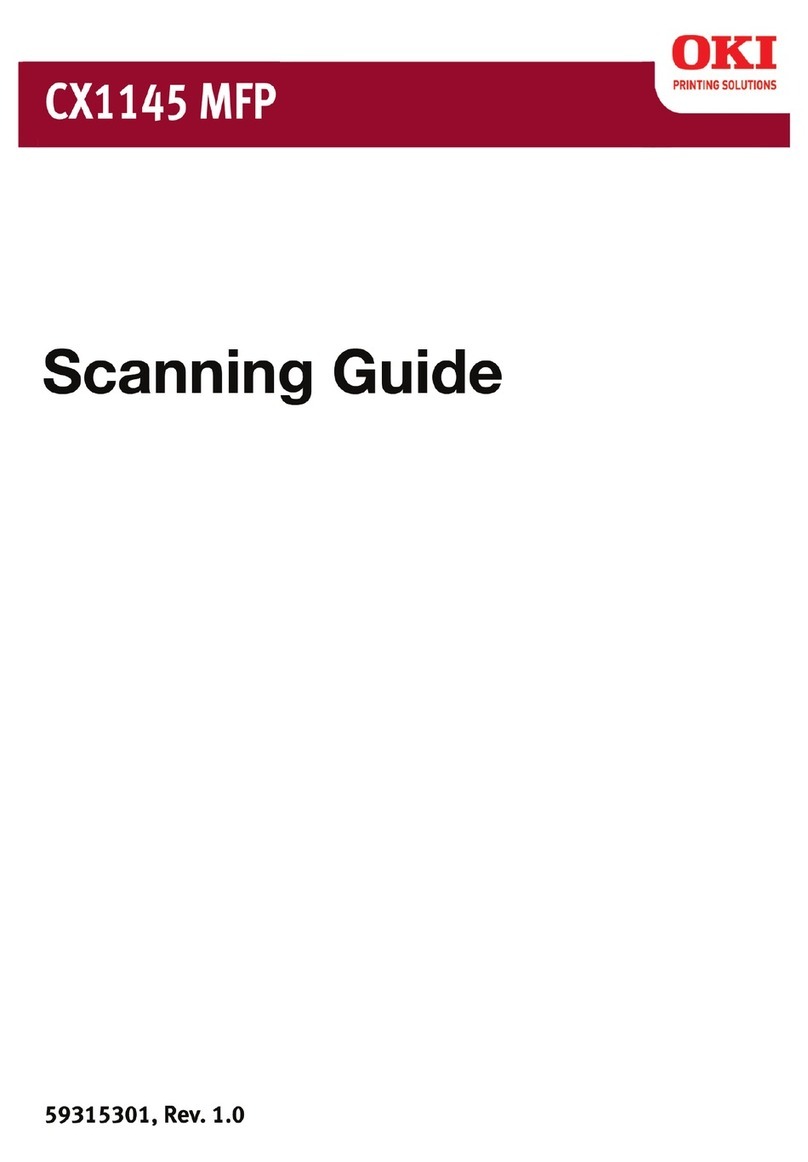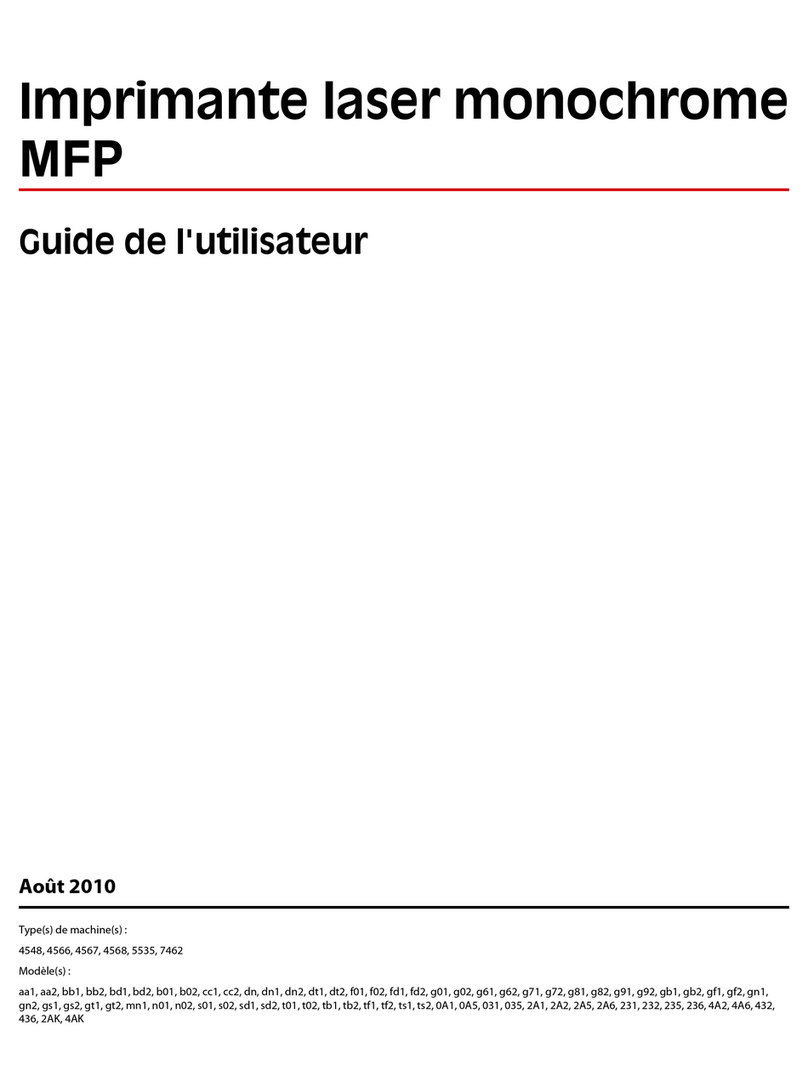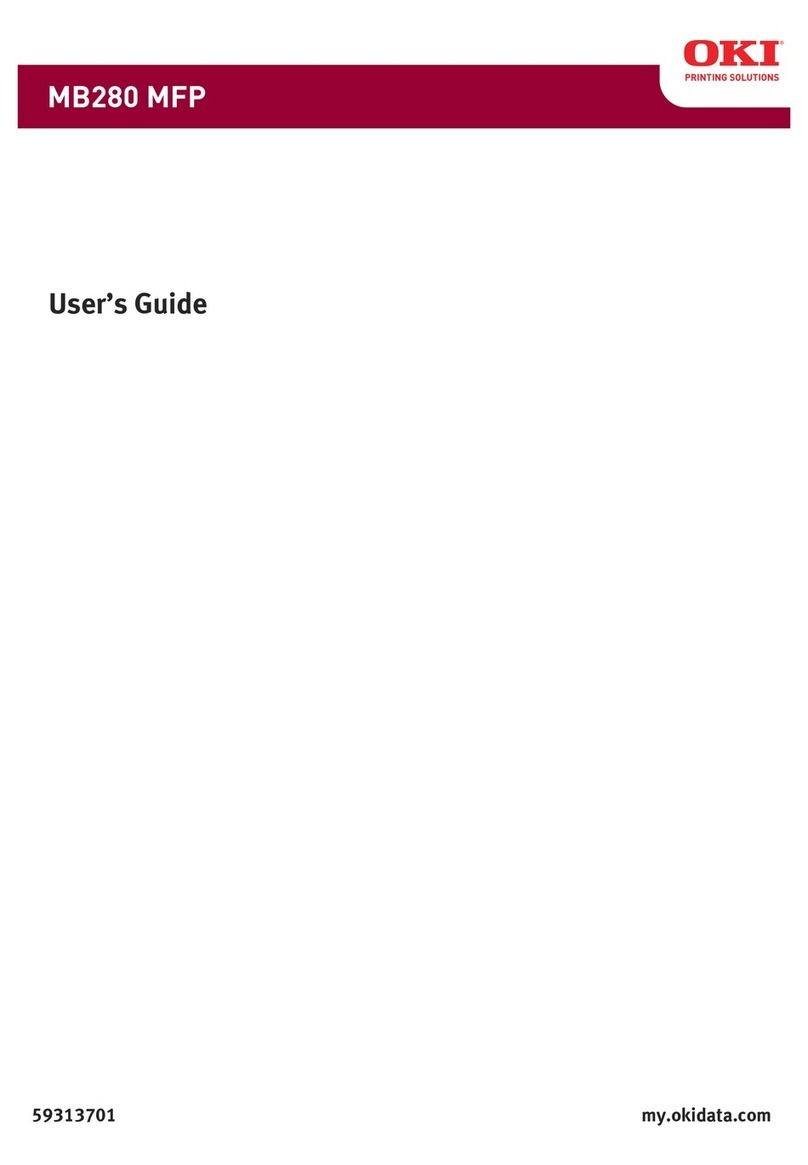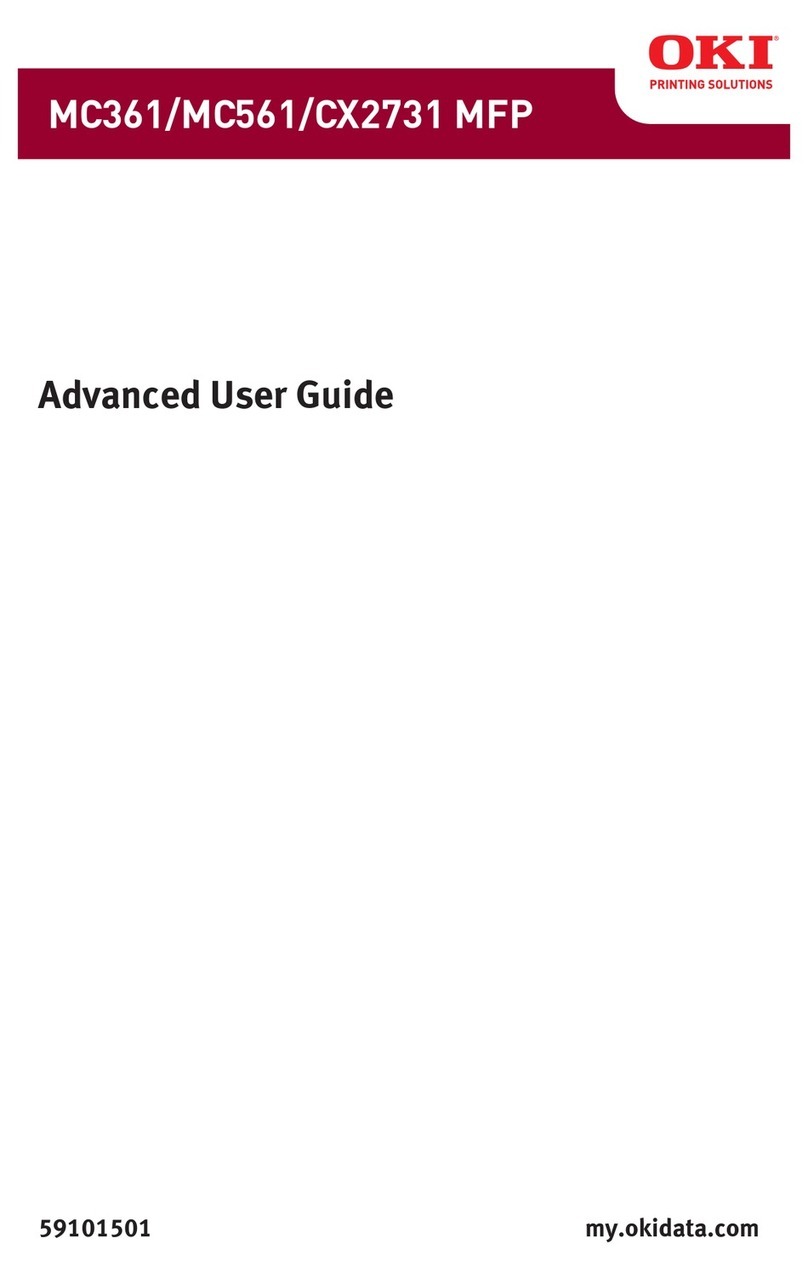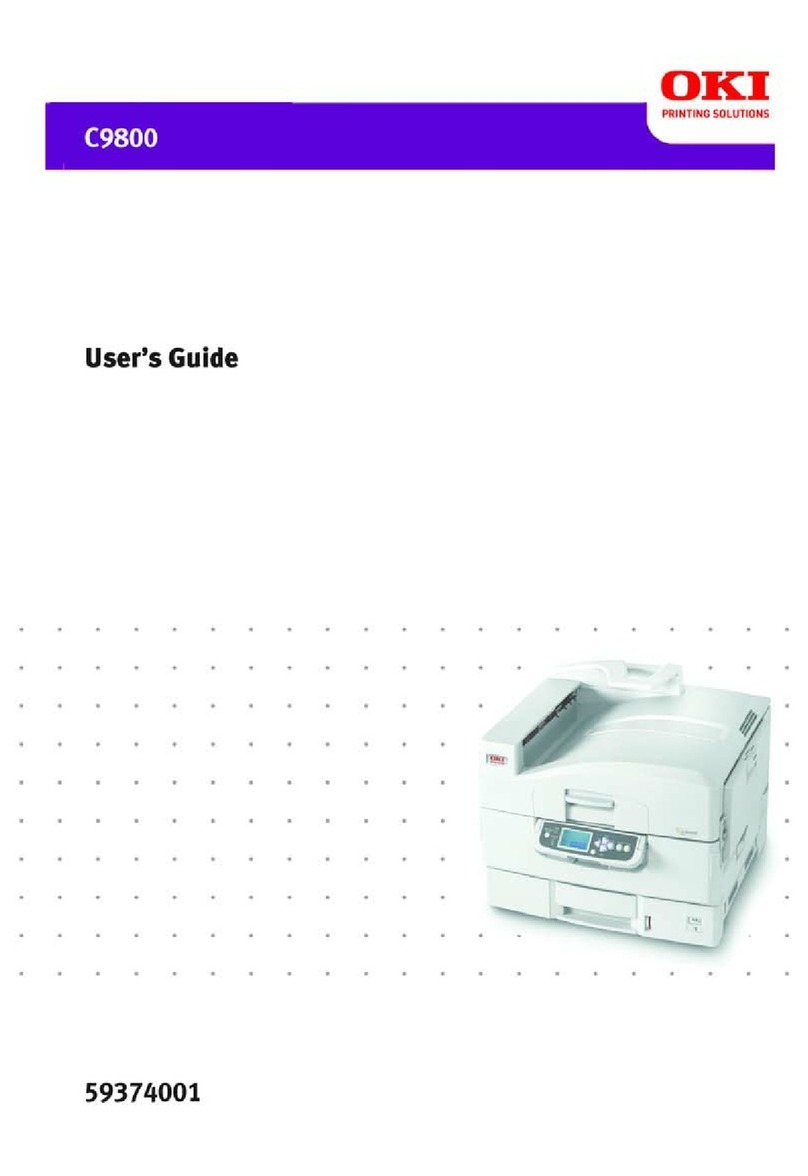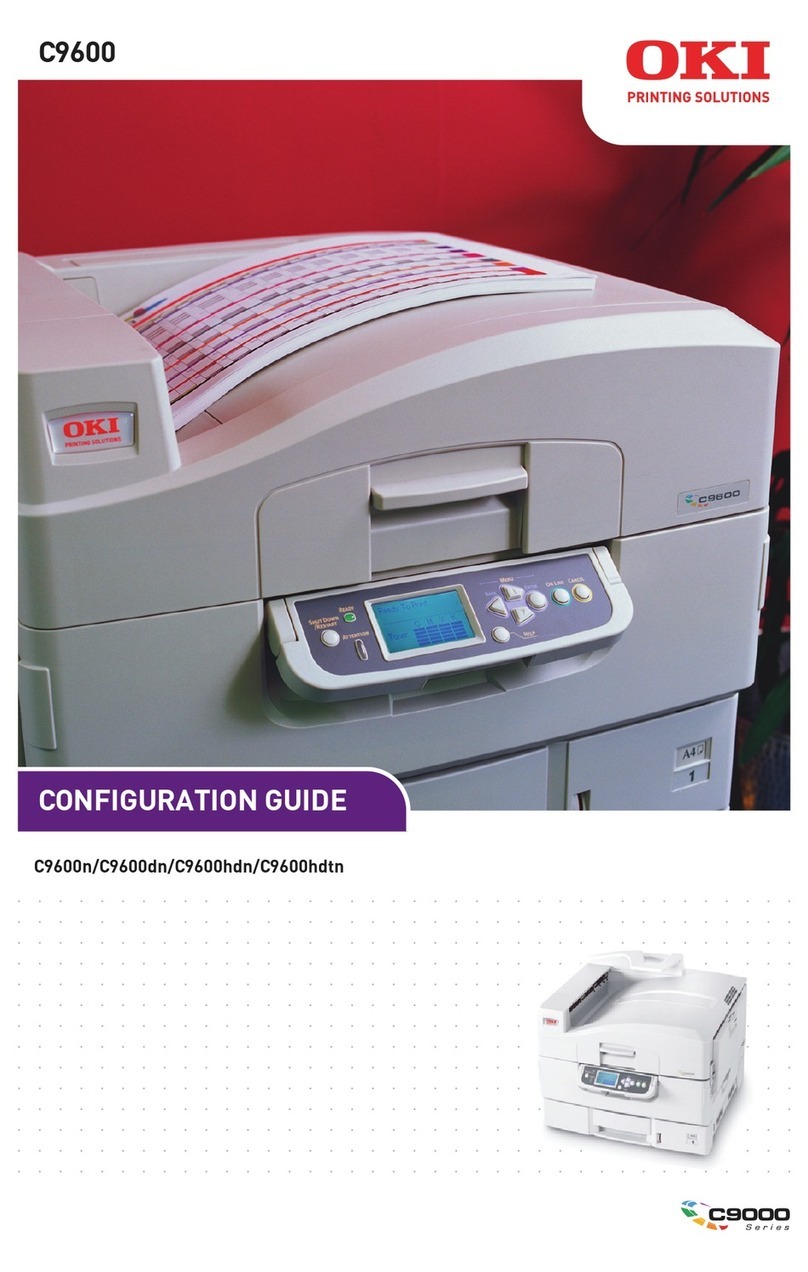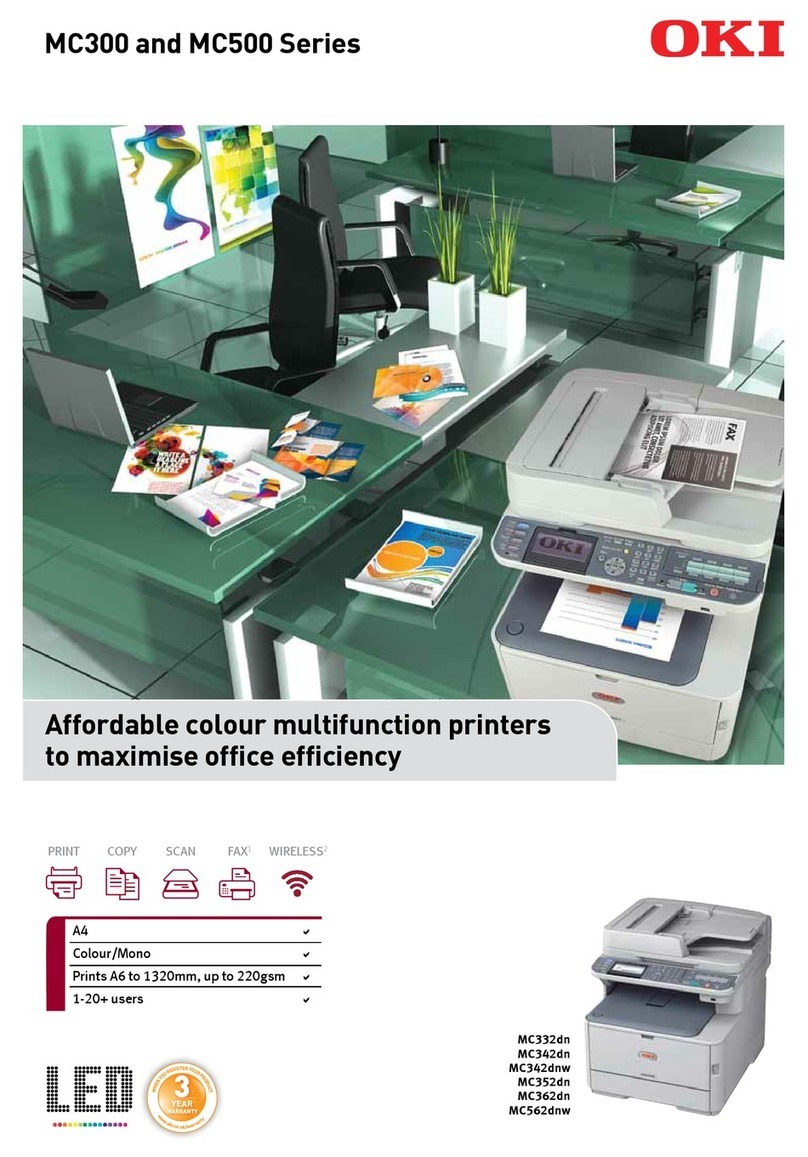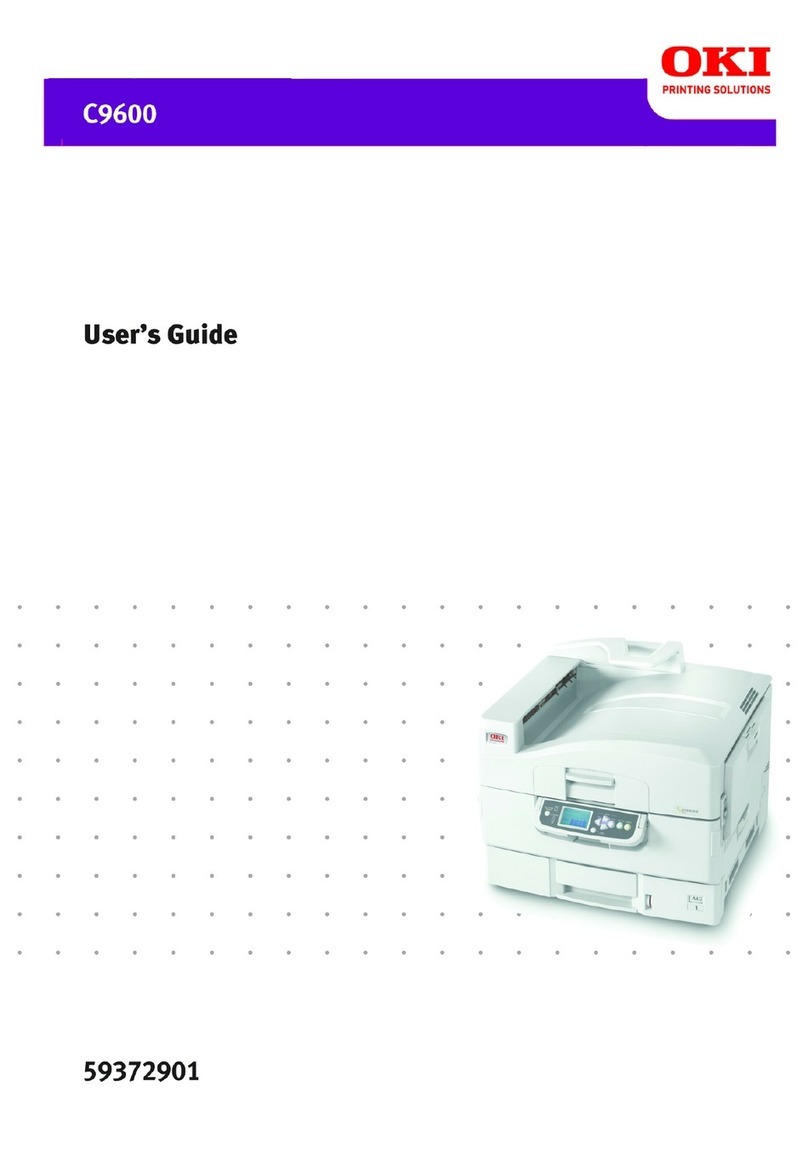About the Drivers & Network Utilities CD-ROM 9
About the Drivers & Network Utilities CD-ROM
For Windows
The contents of the Drivers & Network Utilities CD-ROM:
Client Software Installer
y[Drivers & Network Utilities CD-ROM]:\Setup\SetupLauncher.exe
This is the setup program to install the printer drivers and Font Manager on your computer.
PCL6 Printer Drivers
y[Drivers & Network Utilities CD-ROM]:\Client\Drivers\PCL6\9X_ME\<language>\
This includes the setup files to install the PCL6 printer driver on the Windows 98/Me for each
language version by Add Printer Wizard or Plug and Play.
y[Drivers & Network Utilities CD-ROM]:\Client\Drivers\PCL6\NT\<language>\
This includes the setup files to install the PCL6 printer driver on the Windows NT 4.0 for each
language version by Add Printer Wizard.
y[Drivers & Network Utilities CD-ROM]:\Client\Drivers\PCL6\W2K_XP_VISTA\<language>\
This includes the setup files to install the PCL6 printer driver on the Windows 2000/XP/Vista/
Server 2003 for each language version by Add Printer Wizard or Plug and Play.
y[Drivers & Network Utilities CD-ROM]:\Client\Drivers\PCL6\XP_VISTA_X64\<language>\
This includes the setup files to install the PCL6 printer driver on the Windows XP/Vista/x64
for each language version by Add Printer Wizard or Plug and Play.
PCL5c Printer Drivers
y[Drivers & Network Utilities CD-ROM]:\Client\Drivers\PCL5c\9X_ME\<language>\
This includes the setup files to install the PCL5c printer driver on the Windows 98/Me for
each language version by Add Printer Wizard or Plug and Play.
y[Drivers & Network Utilities CD-ROM]:\Client\Drivers\PCL5c\NT\<language>\
This includes the setup files to install the PCL5c printer driver on the Windows NT 4.0 for
each language version by Add Printer Wizard.
y[Drivers & Network Utilities CD-ROM]:\Client\Drivers\PCL5c\W2K_XP_VISTA\<language>\
This includes the setup files to install the PCL5c printer driver on the Windows 2000/XP/
Vista/Server 2003 for each language version by Add Printer Wizard or Plug and Play.
y[Drivers & Network Utilities CD-ROM]:\Client\Drivers\PCL5c\XP_VISTA_X64\<language>\
This includes the setup files to install the PCL5c printer driver on the Windows XP/Vista/x64
for each language version by Add Printer Wizard or Plug and Play.
PSL3 Printer Drivers (PostScript)
y[Drivers & Network Utilities CD-ROM]:\Client\Drivers\PS\9X_ME\<language>\
This includes the setup files to install the PSL3 printer driver on the Windows 98/Me for each
language version by Add Printer Wizard or Plug and Play.
y[Drivers & Network Utilities CD-ROM]:\Client\Drivers\PS\NT\<language>\
This includes the setup files to install the PSL3 printer driver on the Windows NT 4.0 for each
language version by Add Printer Wizard.
y[Drivers & Network Utilities CD-ROM]:\Client\Drivers\PS\W2K_XP_VISTA\<language>\
This includes the setup files to install the PSL3 printer driver on the Windows 2000/XP/Vista
for each language version by Add Printer Wizard or Plug and Play.
y[Drivers & Network Utilities CD-ROM]:\Client\Drivers\PS\XP_VISTA_X64\<language>\
This includes the setup files to install the PSL3 printer driver on the Windows XP/Vista/x64
for each language version by Add Printer Wizard or Plug and Play.