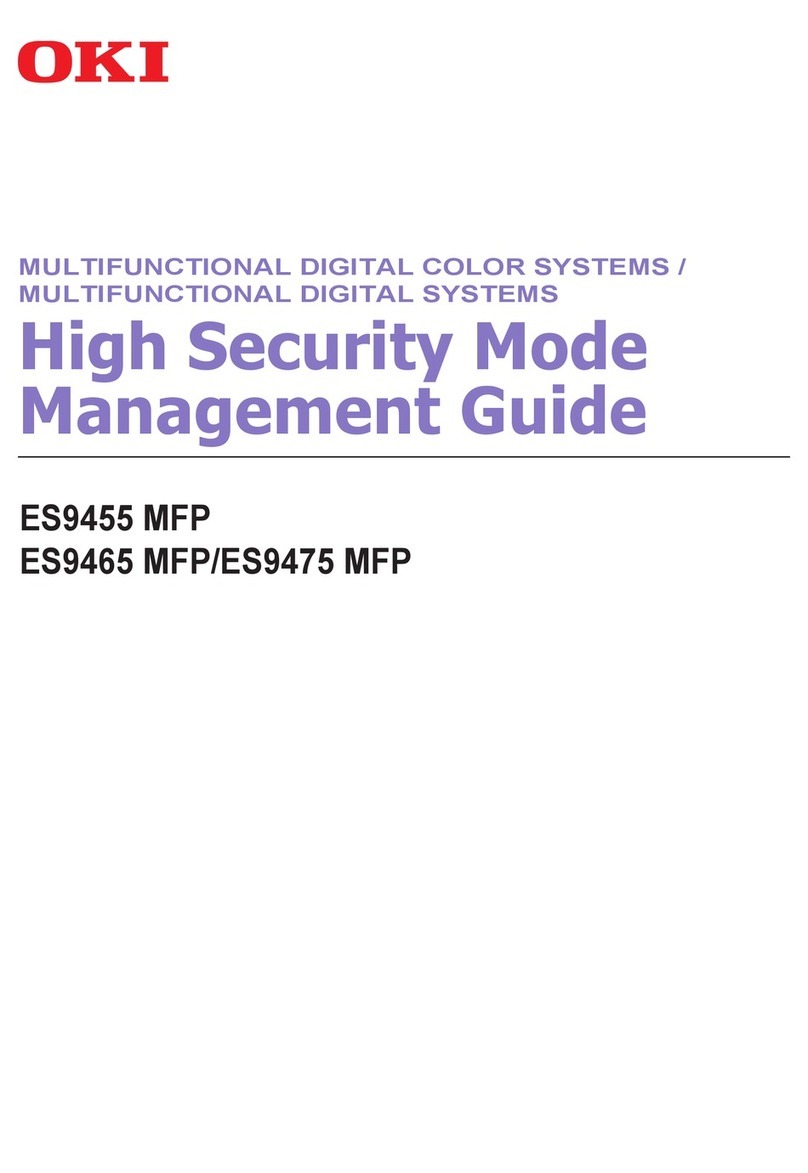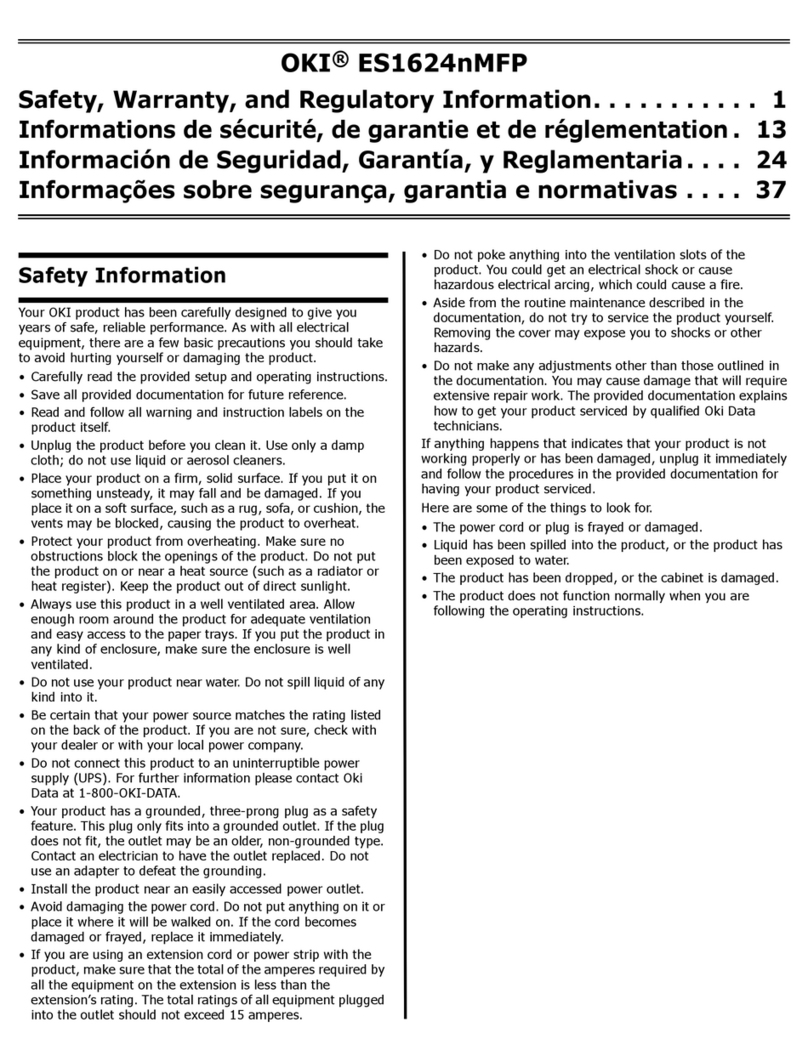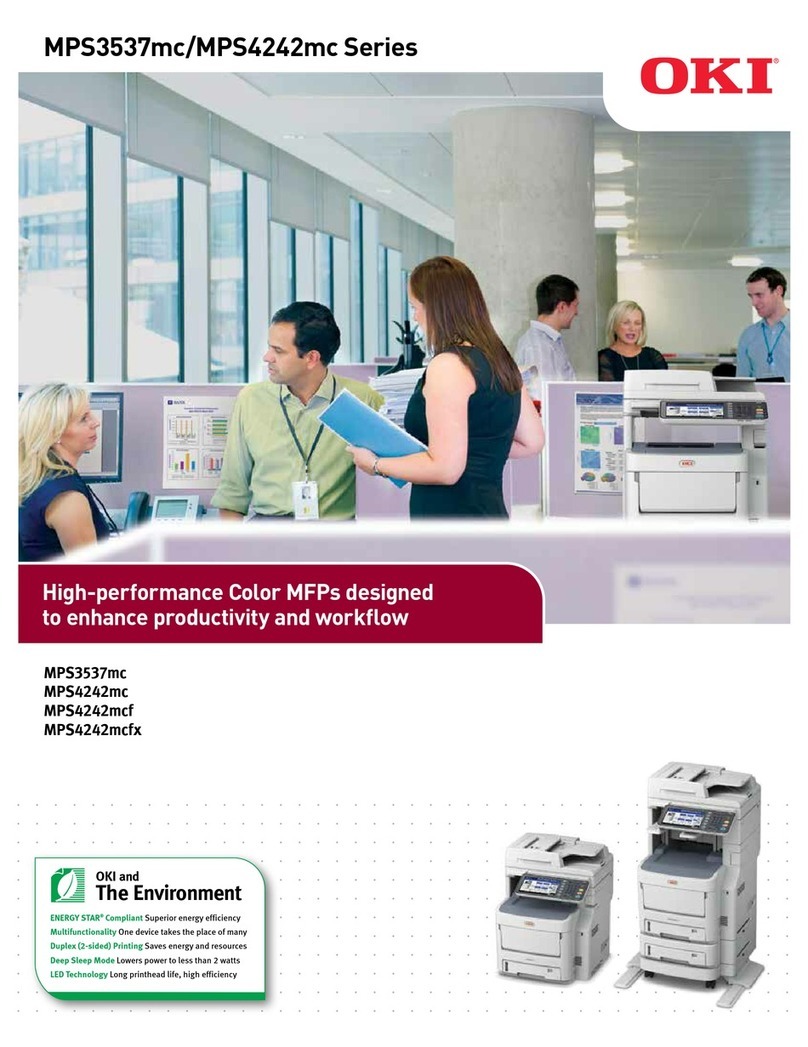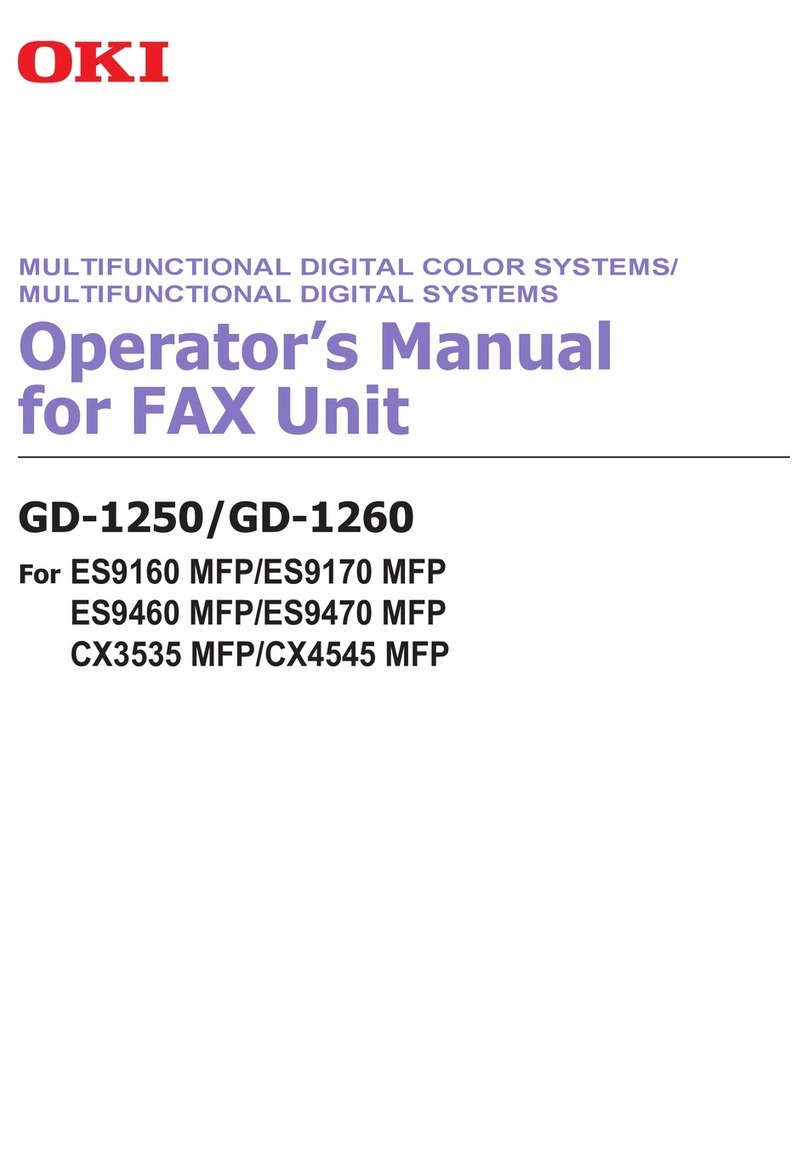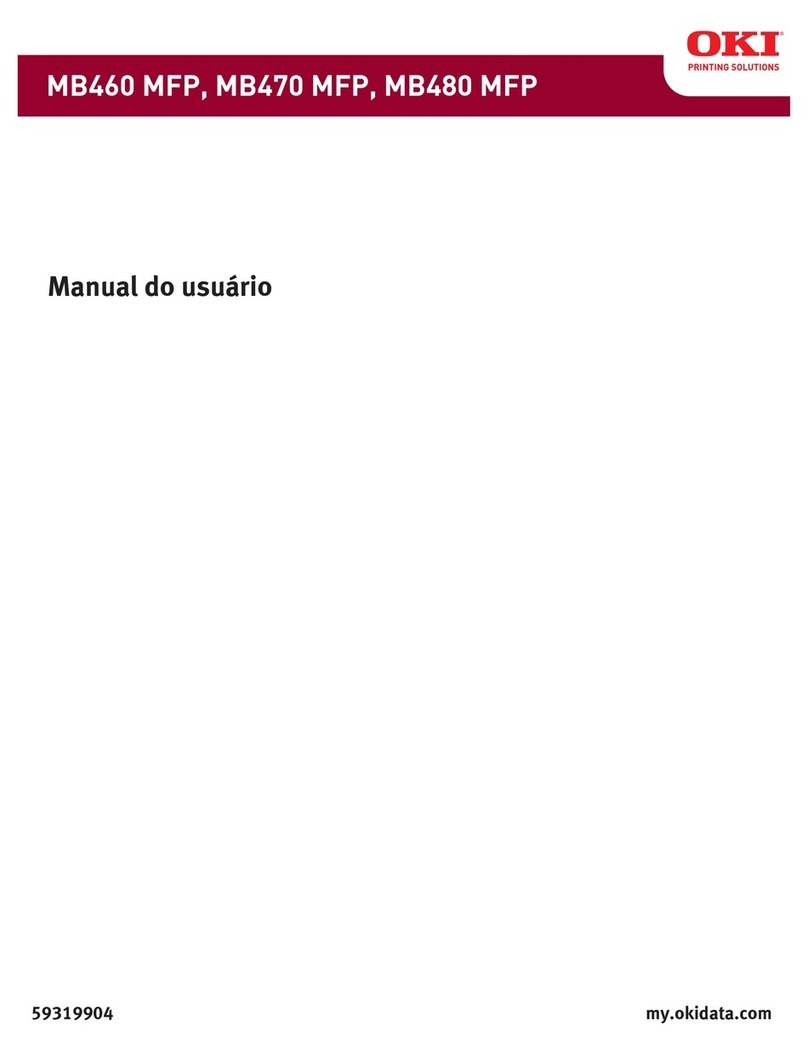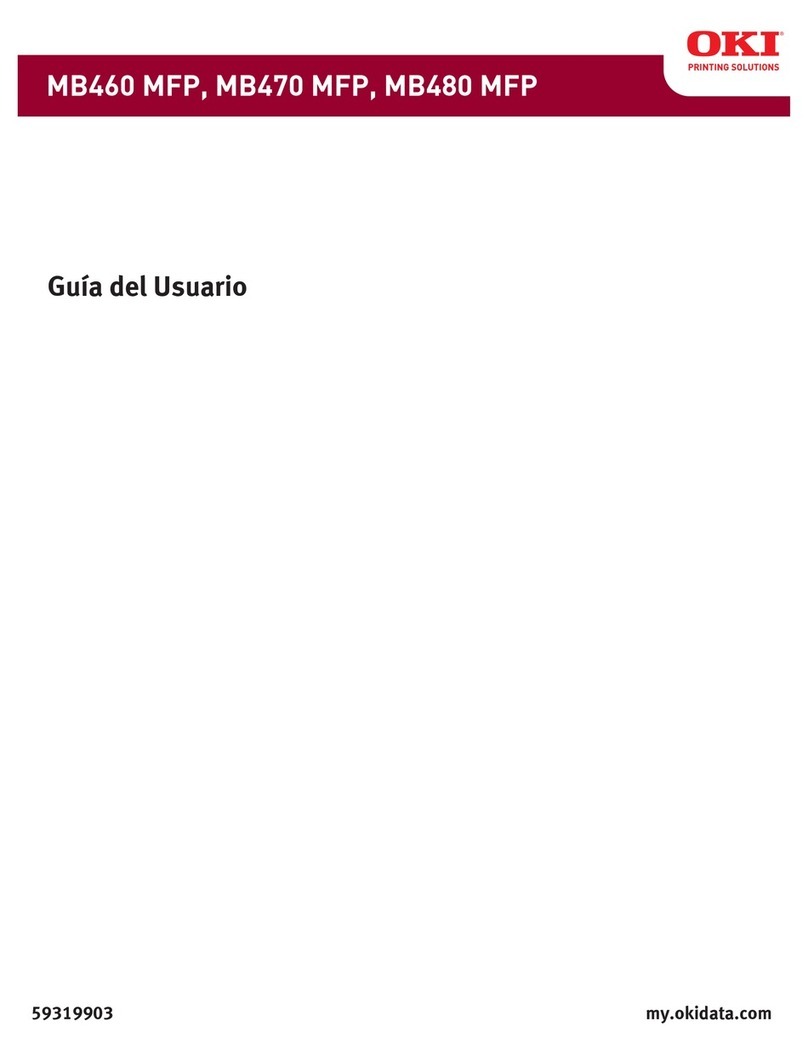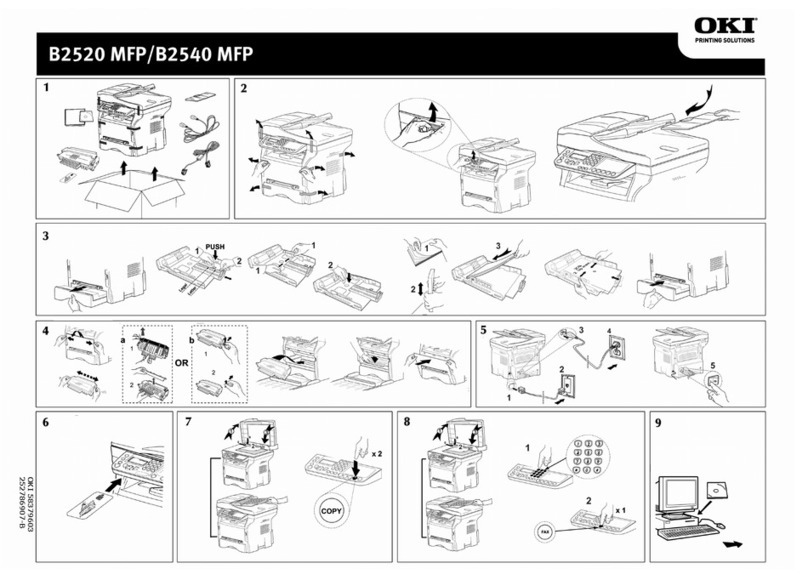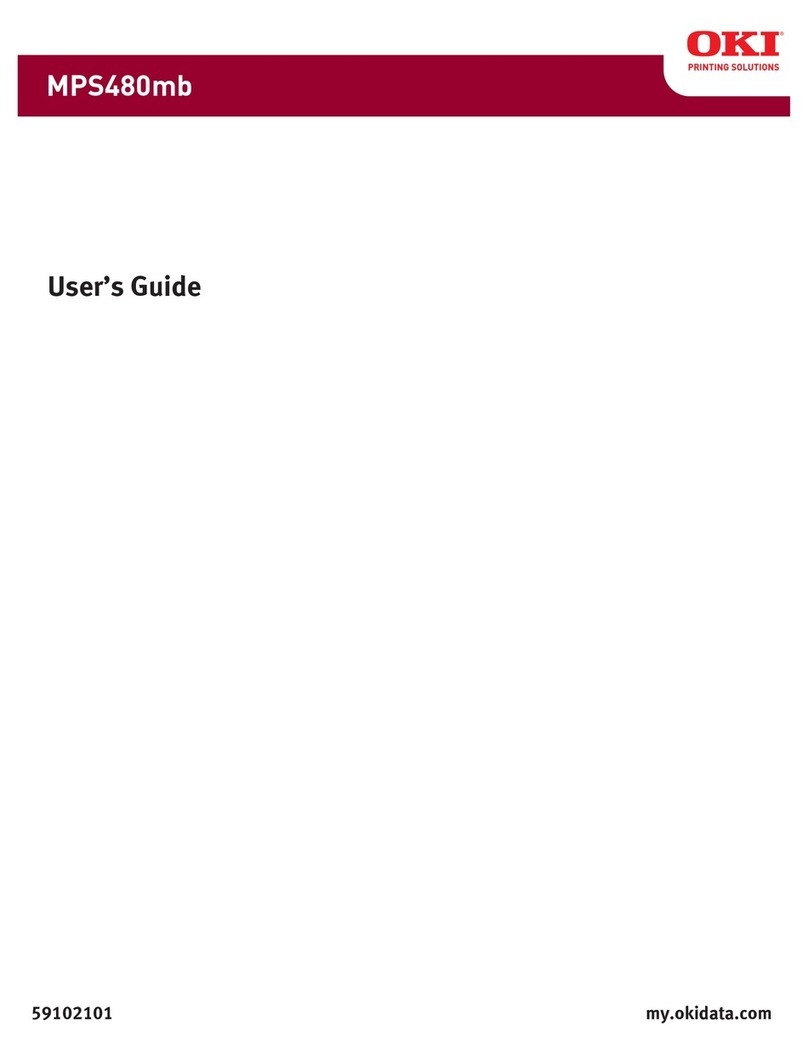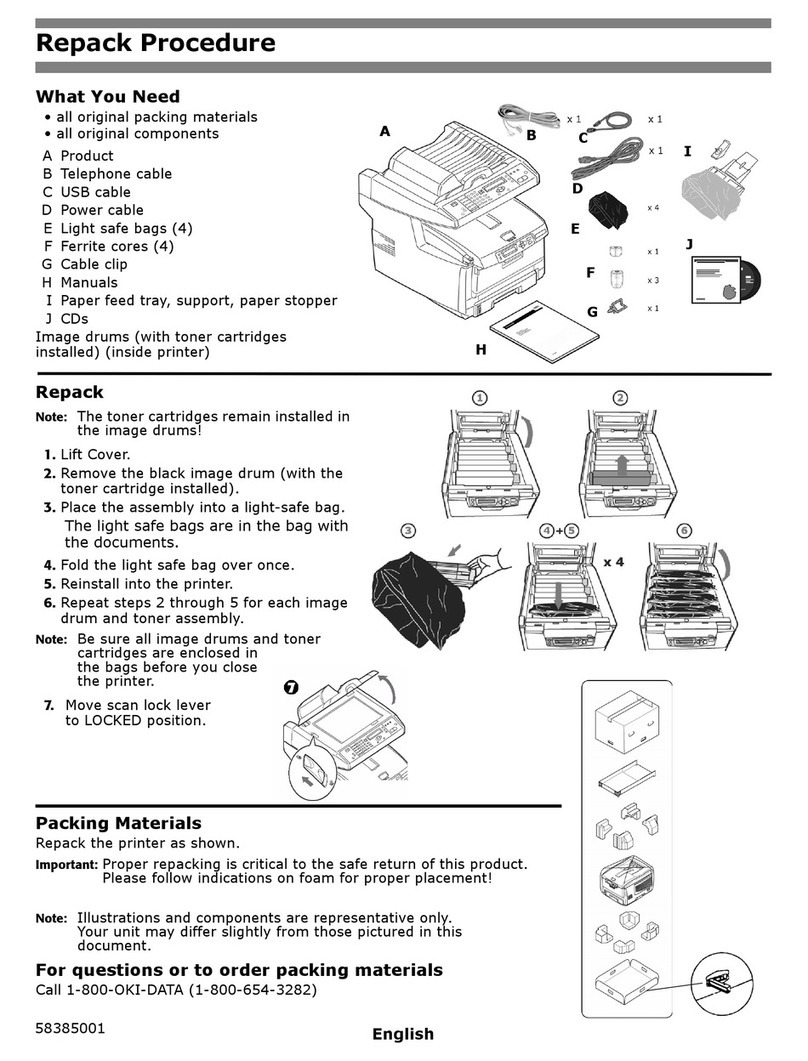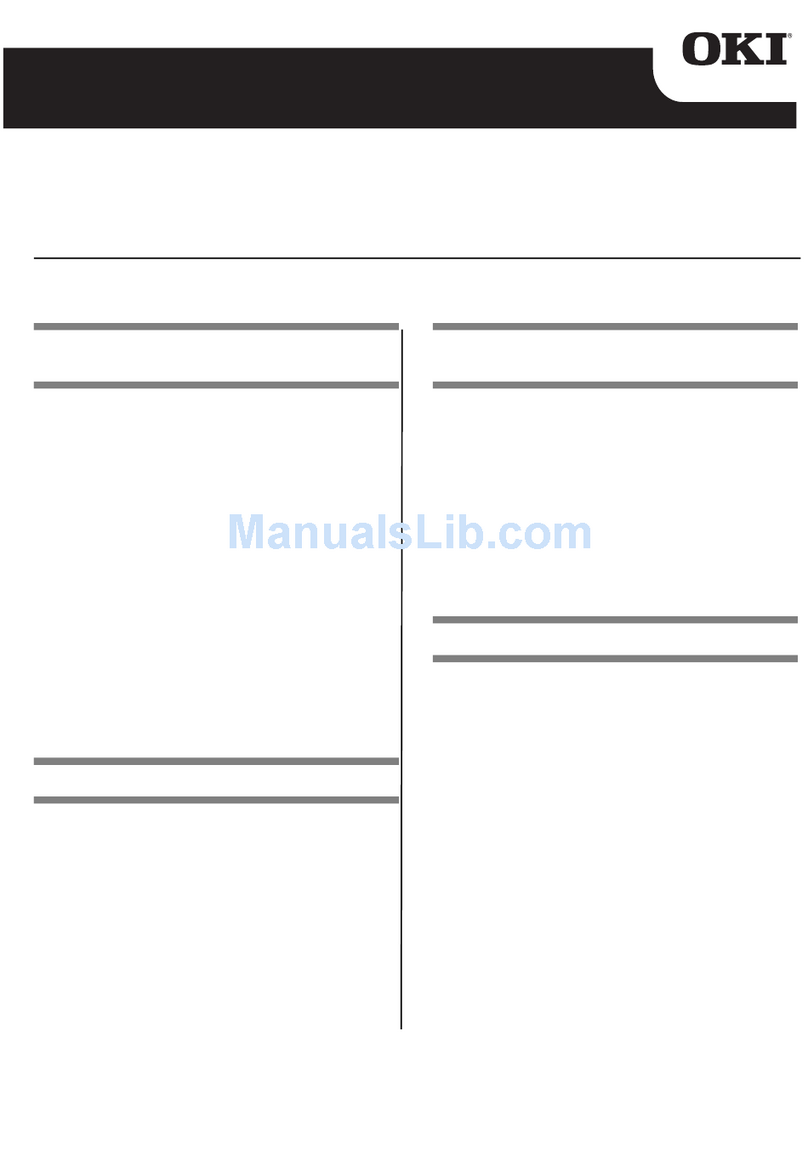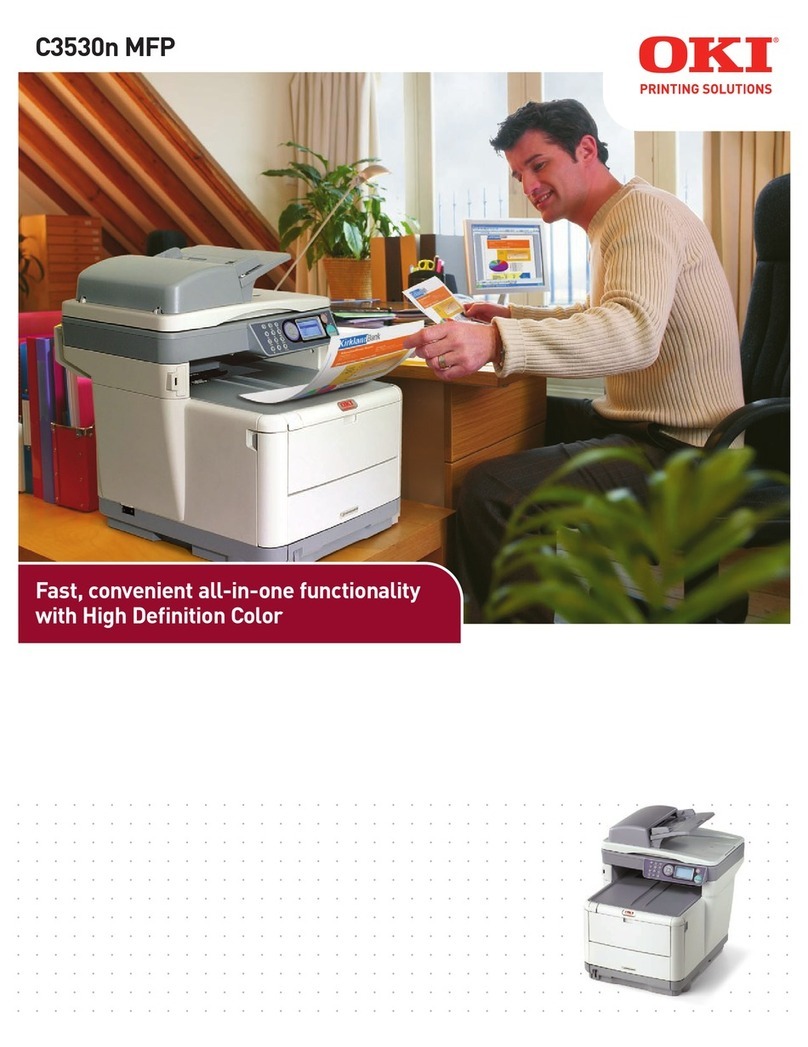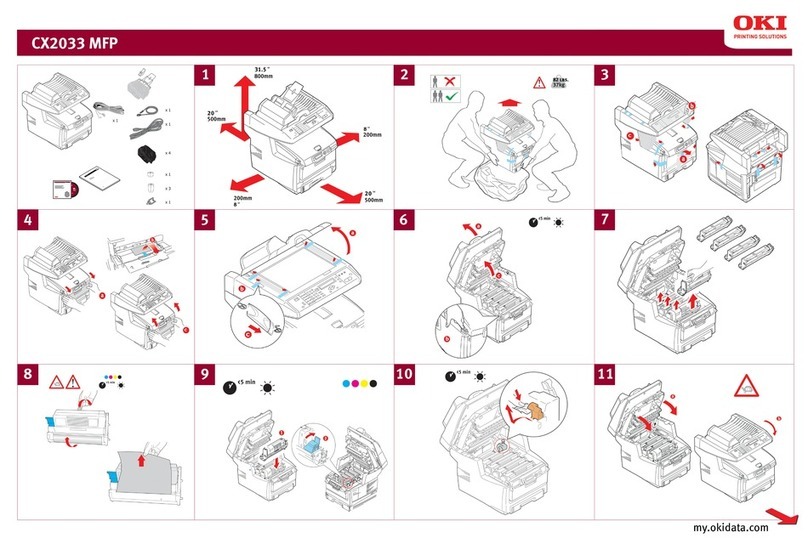CONTENTS 3
CONTENTS
Preface....................................................................................................................................... 1
Chapter 1 OVERVIEW
Features and Functions ........................................................................................................... 6
About Printer Drivers ............................................................................................................... 7
For Macintosh........................................................................................................................ 7
For UNIX/Linux ...................................................................................................................... 7
Chapter 2 PRINTING FROM WINDOWS
Before Using the Printer Driver............................................................................................. 10
Configuring the options........................................................................................................ 10
Setting the department code ............................................................................................... 14
Copying the PPD file for Windows....................................................................................... 15
Printing From Application ..................................................................................................... 16
Considerations and limitations............................................................................................. 16
How to print ......................................................................................................................... 16
Setting Up Print Options........................................................................................................19
How to set up ...................................................................................................................... 19
Print options ........................................................................................................................ 26
Printing With Best Functions for Your Needs ..................................................................... 78
Printing various print job types ............................................................................................ 78
Layout and finishing options in [Basic] tab menu ................................................................ 90
Layout and finishing options in [Finishing] tab menu........................................................... 92
Finishing options in [Paper Handling] tab menu ................................................................ 100
Finishing options in [Effect] tab menu................................................................................ 103
Using various types of paper ............................................................................................. 108
Switching equipment to print jobs...................................................................................... 113
Splitting a print job across two pieces of equipment (Tandem Printing)............................ 115
Chapter 3 PRINTING FROM Macintosh
Printing From Application on Mac OS X 10.2.4 to Mac OS X 10.7.x ................................ 118
Considerations and limitations........................................................................................... 118
How to print from Mac OS X 10.2.4 to Mac OS X 10.7.x................................................... 119
Page Setup dialog on Mac OS X 10.2.4 to Mac OS X 10.7.x............................................ 120
Print dialog on Mac OS X 10.3.x to Mac OS X 10.7.x ....................................................... 125
Print dialog on Mac OS X 10.2.x ....................................................................................... 150
Chapter 4 PRINTING FROM UNIX/Linux
Printing From Application ................................................................................................... 168
Considerations and limitations........................................................................................... 168
Printing using lp command ................................................................................................ 168
Generic “lp” and “lptap” options ......................................................................................... 168
General options ................................................................................................................. 169
PCL5e specific options ...................................................................................................... 182