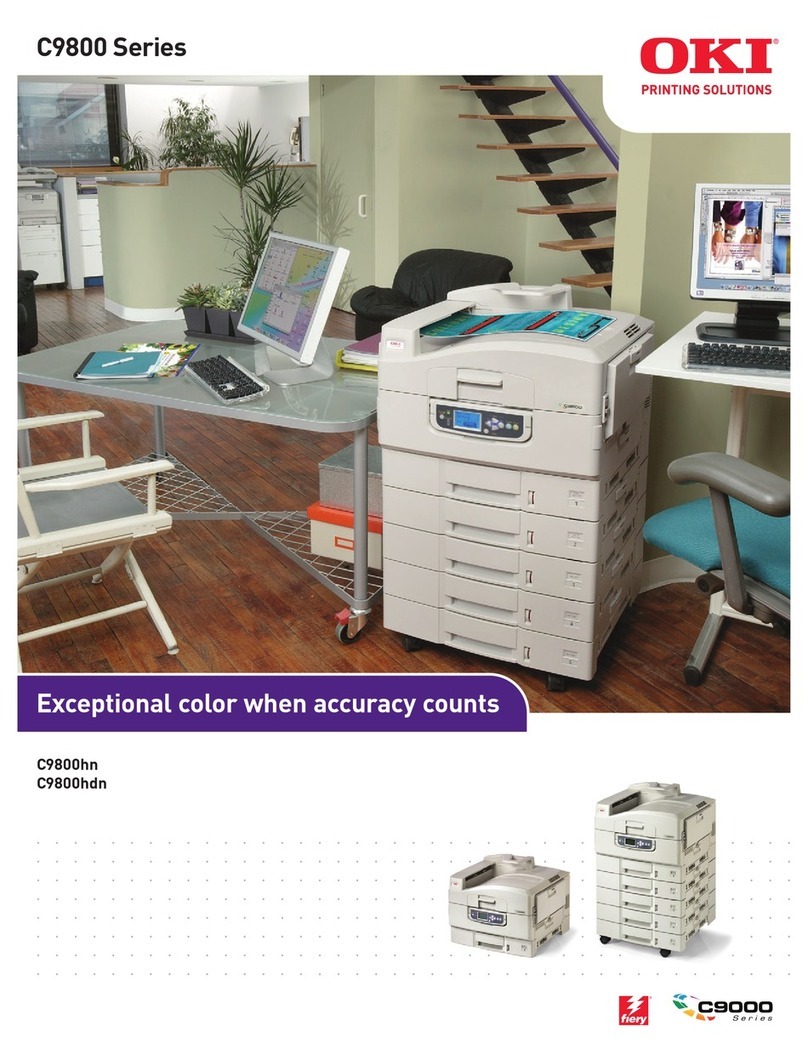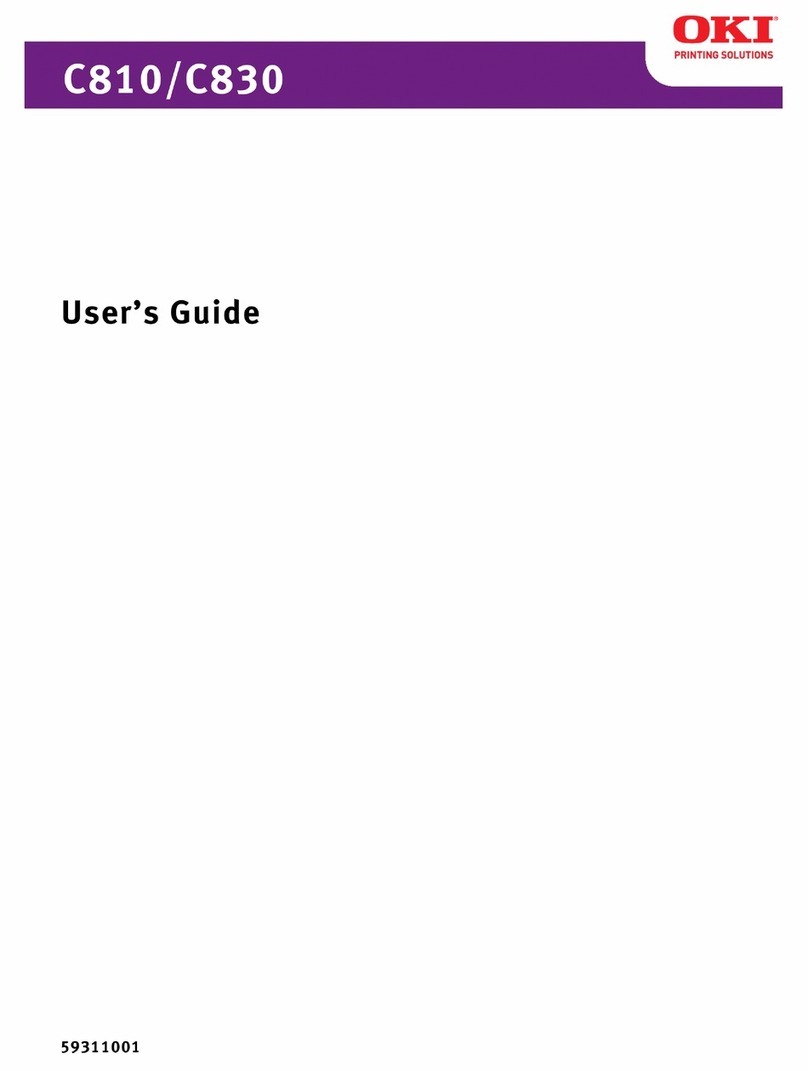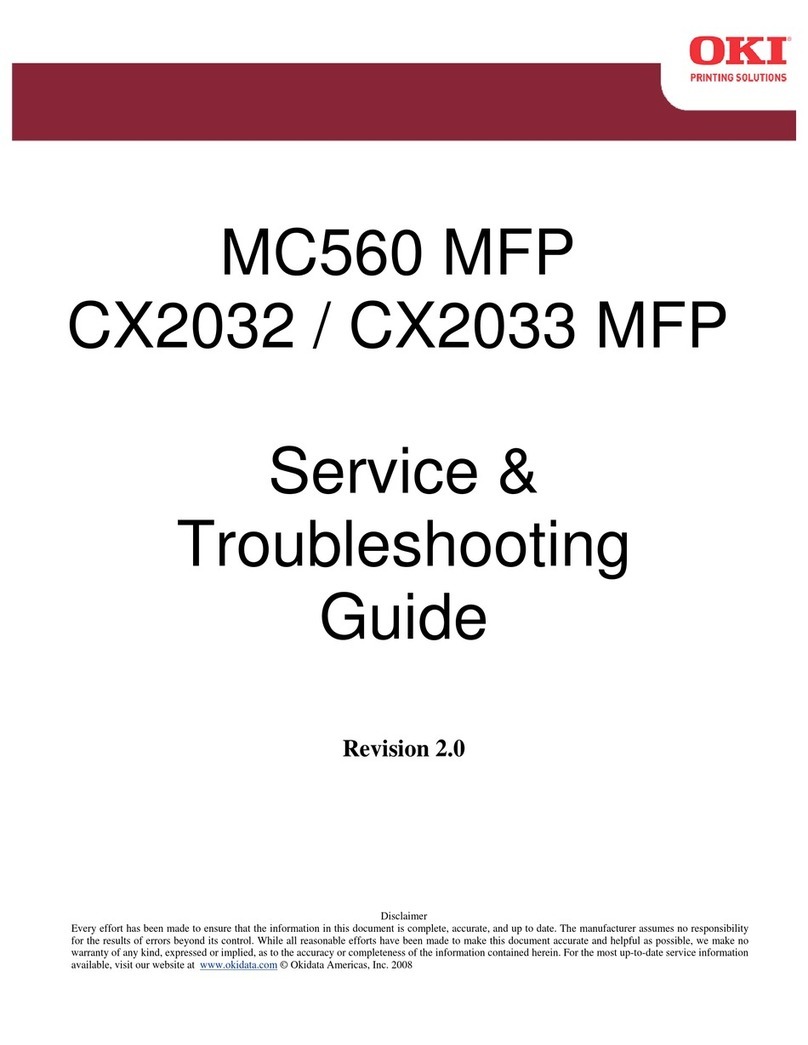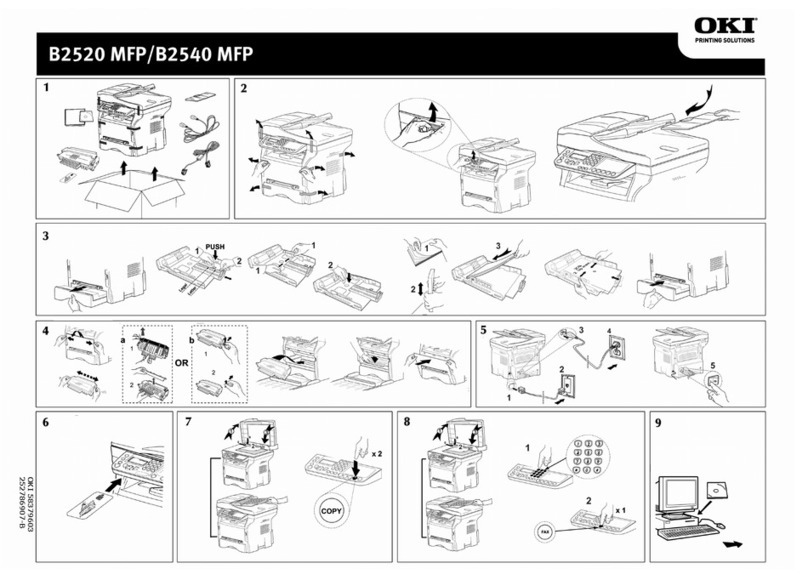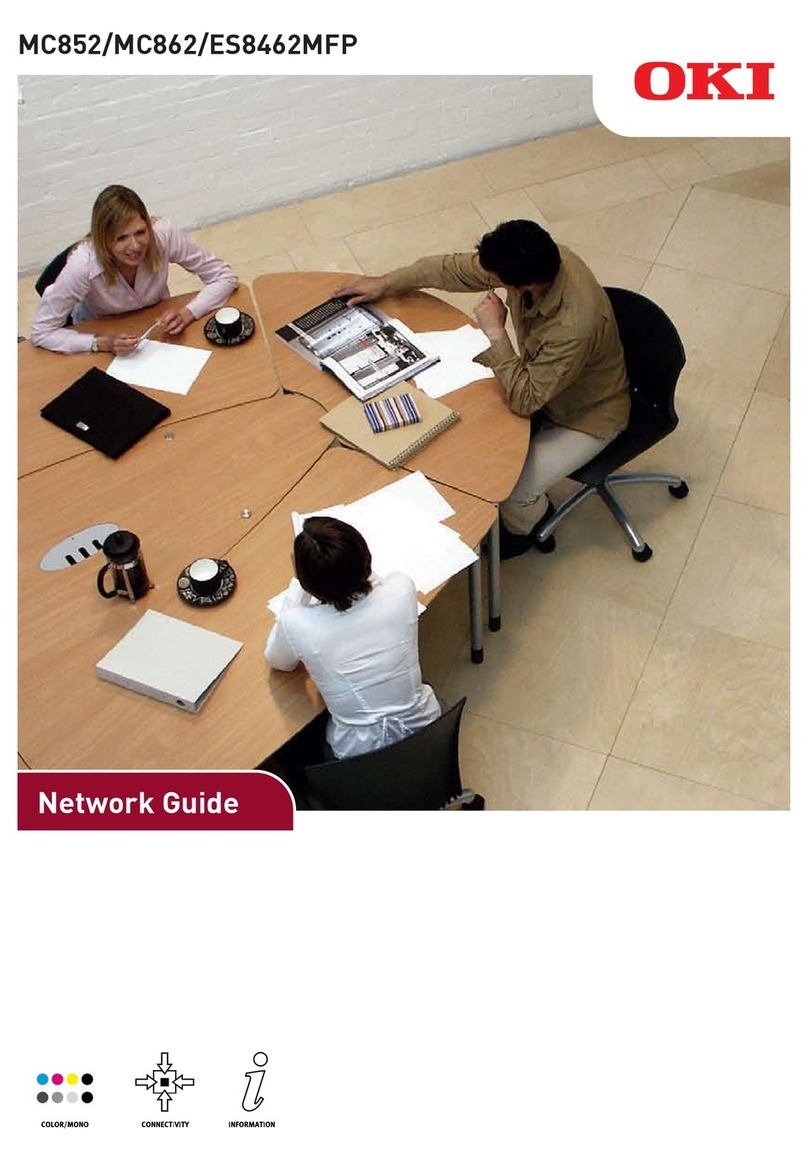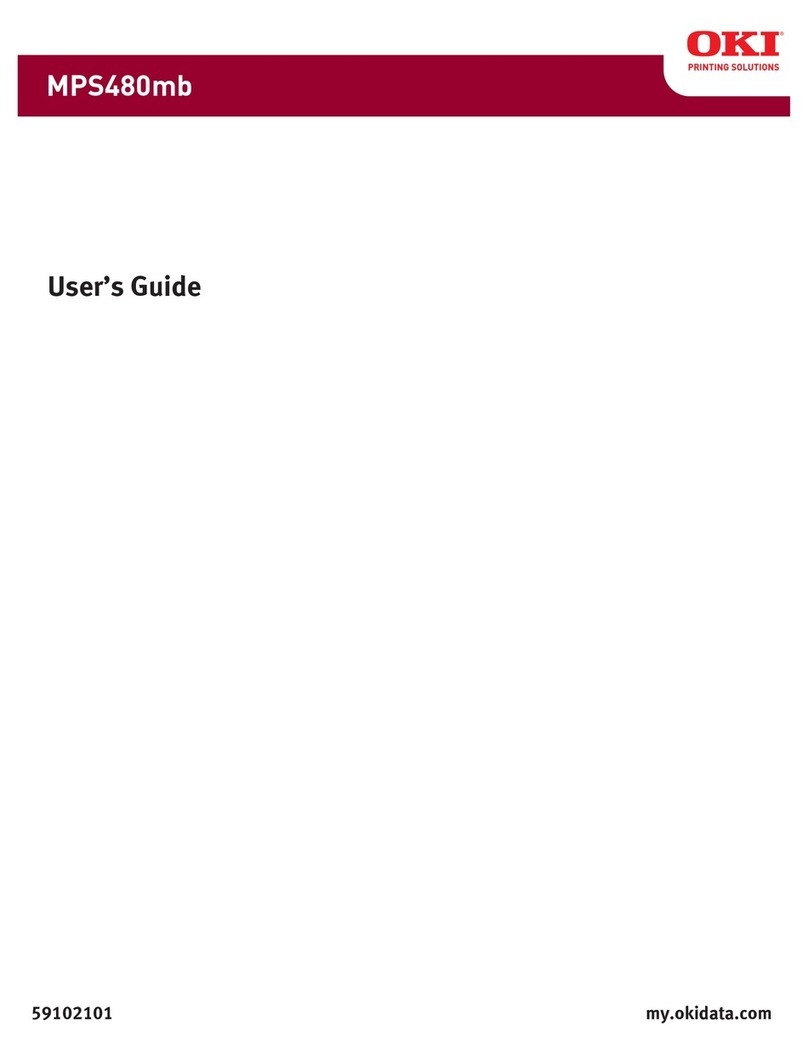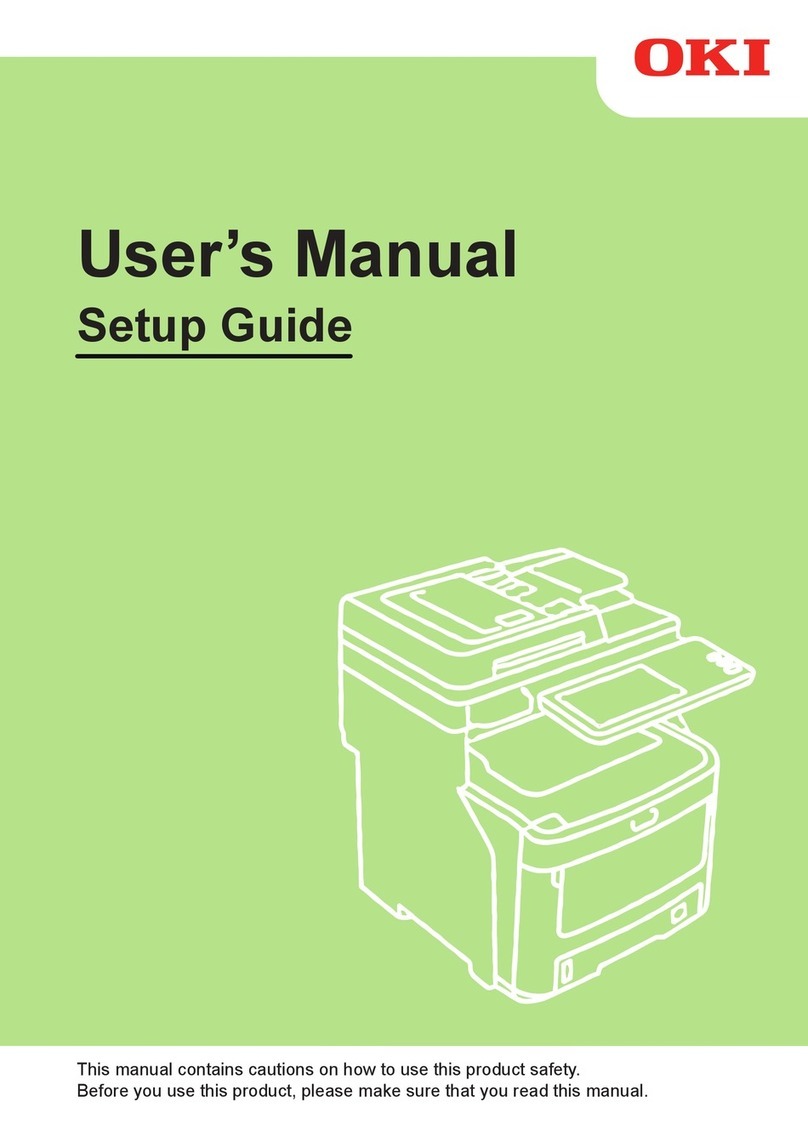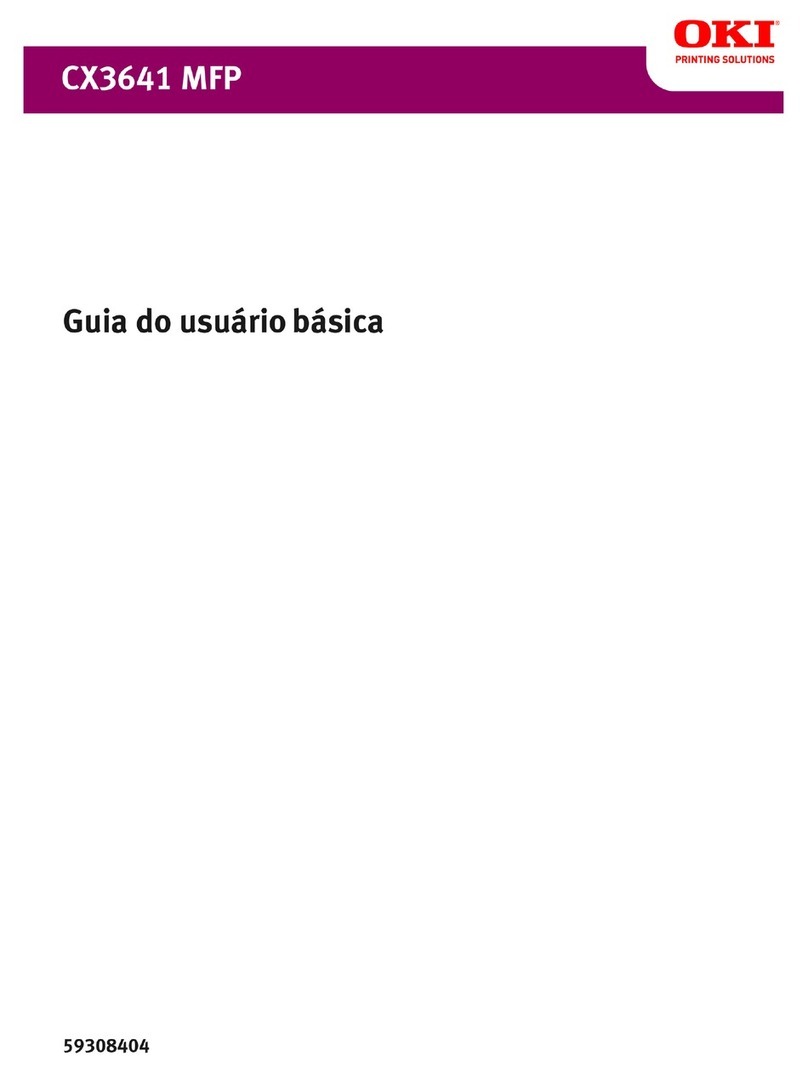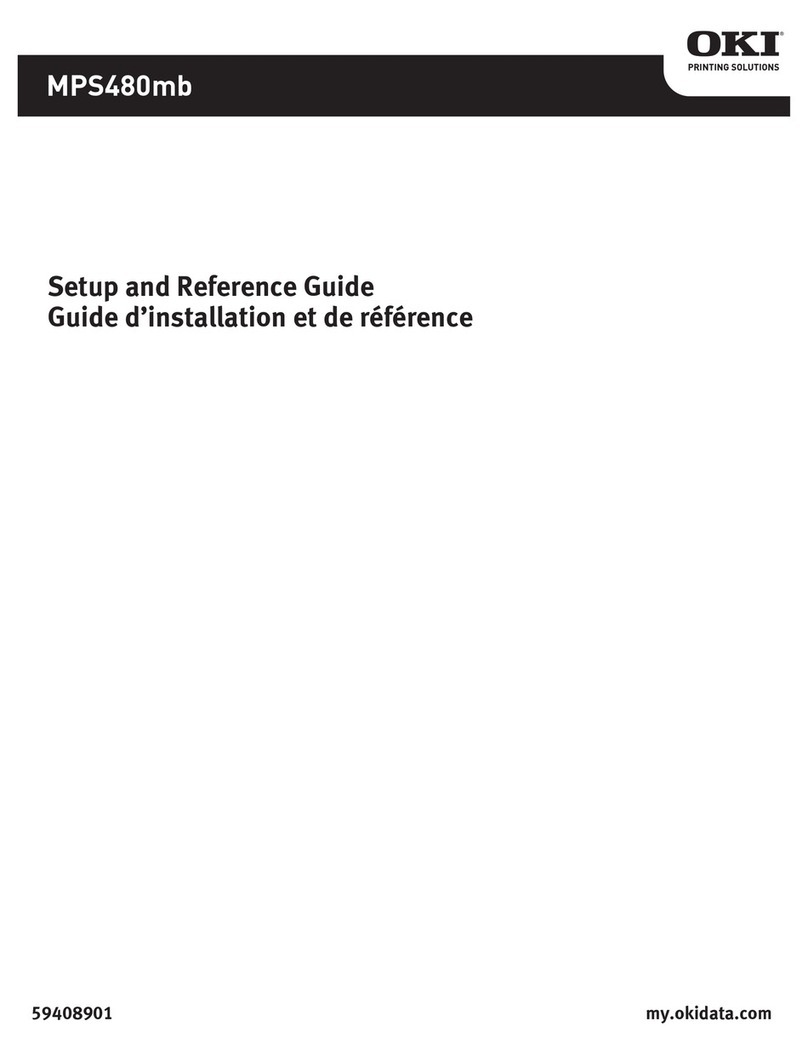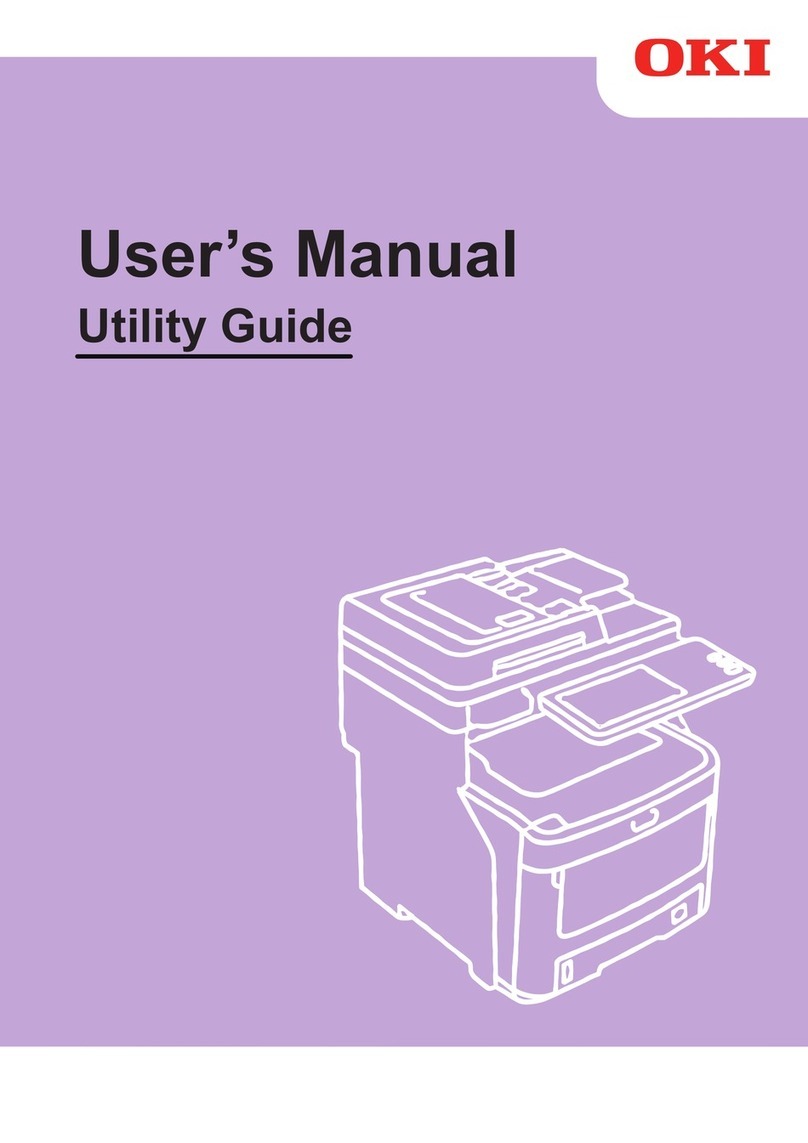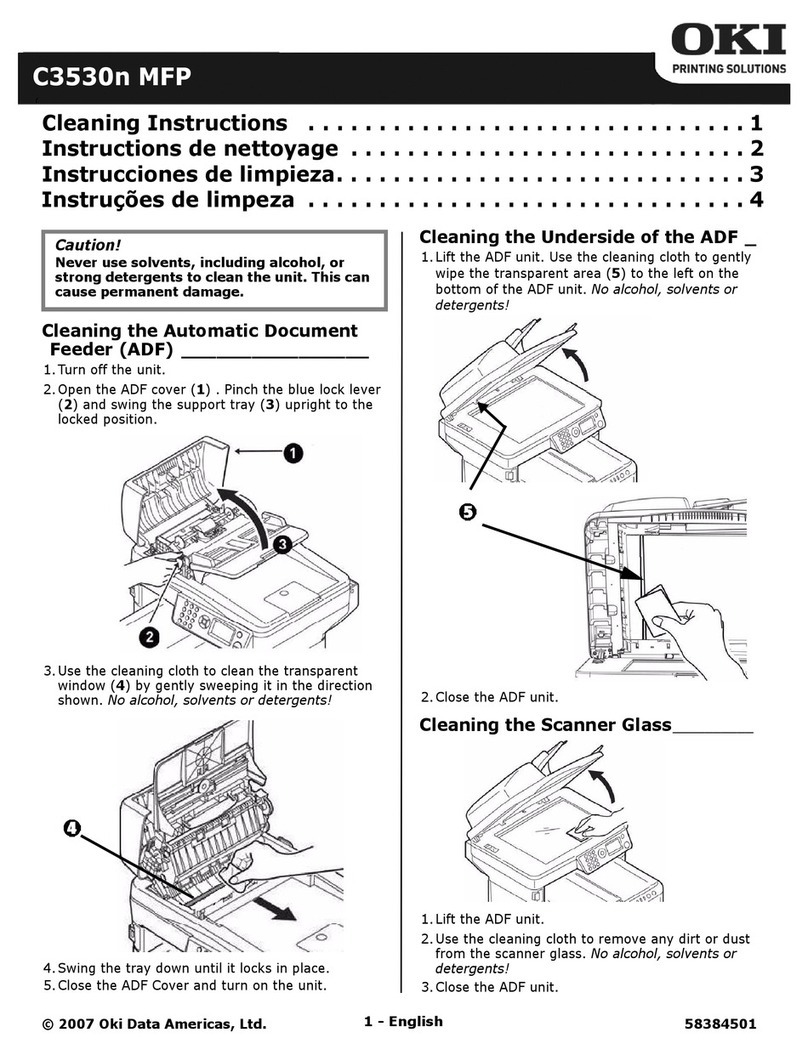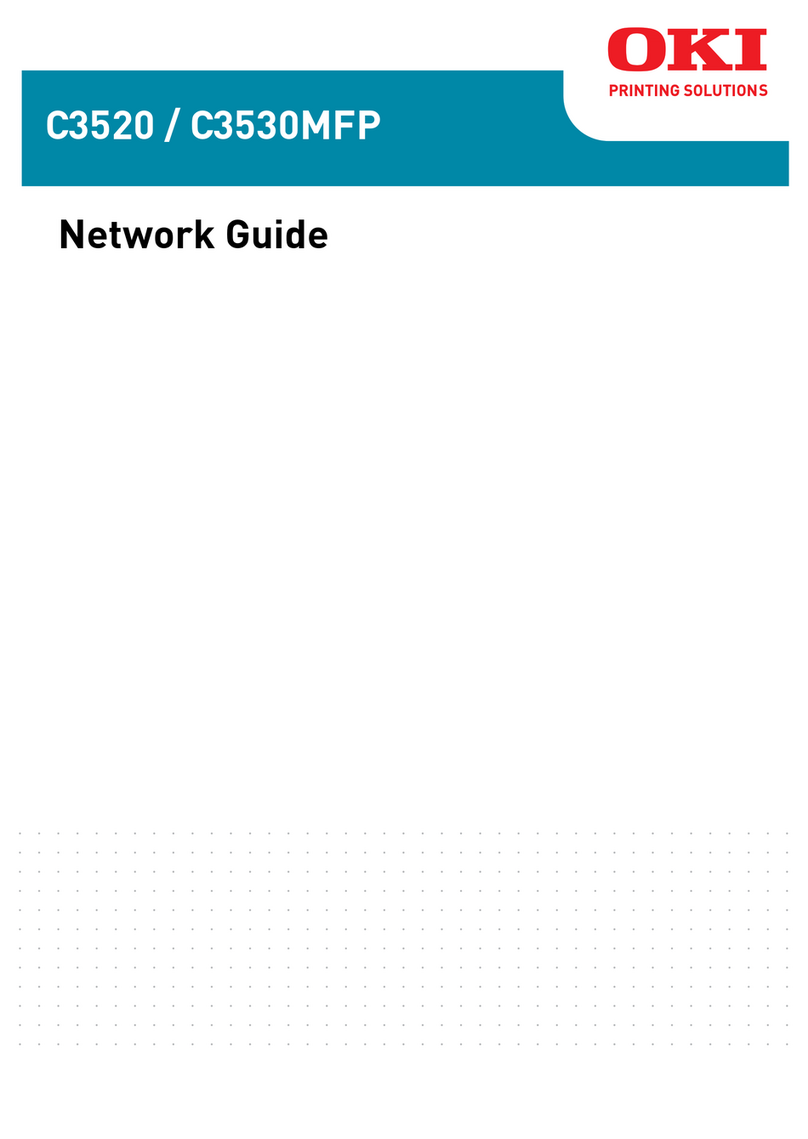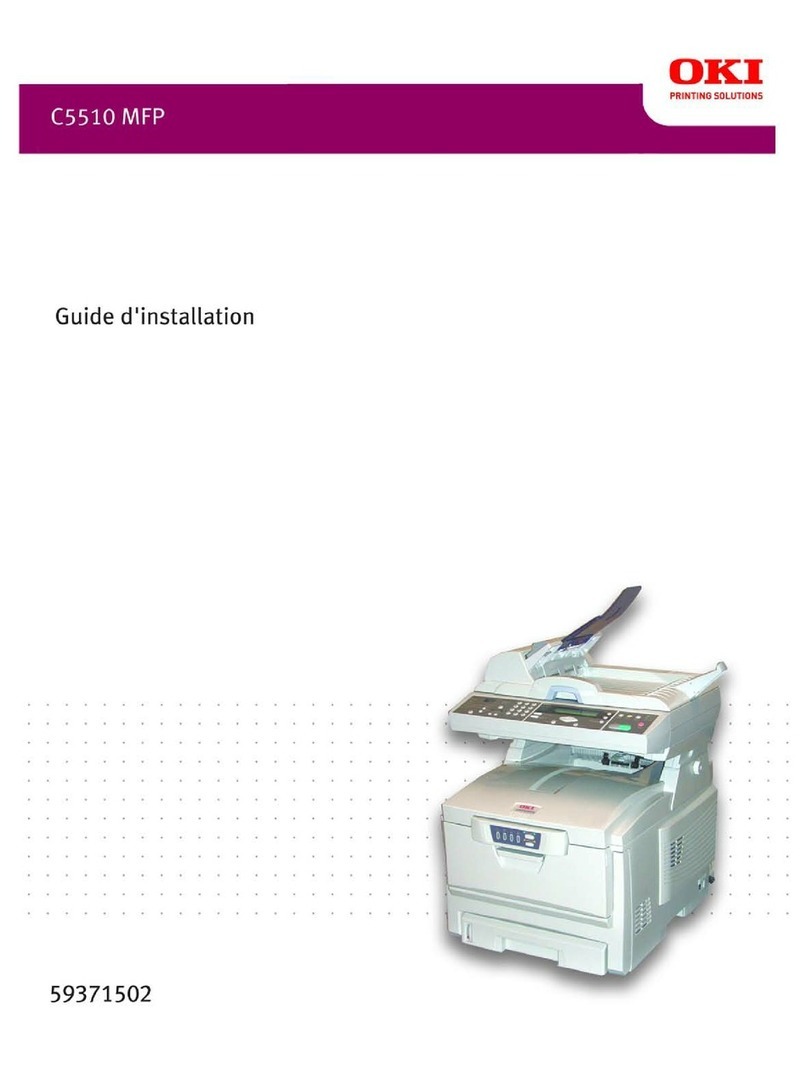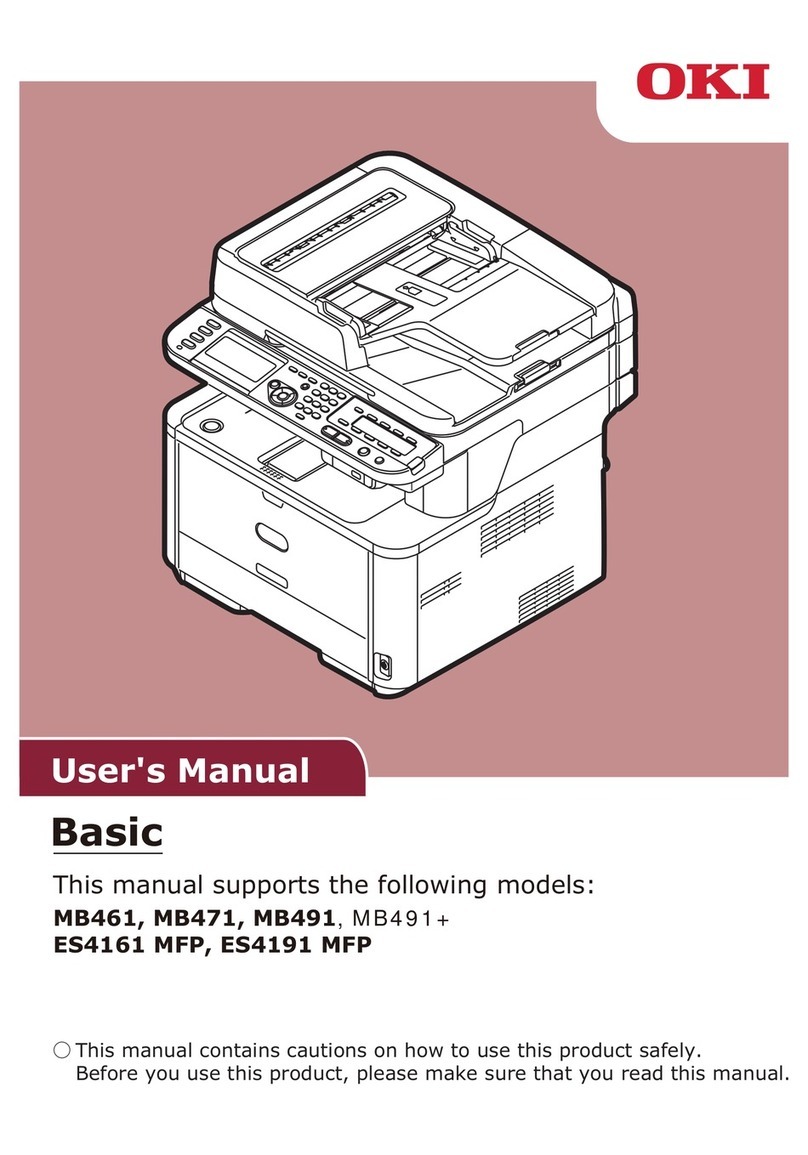Authenticate through LDAP
Choose this option if you would like to store the users in an external LDAP server. SendMe users will login and
authenticate against the LDAP directory so that your users can use the same user name and password for SendMe and their
workstation. This only works if the LDAP server is capable of user, authentication. You can also use this option for
authentication against an NT domain server if it has an LDAP interface.
Note: SendMe can retrieve the following fields for each user from the LDAP directory:
· All the User Info fields (Full name, phone, email address, fax)
· Home directory
However, you still will need to create users in SendMe and enter the following fields:
· Login Name
·Local contacts (optional)
If you choose the "Authenticate through LDAP" option, additional settings will show up. You will need to enter the LDAP
server settings. The LDAP server configuration is broken into 3 different tabs: Basic View, Advanced View, and Test
Authentication. The first two tabs show the exact same settings, except that the Basic View is organized for ease of use,
while the Advanced View is designed for the expert users. Some of the settings can only be configured on the Advanced
View. If you modify one of the views, the other one will update accordingly.
First, determine where you would like to store the authenticated SendMe user's private information, namely his or her full
name, email address, fax number and home directory. There are two choices:
A. You can store this information in the Local User Database. Although the actual authentication will be performed by the
LDAP directory, it is possible that the LDAP server cannot store these settings or that you choose not to store them there. In
this case, choose the "User's information is retrieved by running an LDAP search" option. Note that if the authentication is
performed through the LDAP server, no password will be stored in the Local User Database.
B. You can store the user's private information in the LDAP server. This is the most typical case, because the LDAP server is
intended to store user-specific information as well as performing authentication. If you are in doubt, choose this option.
Check "User's information is retrieved by running an LDAP search" to turn this feature on.
There are four very useful buttons on the upper half of the screen. Clear All Settings resets all the configuration settings to
factory default. Configuration Wizard pops up a wizard that guides you through the configuration. You can use the Export
Settings button to save your current configuration to a text file, which can later be loaded using the Import Settings button.
We recommend that you use the wizard for configuring the LDAP server settings, especially if this is the first time you
configure SendMe. The wizard contains a lot of textual information and context-sensitive explanations, as well as automatic
detection of some of the settings. If you prefer not to use the wizard, you can configure the settings at the Basic View and
Advanced View tabs, which we are going to discuss. The LDAP configuration options highly depend on the network.
Contact your network administrator if you are in doubt.