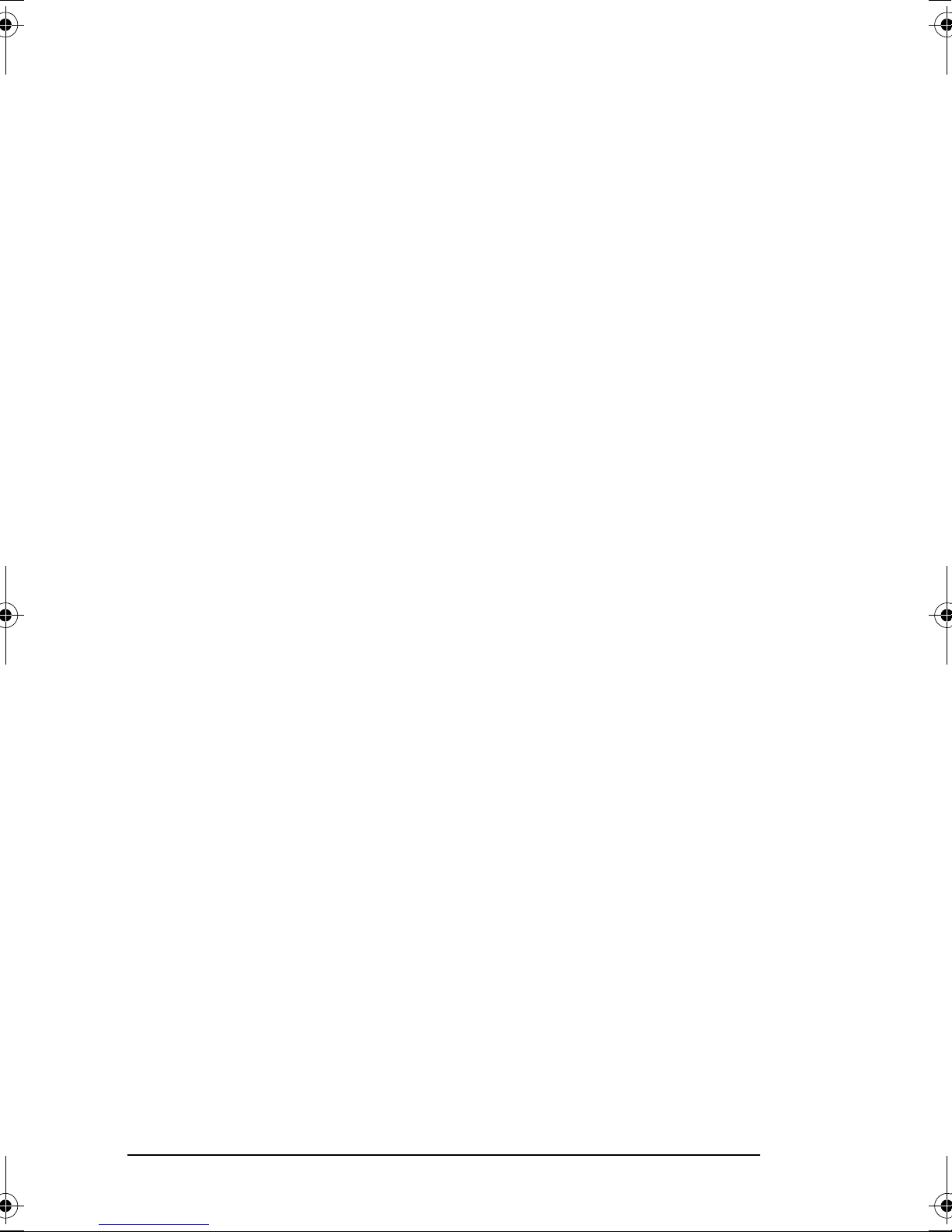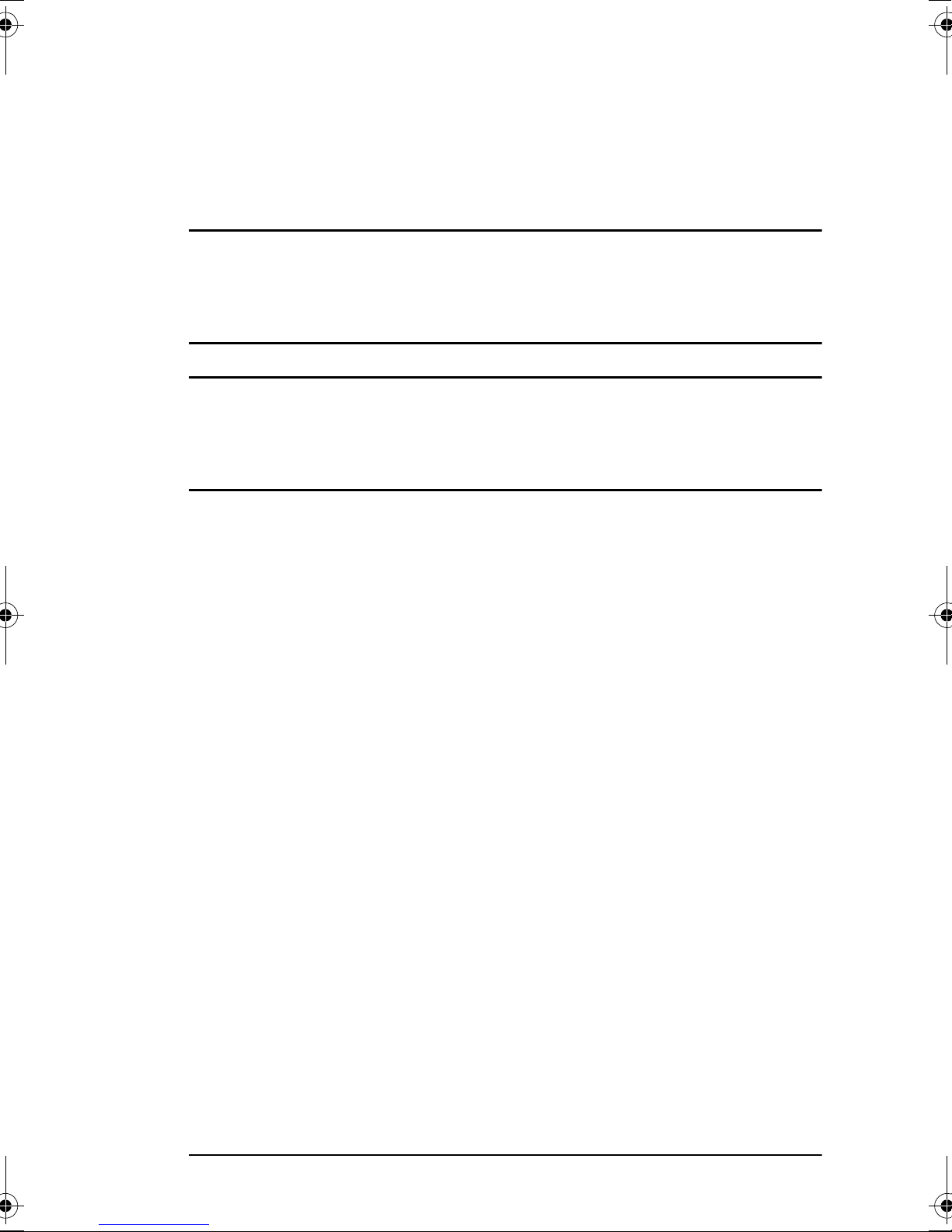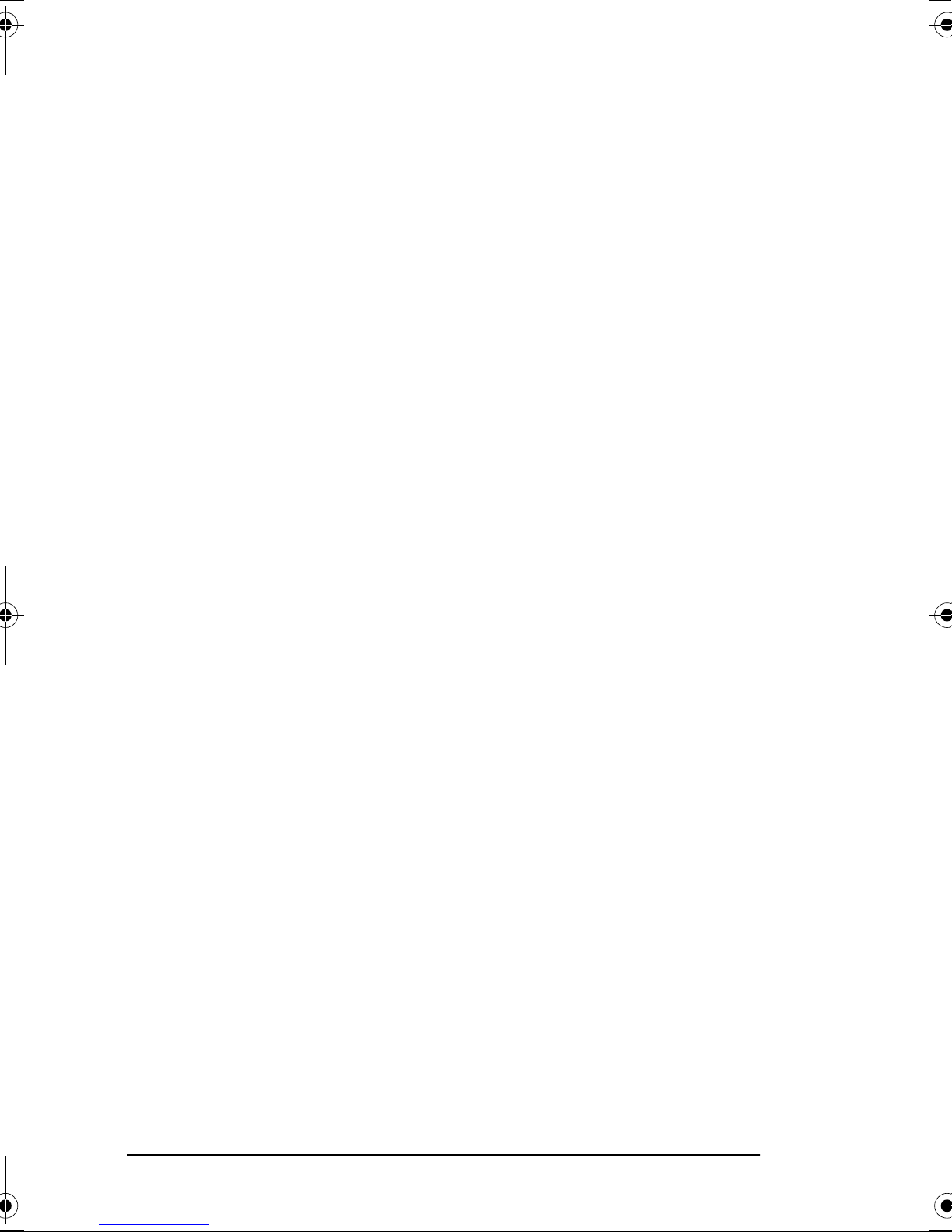English
iii
Table of contents
Preface . . . . . . . . . . . . . . . . . . . . . . . . . . . . . . . . . . . . . . . . . . . . . . . . .ii
EEC Compatibility . . . . . . . . . . . . . . . . . . . . . . . . . . . . . . . . . . . . . .ii
Table of contents. . . . . . . . . . . . . . . . . . . . . . . . . . . . . . . . . . . . . . . . . iii
Safety instructions. . . . . . . . . . . . . . . . . . . . . . . . . . . . . . . . . . . . . . . . iv
Toner Cartridge & Image Drum Unit Handling . . . . . . . . . . . . . . vi
Emergency First Aid . . . . . . . . . . . . . . . . . . . . . . . . . . . . . . . . . . . vi
Notes, cautions and warnings . . . . . . . . . . . . . . . . . . . . . . . . . . . .vii
Installation . . . . . . . . . . . . . . . . . . . . . . . . . . . . . . . . . . . . . . . . . . . . . . .1
Unpacking. . . . . . . . . . . . . . . . . . . . . . . . . . . . . . . . . . . . . . . . . . . . . . .1
Installing Paper Trays & Stackers . . . . . . . . . . . . . . . . . . . . . . . . . . . .2
Installing Toner Cartridge. . . . . . . . . . . . . . . . . . . . . . . . . . . . . . . . . . . 3
Connecting the power cable . . . . . . . . . . . . . . . . . . . . . . . . . . . . . . . . . 6
Connecting the telephone line. . . . . . . . . . . . . . . . . . . . . . . . . . . . . . . .6
Loading Printing Paper . . . . . . . . . . . . . . . . . . . . . . . . . . . . . . . . . . . . .6
Control Panel . . . . . . . . . . . . . . . . . . . . . . . . . . . . . . . . . . . . . . . . . . . .8
Setting Answering Mode . . . . . . . . . . . . . . . . . . . . . . . . . . . . . . . . . . . 8
Setting Machine Identification . . . . . . . . . . . . . . . . . . . . . . . . . . . . . . . 9
Loading Documents . . . . . . . . . . . . . . . . . . . . . . . . . . . . . . . . . . . . . .10
Sending Faxes. . . . . . . . . . . . . . . . . . . . . . . . . . . . . . . . . . . . . . . . . . .11
Stopping a Transmission . . . . . . . . . . . . . . . . . . . . . . . . . . . . . . . . 11
Receiving Faxes . . . . . . . . . . . . . . . . . . . . . . . . . . . . . . . . . . . . . . . . .11
Making Copies . . . . . . . . . . . . . . . . . . . . . . . . . . . . . . . . . . . . . . . . . .11
Software Installation. . . . . . . . . . . . . . . . . . . . . . . . . . . . . . . . . . . . 13
Introduction. . . . . . . . . . . . . . . . . . . . . . . . . . . . . . . . . . . . . . . . . . . . .13
Minimum system requirements . . . . . . . . . . . . . . . . . . . . . . . . . . . . . 13
Driver setup. . . . . . . . . . . . . . . . . . . . . . . . . . . . . . . . . . . . . . . . . . . . . 14
Plug and play. . . . . . . . . . . . . . . . . . . . . . . . . . . . . . . . . . . . . . . . . 14
Windows 2000. . . . . . . . . . . . . . . . . . . . . . . . . . . . . . . . . . . . .14
Windows 98. . . . . . . . . . . . . . . . . . . . . . . . . . . . . . . . . . . . . . .14
Windows 95. . . . . . . . . . . . . . . . . . . . . . . . . . . . . . . . . . . . . . .15
Setup program . . . . . . . . . . . . . . . . . . . . . . . . . . . . . . . . . . . . . . . .16
Windows 2000. . . . . . . . . . . . . . . . . . . . . . . . . . . . . . . . . . . . .16
Windows 98/95 . . . . . . . . . . . . . . . . . . . . . . . . . . . . . . . . . . . . 18
Windows NT4.0 . . . . . . . . . . . . . . . . . . . . . . . . . . . . . . . . . . . 19
Unimessage setup . . . . . . . . . . . . . . . . . . . . . . . . . . . . . . . . . . . . . . . .20
Printer status icon . . . . . . . . . . . . . . . . . . . . . . . . . . . . . . . . . . . . . . . . 20
87SGB.book Page iii Friday, December 22, 2000 10:58 AM