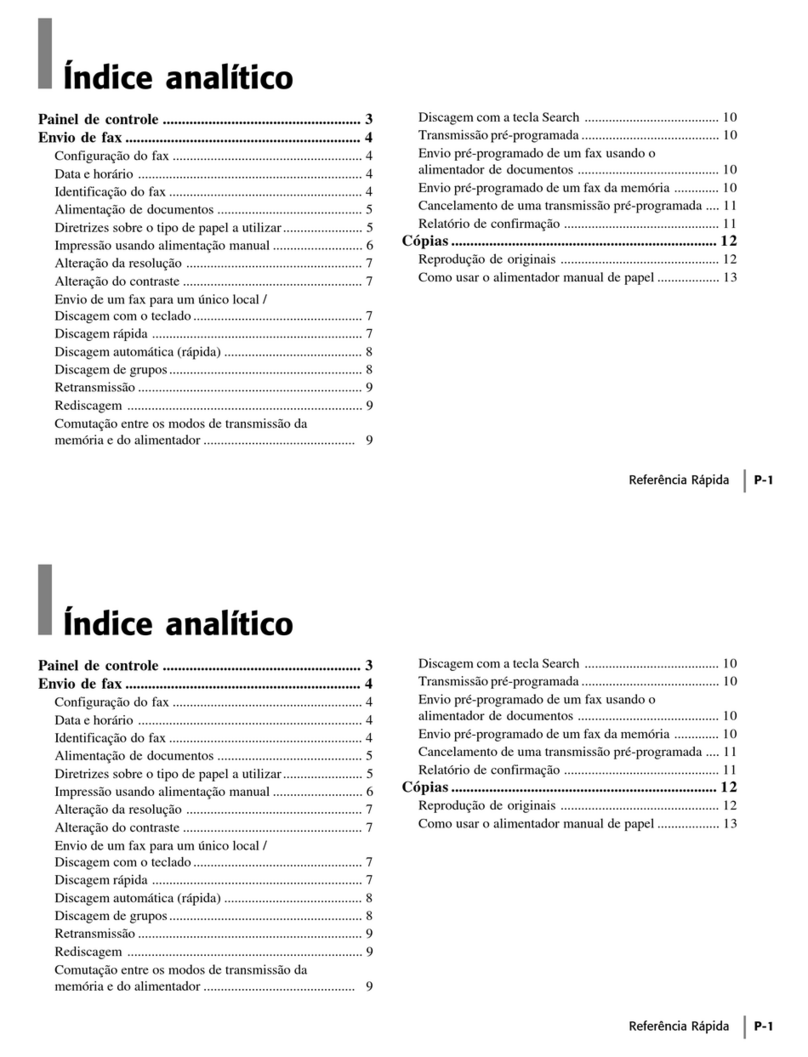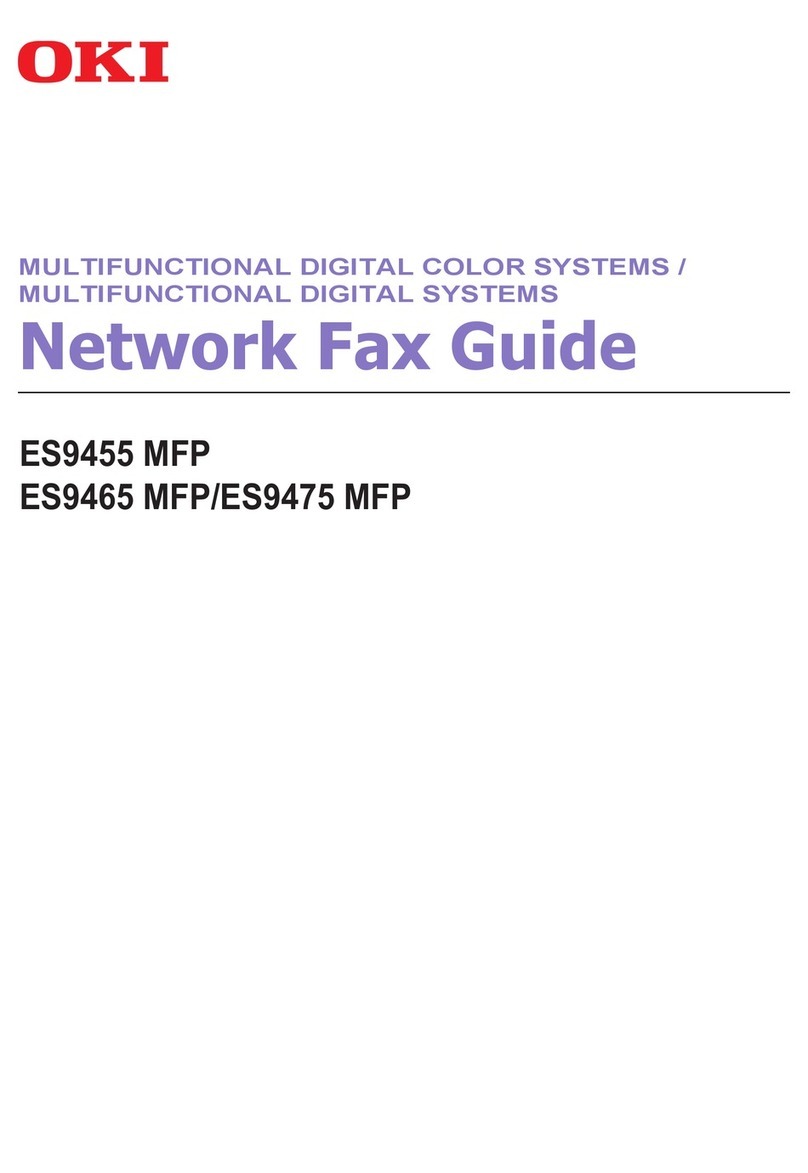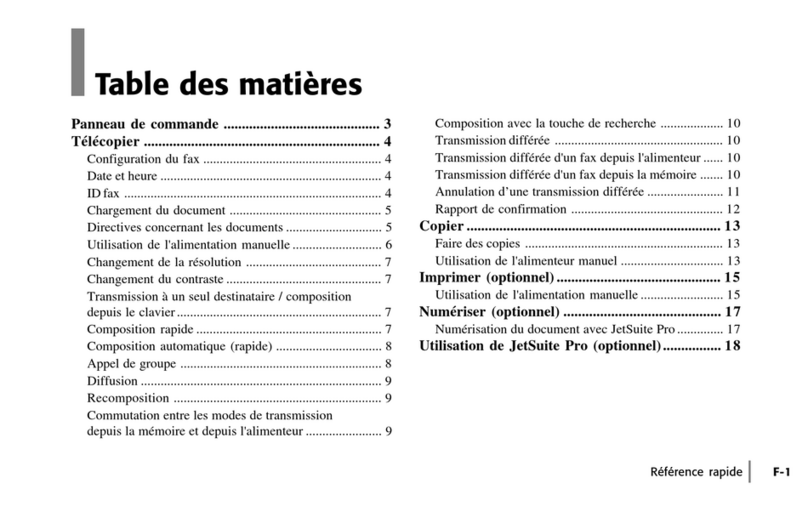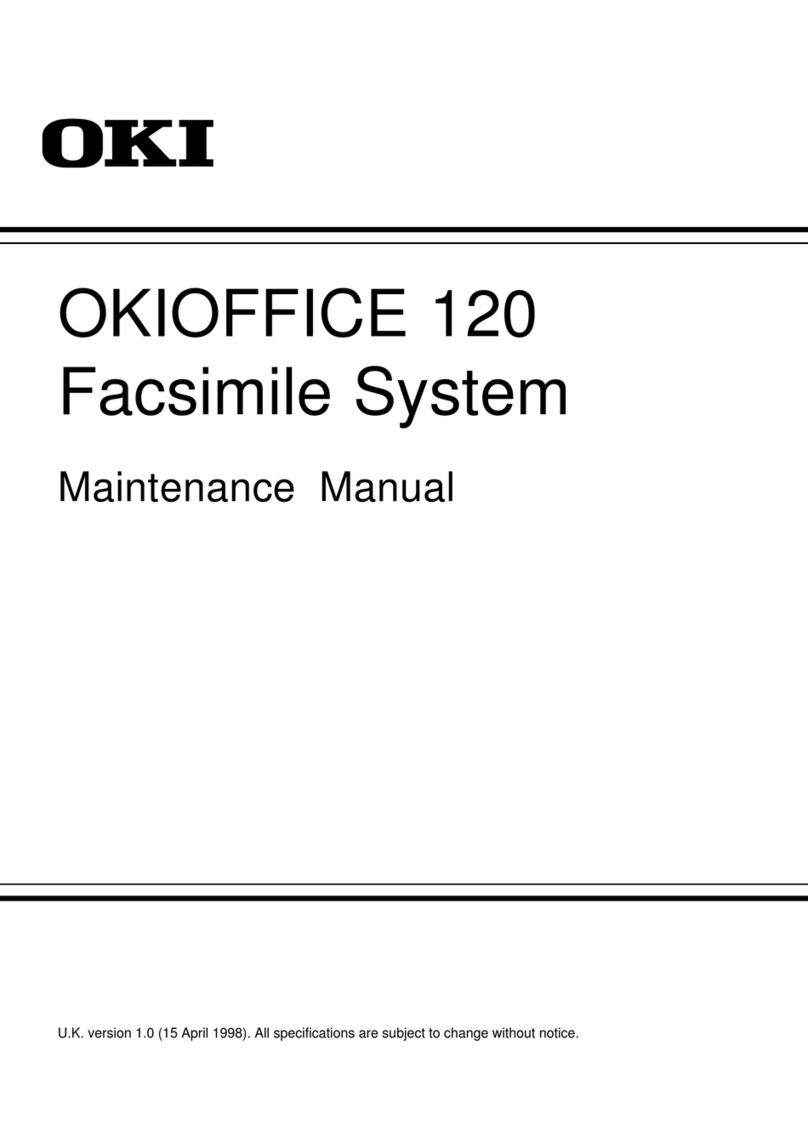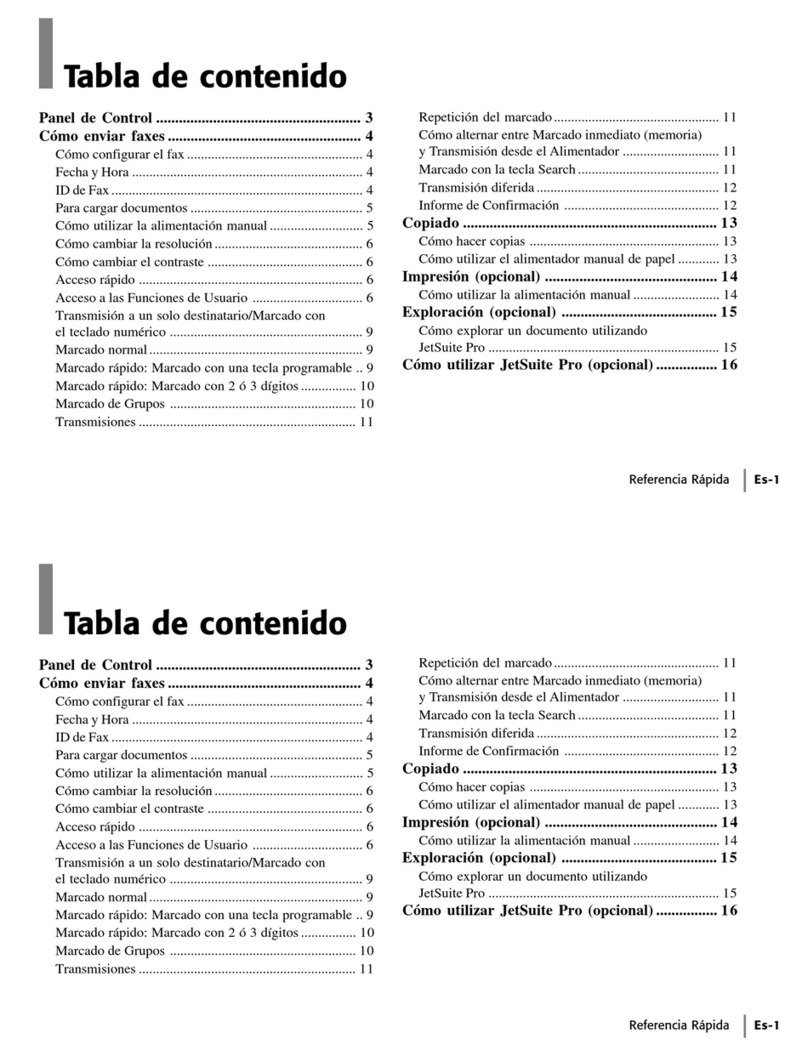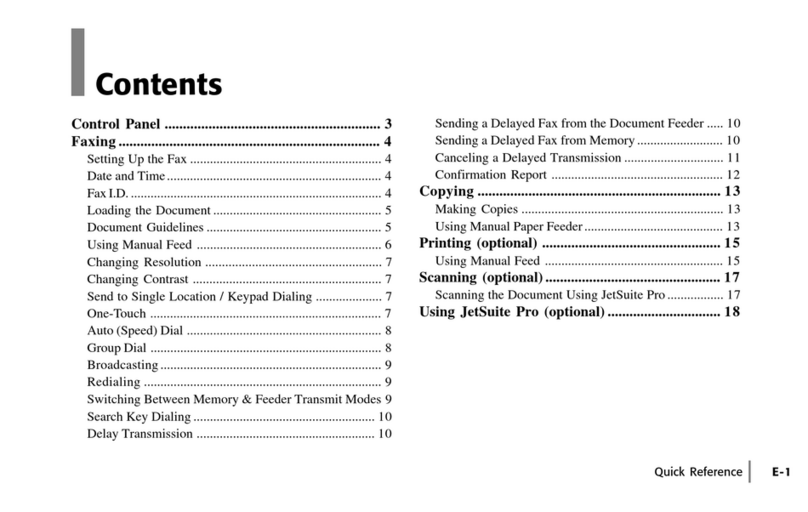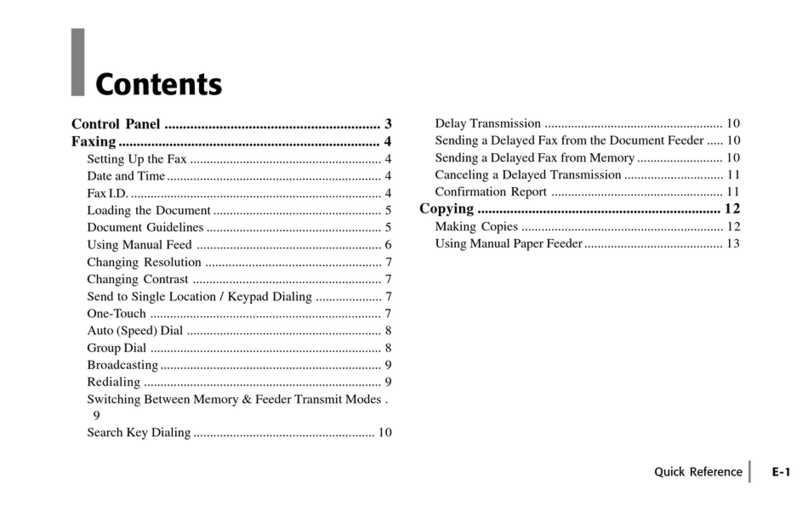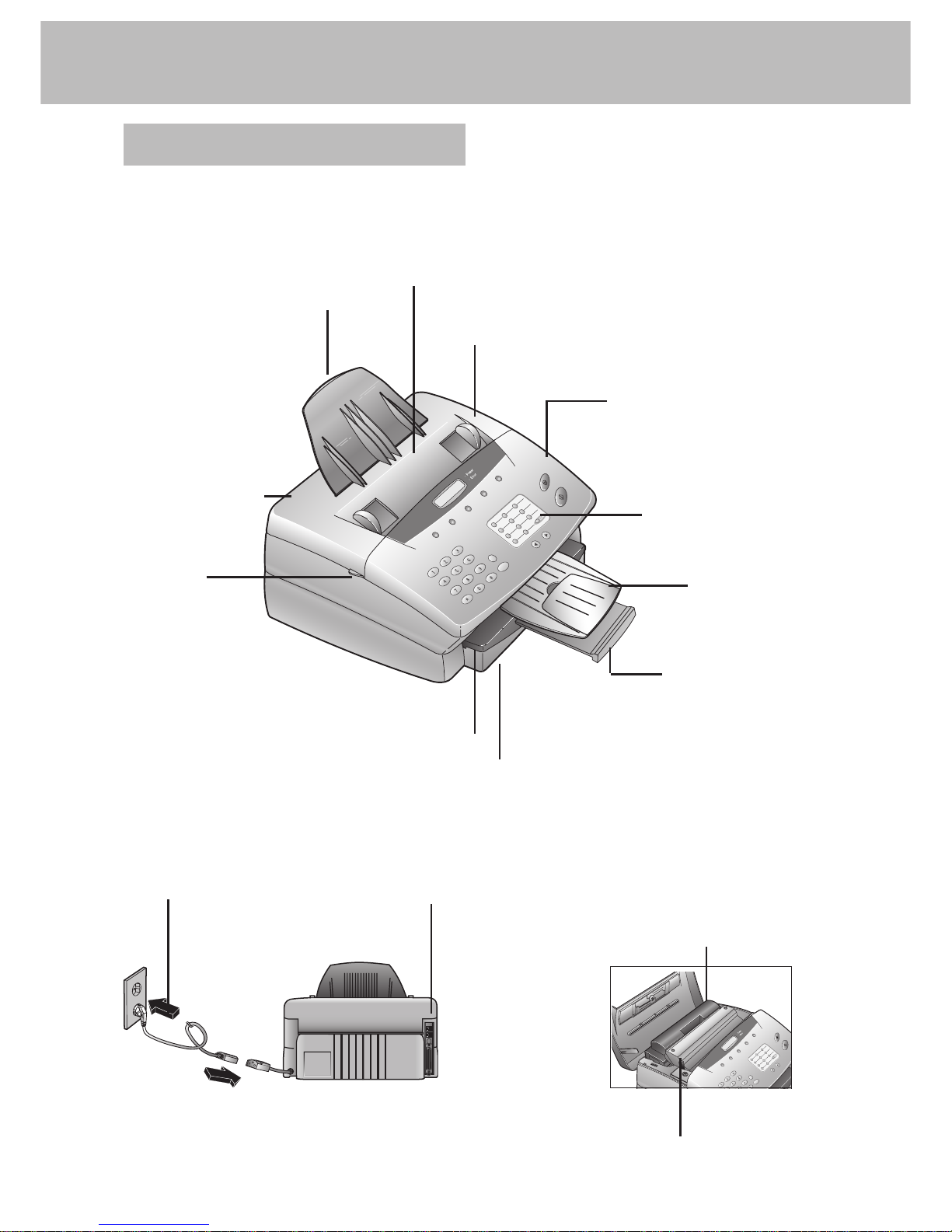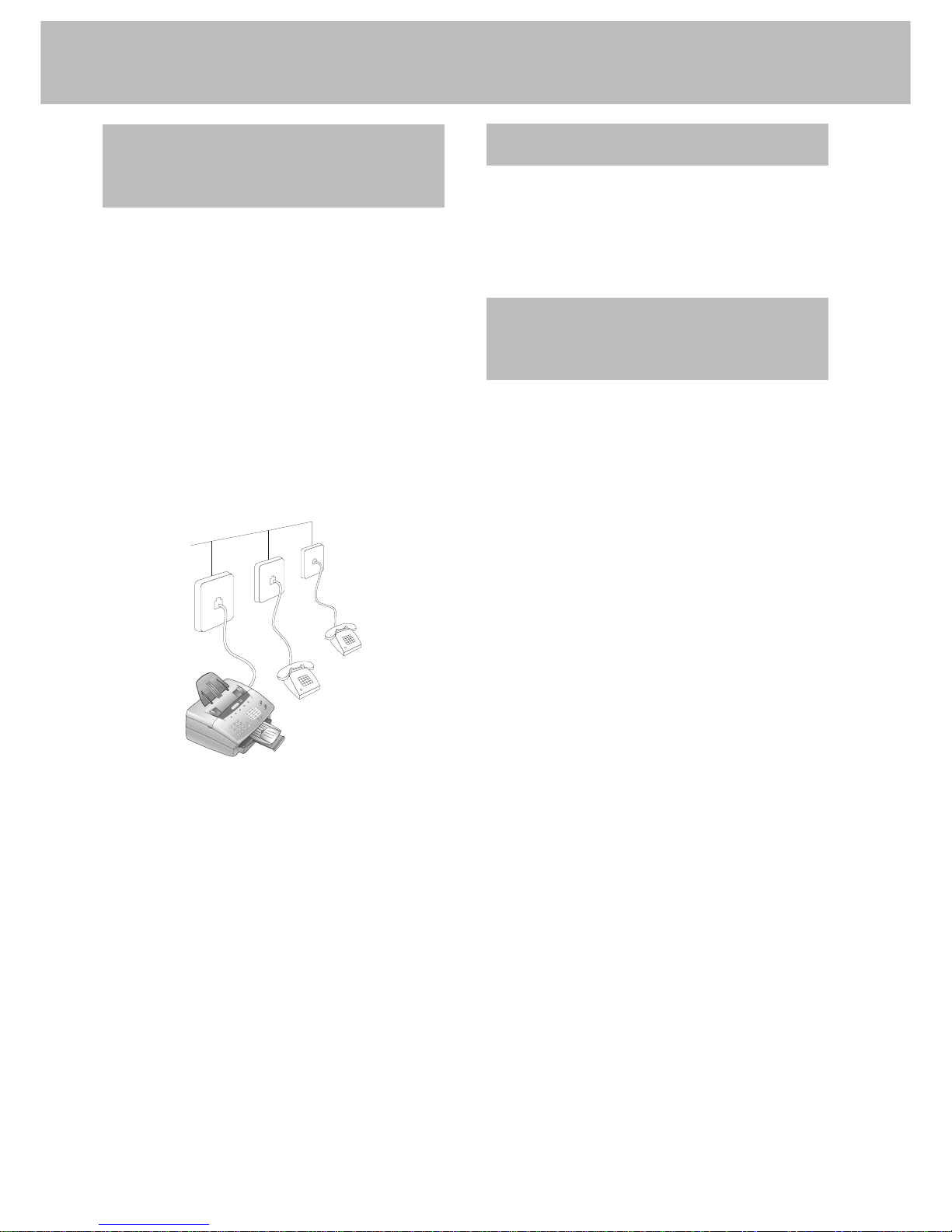3
Contents
Installation..........................4
Packaging ..................................................................................... 4
Description .................................................................................. 5
Controls ....................................................................................... 6
Accessories ................................................................................... 7
Inserting paper ............................................................................ 8
Inserting toner ............................................................................ 8
Changing toner ........................................................................... 9
Connecting the fax machine ...................................................... 9
Additional telephones.............................................................. 10
ISDN connection ...................................................................... 10
Private branch exchange (PABX) ............................................. 10
Basic settings................... 11
Country selection ...................................................................... 11
Display language ....................................................................... 11
Help............................................................................................ 11
Your number ............................................................................ 11
Your name ................................................................................. 11
Time and date ........................................................................... 11
Volume ...................................................................................... 12
Energy save mode .................................................................... 12
Toner save mode ...................................................................... 12
List of settings .......................................................................... 12
Fax switch ........................ 13
MANU mode ........................................................................... 13
AUTO mode ............................................................................. 13
Fax reception from a different phone ..................................... 13
Dial options ..................... 14
Re-dialling .................................................................................. 14
Speed dialling ............................................................................ 14
Phonebook................................................................................ 14
Groups ...................................................................................... 15
Calling line identification ......................................................... 15
Printing a journal ...................................................................... 16
Fax .................................... 17
Inserting a document ............................................................... 17
Sending a fax ............................................................................. 17
Resolution ................................................................................. 17
Reducing .................................................................................... 17
Memory ..................................................................................... 18
Broadcast ................................................................................... 18
Sending later .............................................................................. 19
Sending with code .................................................................... 19
Receive polling .......................................................................... 19
Transmit polling ....................................................................... 20
Transmission speed .................................................................. 20
Reception speed ........................................................................ 20
Transmission report ................................................................. 20
Reception report ....................................................................... 20
Copy ........................................................................................... 21
Troubleshooting .............. 22
Error codes ...................... 24
Annex ............................... 26
Technical data............................................................................. 26
Glossary ..................................................................................... 26
Guarantee .................................................................................. 27
Declaration of conformity ....................................................... 28
Index................................. 29