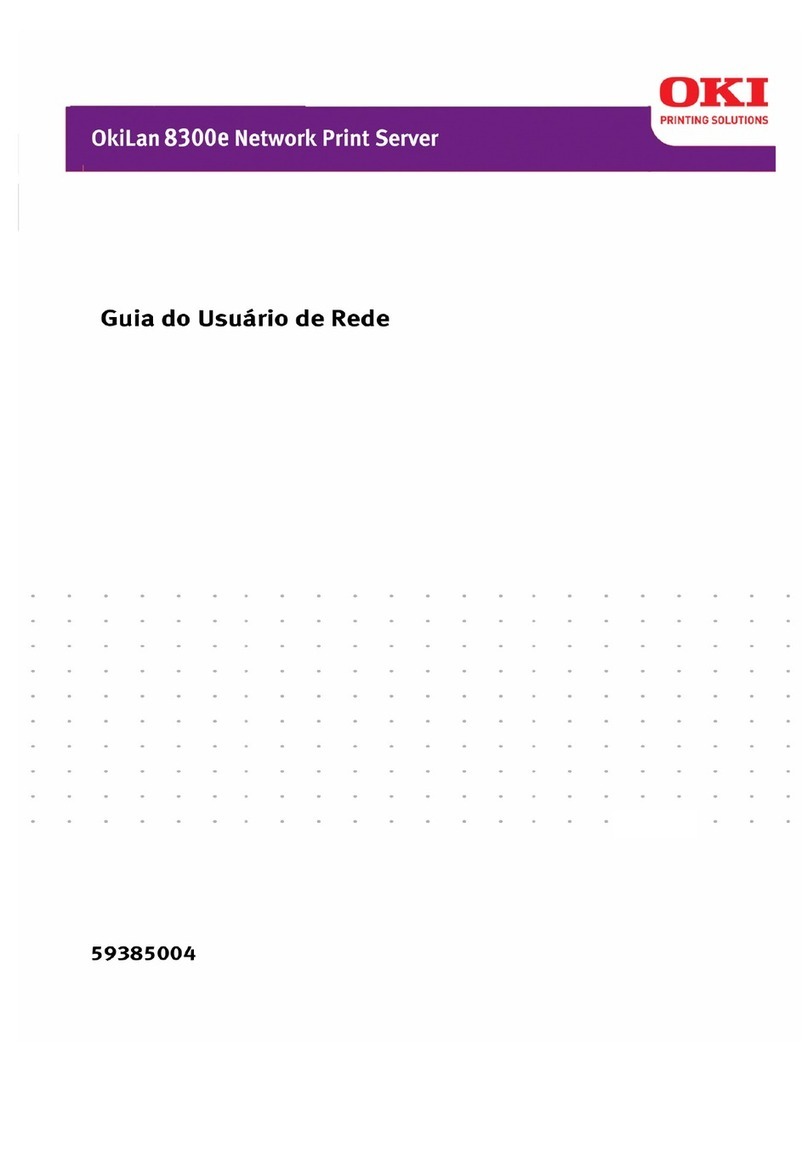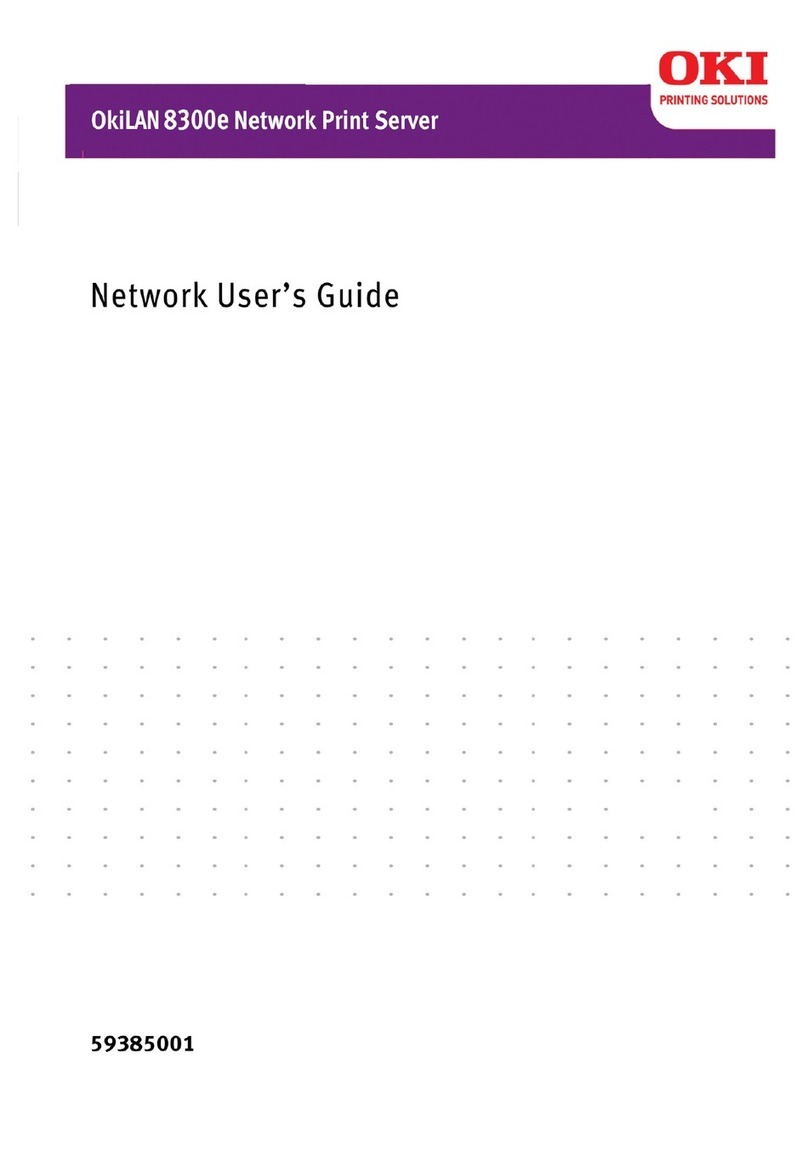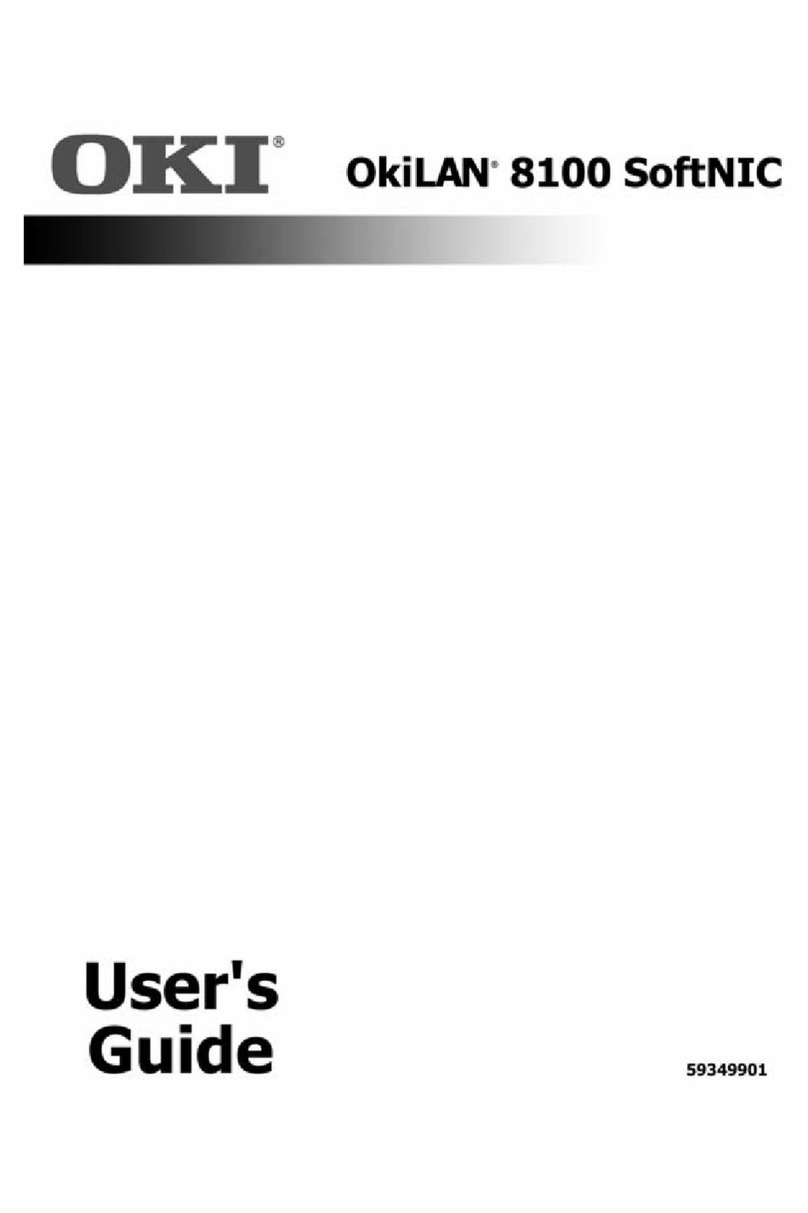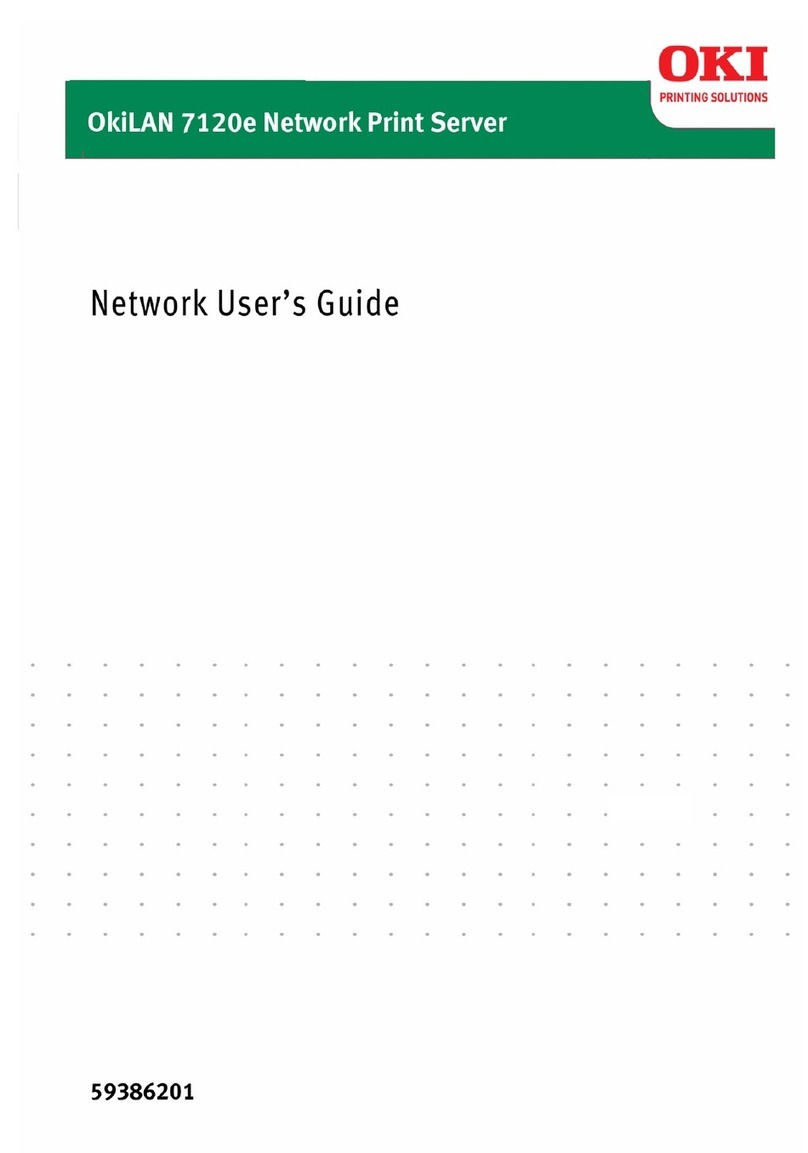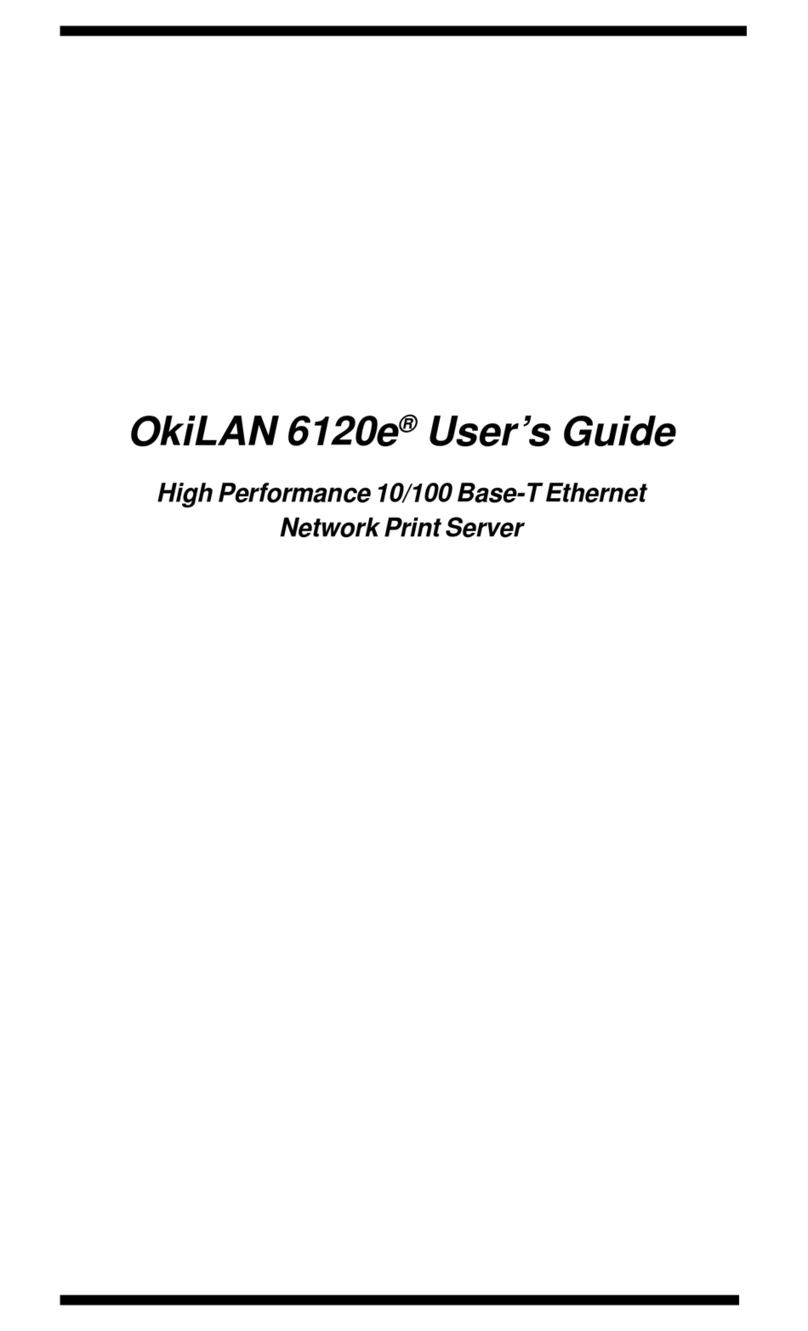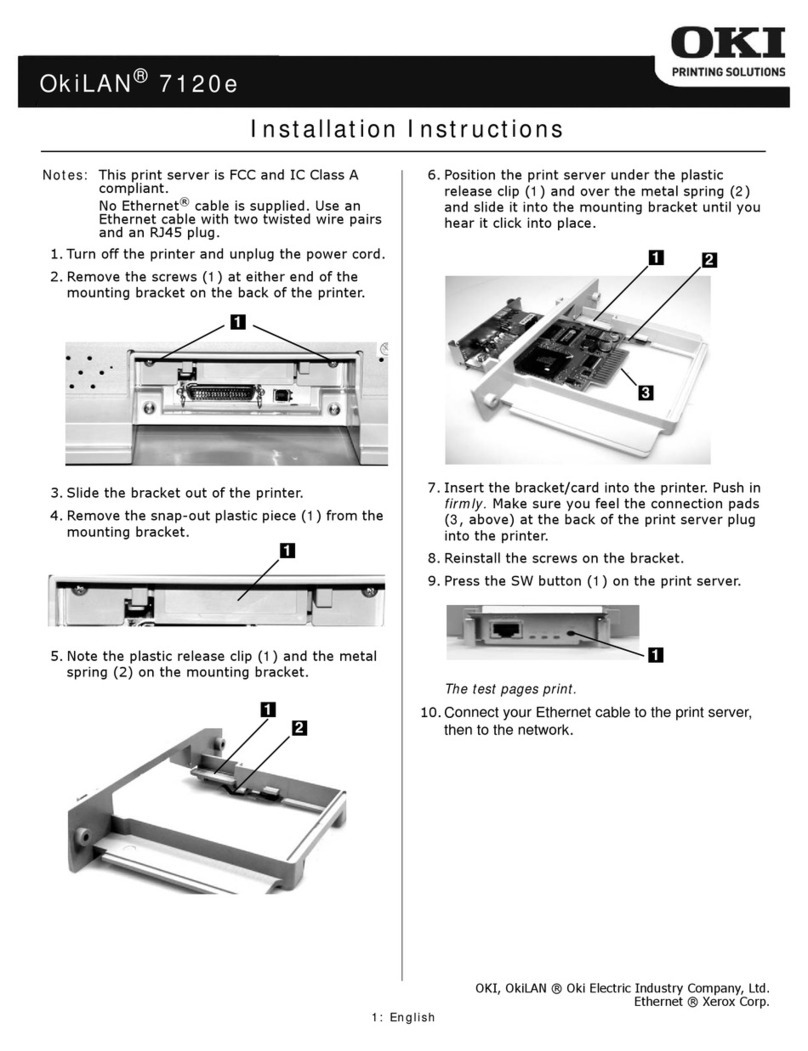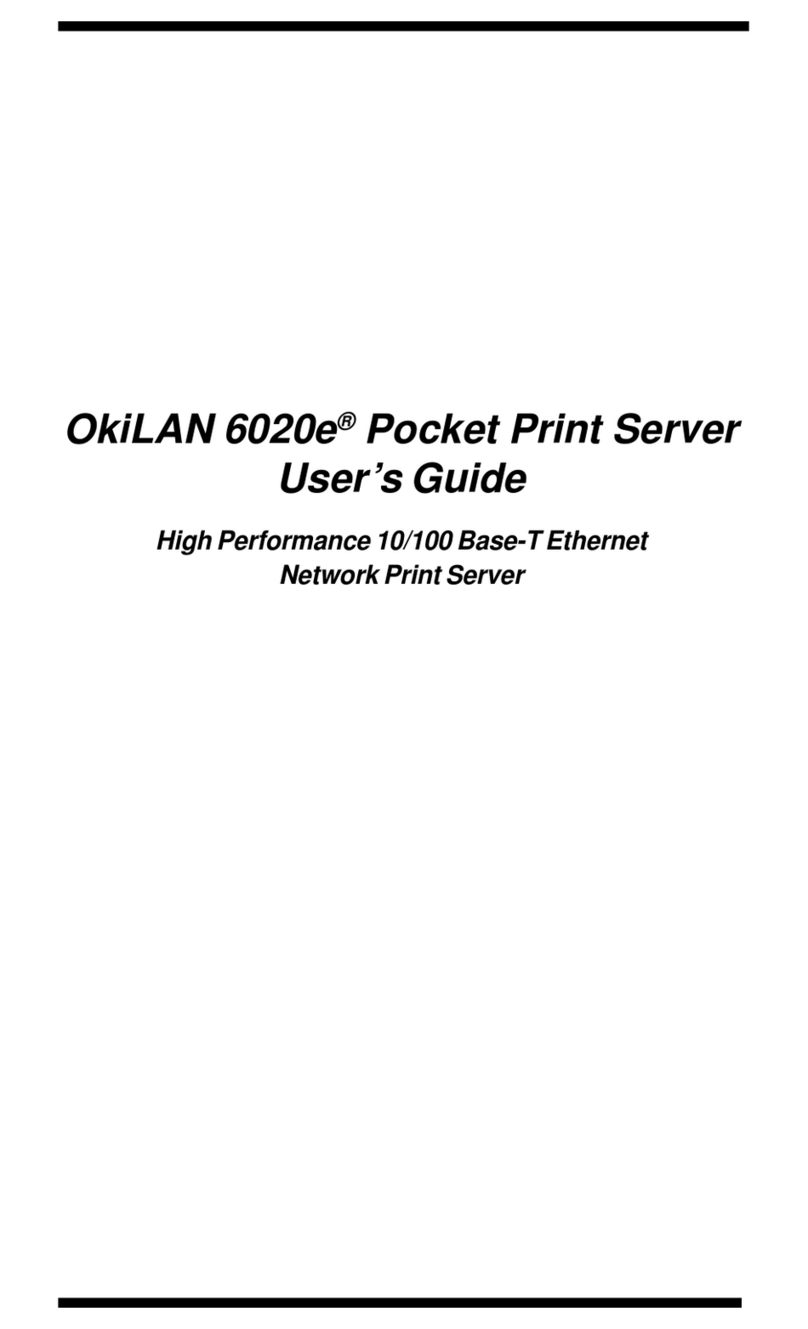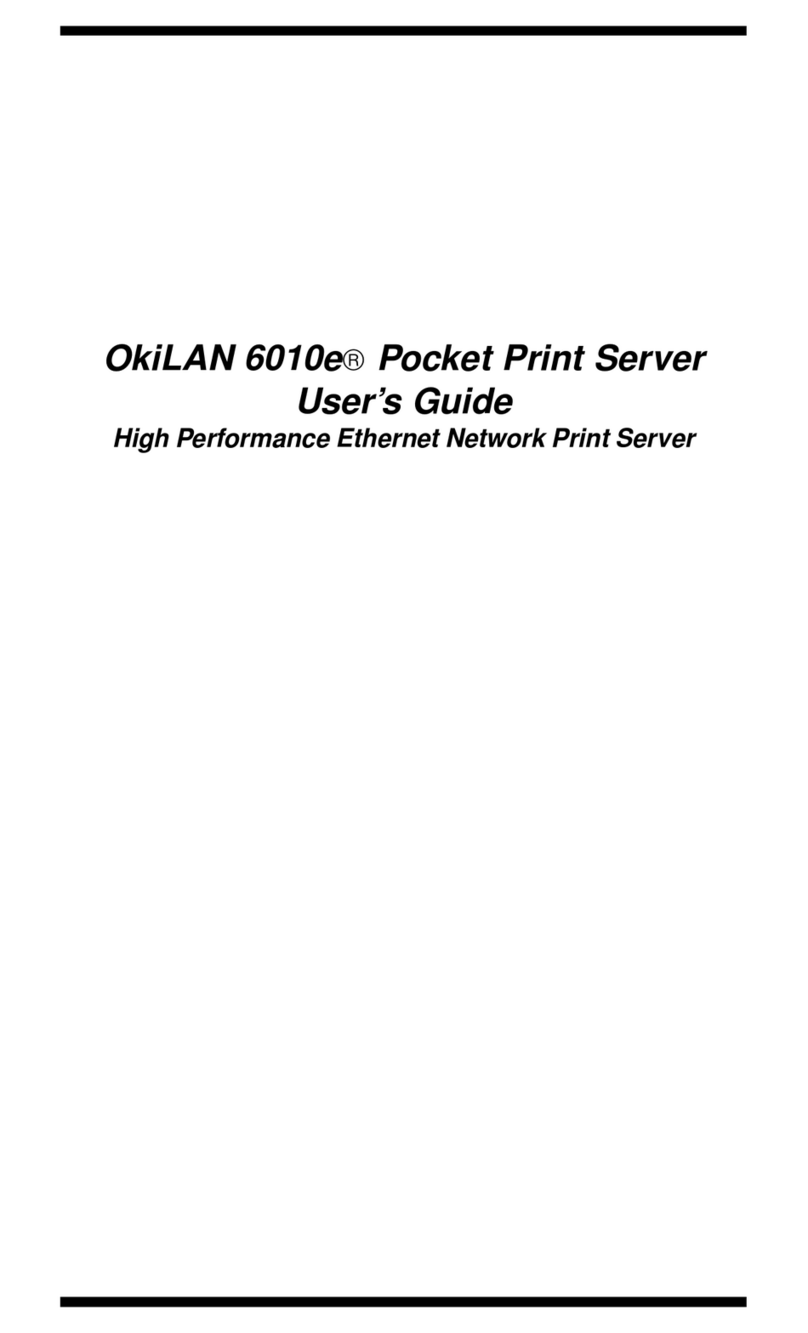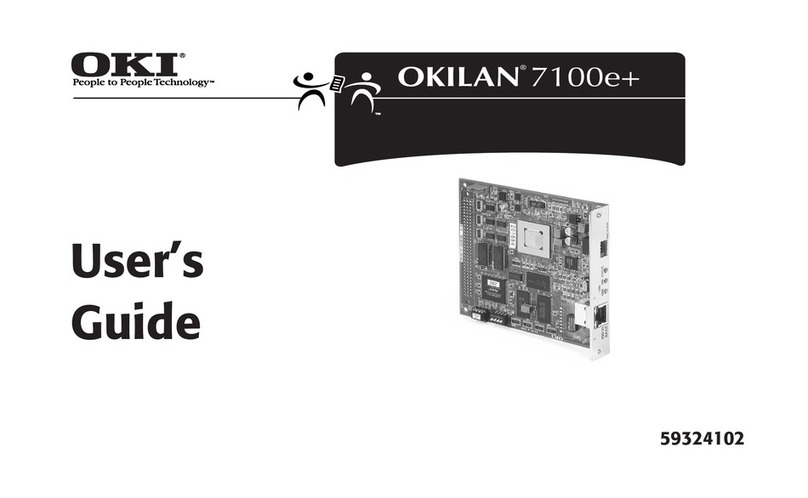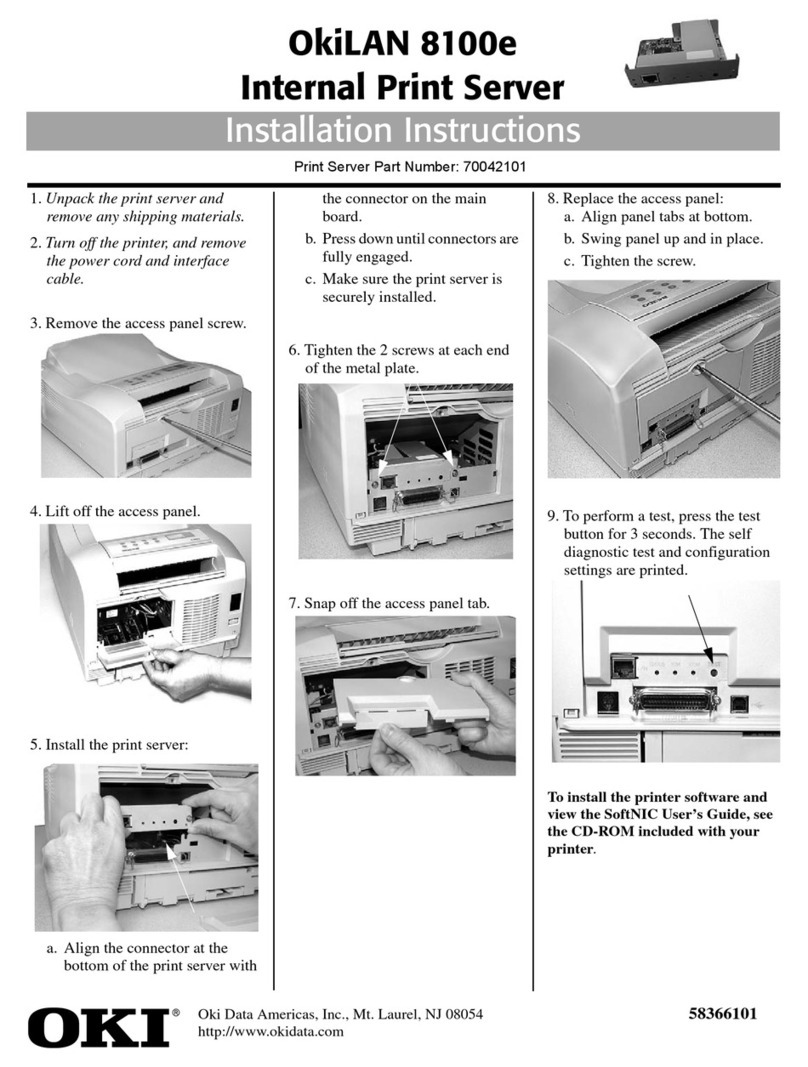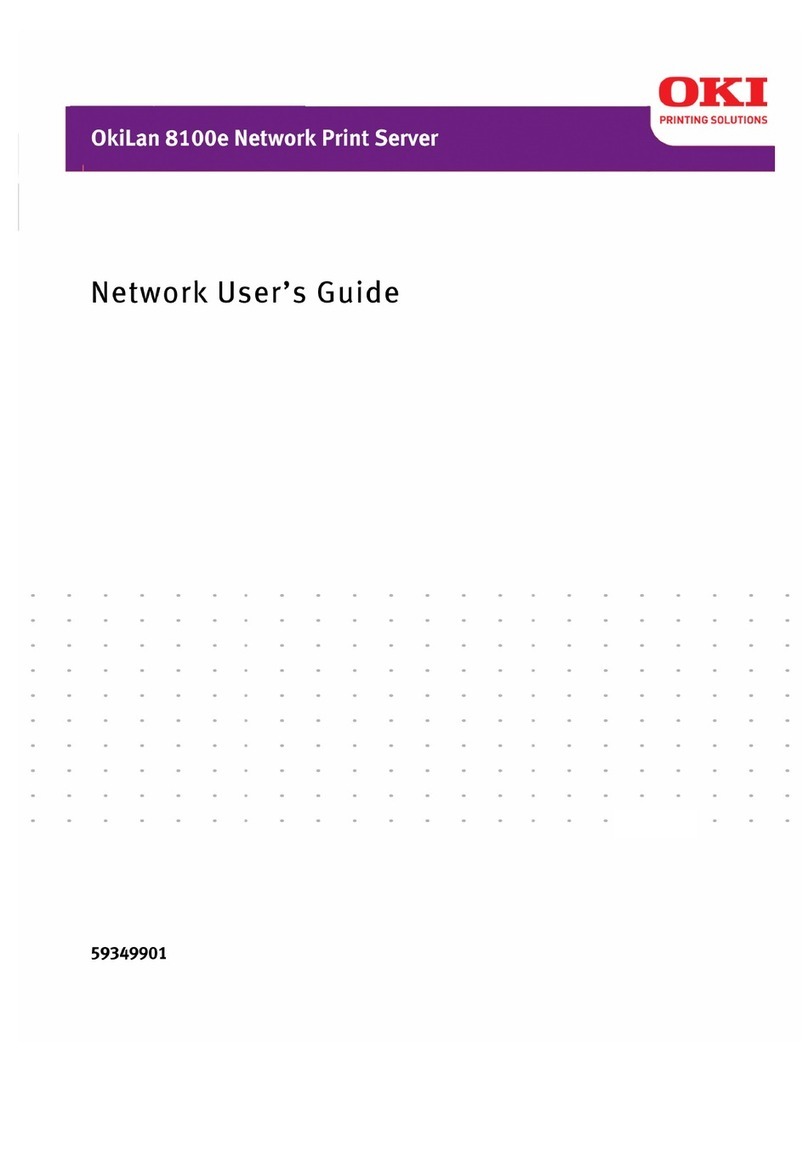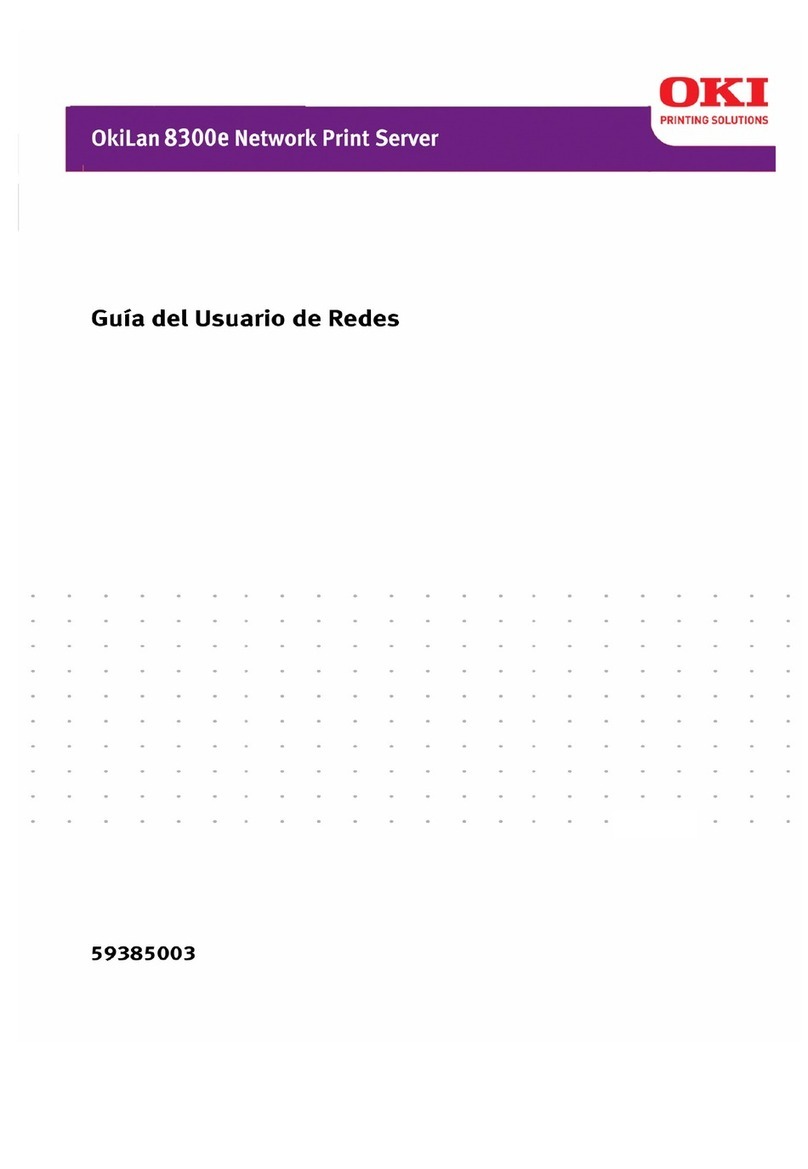OkiLAN 6200e Plus
8
LAN Manager/LAN Server Overview .............. 166
System Requirements .................................... 166
Installation ....................................................... 167
Installation Overview ....................................... 167
Network Preparation ....................................... 168
Installing the Utilities Software ........................ 169
Running INSTALL ........................................... 170
Running OkiNet for OS/2 ................................ 171
Creating an OS/2 Printer ................................ 172
Printing a Configuration Sheet ........................ 173
Printing in the OS/2 Environment .................. 174
Printing Overview ............................................ 174
OS/2 1.3 .......................................................... 174
OS/2 2.x and OS/2 Warp ................................ 175
DOS and WIN-OS/2 ........................................ 175
Additional Utility Features ............................. 176
Features Overview .......................................... 176
Deleting a Local Port ...................................... 176
Configuring a Print Server .............................. 177
Configuring Parallel Port P1 ........................... 178
Restoring Factory Defaults ............................. 179
Printing a Configuration Sheet ........................ 179
Using HELP ..................................................... 180
HELP Overview .............................................. 180
General Help ................................................... 180
Context-Sensitive Help ................................... 180
Troubleshooting .............................................. 181
No Configuration Sheet .................................. 181
Unable to Print ................................................ 181
Printing using Mac OS X (10.1x or higher) 182
Introduction ..................................................... 182
Setting up the Network Print Server in OS X 182
AppleTalk Printers ......................................... 183