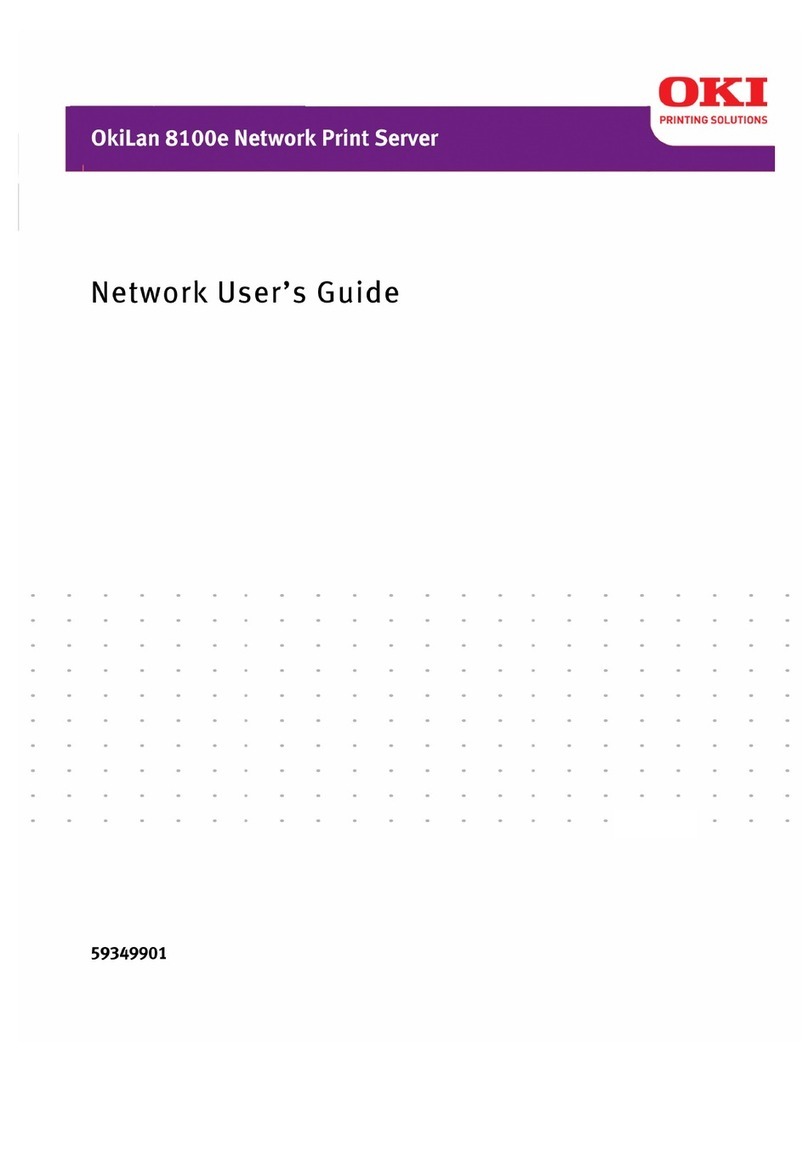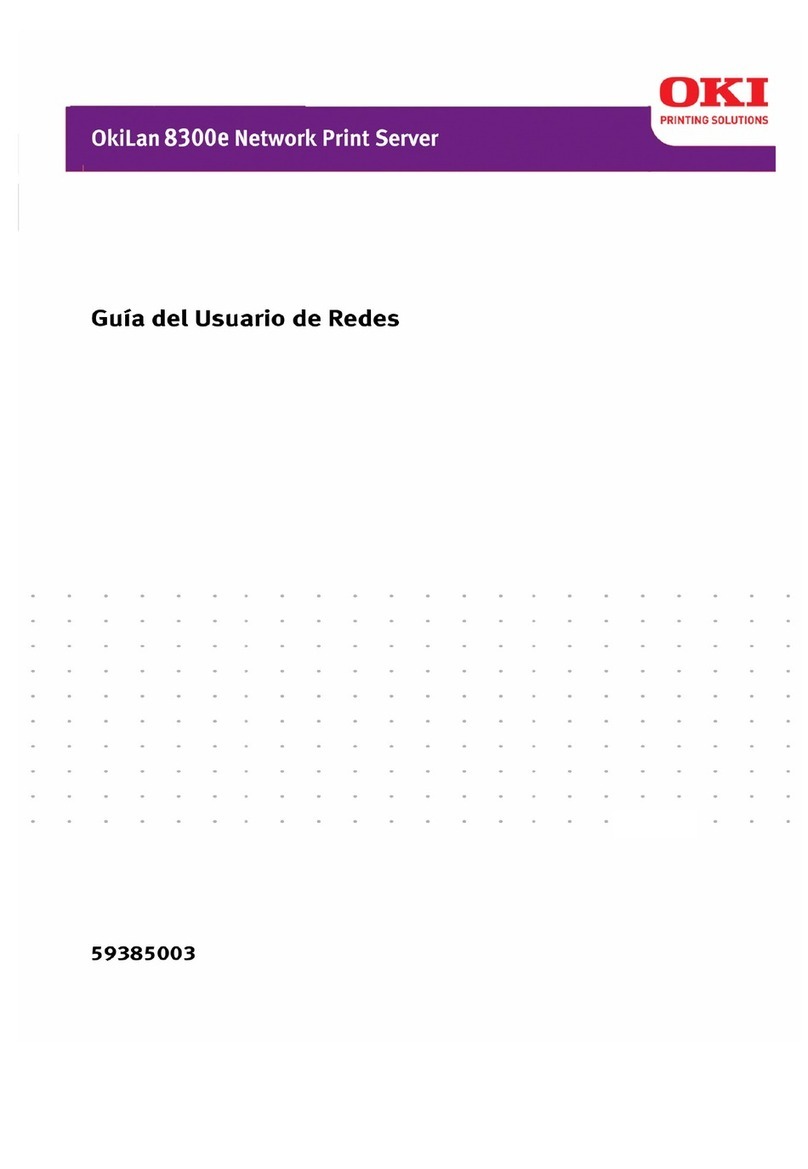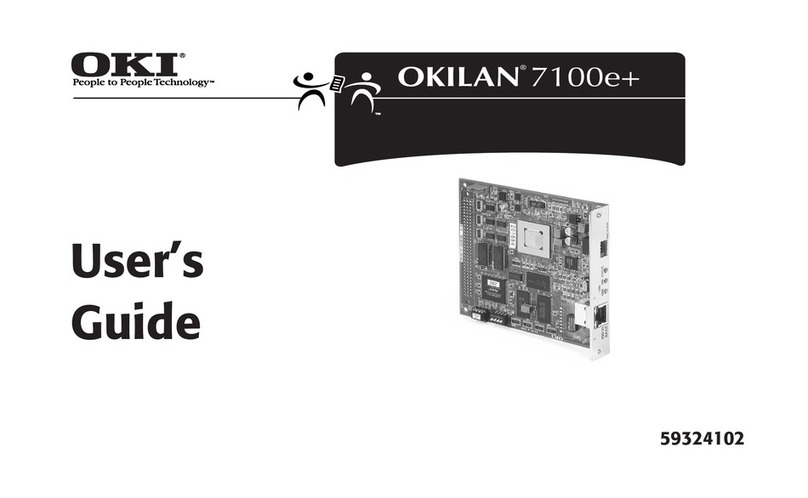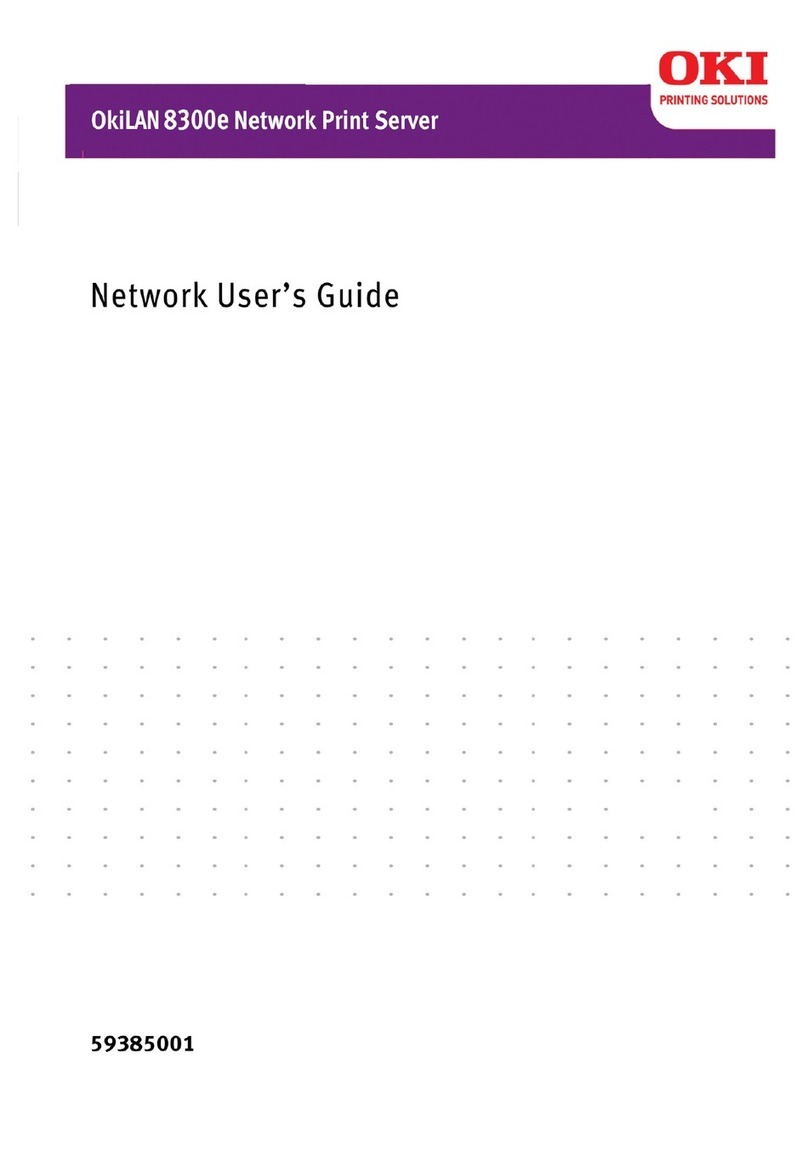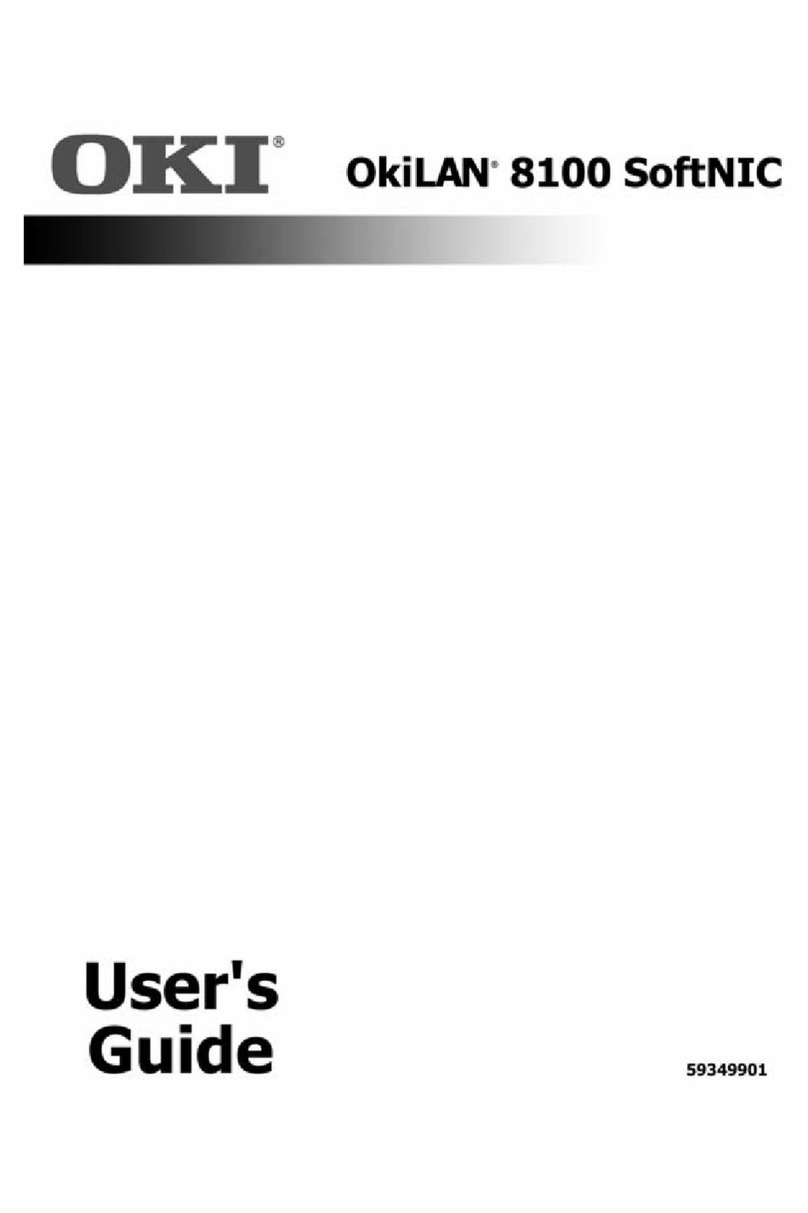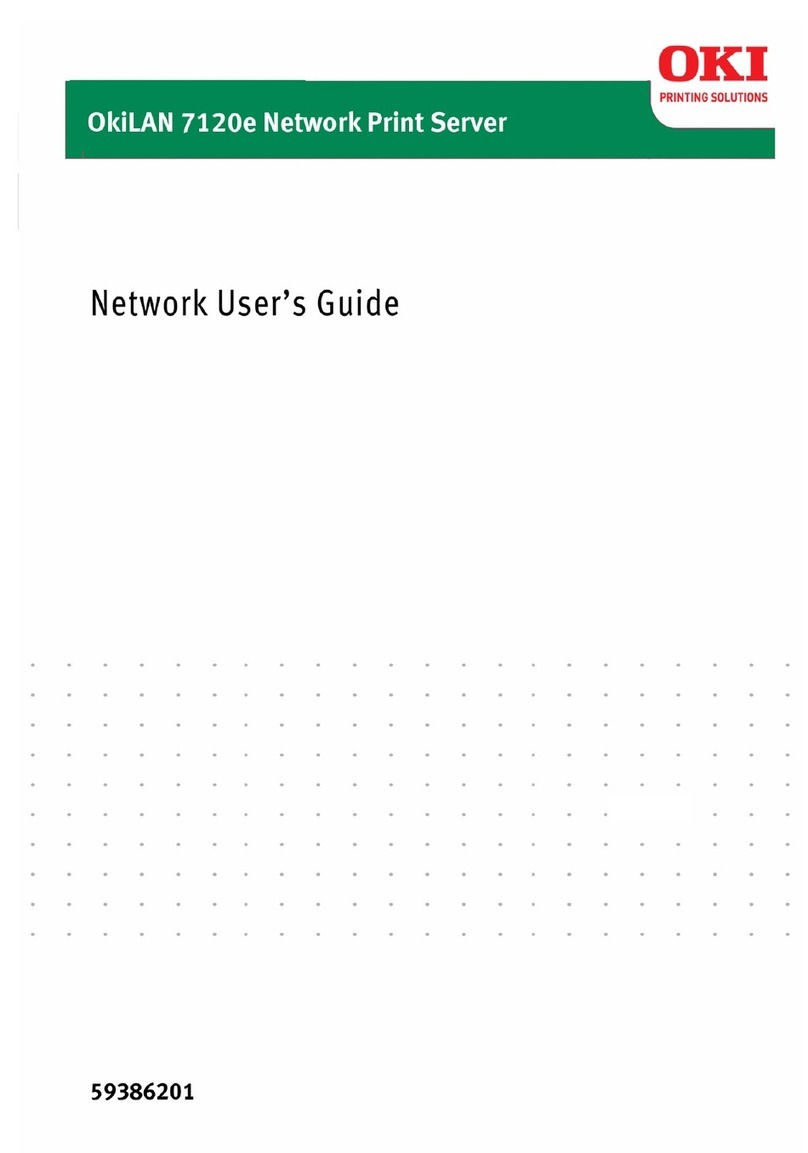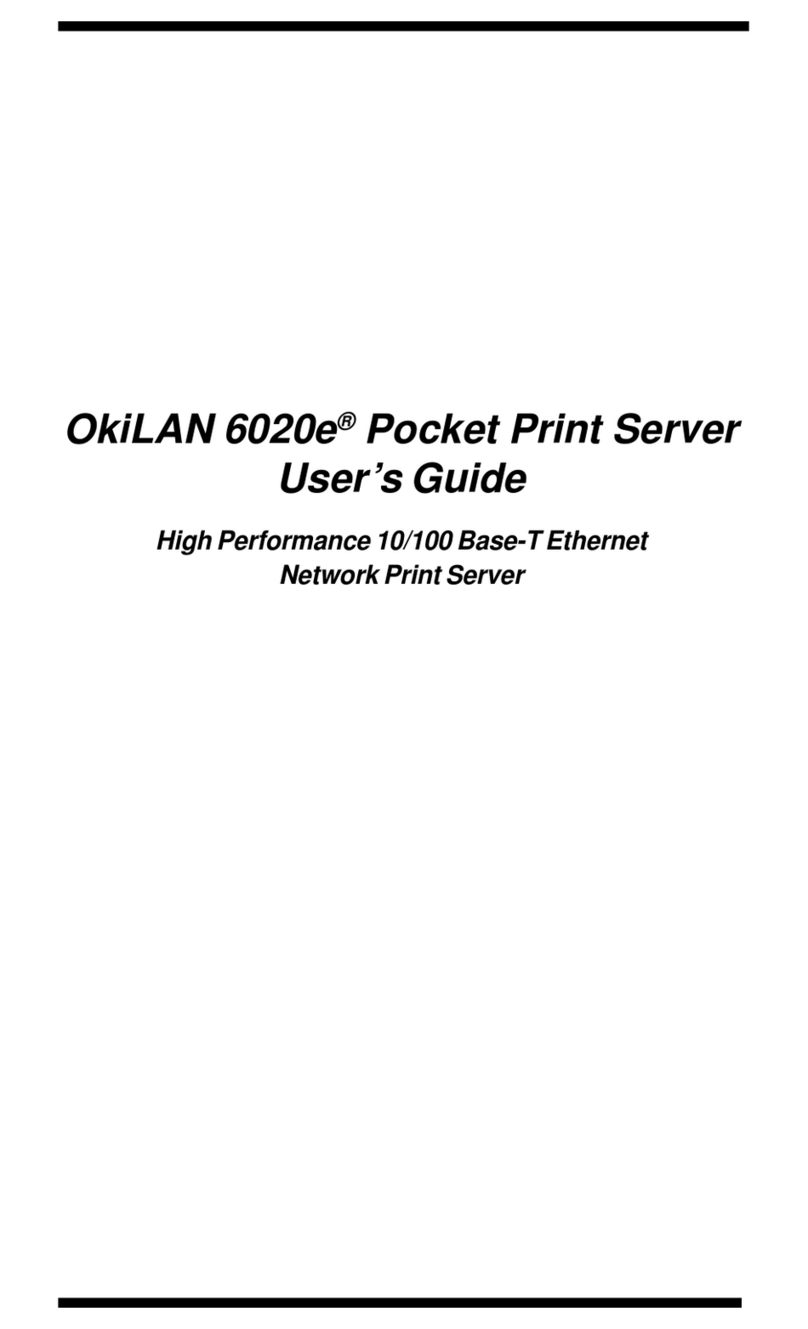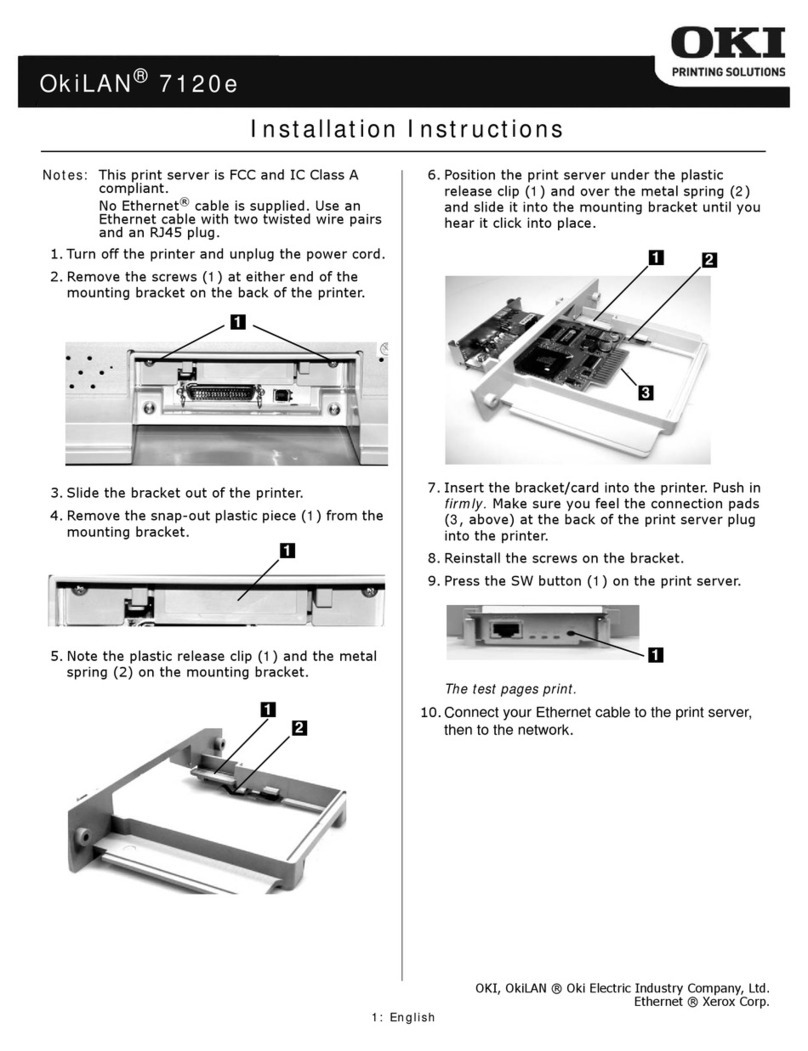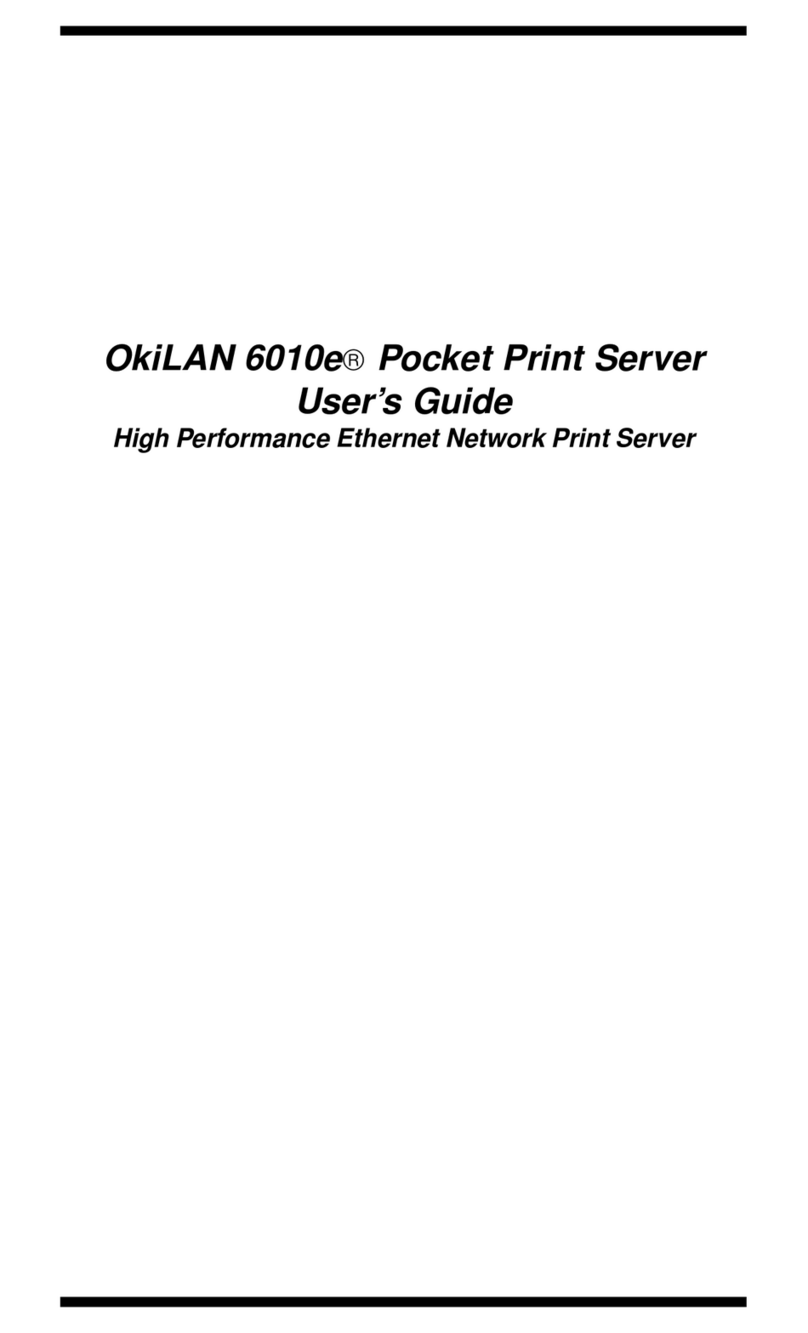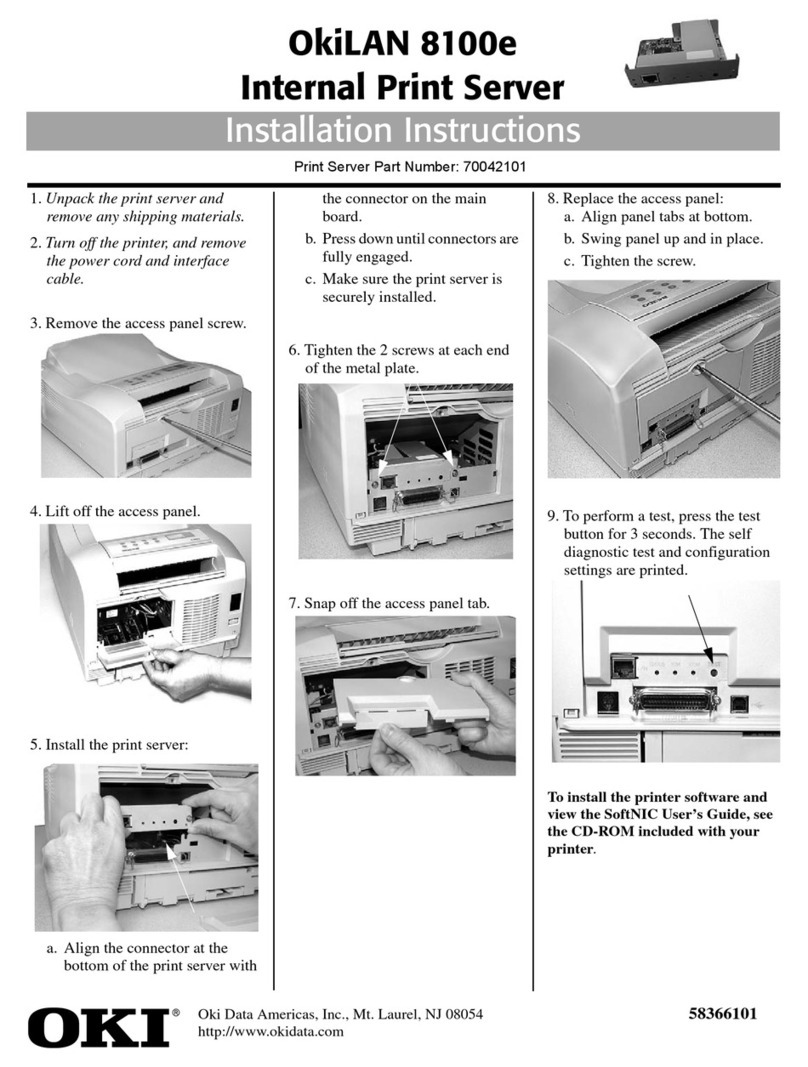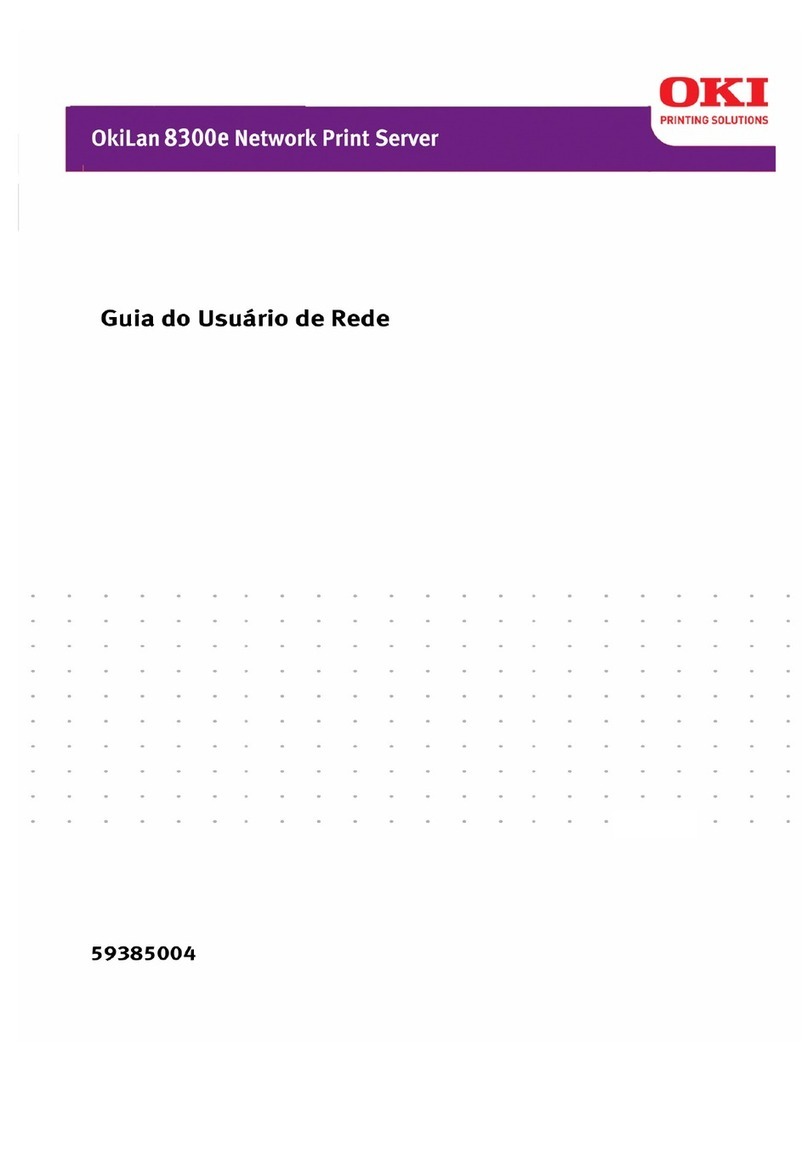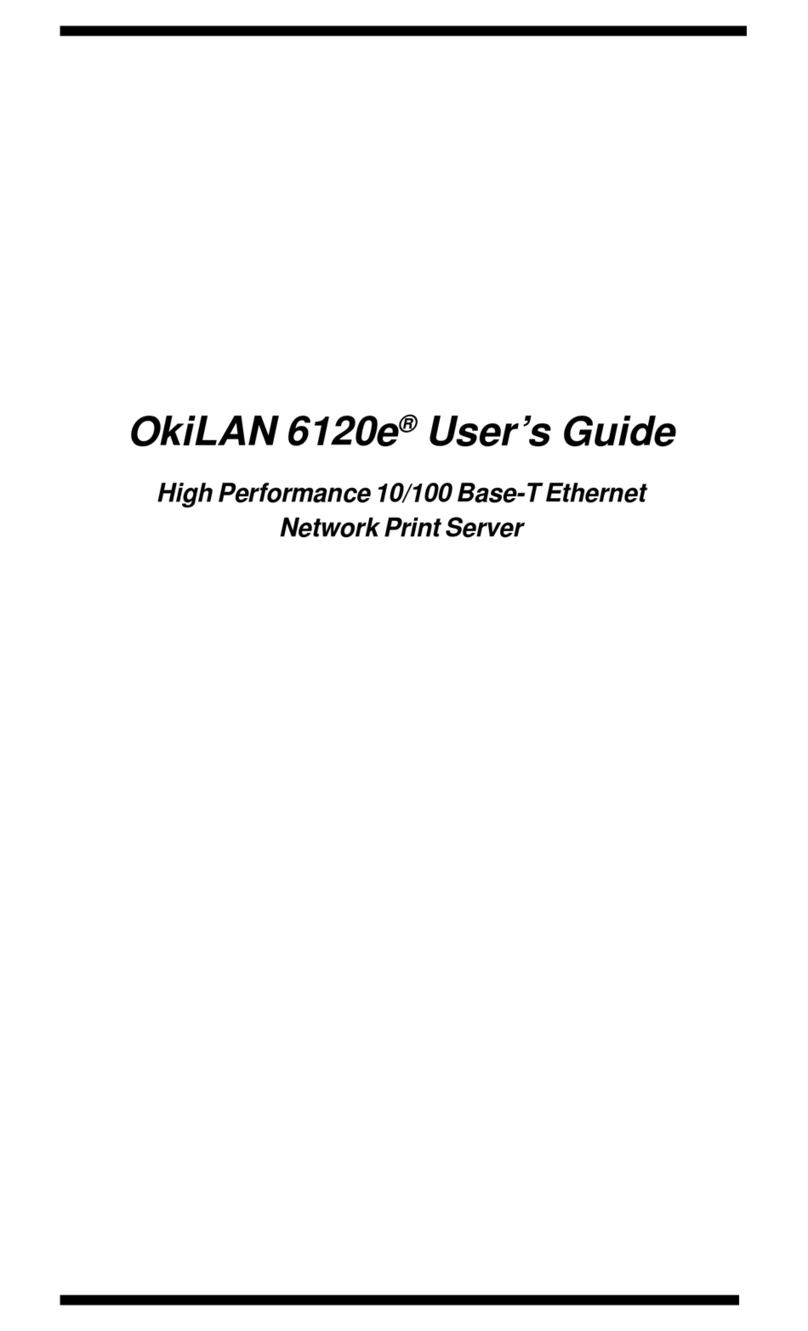Every effort has been made to ensure that the information
in this document is complete, accurate, and up-to-date. The
manufacturer assumes no responsibility for the results of
errors beyond its control. The manufacturer also cannot
guarantee that changes in software and equipment made by
other manufacturers and referred to in this Guide will not
affect the applicability of the information in it. Mention of
software products manufactured by other companies does
not necessarily constitute endorsement by the
manufacturer.
While all reasonable efforts have been made to make this
document as accurate and helpful as possible, we make no
warranty of any kind, expressed or implied, as to the
accuracy or completeness of the information contained
herein.
Copyright © 2004. All rights reserved.
OKI and OkiLAN are registered trademarks of Oki Electric
Industry Co., Ltd.
HP, HP/UX, LaserJet, DesignJet, DeskJet, PaintJet, JetDirect,
and JetAdmin are trademarks of Hewlett-Packard Company.
DEC, DECserver, VMS, LAT, and ULTRIX are trademarks of
Digital Equipment Corporation. UNIX is a trademark of UNIX
Systems Laboratories. Ethernet is a trademark of Xerox
Corporation. PostScript is a trademark of Adobe Systems
Incorporated. NetWare is a trademark of Novell, Inc. Apple,
Macintosh, LaserWriter, and AppleTalk are trademarks of
Apple Computer, Inc. IBM, LAN Server, and AIX are
trademarks of International Business Machines Corporation.
LAN Manager, Windows, and MS-DOS are trademarks of
Microsoft Corporation. VINES is a trademark of Banyan
Systems Inc. PrintKit is a trademark of Northlake Software.
QADD is a trademark of Network Compatibility Group. LAN
Attached and UNIX Printing for VINES is a trademark of
Incognito Software Inc. ExtendView, Xadmin 32, and
WebXAdmin are trademarks of TROY Group, Inc.
59364601