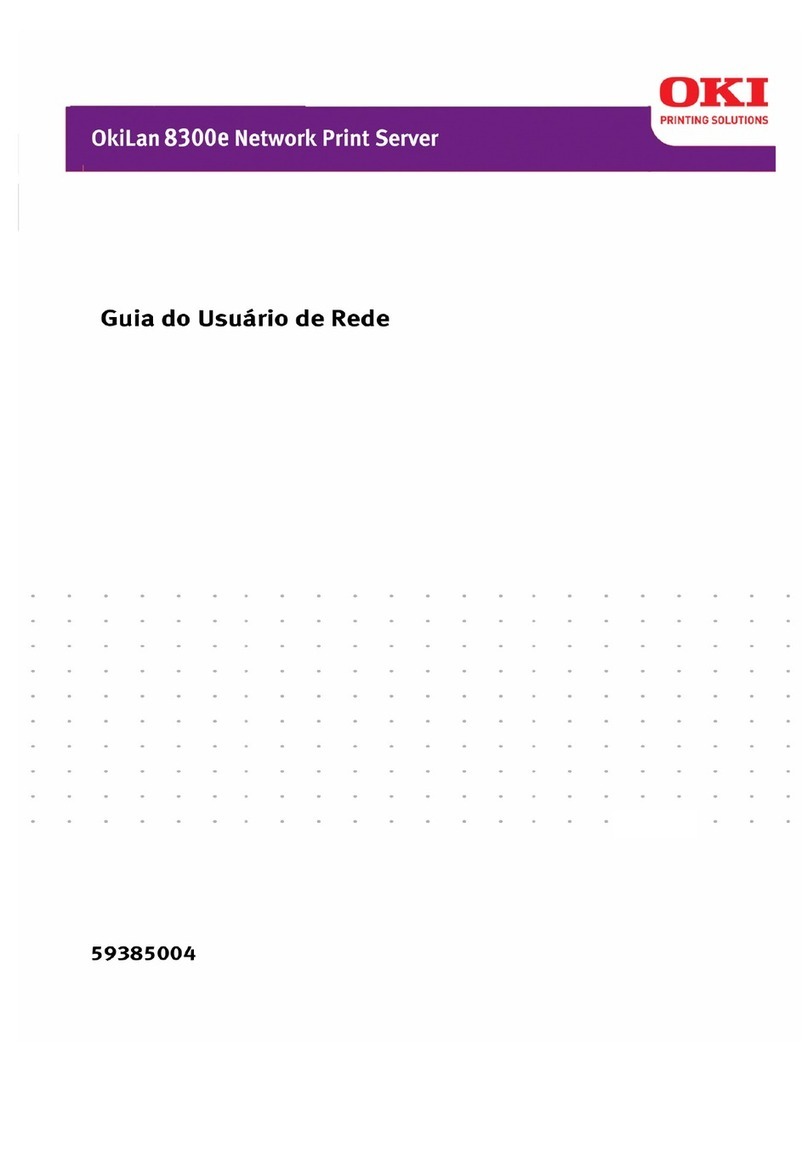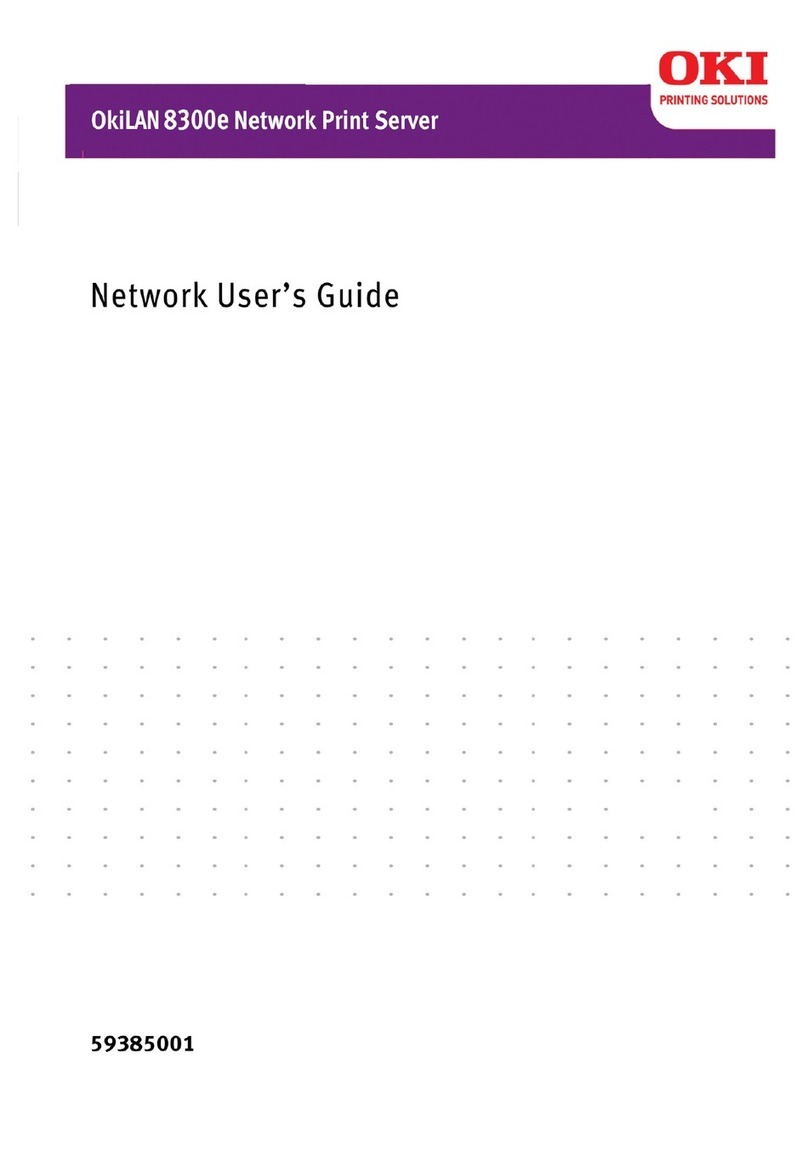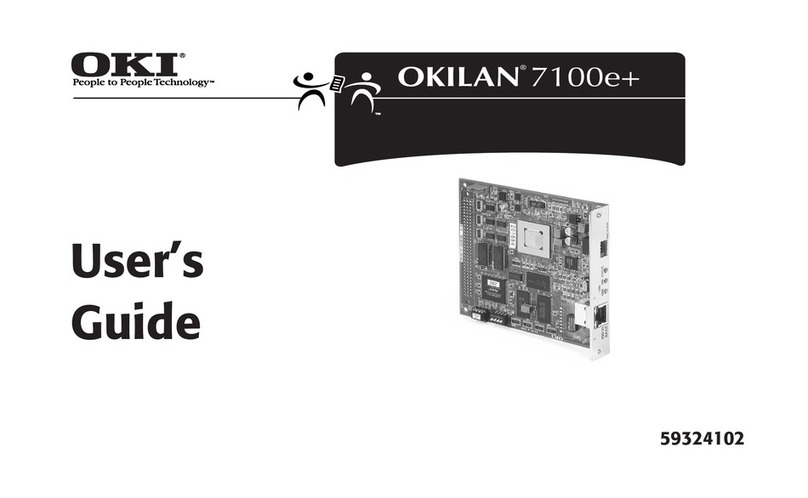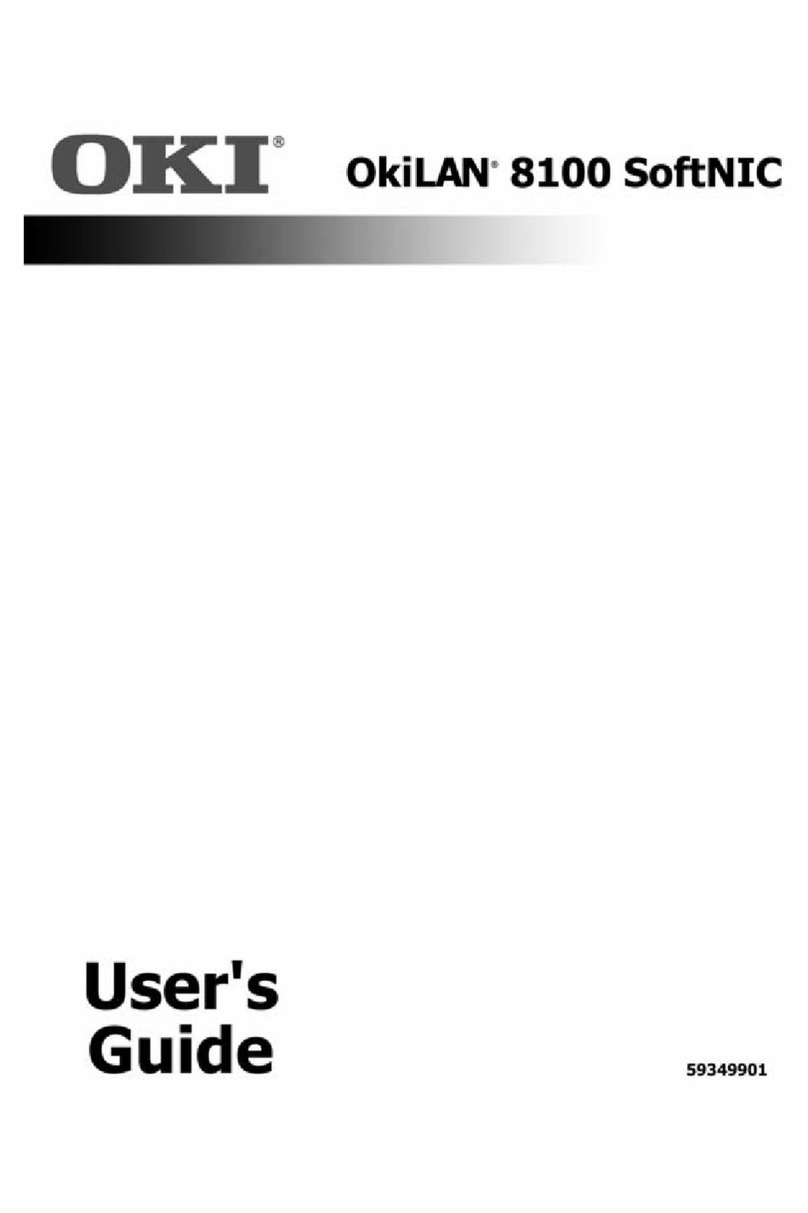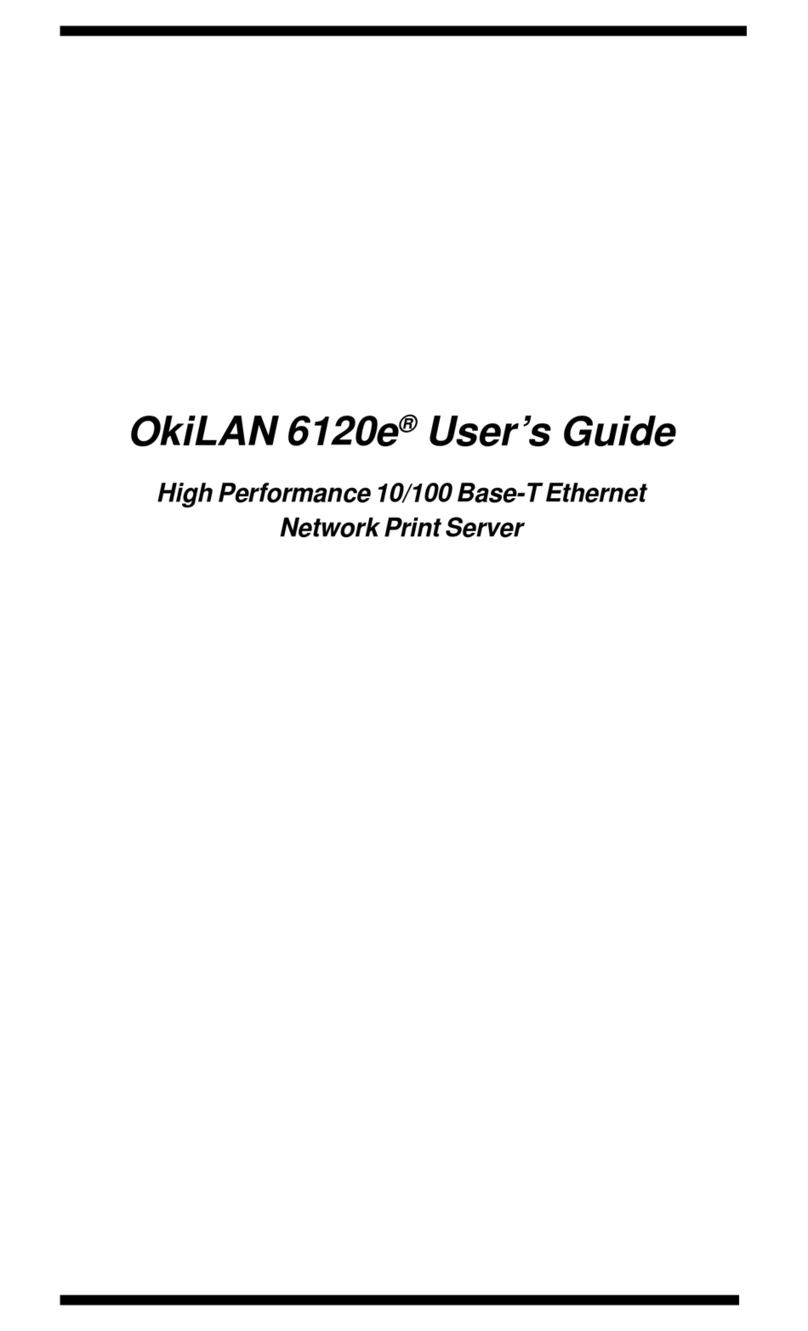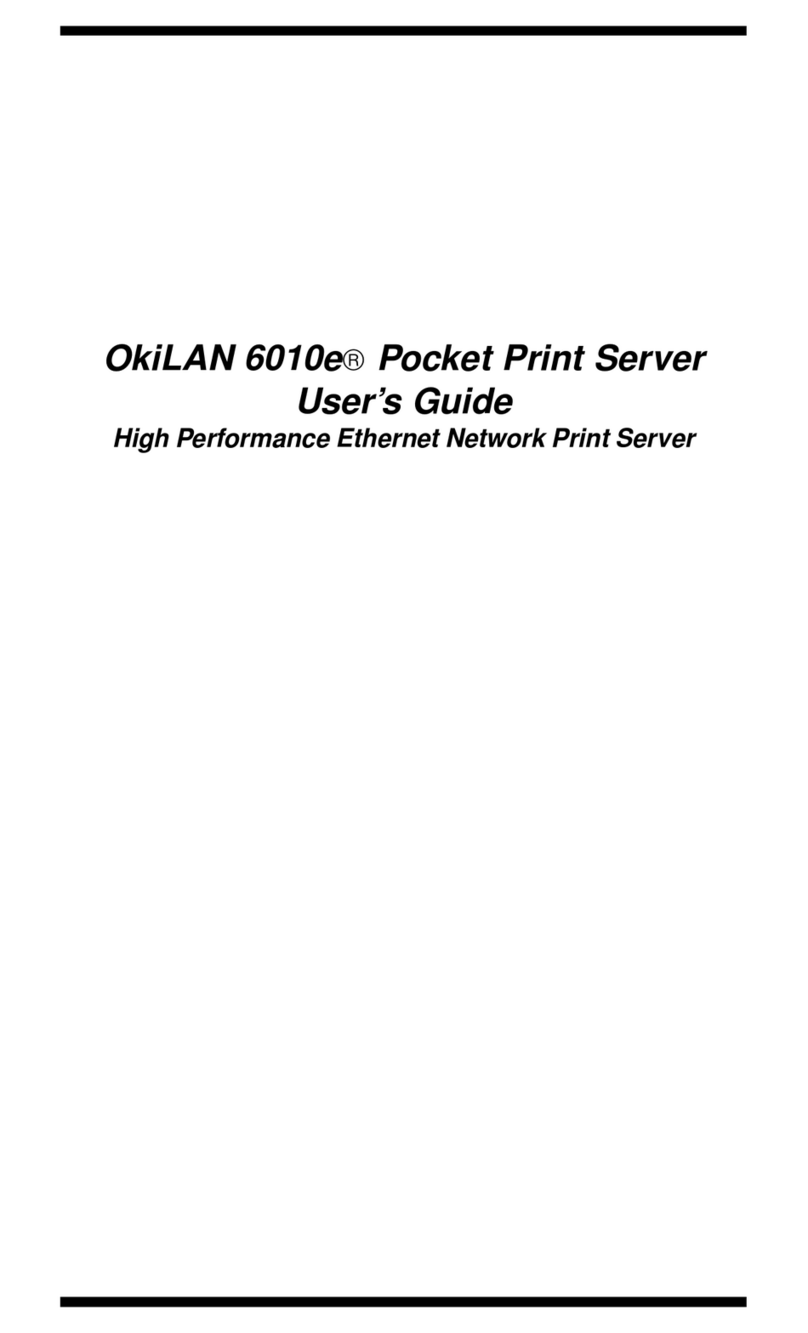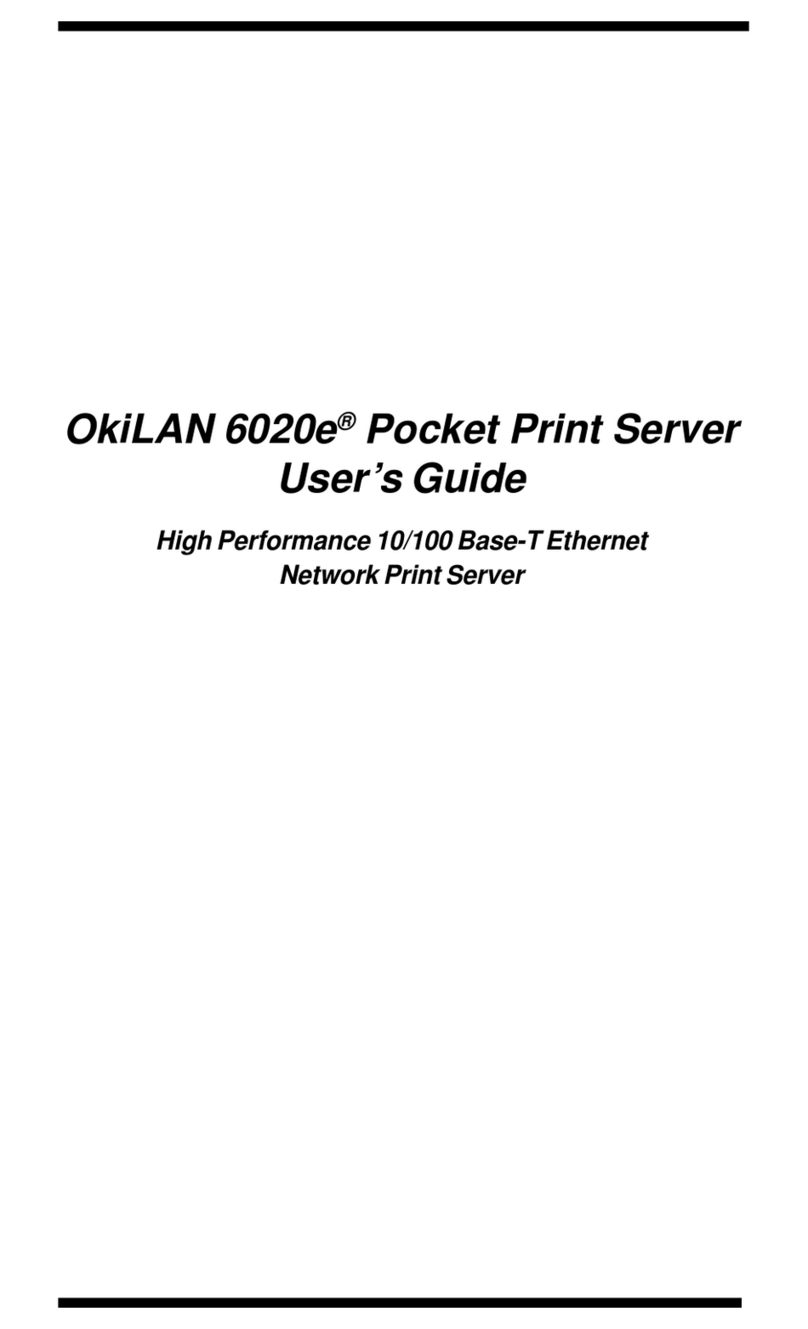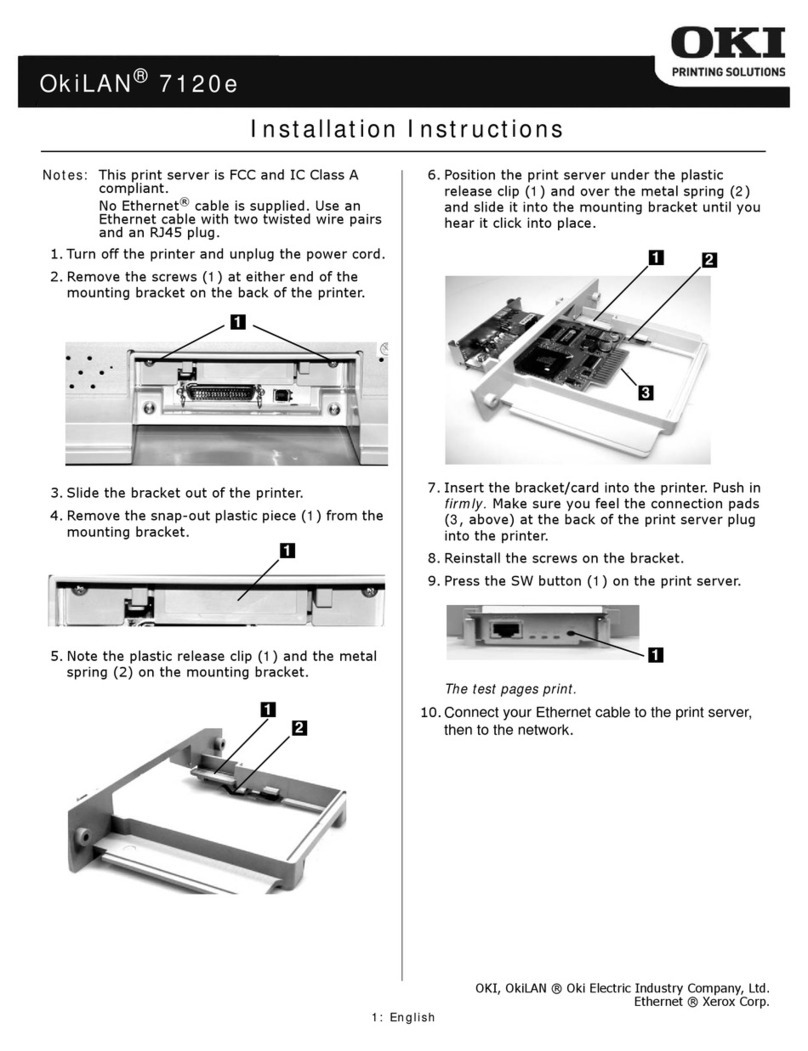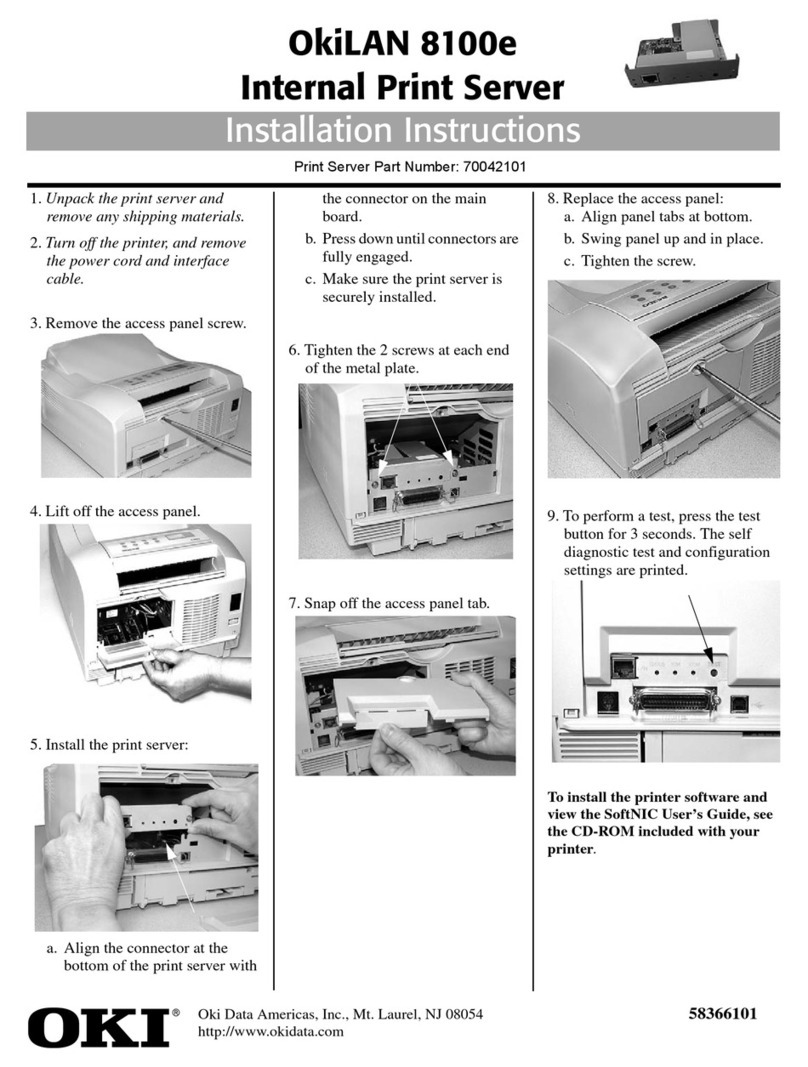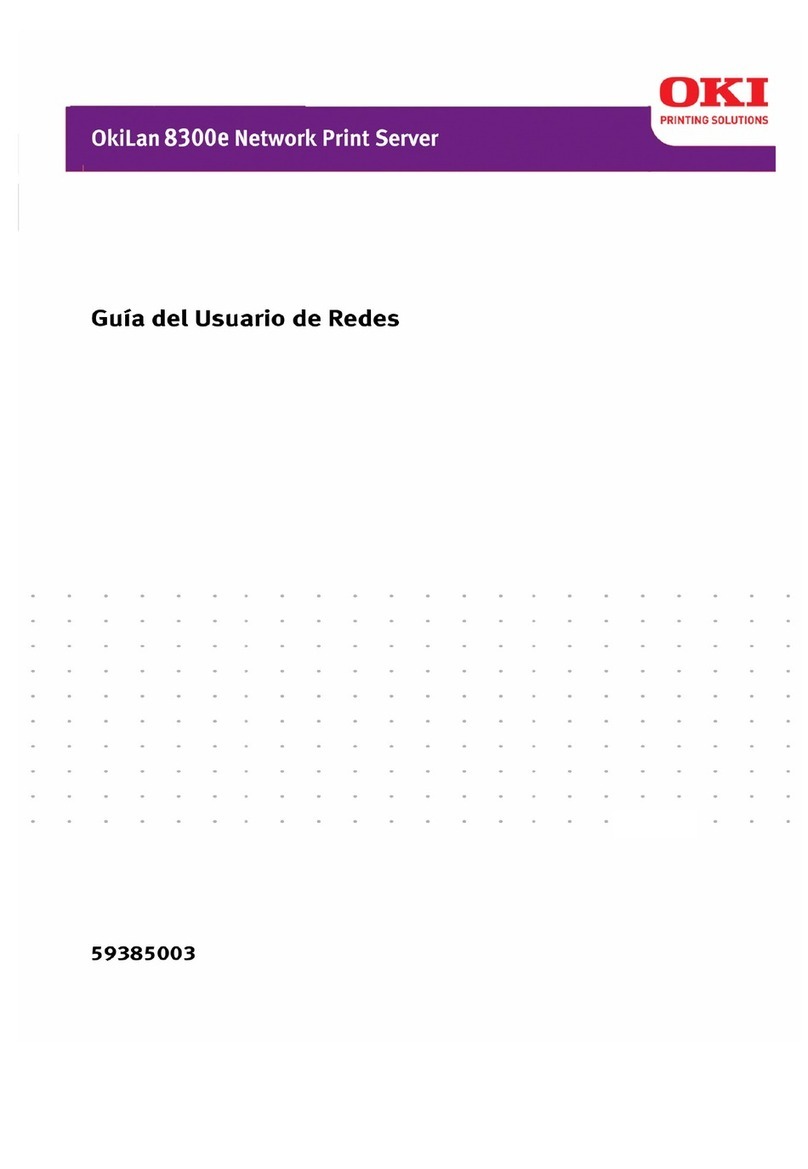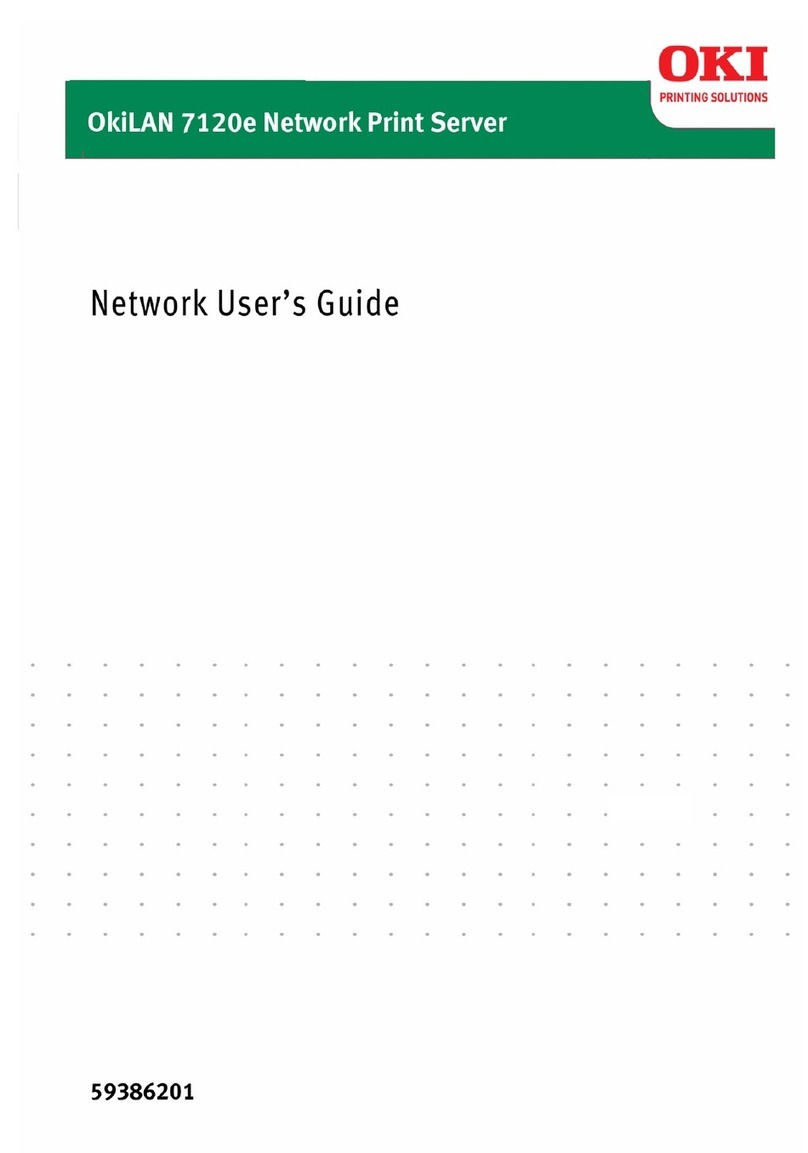OkiLAN 8100e Network User’s Guide
Table of Contents - 4
Uninstallation . . . . . . . . . . . . . . . . . . . . . . . . . . . . . . . . .86
Microsoft Windows. . . . . . . . . . . . . . . . . . . . . . . . .87
Overview . . . . . . . . . . . . . . . . . . . . . . . . . . . . . . . . . . . .87
Installation of TCP/IP Protocol . . . . . . . . . . . . . . . . . . . . .88
Windows 95/98/Me . . . . . . . . . . . . . . . . . . . . . . . . . . . .89
Windows NT 4.0 . . . . . . . . . . . . . . . . . . . . . . . . . . . . . .89
Windows 2000 . . . . . . . . . . . . . . . . . . . . . . . . . . . . . . .90
Windows XP . . . . . . . . . . . . . . . . . . . . . . . . . . . . . . . . .90
Network printer IP address configuration . . . . . . . . . . . . . .92
Windows 95/98/Me . . . . . . . . . . . . . . . . . . . . . . . . . . . .94
Windows NT 4.0 . . . . . . . . . . . . . . . . . . . . . . . . . . . . . .94
Windows 2000 . . . . . . . . . . . . . . . . . . . . . . . . . . . . . . .96
Windows XP . . . . . . . . . . . . . . . . . . . . . . . . . . . . . . . . .99
Novell Netware IPX . . . . . . . . . . . . . . . . . . . . . . . . . . . .103
NetBEUI Protocol . . . . . . . . . . . . . . . . . . . . . . . . . . . . .103
Windows 95/98/Me . . . . . . . . . . . . . . . . . . . . . . . . . . .104
Windows NT 4.0 . . . . . . . . . . . . . . . . . . . . . . . . . . . . .104
Windows 2000 . . . . . . . . . . . . . . . . . . . . . . . . . . . . . .105
Windows XP . . . . . . . . . . . . . . . . . . . . . . . . . . . . . . . .106
Printer driver configuration. . . . . . . . . . . . . . . . . . . . . . .107
Novell NetWare . . . . . . . . . . . . . . . . . . . . . . . . . .109
Overview . . . . . . . . . . . . . . . . . . . . . . . . . . . . . . . . . . .109
Supported Versions and Modes . . . . . . . . . . . . . . . . . . .109
Remote Printer Mode . . . . . . . . . . . . . . . . . . . . . . . . . .109
Print Server Mode (Recommended) . . . . . . . . . . . . . . . .109
Setup Utilities. . . . . . . . . . . . . . . . . . . . . . . . . . . . . . . .111
UNIX. . . . . . . . . . . . . . . . . . . . . . . . . . . . . . . . . . .112
Overview . . . . . . . . . . . . . . . . . . . . . . . . . . . . . . . . . . .112
Configuration . . . . . . . . . . . . . . . . . . . . . . . . . . . . . . .112
Operating system configuration . . . . . . . . . . . . . . . . . .116
Apple® Macintosh® . . . . . . . . . . . . . . . . . . . . . . .131
Overview . . . . . . . . . . . . . . . . . . . . . . . . . . . . . . . . . . .131
Supported Versions . . . . . . . . . . . . . . . . . . . . . . . . . . . .131
Printing the Network Interface Card Configuration Sheet .131
Installation. . . . . . . . . . . . . . . . . . . . . . . . . . . . . . . . . .132
Macintosh Printer Setup . . . . . . . . . . . . . . . . . . . . . . . . .133
OS 8.6-9.1 . . . . . . . . . . . . . . . . . . . . . . . . . . . . . . . . .133
OS X.1 and above . . . . . . . . . . . . . . . . . . . . . . . . . . . .133
Troubleshooting . . . . . . . . . . . . . . . . . . . . . . . . . .134
Self-diagnostic test . . . . . . . . . . . . . . . . . . . . . . . . . . . .134
TCP/IP . . . . . . . . . . . . . . . . . . . . . . . . . . . . . . . . . . . . .134