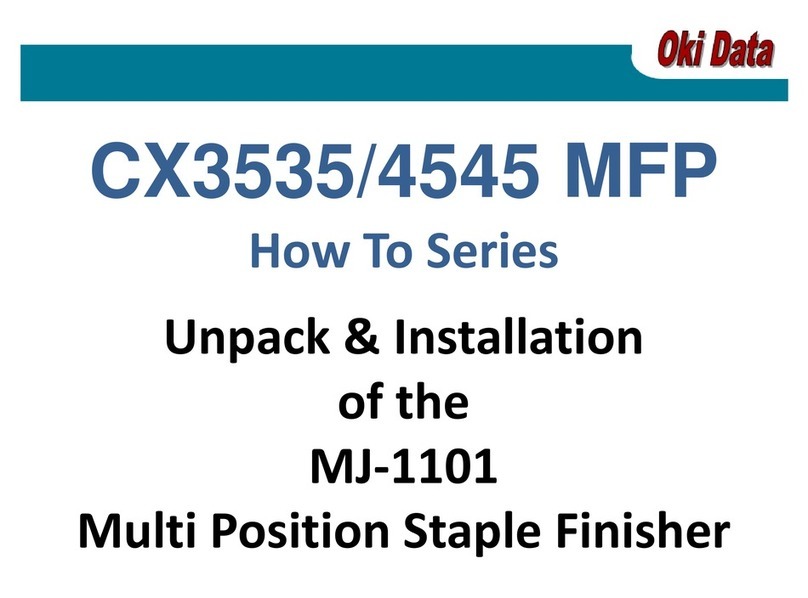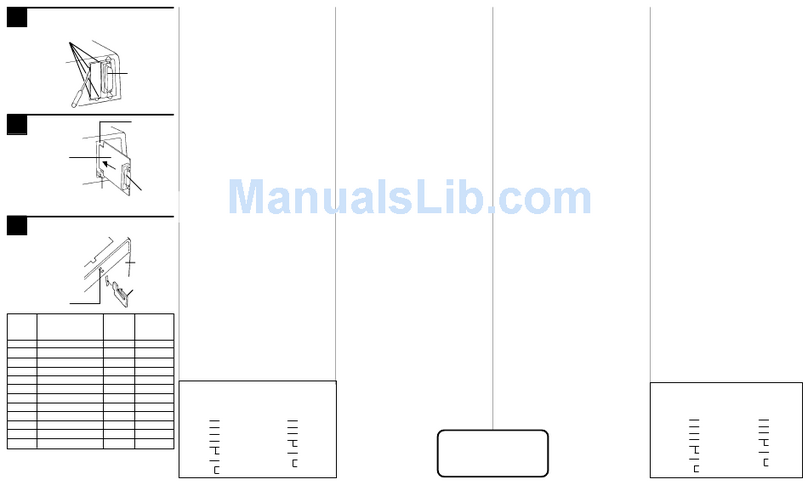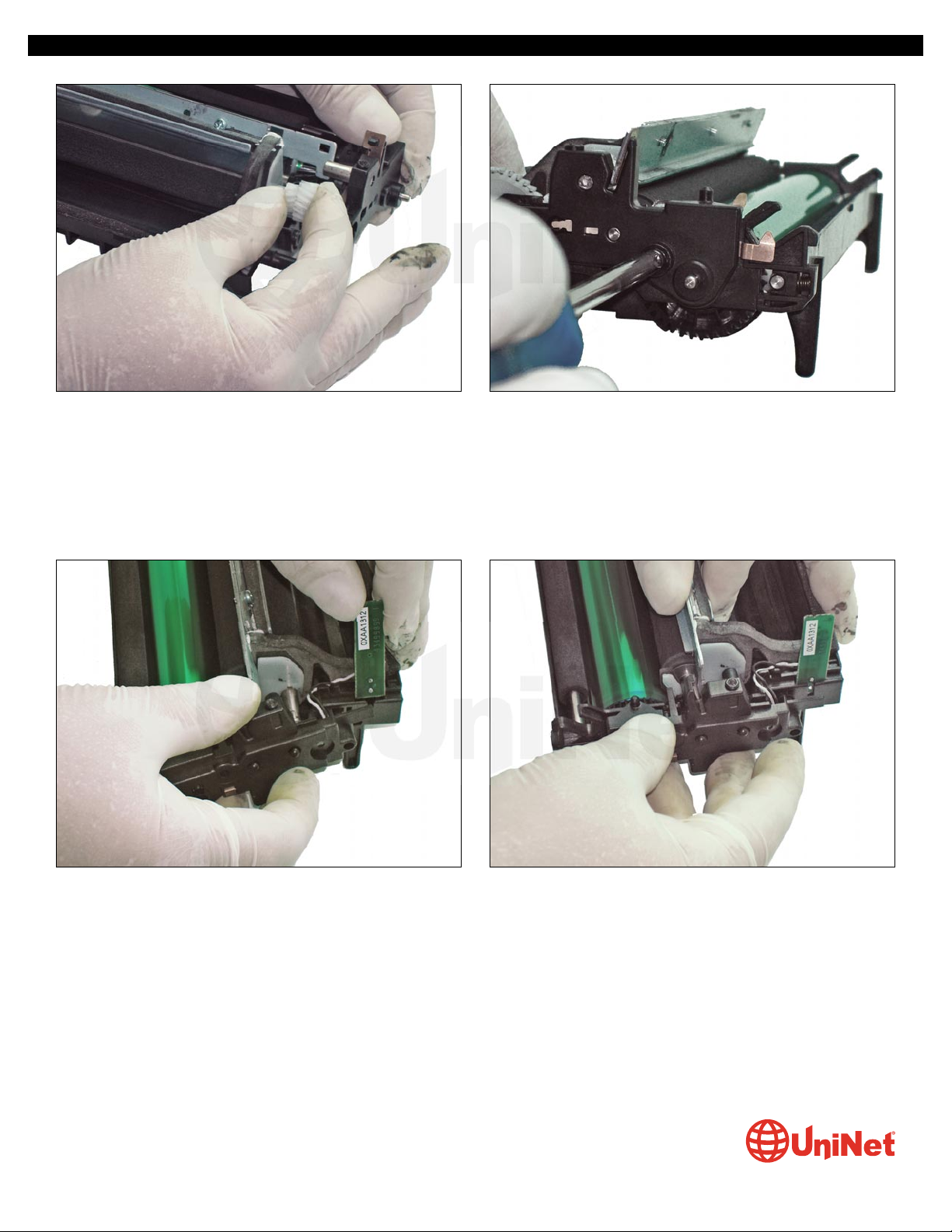OKIDATA B410 •420 •430 IMAGE UNIT & TONER CARTRIDGE REMANUFACTURING INSTRUCTIONS
The five models of the B400 series are particularly different from other printers on the market. The electro-photographic system
uses LEDs instead of laser diodes for the creation of the latent image in the OPC. They also come standard with automatic duplex
printing - a feature many other similar market printers would offer at extra cost.
Other features include USB and parallel-port connectivity, which do not exist in competing models. Ultimately, the DN models are
thus standard-equipped to allow connection to Okidata's own network called "Okilan." Print speeds in these models are rated up
to 30 ppm.
These models operate with a system of two consumable parts (i.e. toner cartridge and separate imaging unit), the resolution is
1200 x 1200 dpi. The LED heads are warranted for five years, and the rest of the printer is for 1 year.
The B410/420/430 models have suitable monthly cycles of up to 50,000 impressions using 250-sheet capacity paper tray + 1
bypass, and a 500-sheet optional tray.
The Okidata B400 series toner cartridges contain chips for both 3,500 and 7,000 pages.
IMAGE UNIT - DISASSEMBY, CLEANING & REMANUFACTURING
Required Tools & Lubricants:
1. Medium Phillips head screwdriver
2. Needle-nose pliers
3. Jeweler's screwdriver
4. Toner vacuum
5. Conductive grease
Required Supplies:
1. Replacement OPC drum
2. Smartchip fuse for image unit
REMANUFACTURING OKIDATA B410/B420/B430
IMAGE UNIT & TONER CARTRIDGE
By Enrique Stura, Daniel Reyes and the Technical Staff at UniNet
© 2013 UniNet Imaging Inc. All trademark names and artwork are property of their respective owners. Product brand names mentioned are intended to show compatibility only.
UniNet
Imaging
does
not
warrant
downloaded
information.
Unauthorized
sale,
reproduction
or
distribution
of
this
article
is
prohibited.
For
additional
support,
please
contact
[email protected]www.uninetimaging.com
1. Remove the toner cartridge from the image unit.