OKIDATA C 9000 Installation and maintenance instructions
Other OKIDATA Printer manuals

OKIDATA
OKIDATA PT330 Installation instructions

OKIDATA
OKIDATA Pacemark 3410 User manual

OKIDATA
OKIDATA Microline ML395C User manual

OKIDATA
OKIDATA OKIPAGE 8c User manual

OKIDATA
OKIDATA MICROLINE ML590 User manual

OKIDATA
OKIDATA MICROLINE ML590 User manual
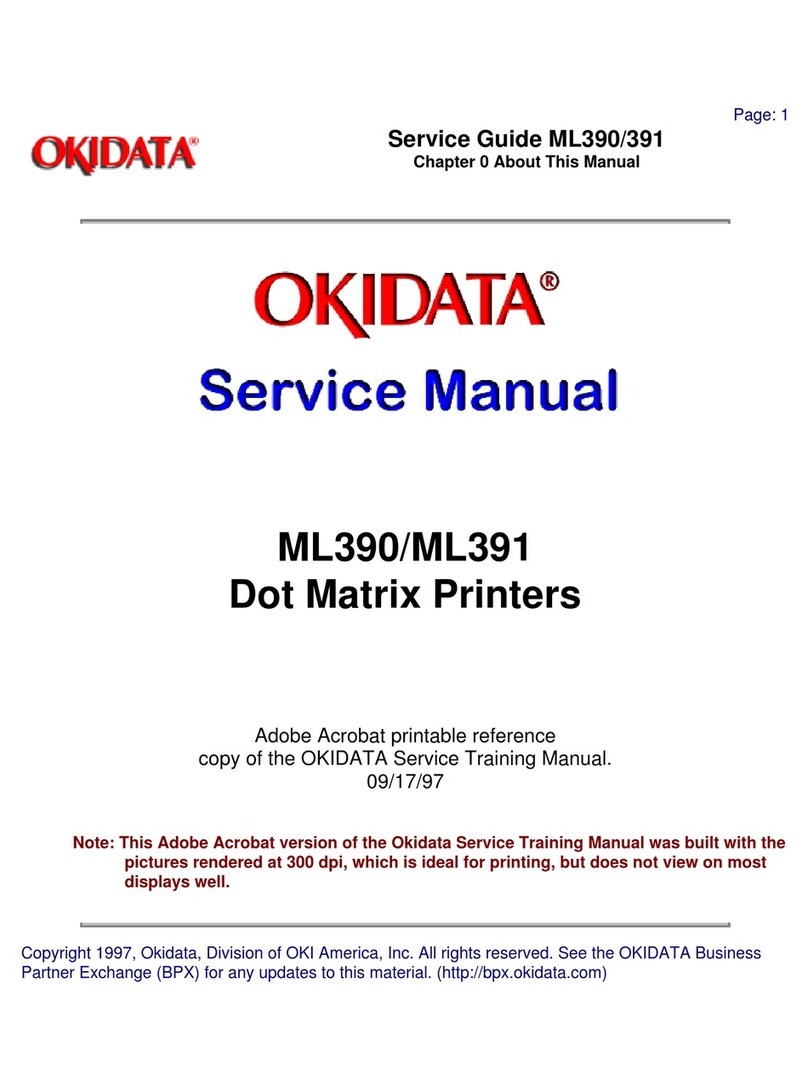
OKIDATA
OKIDATA ML390 Turbo User manual

OKIDATA
OKIDATA MC873 User manual

OKIDATA
OKIDATA OL600e User manual
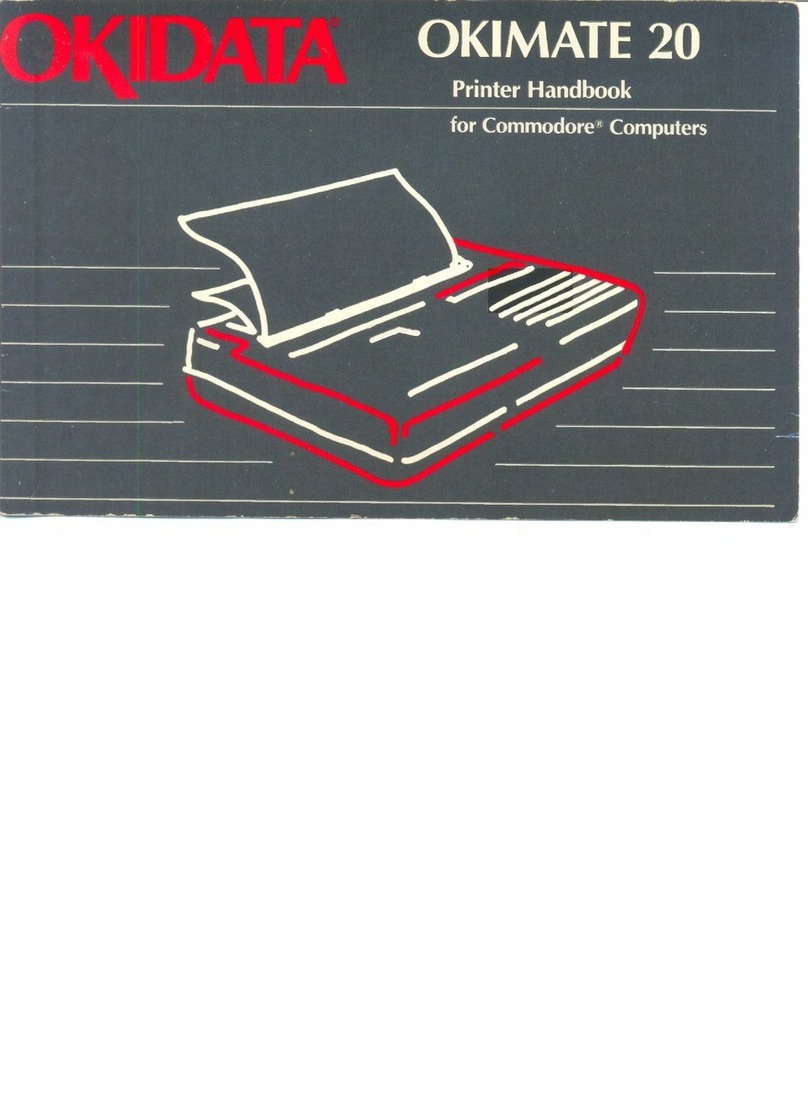
OKIDATA
OKIDATA OKIMATE 20 User manual

OKIDATA
OKIDATA ML320 Turbo User manual

OKIDATA
OKIDATA okidata Installation and maintenance instructions
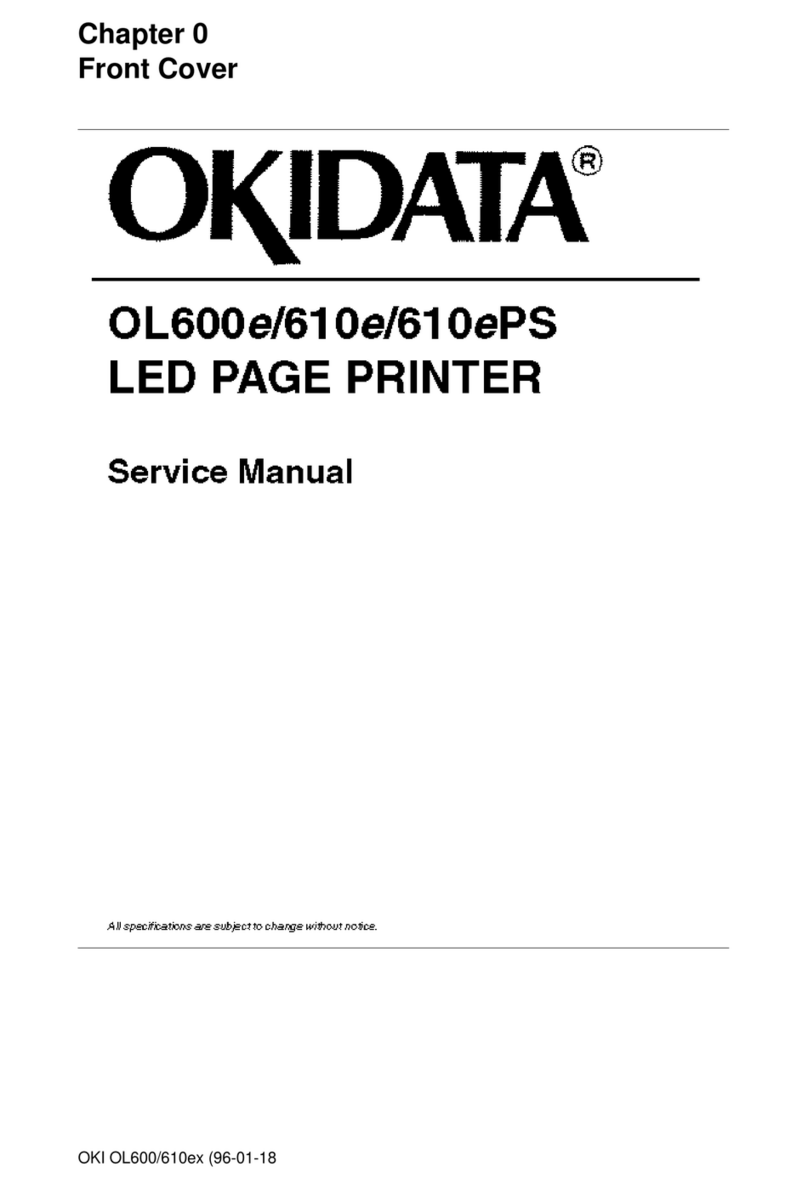
OKIDATA
OKIDATA OL600e User manual

OKIDATA
OKIDATA PM3410 User manual

OKIDATA
OKIDATA Pacemark 3410 User manual

OKIDATA
OKIDATA OL400 User manual
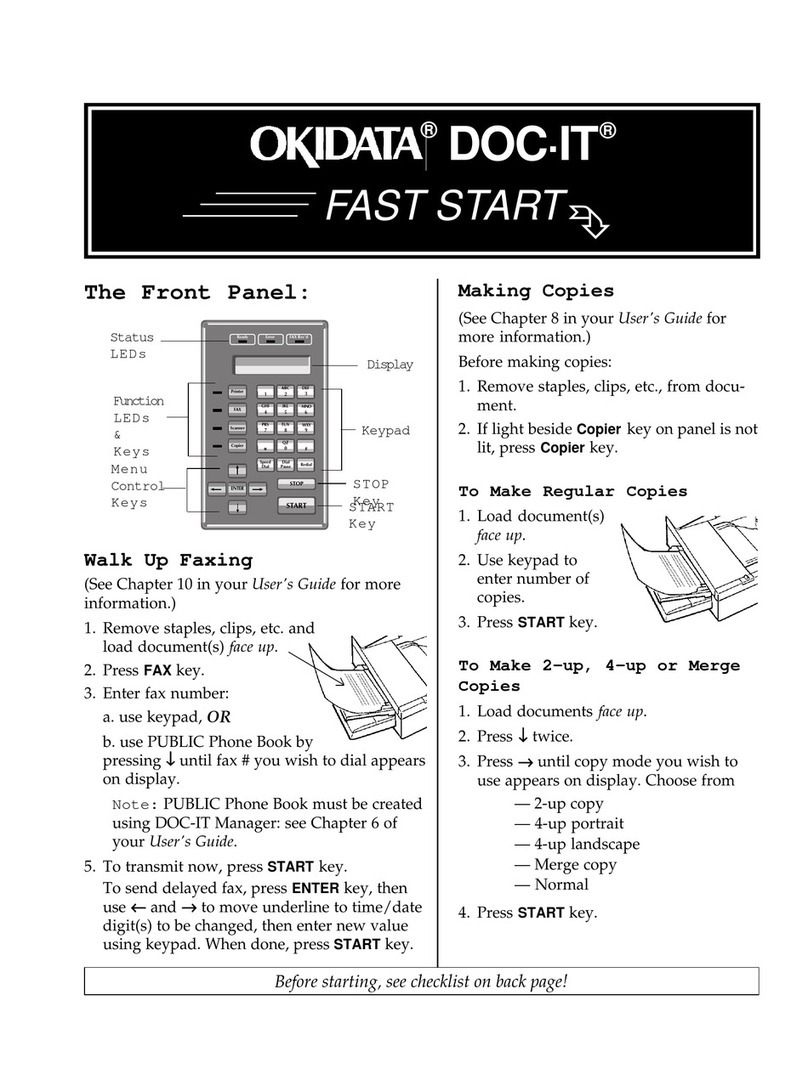
OKIDATA
OKIDATA DOC-IT Series User manual

OKIDATA
OKIDATA Pacemark 3410 How to use

OKIDATA
OKIDATA DOC-IT3000 User manual

OKIDATA
OKIDATA OKIMATE 20 User manual

























