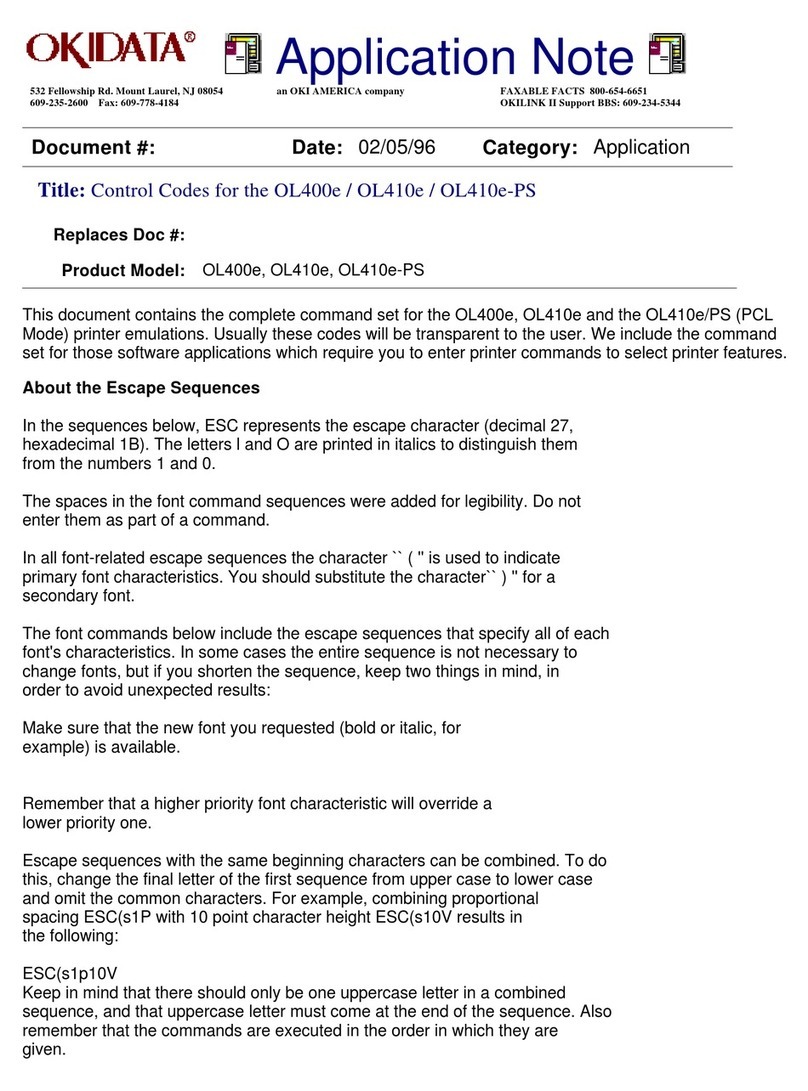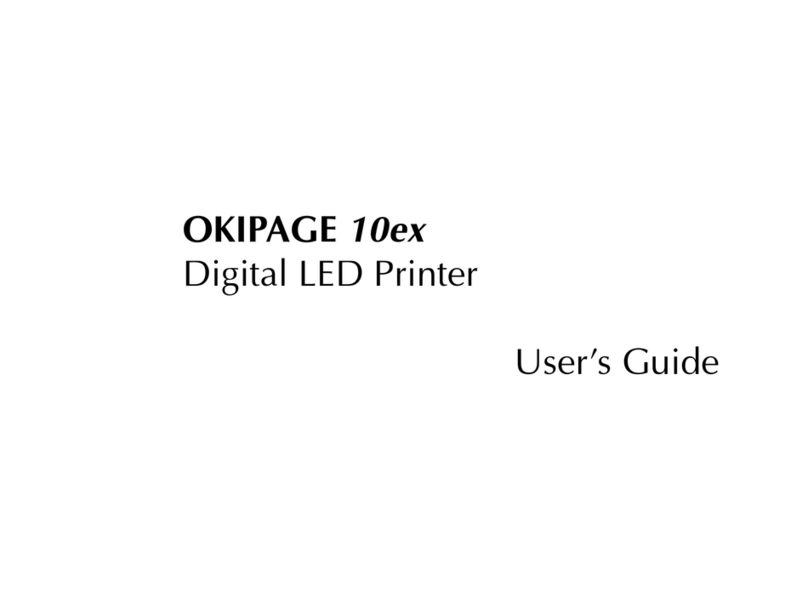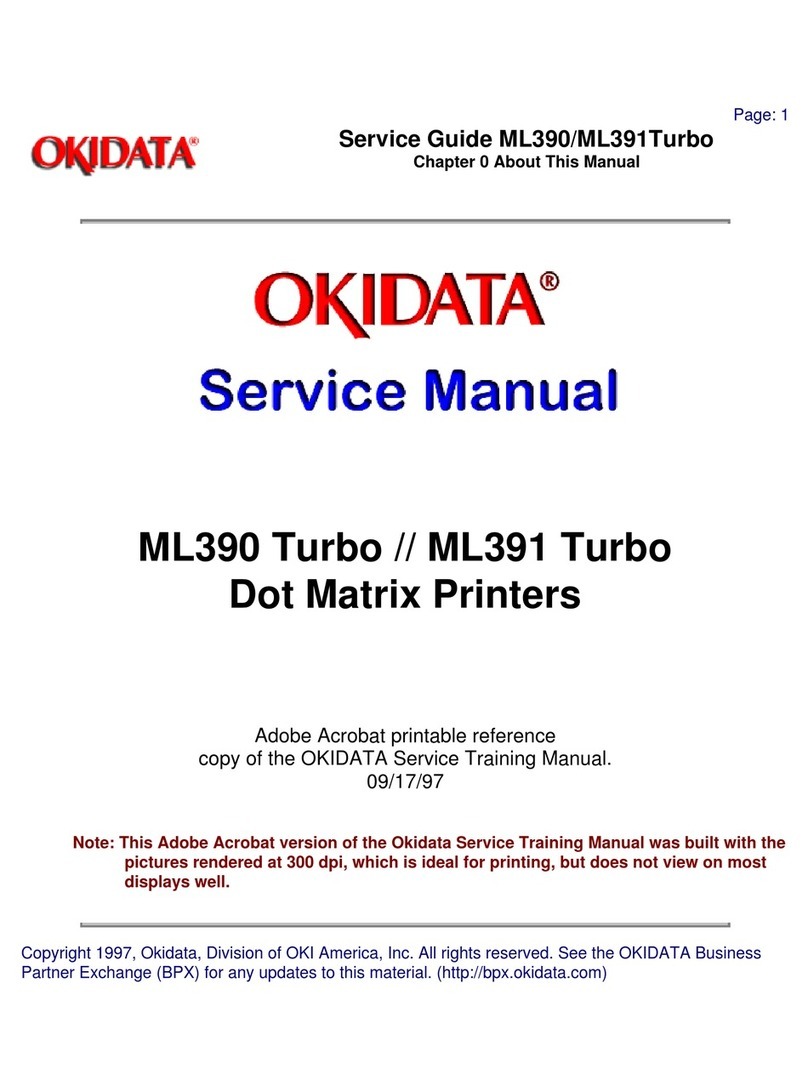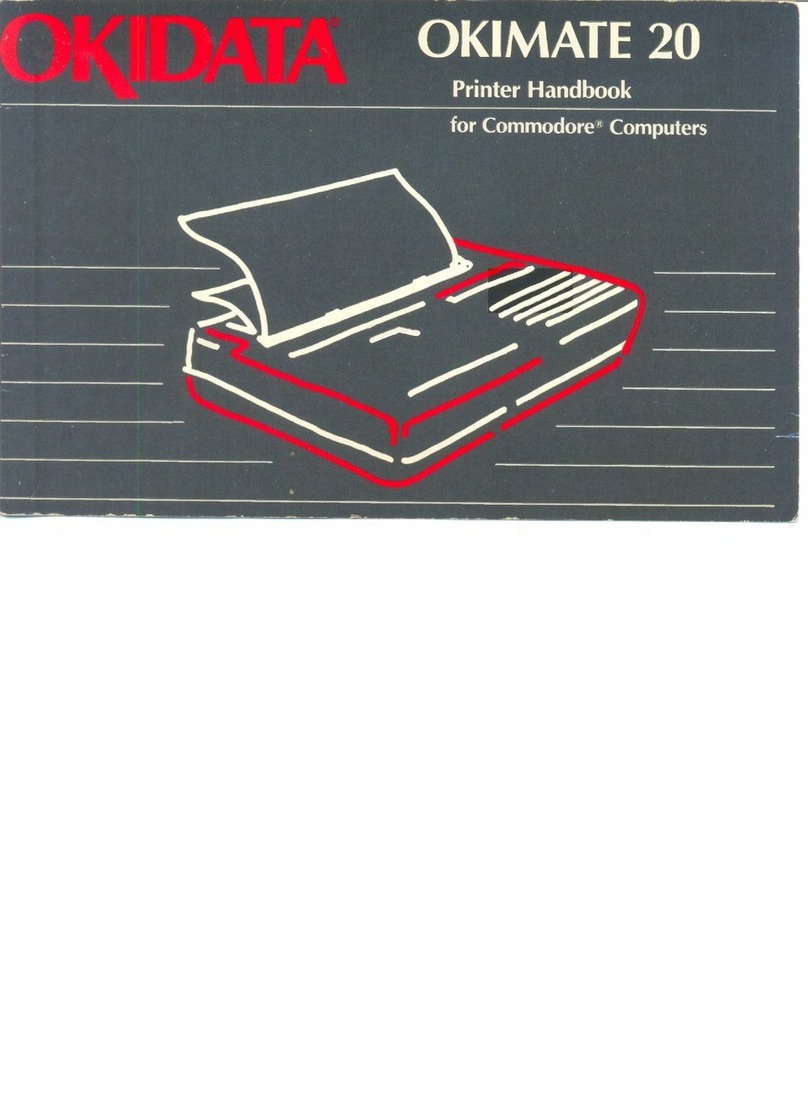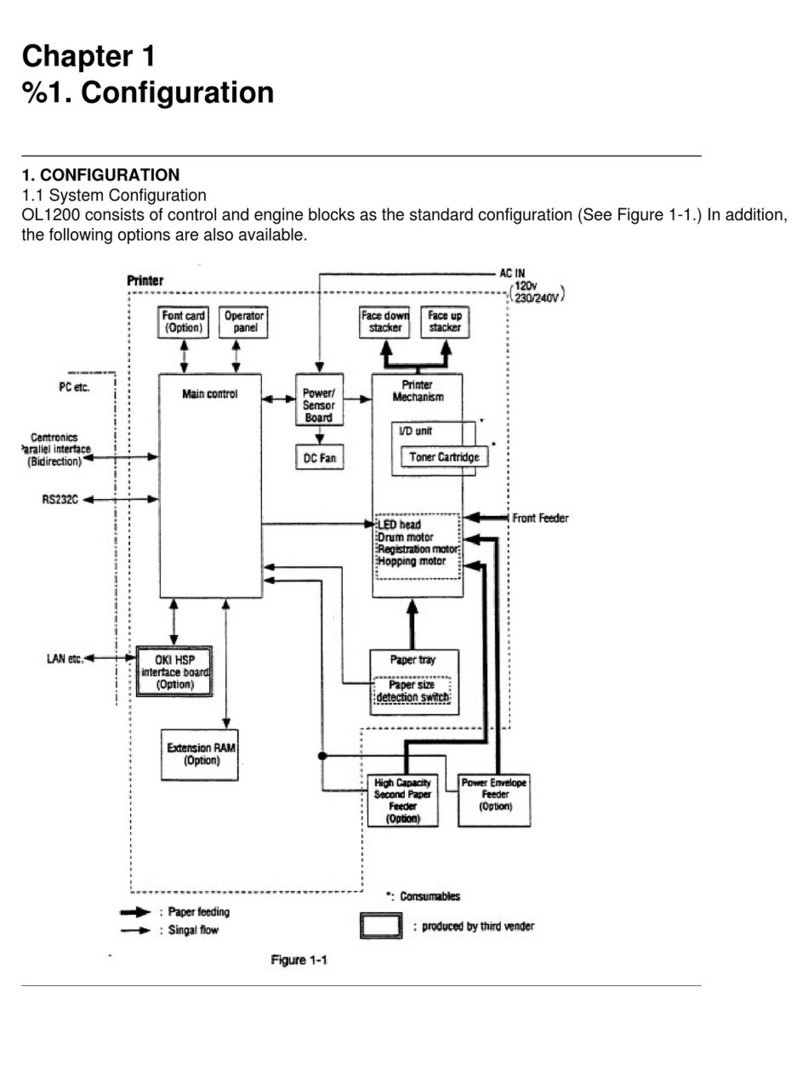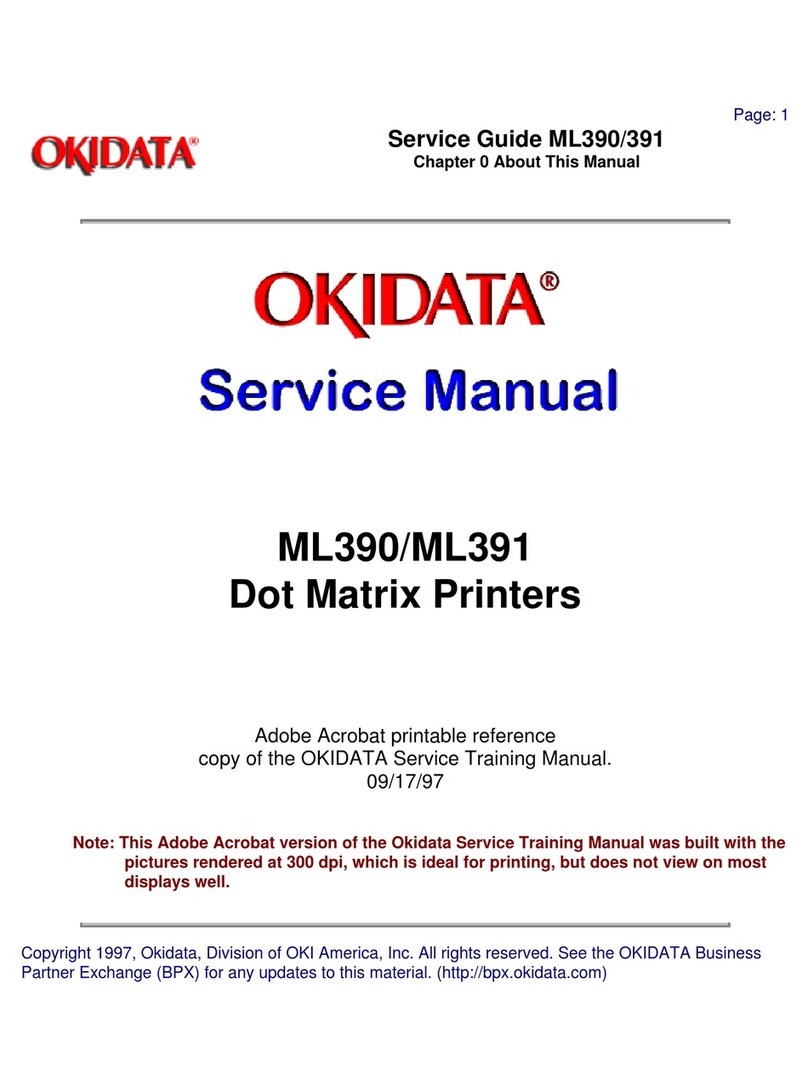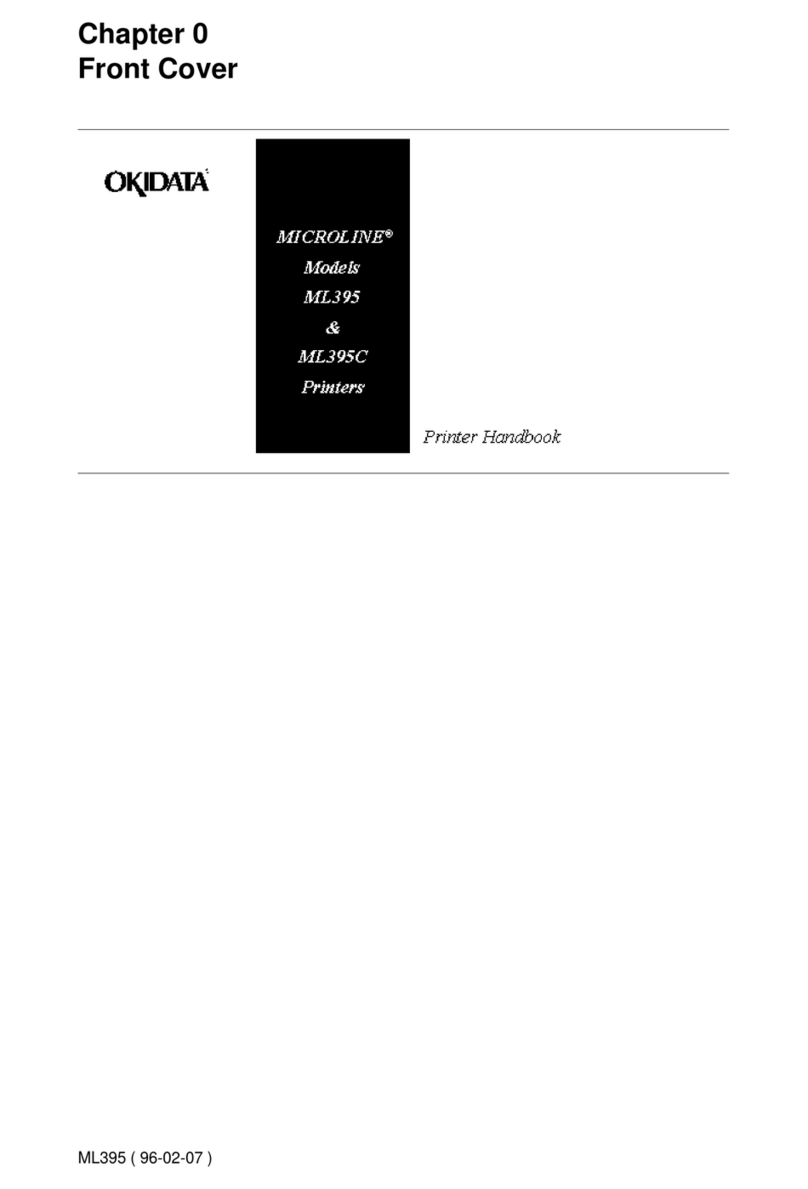OKIDATA ML-520 OSR
Printer Configuration
To print a configuration, enter the menu mode by pressing theSEL
key while holding the SHIFT key. Then press the PARK key and a
current menu list will print for the selected emulation. To change a
setting, press the GROUP key until the group containing the item is
printed. Then press the ITEM key until the desired item is printed.
Press the SET key until the desired setting is printed. Press the EXIT
key to exit the menu mode and save settings.
Adjustments
Print Head Gap - Remove the upper cover, pull roller assembly,
ribbon, print head, and ribbon protector. Reinstall the print head.
Turn the paper path lever to the rear position and rotate the platen
by hand. Set the gap change gear to position 2 by turning the adjust
screw. While turning the adjust screw, move the carriage to the right
for clockwise movement and to the left for counterclockwise
movement. Slide the carriage to the left side of the platen and check
the gap with a feeler guage. The gap should be .014" +/- .001". To
adjust the gap, use a straightened paper clip to push down on the
adjust gear to disengage it from the idle gear. Turn the adjustment
screw clockwise to increase the gap and counterclockwise to
decrease the gap. Check the right side in the same manner.
Common Problems and Solutions
Print Quality - Poorly formed characters, light print, and missing
dots can be caused by an incorrect print head gap, defective print
head, defective ribbon, print head cables, or control board.
Paper Motion - Paper motion problems can be caused by
obstructions in the paper path, defective drive gearing, defective
paper feed motor, defective control board, or improper print head
gap.
Communication - No communication or incorrect data. Check to
ensure printer and host configurations match. If the configuration
matches, replace the serial I/F or the control PCB.
Alarms
Print head (thermal) - Menu light flashes and printing halts. Normal
condition after long job or heavy printing. If unrecoverable after a
cooling period, replace the print head and/or control board.
Paper end - Alarm light remains on and printing halts. Check that
paper is loaded and covering the groove on the left end of the
platen. Also check for a broken or jammed paper out lever, or a
defective control PCB.
Error Codes
When the fault light flashes with one of the cpi lights continuously lit,
turn power off, wait 30 seconds, and then power on again. If the fault
persists, this indicates a hardware failure.
10 CPI Internal RAM; replace control board.
10 CPI & HSD I/F fault; replace I/F.
10 & 20 CPI Check print head connection; replace print head, print
head cable, or control board.
10 & 20 CPI & UTILITY Check print head connection; replace print
head, print head cable, or control board.
10 & 20 CPI & HSD Check print head connection; replace print
head, print head cable, or control board.
10 CPI & PROP Check print head connection; replace print head,
print head cable, or control board.
10 CPI & PROP & HSD Check print head connection; replace print
head, print head cable, or control board.
10 CPI & PROP & UTILITY Check print head connection; replace
print head, print head cable, or control board.
10 & 20 CPI & NLQ Check print head connection; replace print
head, print head cable, or control board.
10 & 20 CPI & PROP Replace control board, space motor, or line
feed motor.
12 CPI & HSD Replace control board or I/F.
15 CPI Replace ROM or control board.
15 CPI & HSD Replace CG Rom or control board.
15 CPI & NLQ Replace control board.
17 CPI Replace control board.
17 CPI & UTILITY Replace ROM or control board.
17 CPI & HSD Replace control board.
20 CPI Replace control board.
20 CPI & HSD Replace I/F board.
PROP & HSD Check for carriage binding; replace space motor, print
head cable, or control board.
PROP & UTILITY Check for carriage binding; replace space motor,
print head cable, or control board.
Cover Removal
Remove the platen knob, insert a flat-blade screwdriver into the
slots at the bottom front edge of the bottom cover. This will release
the latches that secure the top cover to the bottom. Then lift the front
of the top cover and push it back to disengage the rear of the top
cover.
Field Replaceable Units
Sheet guide assembly 51009401 93F8917
Access cover assembly 53067101 93F8916
Platen knob 53562601 93F8899
Control board 55072401 90G8046
Front panel board 55937502 90G8040
Front panel 53562703 90G8042
Line feed motor 56510303 90G8041
Front roller holder 53341101 93F8901
Pull up roller assembly 53341501 93F8915
Platen assembly 50098301 93F8918
Idler gear 51228201 93F8003
Change lever 50805101 93G8044
Print head assembly 50099501 90G8045
Space motor assembly 56510401 93F8891
Gear case assembly 51228501 93F8904
Ribbon protector 53562801 93F8897
Serial I/F 70012801 93F8913
Note: Be sure to note DIP switch settings and/or print a
configuration list before replacing any PCB.
Machine type. . . . . . . . . . . . . . . . . . . . . . . . . 1515-K91
Similar to . . . . . . . . . . . . . . . . . . . . . . . . . . . . Anzac 2330
Maintenance manual. . . . . . . . . . . . . . . . . . . ZA38-0179
Tech Support 800-877-7764
© Copyright International Business Machines Corporation March 1995.
All rights reserved. IBM/TSS Internal use only