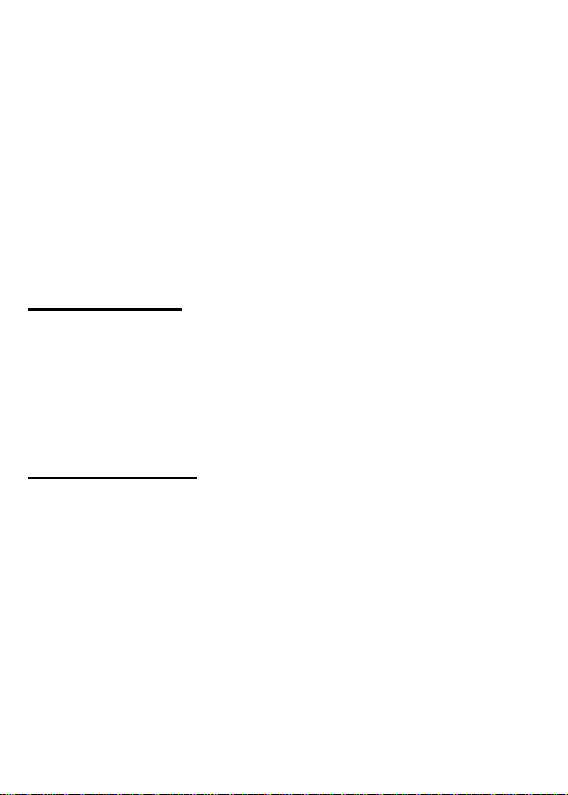Contents
Sim insertion..................................................3
Powering on/off..............................................3
Icon view (incl. Shortcut keys)......................4
Screen and keypad backlight settings .........5
Save contacts to phonebook ........................6
Photo/speed dial............................................6
Ringtone.........................................................7
Answer mode .................................................7
Voice output ...................................................8
Amplify handset volume................................9
Silent mode ..................................................10
Loudspeaker ................................................10
Volume key/torch key status.......................11
Modify SMS font size...................................11
Deactivate SMS popup ................................12
Emergency key setup..................................12
Low battery notification...............................13
Menu visibility..............................................14
Voice memo..................................................14
Saving items to calendar.............................14
Use camera and view images......................15
Complete factory reset................................15
Manual navigation mode.............................16
Resources ...................................................16