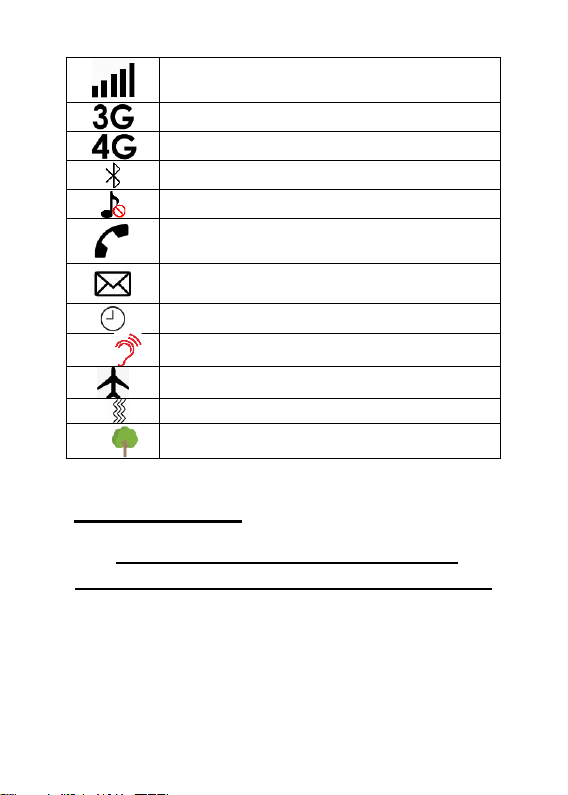hold for 5 seconds to power the phone
off/on.
When in the menu, press (single press)
to return directly to home screen.
14. Photo Dial key:
Provides direct access to photo dial
contacts (displayed 4 per page).
Note: in some instances, you may be
required to navigate right (e.g., move
cursor right when typing a text/entering
a number). Press the photo dial key to
do so.
15. Magnifier/Amplify receiver
volume key:
Not during a call: Press to open
magnifier. Zoom is controlled by the up
and down keys.
During an active call: Press to activate
amplification mode for ear speaker.
Amplify receiver volume must be on in
the settings for this function to work.
Note: in some instances, three
options/actions will appear along the
bottom of the screen. To select the
middle option, press this key.
16. Hash (#) key:
When on the home screen, press and
hold for 3 seconds to activate/
deactivate silent mode.
When typing text, a single press to the
hash key will open the input method