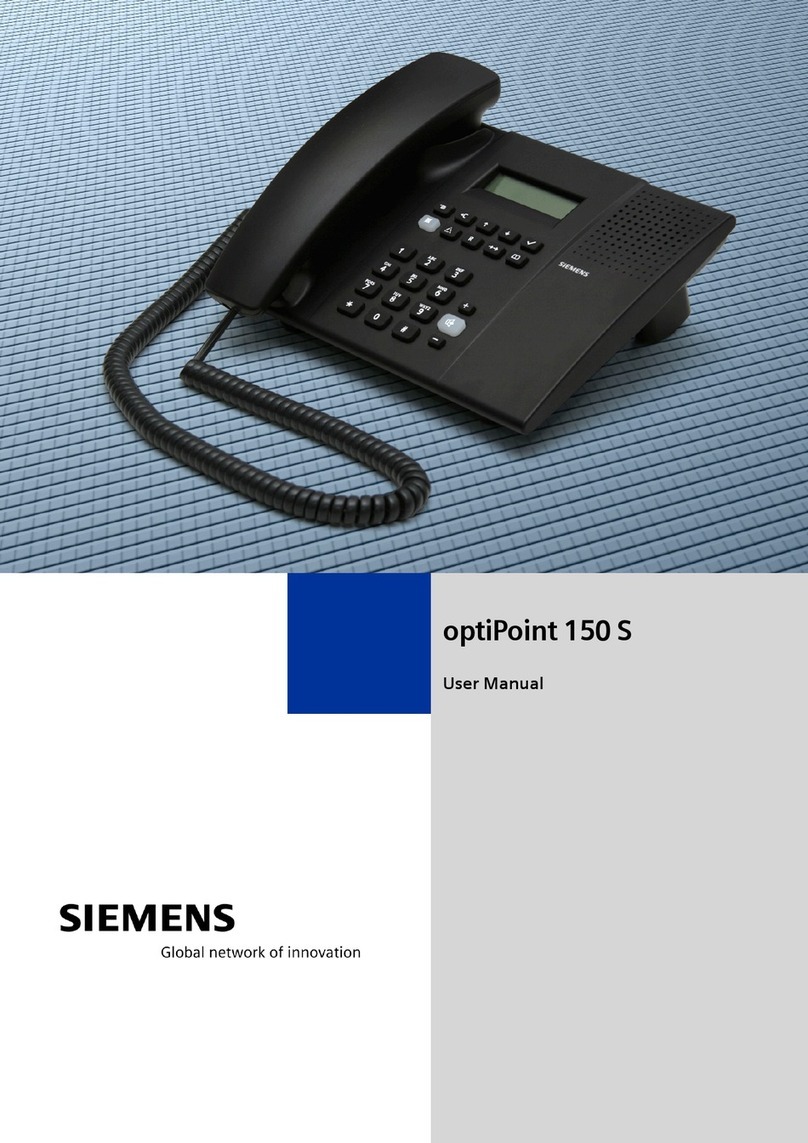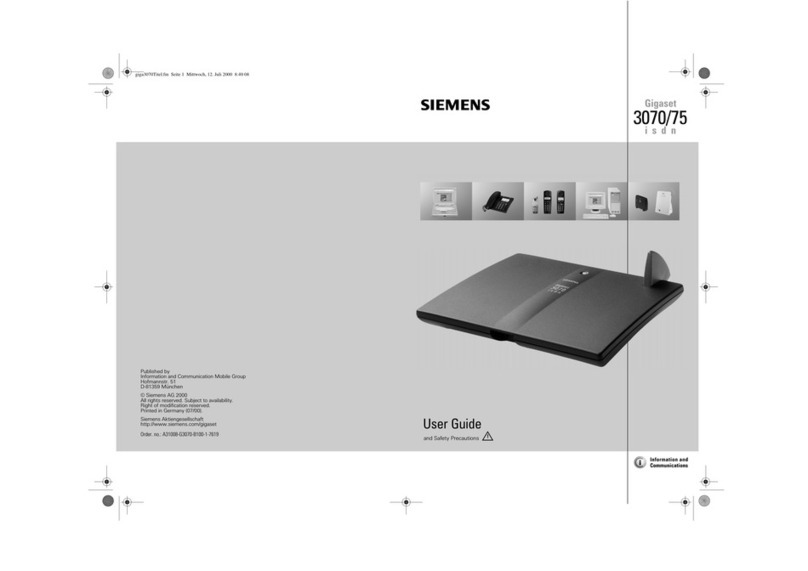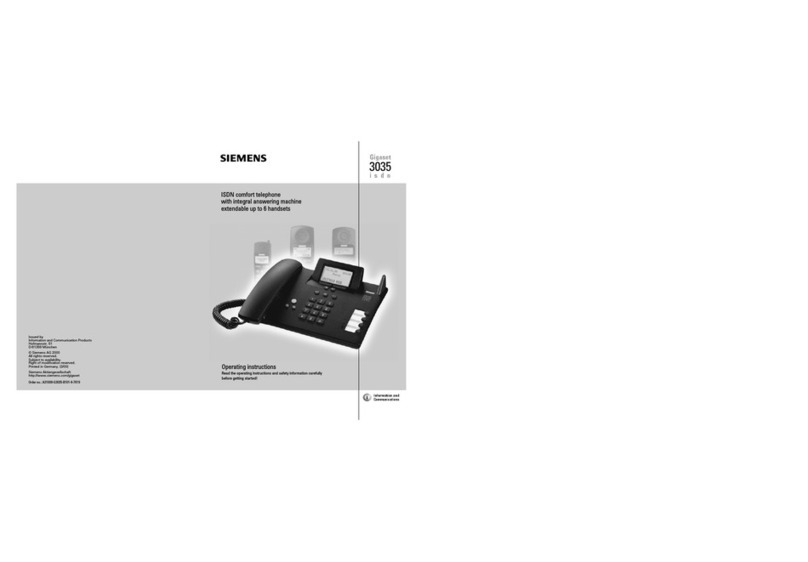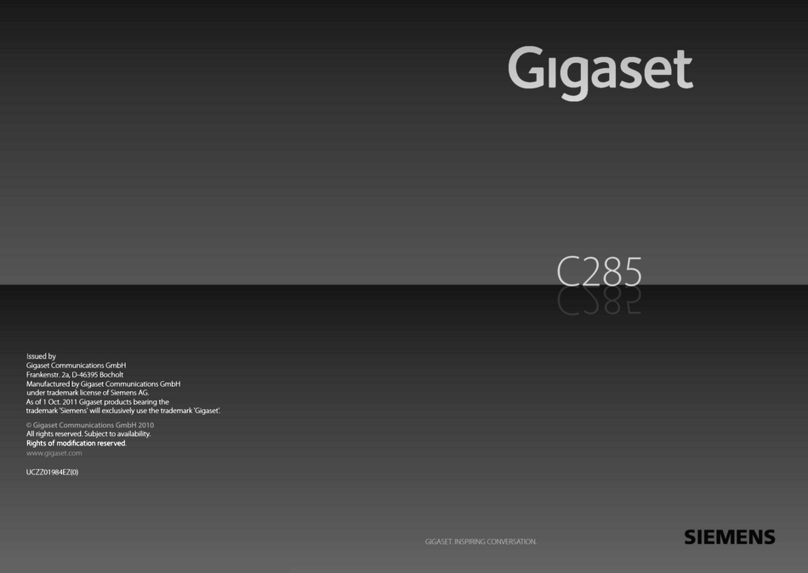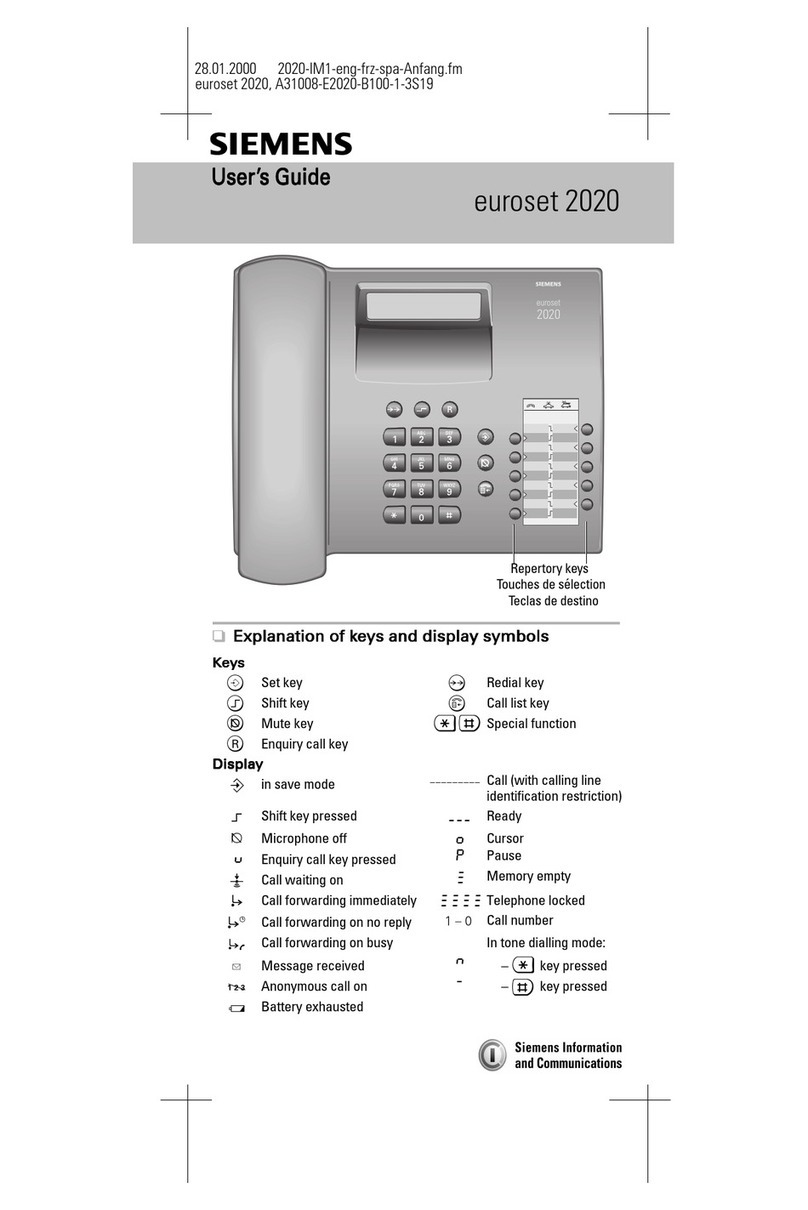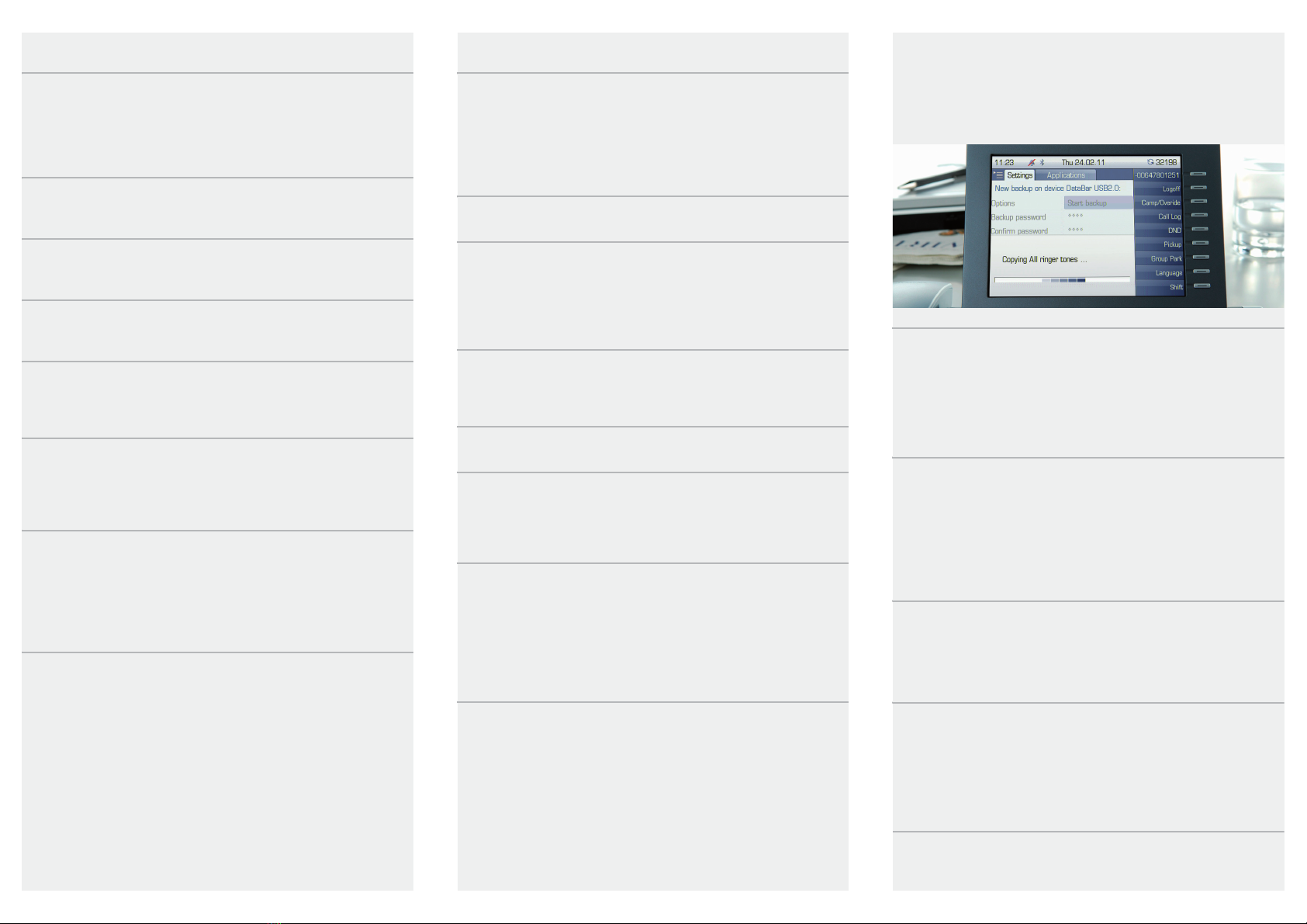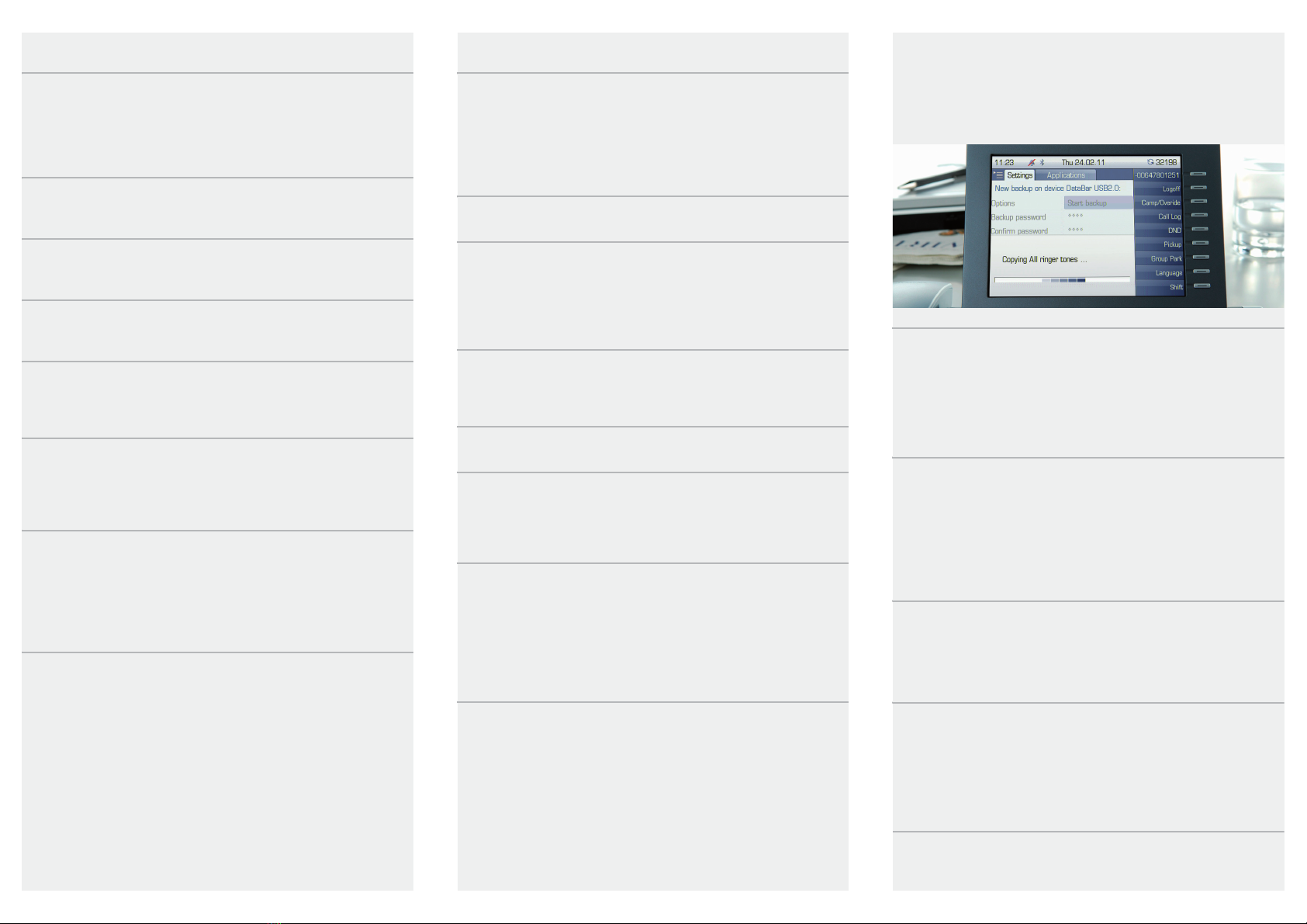
Using your OpenStage
Place a Call
• Lift handset and dial number, or
• dial number and lift handset, or
• for handsfree call: dial number.
If en-block dialing is enabled (like a cell phone),
press ito send digits.
Answer a Call
• Lift handset, or
• for handsfree call: press n.
End a Call
•Hangup,or
• to end a handsfree call: press n.
Using the headset
• Place a call: dial number.
• Answer or end a call: press o.
Redial a Number
1. Lift handset to use handset mode.
2. Select "Last number redial" in the context menu and
press i.
Hold/Retrieve a Call
•
During a call
select "Consultation" in the context menu or
press "Consultation" key and press i.
• To retrieve a call: select "Return to held call" in the context
menu and press i.
Make a Conference Call
1.
During a call with party A,
select "Start conference" in the con-
text menu and press i.
2.
Enter the phone number for party B
and press i.
3. Once connected with party B, select "Conference" in the
context menu and press i.
You are now connected in a conference with party A and B.
Transfer a Call
Transfer without consultation:
1.
During a call with party A, select
"Start transfer“ in the context
menu and press i.
2. Enter the phone number of party B and press i.
3. When the phone starts to ring, select "Transfer" and
press i.
4. Hang up.
Transfer with consultation:
1.
During a call with party A, select
"Consultation“ in the context
menu and press i.
2. Enter the phone number of party B and press i.
3. Announce the call to party B and hang up.
Using your OpenStage cont.
Programming/Edit Call Forwarding
1. Press and hold runtil the menu is displayed.
2. Select "Edit call forwarding" and press i.
3. Select "External calls", "Internal calls", "Busy", "No reply",
"Busy or No reply" or "All calls" and press i.
4. Enter the destination phone number and press i.
5. Press vto return to phone mode.
Activating Call Forwarding for All Calls
•Pressrfor turning Call Forwarding on/off.
Dialing from the Caller List
1. Press w.
2. If a missed call is in the list, the "Missed" tab will appear first.
Press wrepeatedly for "Dialed", "Received" or "Forwarded"
tabs.
3. Select the desired phone number and press i.
Activating Callback while calling
1. Enter the destination phone number and press i.
2. If there is no answer or the line is busy: select "Callback"
from the context menu and press i.
Using Mute during a call
•Press
pfor turning mute on/off.
Switching to Speakerphone Mode during a Call
• US mode: press nand hang up.
• Default mode: hold down nuntil you hang up.
For Open Listening: press n.
Switching to Handset Mode again: lift handset.
Saving a Feature to a Key
1. Press and hold down the desired programmable key until a
popup appears.
2. Select "Assign telephony function" and press i.
3. Select "Change" and press i.
4. Select desired function and press i.
5. In some cases: enter additional parameters and press i.
6. Select "Save" and press i.
Saving a Phone Number to a Key
1. Press and hold down the desired programmable key until a
popup appears.
2. Select "Edit selected dialing" and press i.
3. Select "Number" and press i.
4. Enter the desired station number.
5. Select "Label".
6. Enter the desired key label.
7. Select "Options" and press i.
Further helpful Features of your
OpenStage telephone
Your OpenStage provides much more helpful features. Below a
small selection with short descriptions. Detailed information
you will find in the respective operating instructions.
Multi-line
The programmable sensor keys on multi-line phones function
as trunk keys. Each key programmed with the "Line" function
corresponds to a line. This means up to 9 line keys can be con-
figured on the OpenStage 80/80 G and up to 8 on the
OpenStage 60/60 G.
Lines can be used as a Private, Shared or Direct call line.
Mobility
You can move your telephone user interface with most of your
functions and properties (phone number, key assignment, au-
thorization, phonebook) to another telephone.
The "Home user" is deactivated and the "Mobile User" becomes
your telephone (Mobile HFA). The transfer remains intact until
you log off the "Mobile user". Telephone connections can also
be transferred network-wide.
Backup/Restore User Data
You can save your OpenStage 60/60 G/80/80 G user settings
and personal phonebook entries as files on a USB memory stick
and download (restore) all or, where applicable, selected data
to your or another OpenStage 60/60 G/80/80 G.
Retrieving Voicemail Messages
Depending on your communication platform and its configura-
tion, you can use this application to access received callbacks
and messages from OpenScape Xpressions.
If your system is appropriately configured, you can call the voice
mailbox directly and immediately play back the stored messag-
es.
Copyright © Siemens Enterprise Communications GmbH & Co. KG
Hofmannstr. 51, 80200 München, Deutschland
Siemens Enterprise Communications GmbH & Co. KG is a Trademark Licensee of Siemens AG
Reference No: A31003-S2000-U149-1-7619 V2R0