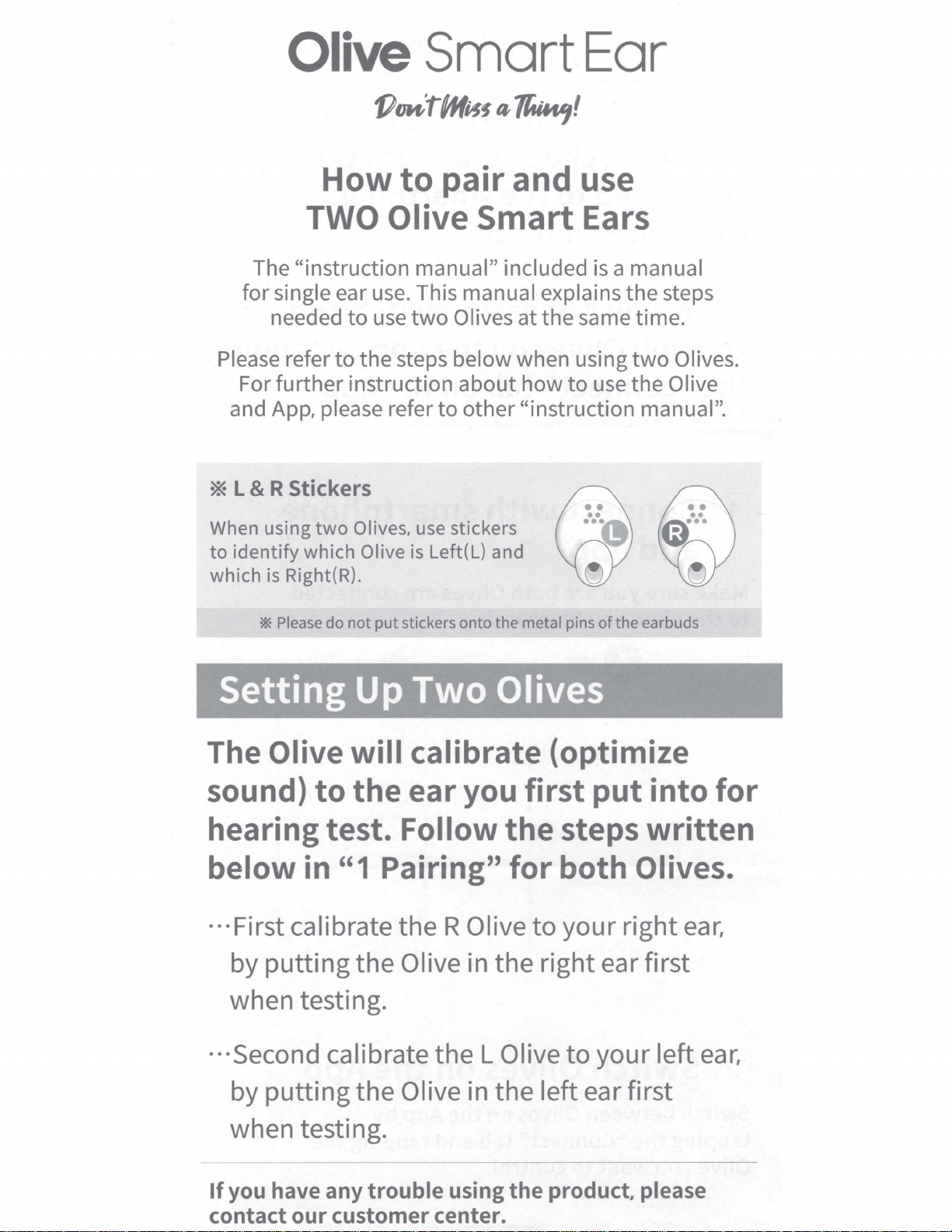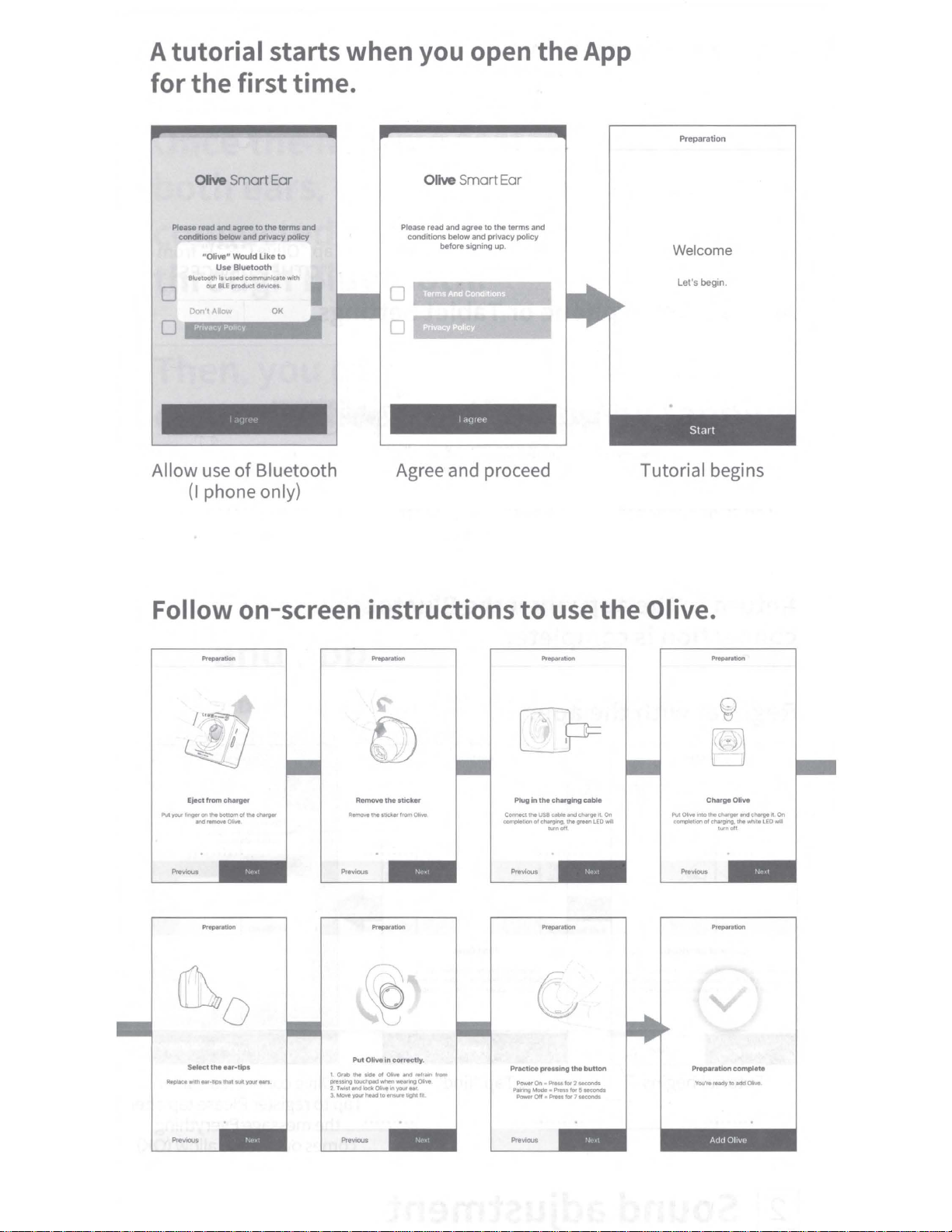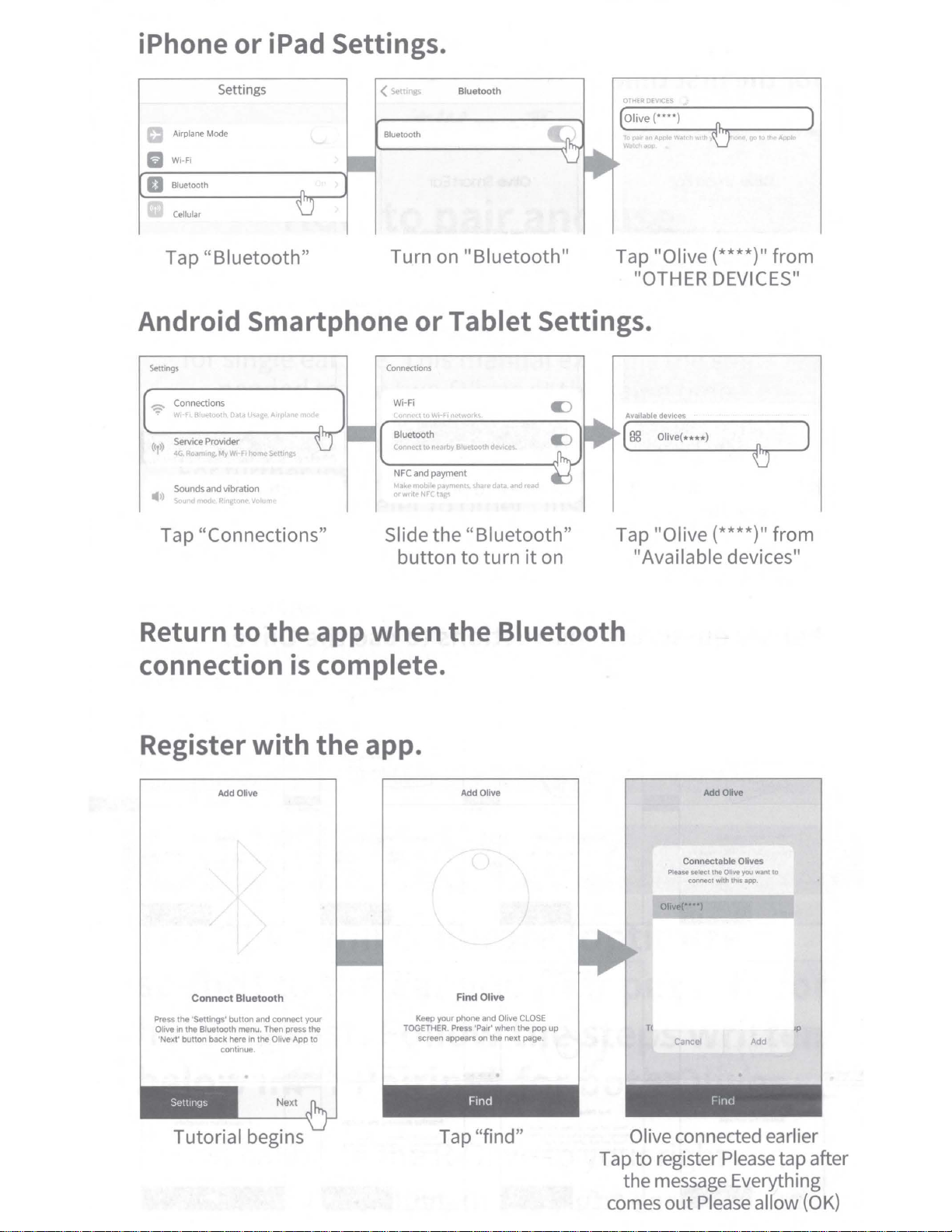Ӫ
Ӫ
3FEVDFUIFBNQMJUVEFBDSPTT
UIJTGSFRVFODZSBOHFUPSFEVDF
BNCJFOUOPJTF
&OR가DETAILS가ON가HOW가TO가USE가THE가APP가PLEASE가REFER가TO가THE
ː'UIDE가TO가USING가DEDICATED가APPˑ
%QUALIZER
*UJTQPTTJCMFUPBEKVTUUIFWPMVNFGPSFBDIGSFRVFODZVTJOH
UIFFRVBMJ[FSGVODUJPO/PI
'PSEPXOBUFBDI
GSFRVFODZDIBOOFM
UPBEKVTU
UIFWPMVNF
BUTBJEDIBOOFM
1FSBUFBDI
GSFRVFODZDIBOOFM
FYQSFTTWPMVNF
JOXJMMCFGVODUJPO
&BDIGSFRVFODZ
SBOHF
3FEVDFUIFBNQMJUVEFBDSPTT
UIJTGSFRVFODZSBOHFUPSFEVDF
IJHIGSFRVFODZOPJTF
3OUND가ADJUSTMENT
,AUNCH가THE가APP
)FBSJOH5FTUTDBOCFEPOFUPFWBMVBUFZPVSIFBSJOHMFWFM
"EKVTUNFOUTXJMMCFNBEFUPDVTUPNJ[FTPVOETUPZPVSIFBSJOHMFWFM
&OUFSUIFSFRVJSFEJOGPSNBUJPO /PJTFMFWFMJTFTUJNBUFE )FBSJOH5FTUCFHJOT
*GZPVIFBSBUPOFUBQˑ/FYU˒
5FTUUIFPUIFSFBSBTXFMM 4PVOEBEKVTUNFOUJTDPNQMFUF 5PUIFFBSZPVXBOUUP
VTF8FBSPMJWFT
4ROUBLESHOOTING
/LIVE가WONˎT가CONNECT가TO가!PP
'SPNUIFTNBSUQIPOFTFUUJOHTTDSFFOTFMFDU갃#MVFUPPUI갃BOETFMFDU
갃.ZEFWJDF$IFDLJG0MJWF9999JTTFUUPˑ$POOFDUFE˒JOˑ$POOFDUFE%FWJDF˒
.BLFTVSFUIF0MJWFJTDIBSHFEDPNQMFUFMZ"CPVUIPVS
PGDIBSHJOHXJMMFOTVSFBGVMMDIBSHF
.BLFTVSFUIFPMJWFJTUVSOFEPOPVUPGUIFDIBSHFS
1SFTTBOEIPMEUIFUPVDIQBEGPSTFDPOETUPUVSOJUPO
*T0MJWFDPOOFDUFEUPUIFTNBSUQIPOFT#MVFUPPUI
$IFDLBOEIPMEUIFUPVDIQBEGPSTFDPOETUPQBJS
*UXJMMCFJOSJOHNPEF
)F가IT가STILL가DOES가NOT가WORK
<J1IPOFPOMZ>#MVFUPPUIDPOOFDUJPOBMMPXFEJO0MJWFBQQTFUUJOHT
1MFBTFNBLFTVSF
Ӫ7HEN가THERE가IS가A가LOUD가SOUND가HOWLING
5VSO0/'FFECBDLSFEVDUJPOJOUIF"QQ
&OTVSFUIBUUIF0MJWFJTTFBUFETOVHJOZPVSFBSXJUIOPQPTTJCMF
BDPVTUJDMFBLBHFGSPNUIF0MJWFUPUIFPVUTJEF
*GOFDFTTBSZTFMFDUBEJGGFSFOUFBSUJQUIBUJTCFUUFSGJU
GPSZPVSFBSDBOBM
Ӫ7HEN가THERE가IS가NO가SOUND
.BLFTVSFUIFPMJWFJTUVSOFEPOPVUPGUIFDIBSHFS"OEQSFTT
BOEIPMEUIFUPVDIQBEPOUIFNBJOVOJUGPSTFDPOETUPUVSOJUPO
&OTVSFUIBUUIF7PMVNFMFWFMPOUIF"QQJTOPUBU
$IFDLUIBUUIFWPMVNFJTOPUJOUIFFRVBMJ[FSTFUUJOHTQMFBTFEP
5SZUIFIFBSJOHUFTUBHBJO
1MFBTFGFFMGSFFUPDPOUBDUPVSDVTUPNFSDFOUFS
SUPPORT?EN OLIVEUNIONCOM
#MVFUPPUIDPOOFDUJPOGSPN갃0MJWF갃BUUIFCPUUPNPGUIF
J1IPOFTFUUJOHTQBHF.BLFTVSFZPVBSFBMMPXFE
&SBTFUIFPMJWFSFHJTUFSFEJOUIFBQQBOEUIFOBHBJO
1MFBTFTUBSU갃0-*7&SFHJTUSBUJPO갃GPSUIFGJSTUUJNF
.FOV갃$POOFDU0MJWF갃BU
UIFCPUUPNPGUIFBQQPOUIF
SJHIUTJEFPGUIFPMJWFT
SFHJTUFSFEGSPN1SFTT9UPFSBTF
5SZSFNPWJOHBOESFJOTUBMMJOHUIF0MJWFBQQ
%FMFUFUIFSFNBJOJOHPMJWF#MVFUPPUITFUUJOHTPOZPVS
TNBSUQIPOFUIFOQBJSBHBJO
<J1IPOF>4FUUJOHT#MVFUPPUI
0MJWF9999PONZEFWJDF5PVDI
UIFЅNBSLUPUIFSJHIUPG
갃6OSFHJTUFSUIJTEFWJDF갃5PVDIUP
SFTFUUIFTFUUJOHT
<"OESPJE>4FUUJOHT%FWJDF
DPOOFDUJPO#MVFUPPUI0MJWF9999
JO갃1BJSFE&RVJQNFOU갃5PVDIUIF
HFBSNBSLUPUIFSJHIUPG5PVDI
ˑ%FMFUF˒UPSFTFUUIFTFUUJOHT