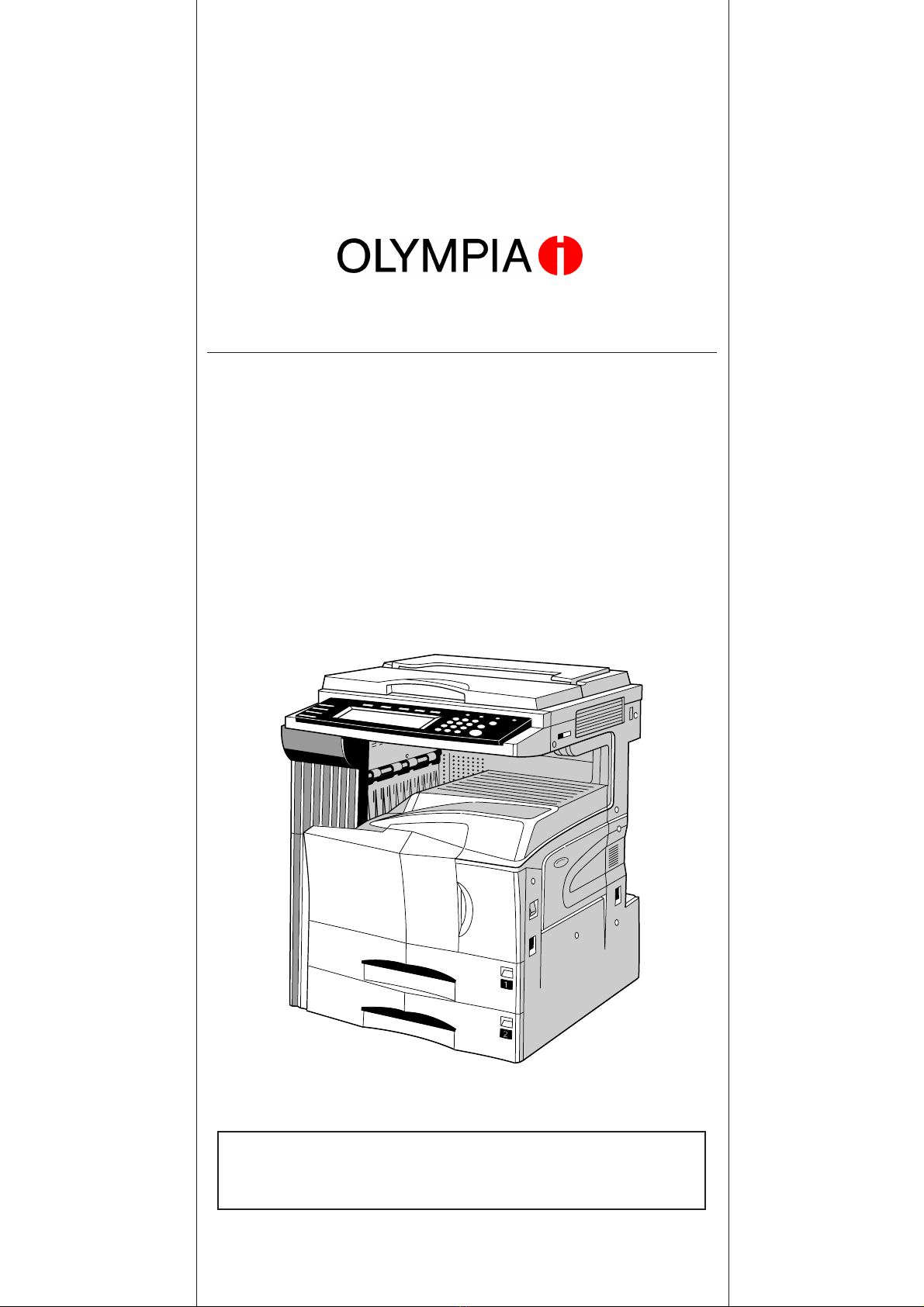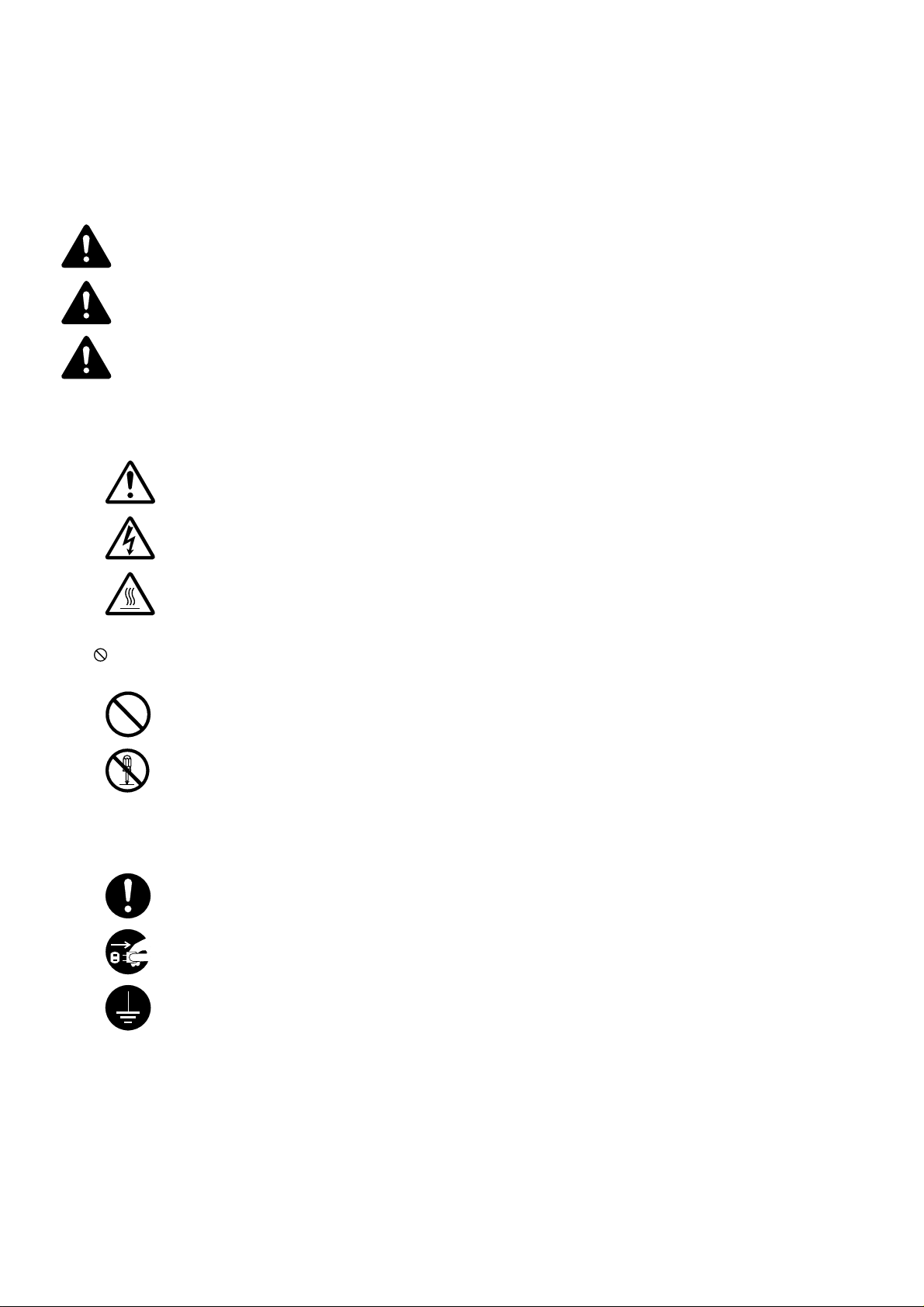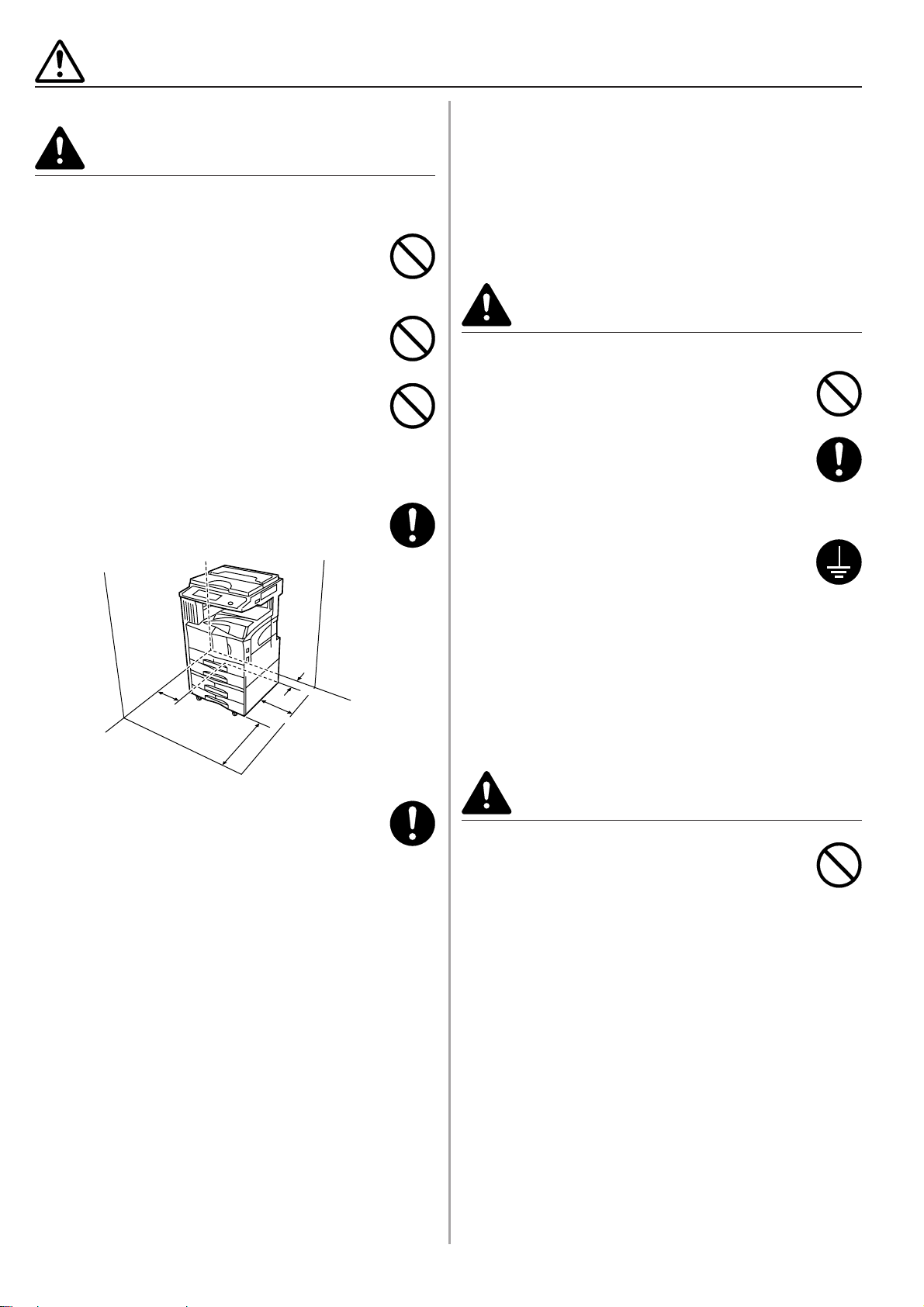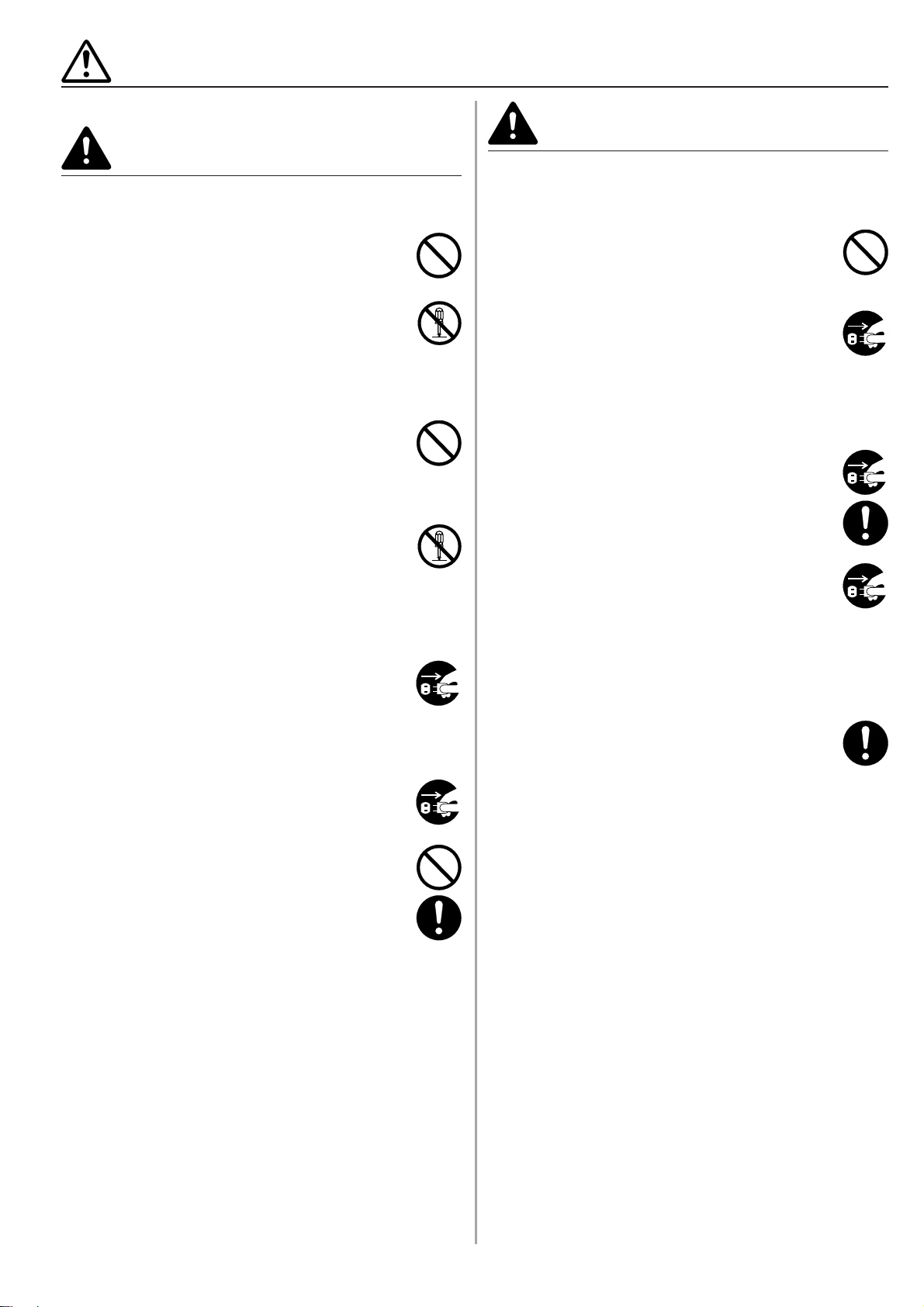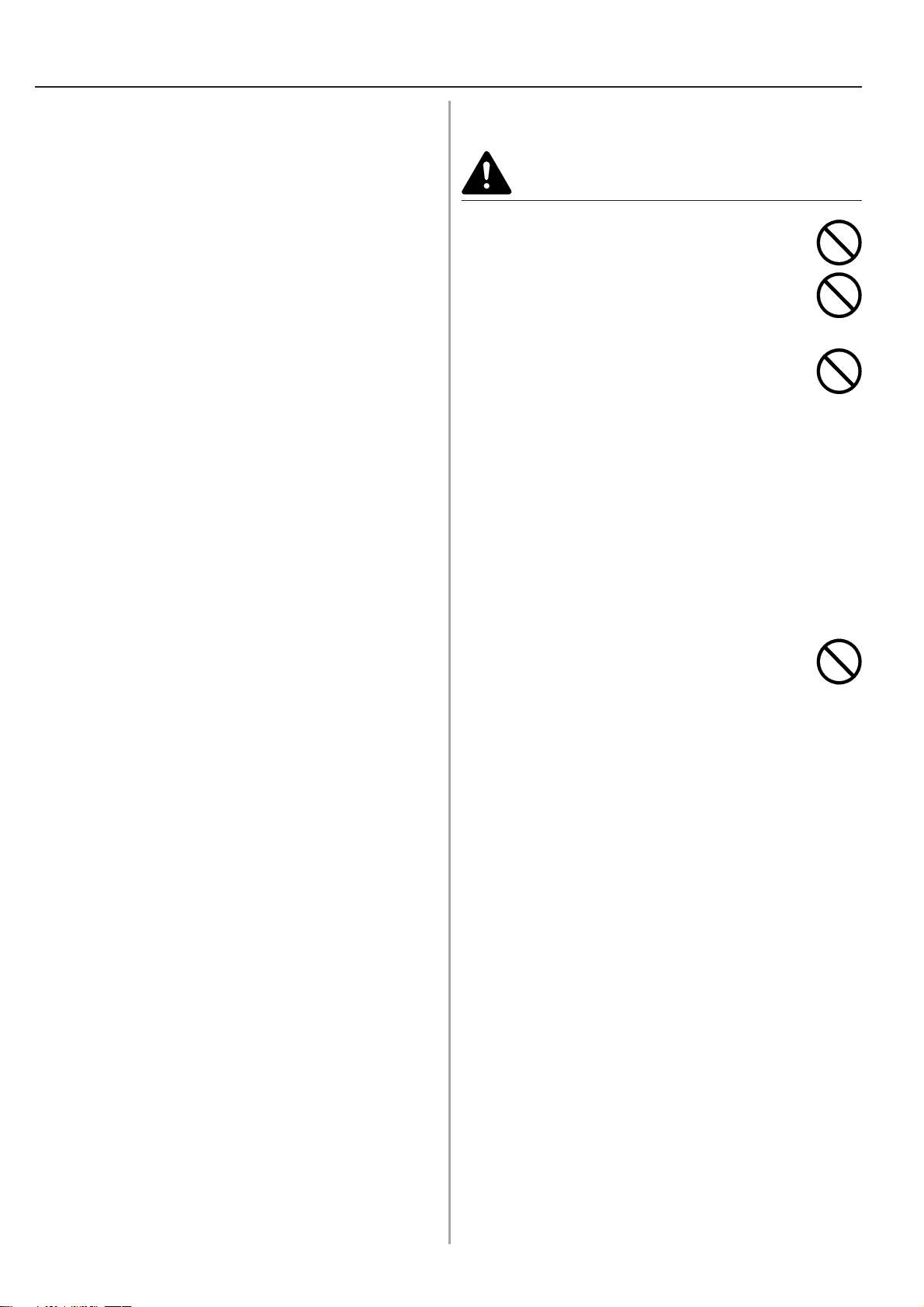1-3
CAUTION
• DO NOT pull the power cord when removing it
from the outlet. If the power cord is pulled, the
wires may become broken and there is a danger
of fire or electrical shock. (ALWAYS grasp the
power plug when removing the power cord from
the outlet.) .............................................................
• ALWAYS remove the power plug from the outlet
when moving the copier. If the power cord is
damaged, there is a danger of fire or electrical
shock. ....................................................................
• If the copier will not be used for a short period of
time (overnight, etc.), turn the main switch OFF
(嘷).
If it will not be used for an extended period of time
(vacations, etc.), remove the power plug from the
outlet for safety purposes during the time the
copier is not in use. ...............................................
• ALWAYS hold the designated parts only when
lifting or moving the copier. ...................................
• For safety purposes, ALWAYS remove the power
plug from the outlet when performing cleaning
operations. ............................................................
• If dust accumulates within the copier, there is a
danger of fire or other trouble. It is therefore
recommended that you consult with your service
representative in regard to cleaning of internal
parts. This is particularly effective if accomplished
prior to seasons of high humidity. Consult with
your service representative in regard to the cost
of cleaning the internal parts of the copier. ...........
■Cautions when using the copier
WARNING
• DO NOT place metallic objects or containers with
water (flower vases, flower pots, cups, etc.) on or
near the copier. This of situation presents a
danger of fire or electrical shock should they fall
inside. ....................................................................
• DO NOT remove any of the covers from the
copier as there is a danger of electrical shock
from high voltage parts inside the copier. .............
• DO NOT damage, break or attempt to repair the
power cord. DO NOT place heavy objects on the
cord, pull it, bend it unnecessarily or cause any
other type of damage.
These types of situations present a danger of fire
or electrical shock. ................................................
• NEVER attempt to repair or disassemble the
copier or its parts as there is a danger of fire,
electrical shock or damage to the laser. If the
laser beam escapes, there is a danger of it
causing blindness..................................................
• If the copier becomes excessively hot, smoke
appears from the copier, there is an odd smell, or
any other abnormal situation occurs, there is a
danger of fire or electrical shock. Turn the main
switch OFF (嘷) immediately, remove the power
plug from the outlet and contact your service
representative. ......................................................
• If anything harmful (paper clips, water, other
fluids, etc.) falls into the copier, turn the main
switch OFF (嘷) immediately. Next, remove the
power plug from the outlet to avoid the danger of
fire or electrical shock. Then contact your service
representative. ......................................................
• DO NOT remove or connect the power plug with
wet hands, as there is a danger of electrical
shock. ....................................................................
• ALWAYS contact your service representative for
maintenance or repair of internal parts. ................
PRECAUTIONS FOR USE