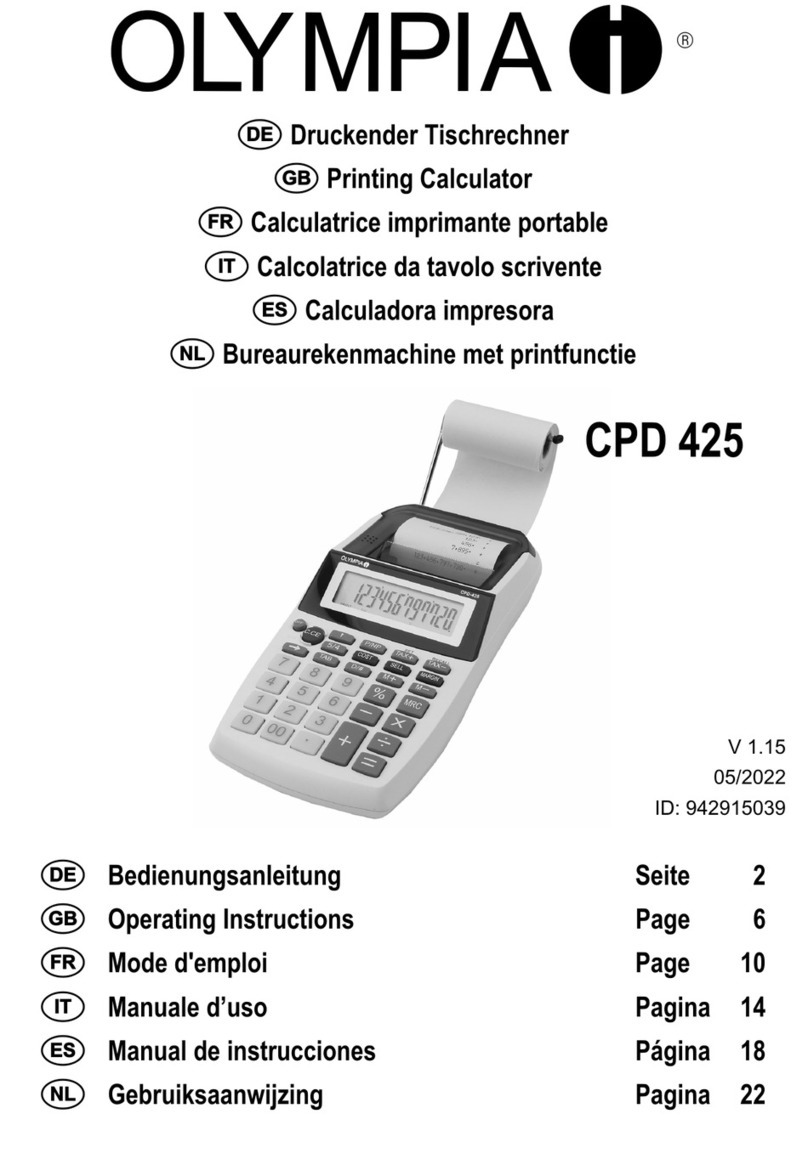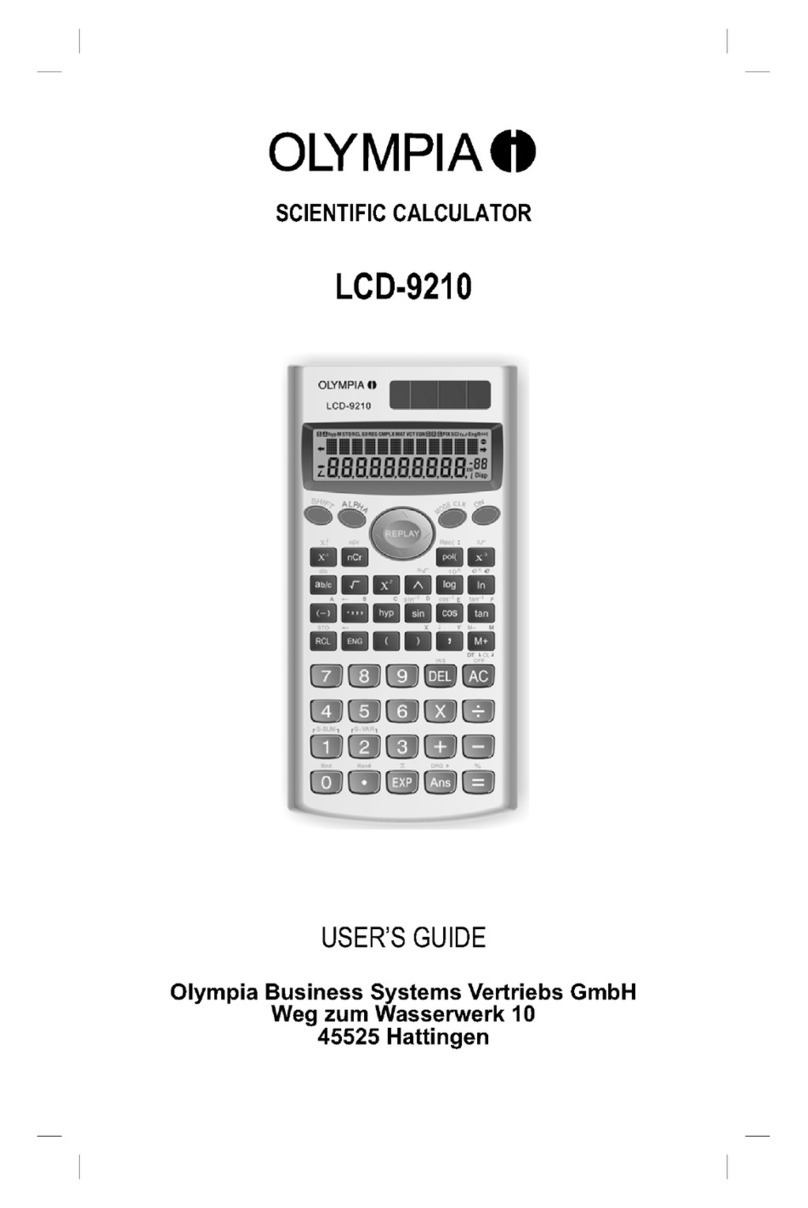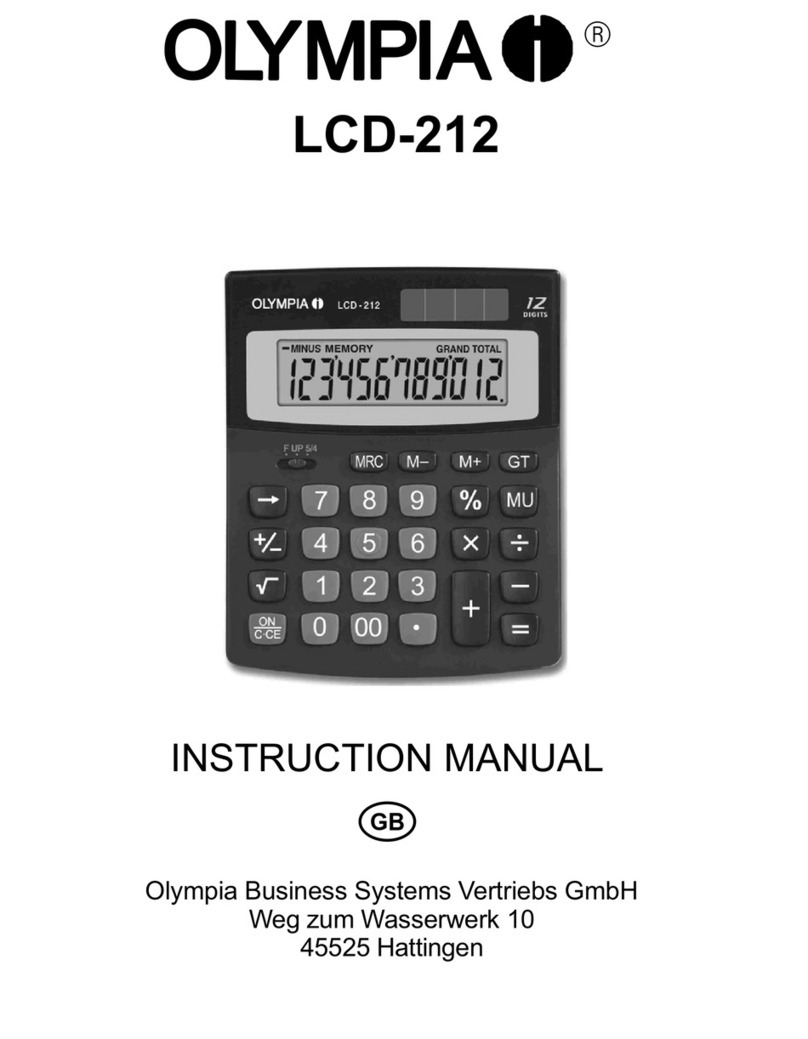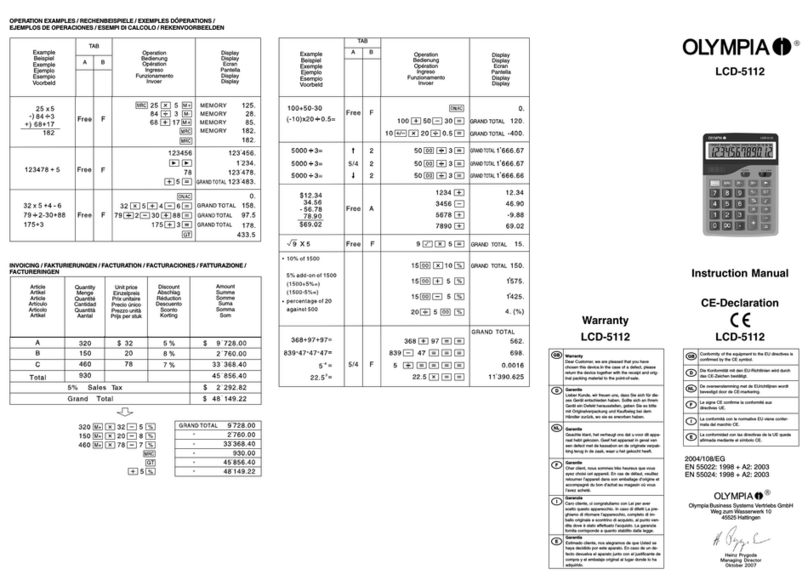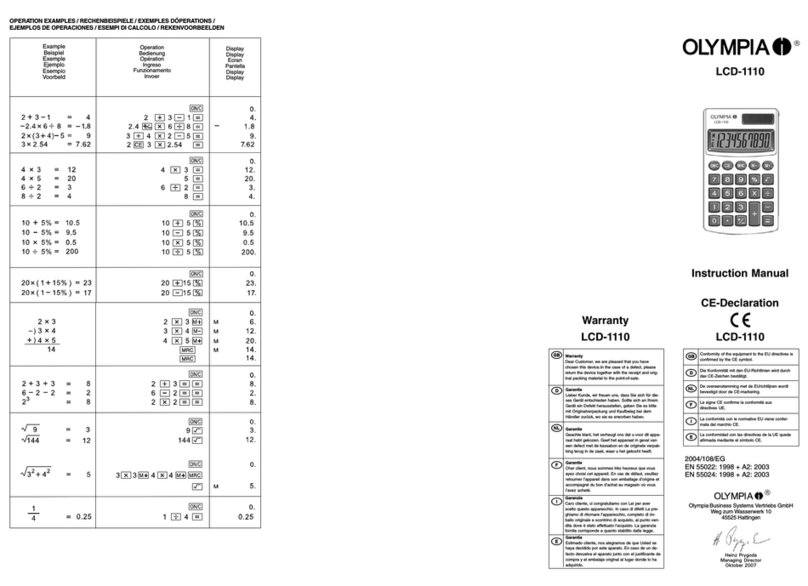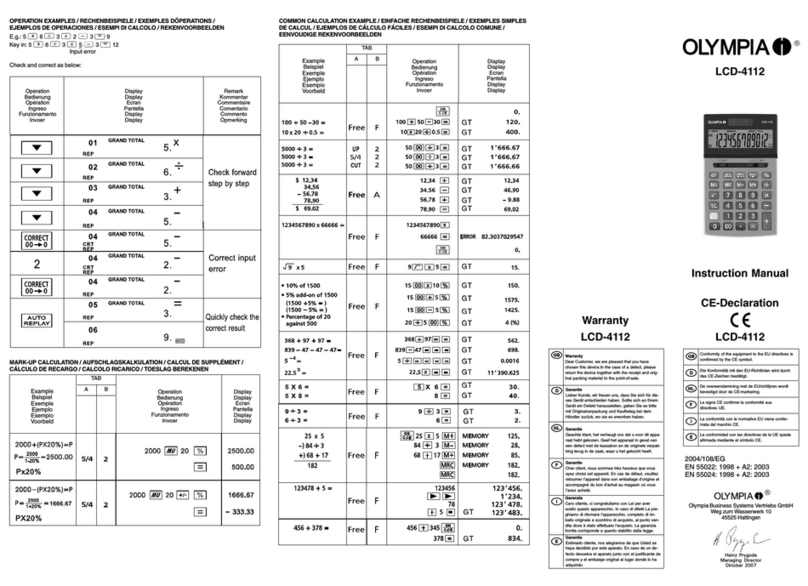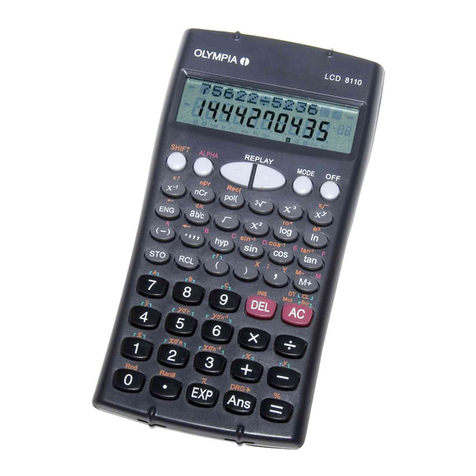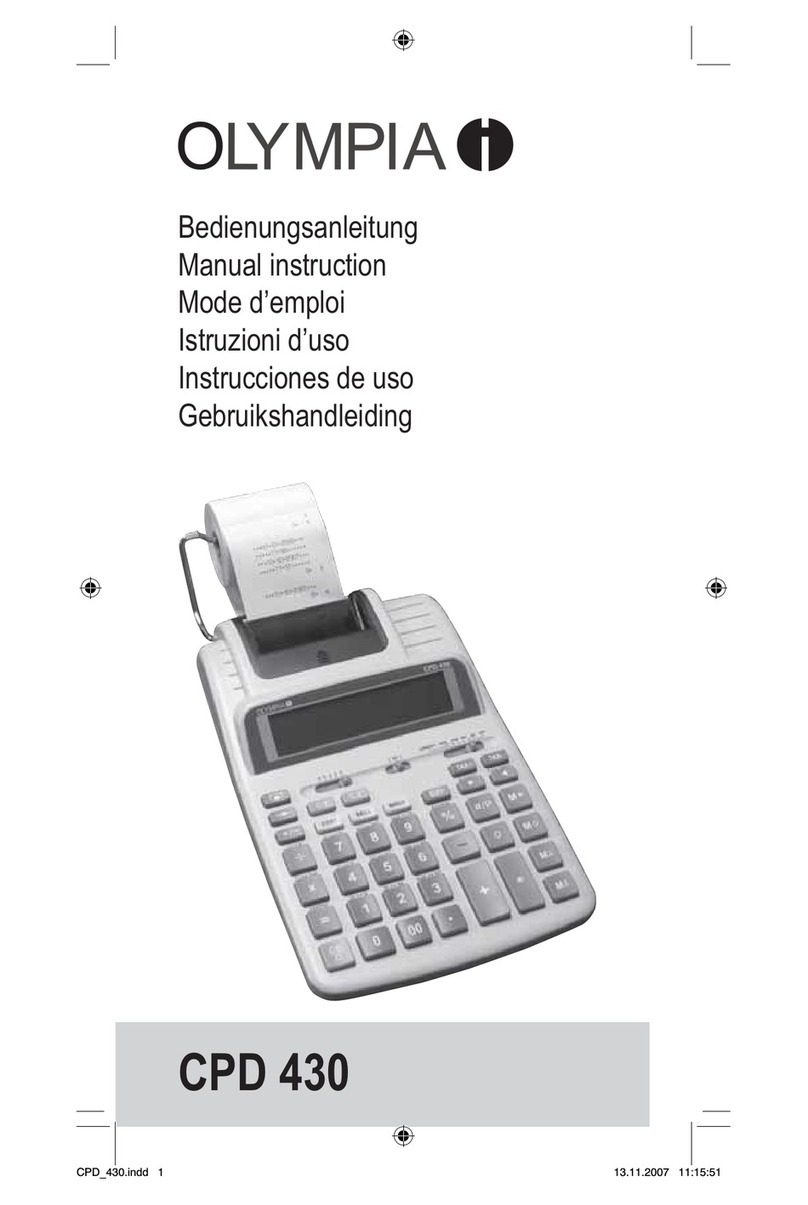Gu
2
Safety Information 4............................
Intended use 4.....................................
Batteries 4........................................
Disposal instructions 4...............................
Precautionary Measures When Using the Calculator 5..
Two-line Display 6.............................
Before Starting to Calculate..... 6..................
Operating modes 6.................................
Input capacity 7....................................
Correcting input 7..................................
Replay function 7...................................
Error location 8....................................
Multiple statements 8................................
Exponential display formats 8..........................
Decimal point and separator symbols 9...................
Initialising the calculator 9............................
Basic Calculations 9............................
Arithmetic calculations 9..............................
Fraction calculations 10...............................
Converting decimal values to fractions 10..................
Converting fractions to decimal values 10..................
Converting mixed fractions to improper fractions 10...........
Percentage Calculation 11........................
Degrees, Minutes, Seconds Calculations 12...........
FIX, SCI, RND 12................................
Memory Calculations 13..........................
Answer memory 13..................................
Consecutive calculations 14............................
Independent memory 14...............................
Variables 14.......................................
Calculations Using Scientific Functions 15...........
Trigonometric/Inverse trigonometric functions 15.............
Hyperbolic/Inverse hyperbolic functions 16..................
Common and natural logarithms / antilogarithms 16...........
Square roots, cube roots, roots, squares, cubes, reciprocals, factorials,
random numbers, and permutations/combinations 17........
Angle unit conversion 18..............................
Coordinate conversion (Pol (x, y), Rec (r, )) 18..............
Calculations with engineering notation 19..................