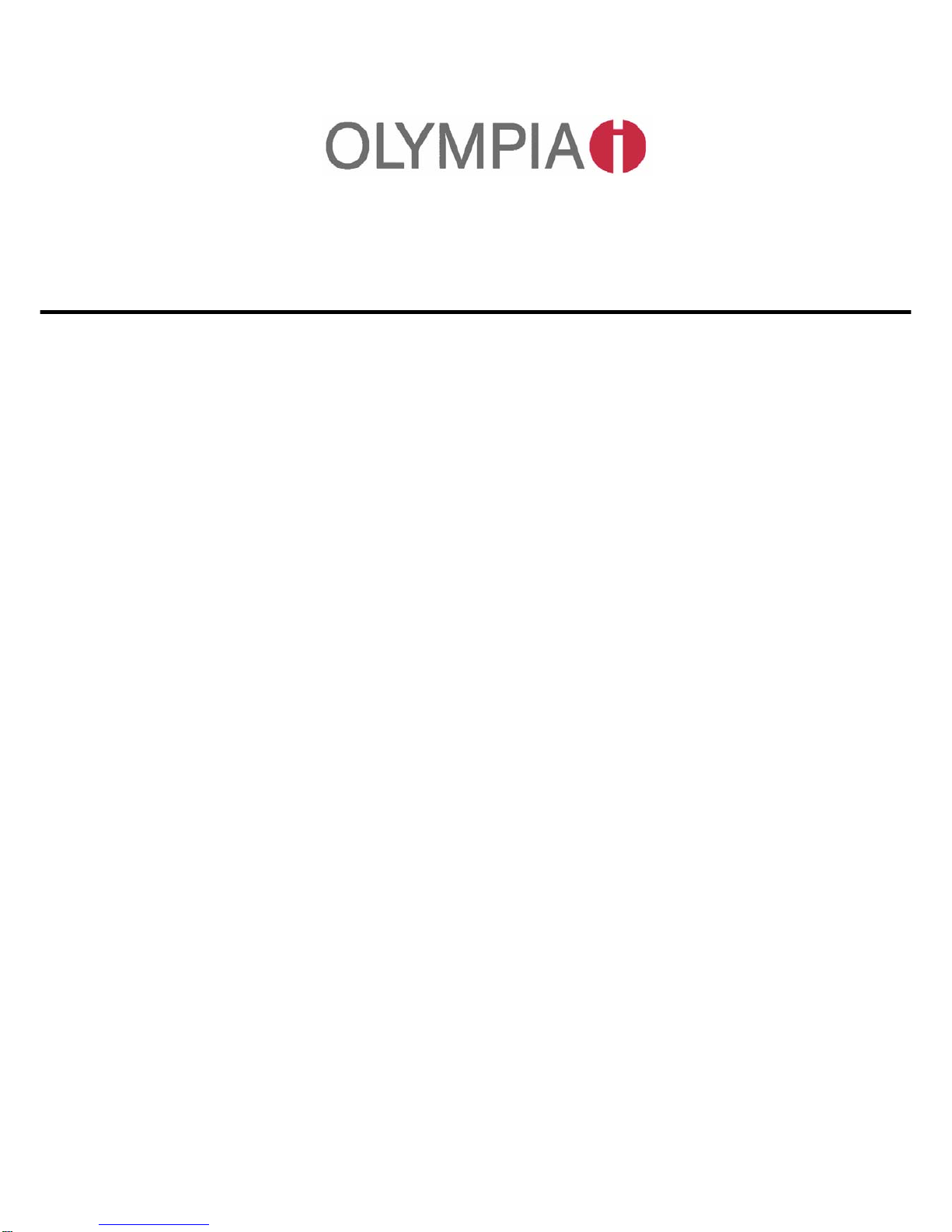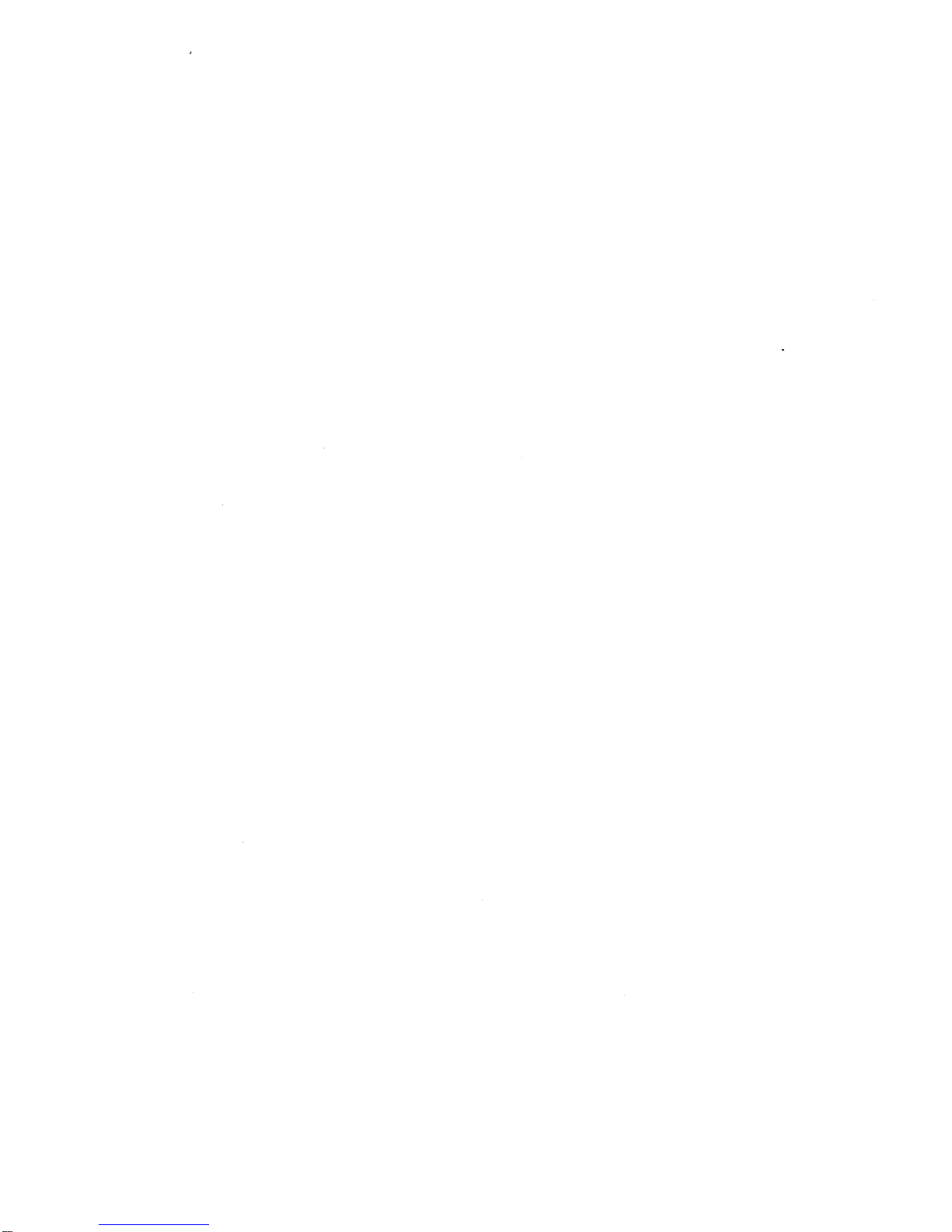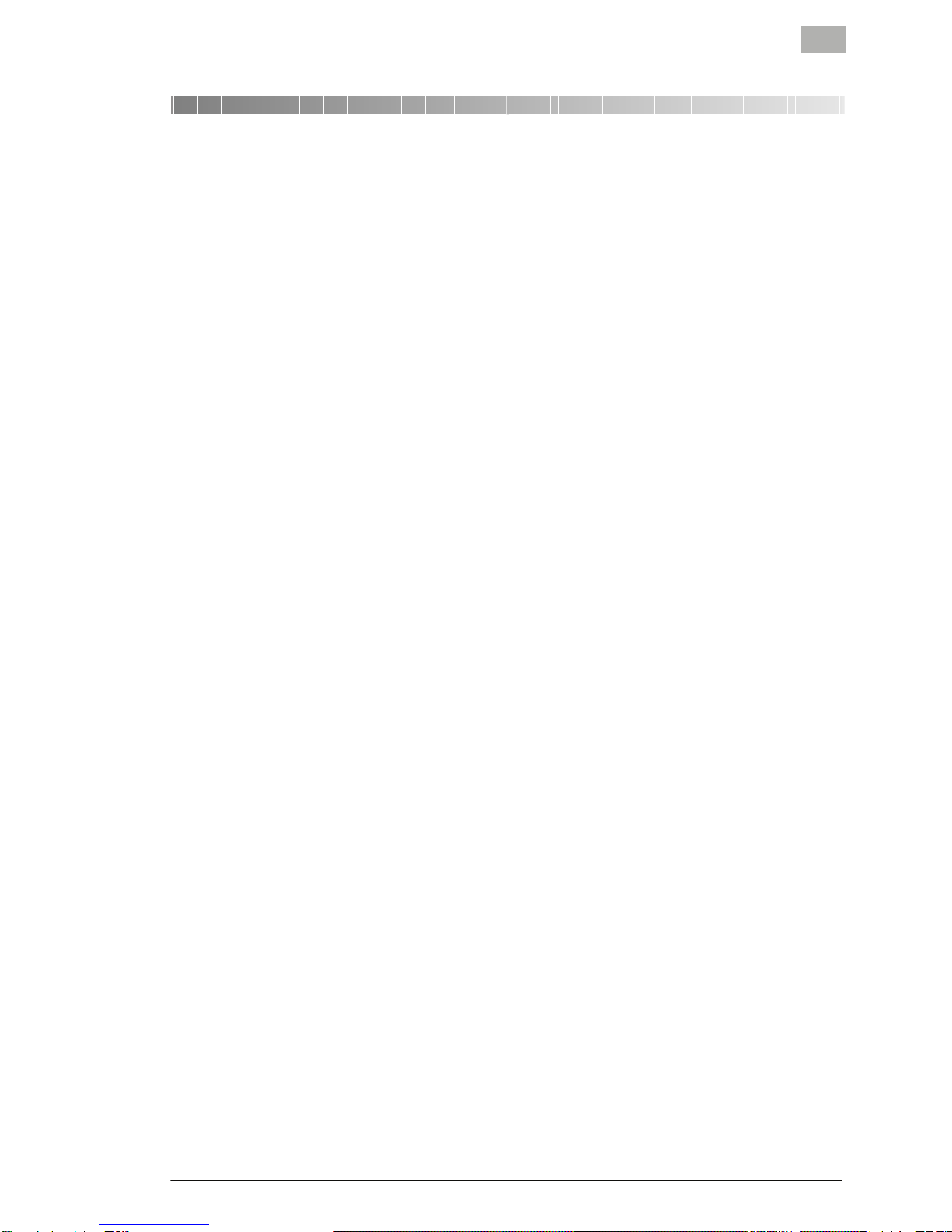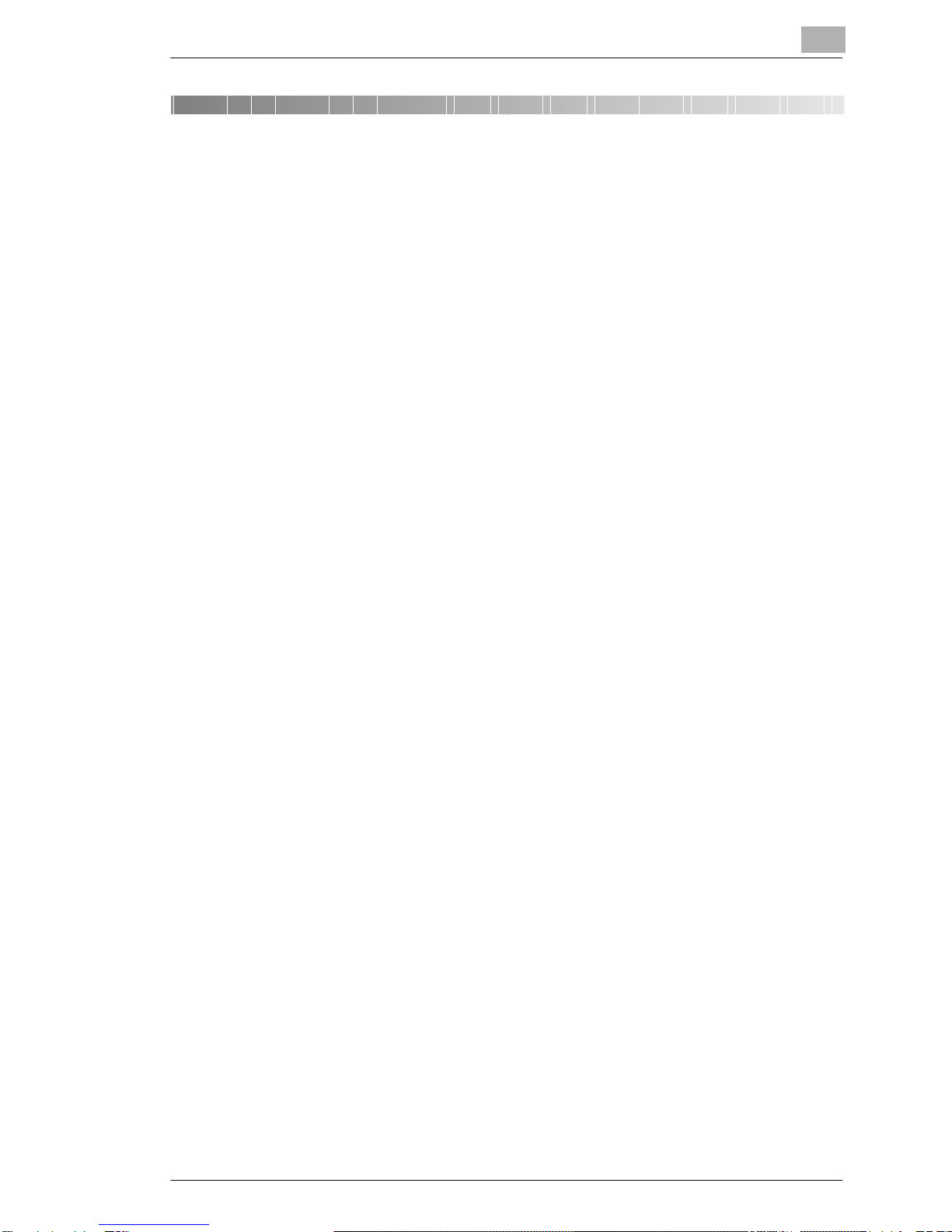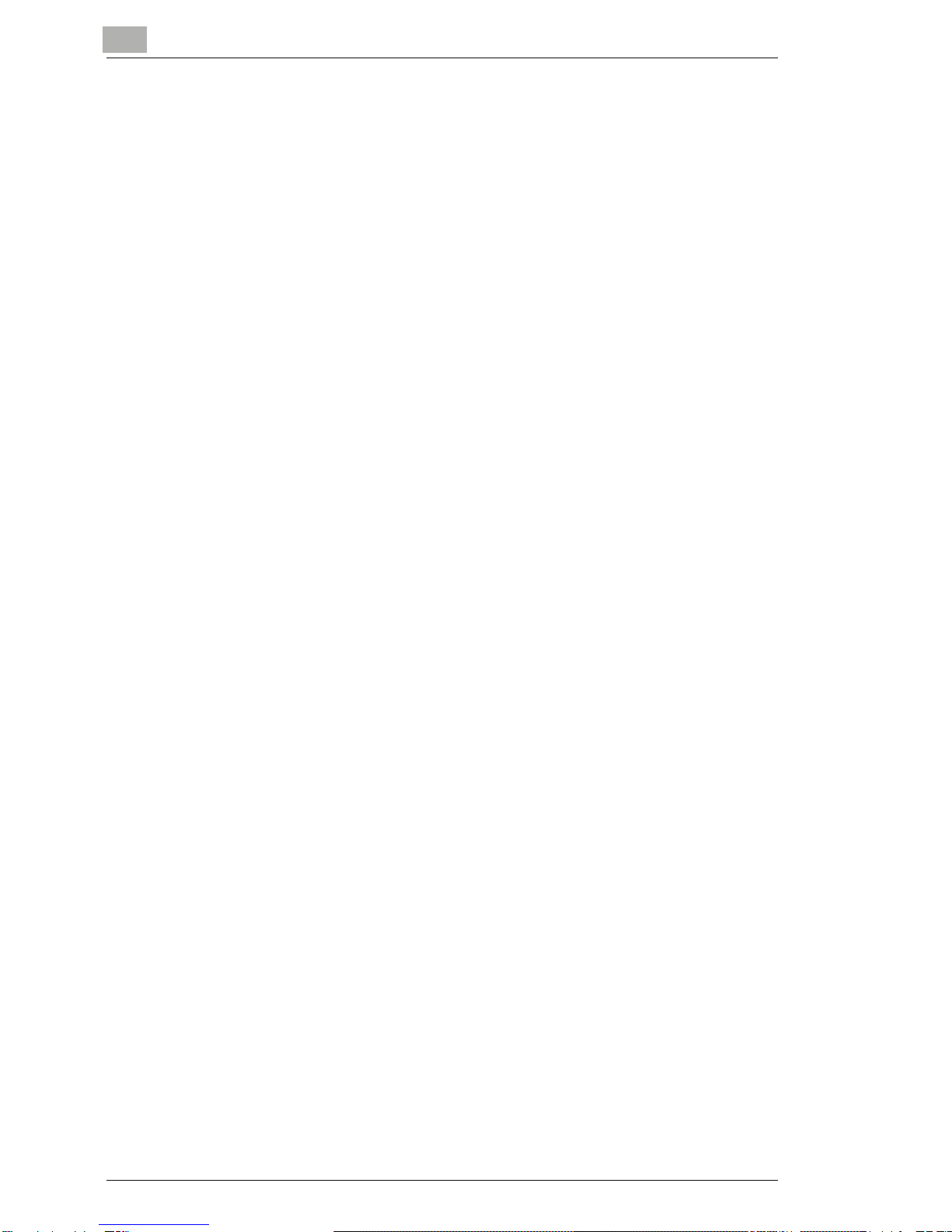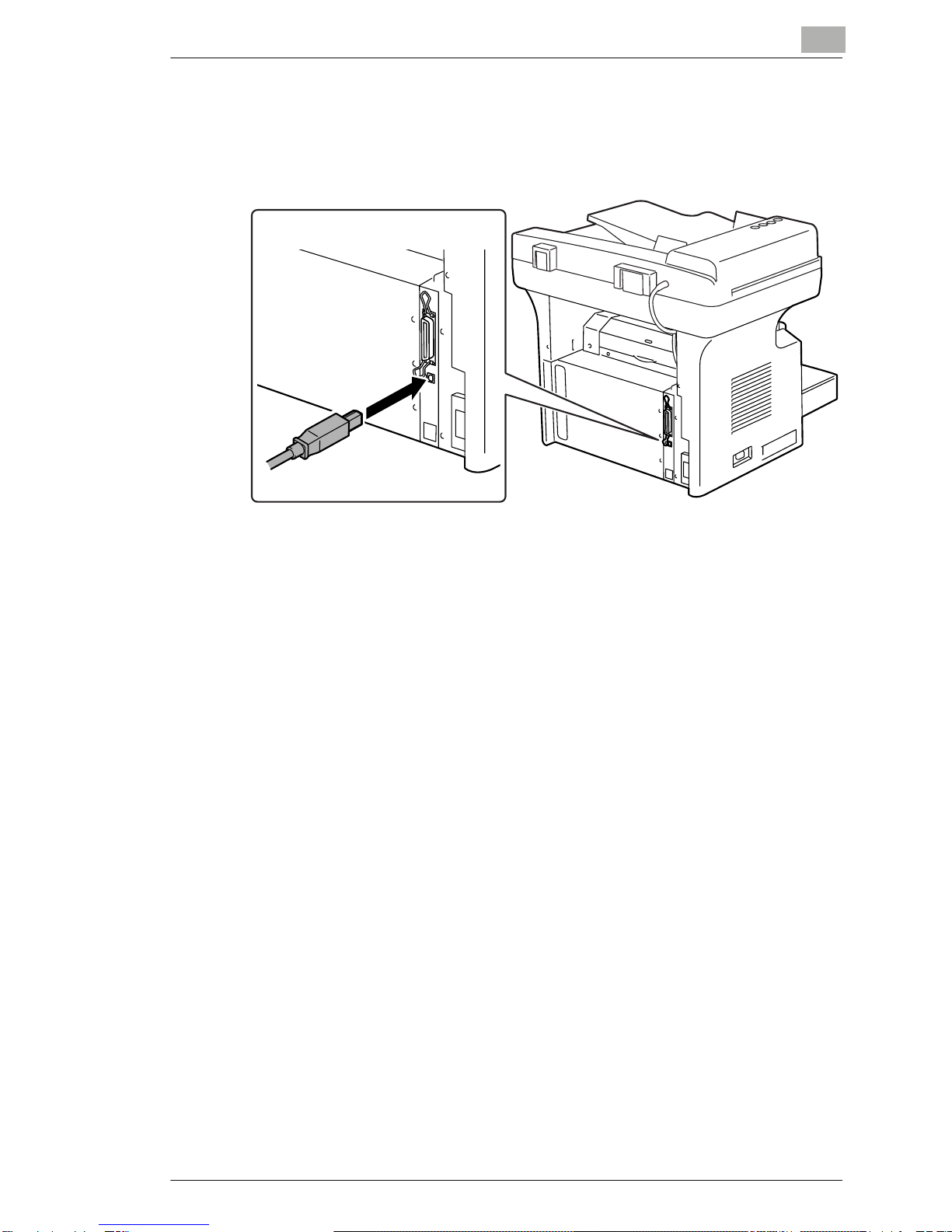Contents
i
Contents
1 Getting Ready
1.1 System Requirements ..................................................................1-1
Minimum System Requirements.................................................1-1
2 Connecting to a Computer
2.1 Types of Connections...................................................................2-1
Parallel Port Connection.............................................................2-1
USB port connection...................................................................2-1
2.2 Parallel Port Connection ..............................................................2-2
2.3 USB Port Connection....................................................................2-3
3 Installing the Printer Driver
3.1 Installing the Printer Driver Using Plug and Play ......................3-1
3.2 Installing the Printer Driver Using the Add Printer Wizard .......3-5
4 Configuring Printer Driver Settings
4.1 Displaying Printer Driver Properties for Configuring Global
Settings..........................................................................................4-1
4.2 Common Operations.....................................................................4-3
OK ..............................................................................................4-3
Cancel ........................................................................................4-3
Apply...........................................................................................4-3
Help ............................................................................................4-3
Easy Set .....................................................................................4-4
Page Layout/Printer Figure.........................................................4-4
4.3 “Setup” Tab ...................................................................................4-5
N-up List .....................................................................................4-5
Border Line .................................................................................4-6
N-up Style...................................................................................4-6
Watermark list.............................................................................4-7
First Page Only...........................................................................4-7
Edit Watermark...........................................................................4-7
New ............................................................................................4-8
Delete .........................................................................................4-8
Shading ......................................................................................4-8
Style............................................................................................4-8