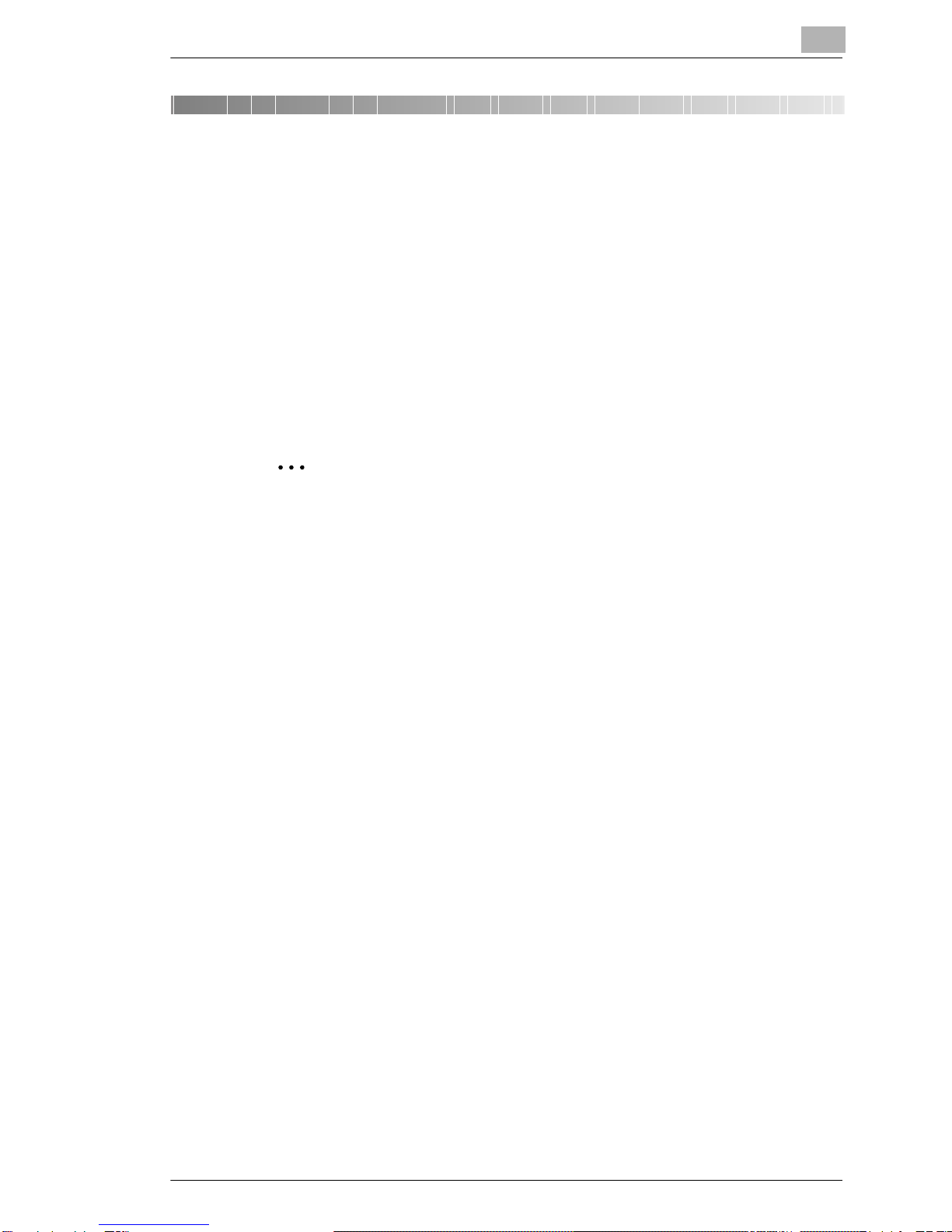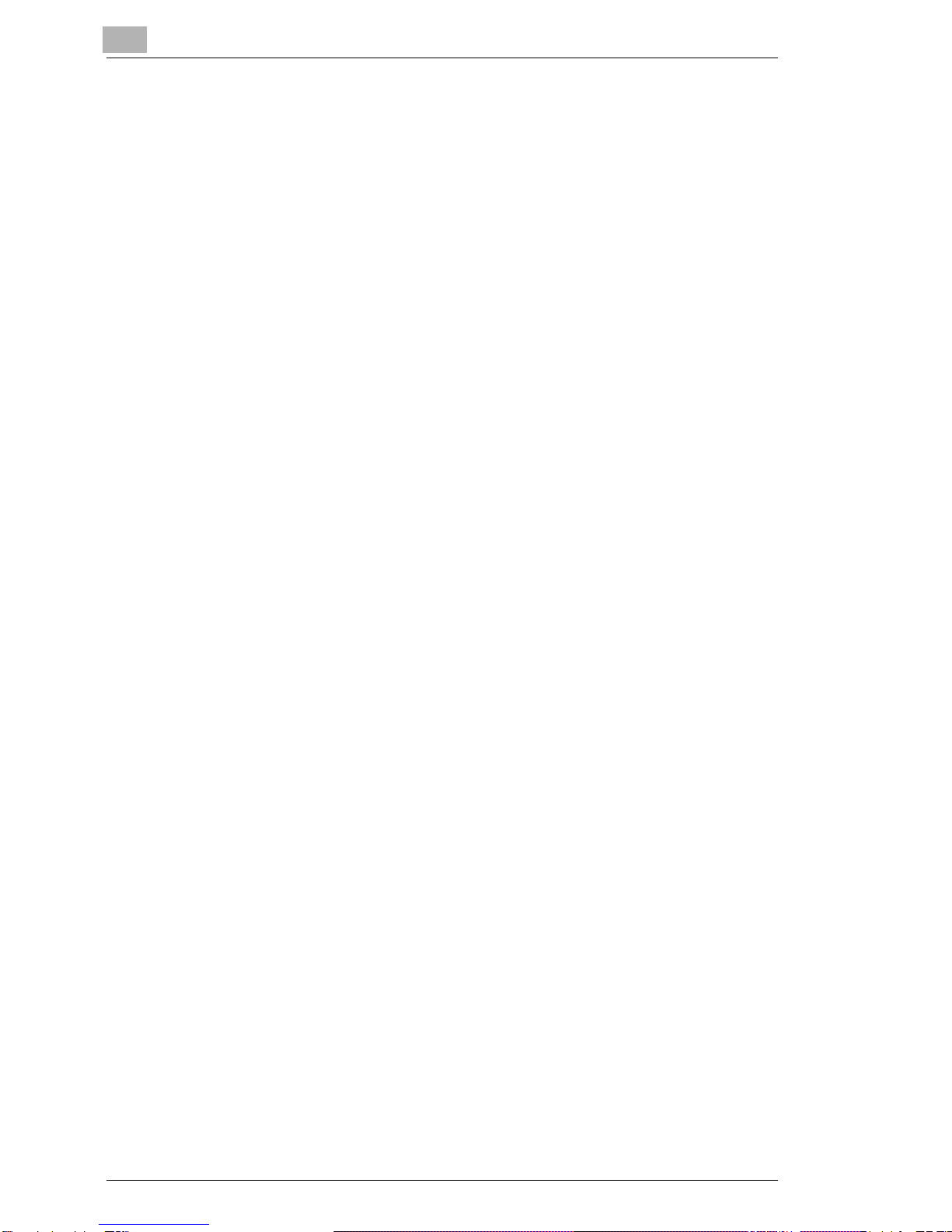Contents
i
Contents
1 Welcome
1.1 Trademark Acknowledgements...................................................1-2
2 Getting Ready
2.1 Selecting the Network Print Method............................................2-2
For Windows 95 (OSR 2.5)/ Windows 98/ Windows 98 SE/
Windows ME...............................................................................2-2
For Windows NT 4.0...................................................................2-3
For Windows 2000/ Windows XP ...............................................2-4
2.2 Checking the Setup Procedures..................................................2-5
Peer-to-Peer Printing..................................................................2-5
LPR / PORT 9100 Printing .........................................................2-6
3 Connecting a Network Cable
3.1 Types of Cable That Can Be Used...............................................3-1
3.2 Connecting the Network Cable ....................................................3-1
4 Assigning an IP Address
4.1 Entering the IP Address from the Operation Panel ...................4-1
4.2 Assigning an IP Address..............................................................4-2
5 Printing the Configuration Page
6 Connecting the Computer and Copier
6.1 Procedures Described in This Chapter.......................................6-1
6.2 Setting Up the Network Connections..........................................6-2
6.2.1 Peer-to-Peer Printing..................................................................6-2
Windows 95 (OSR 2.5)/ Windows 98/ Windows 98 SE/ Windows
ME ..............................................................................................6-2
6.2.2 LPR Printing ...............................................................................6-3
Windows 2000/ Windows XP......................................................6-3
Windows NT 4.0 .........................................................................6-5
Install Microsoft TCP/IP Printing service ....................................6-5
Setting Up the LPR Connection..................................................6-5