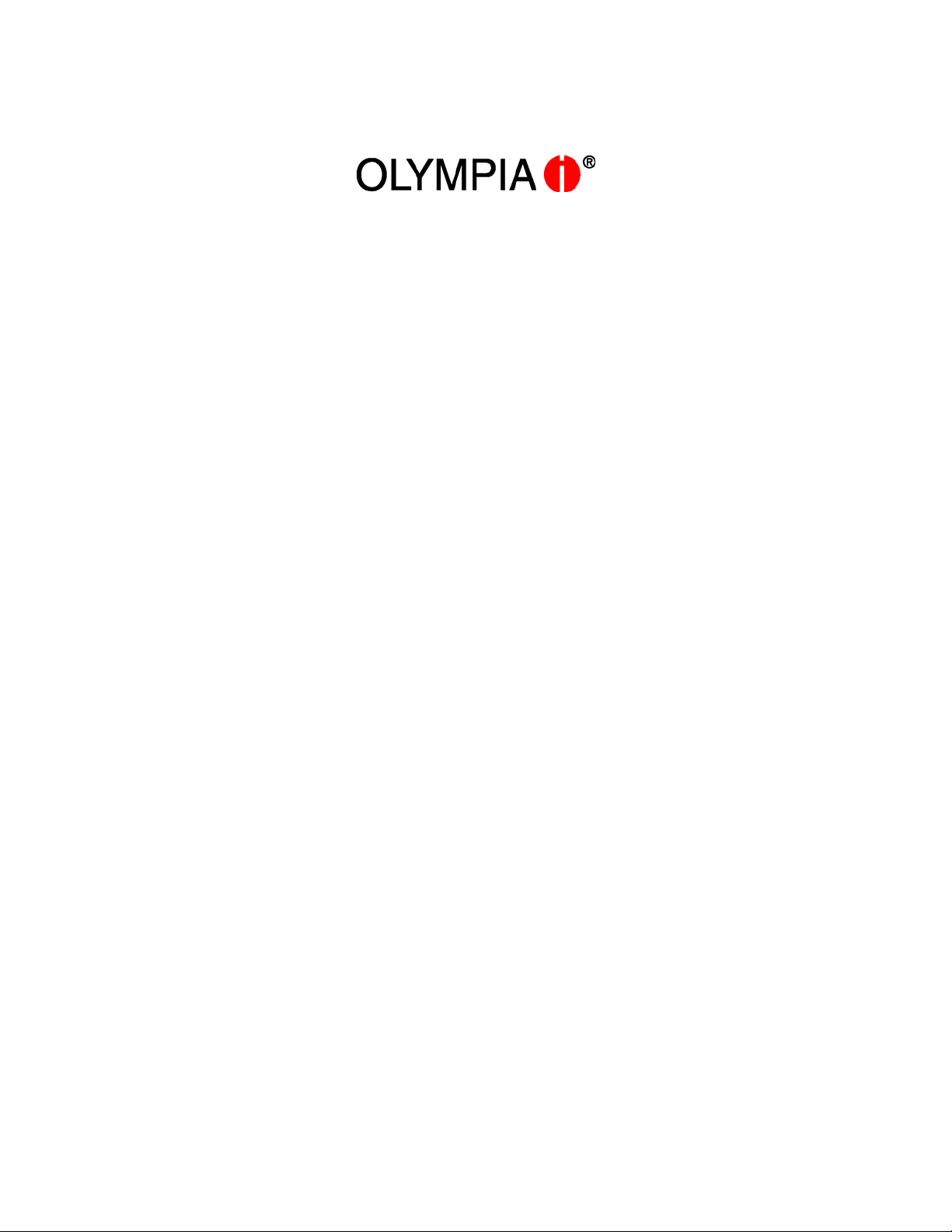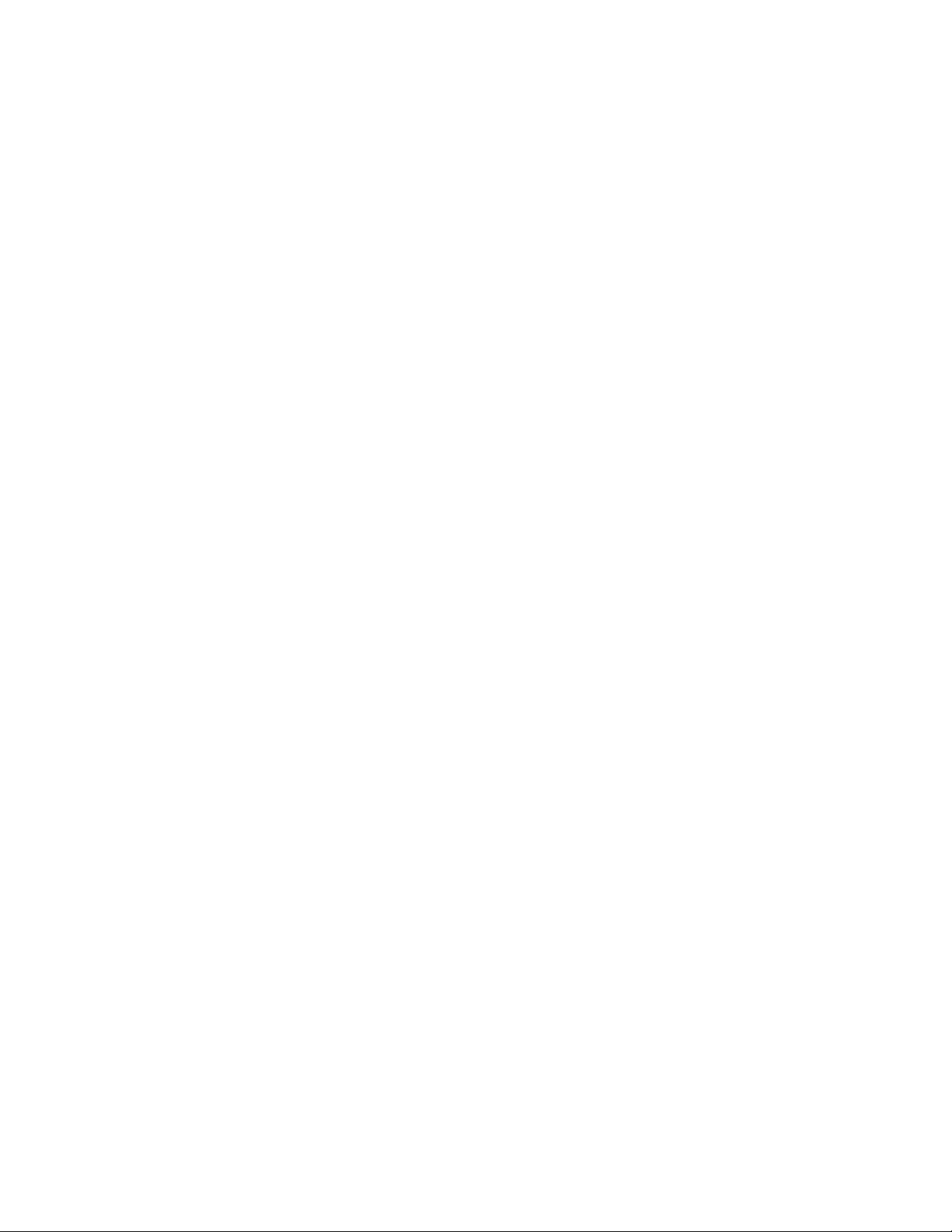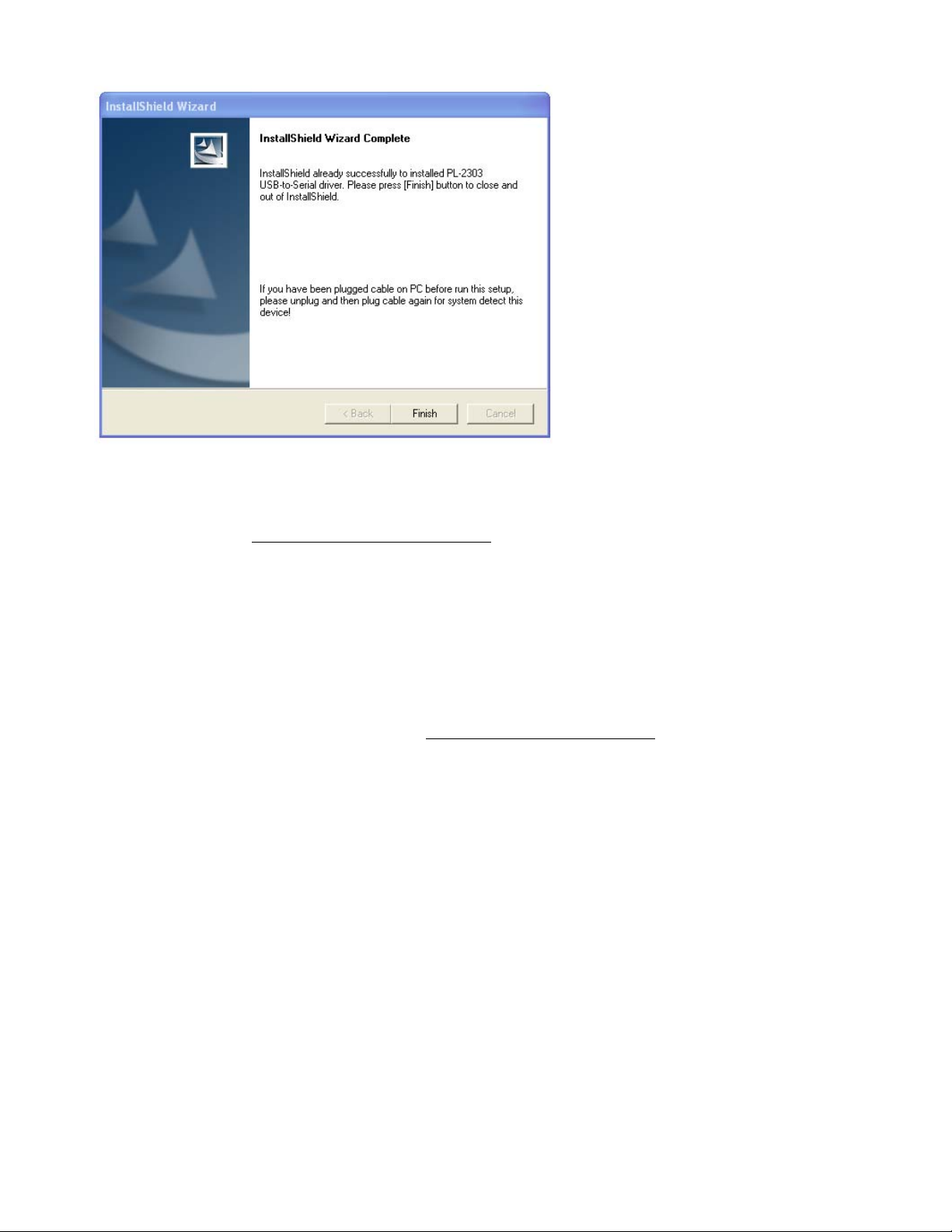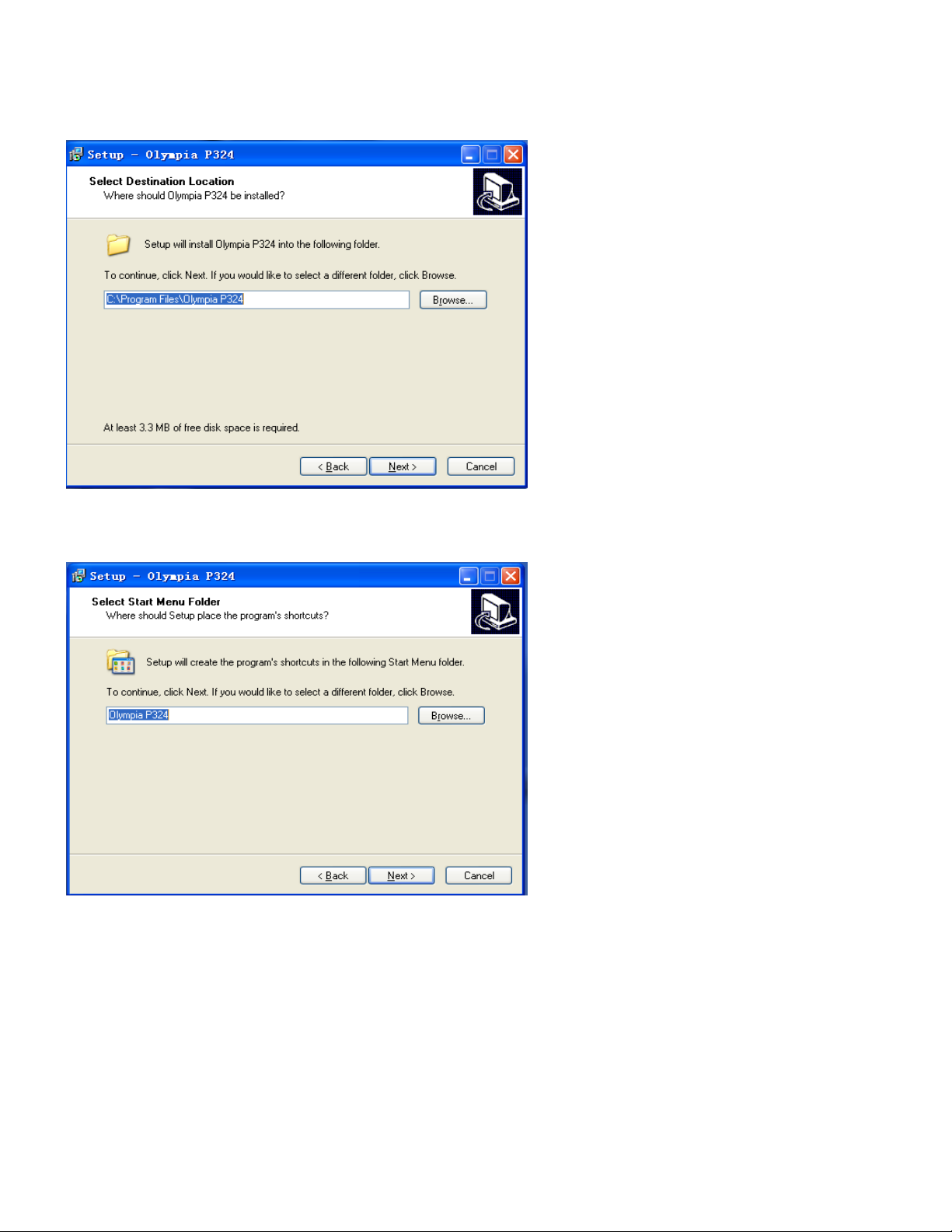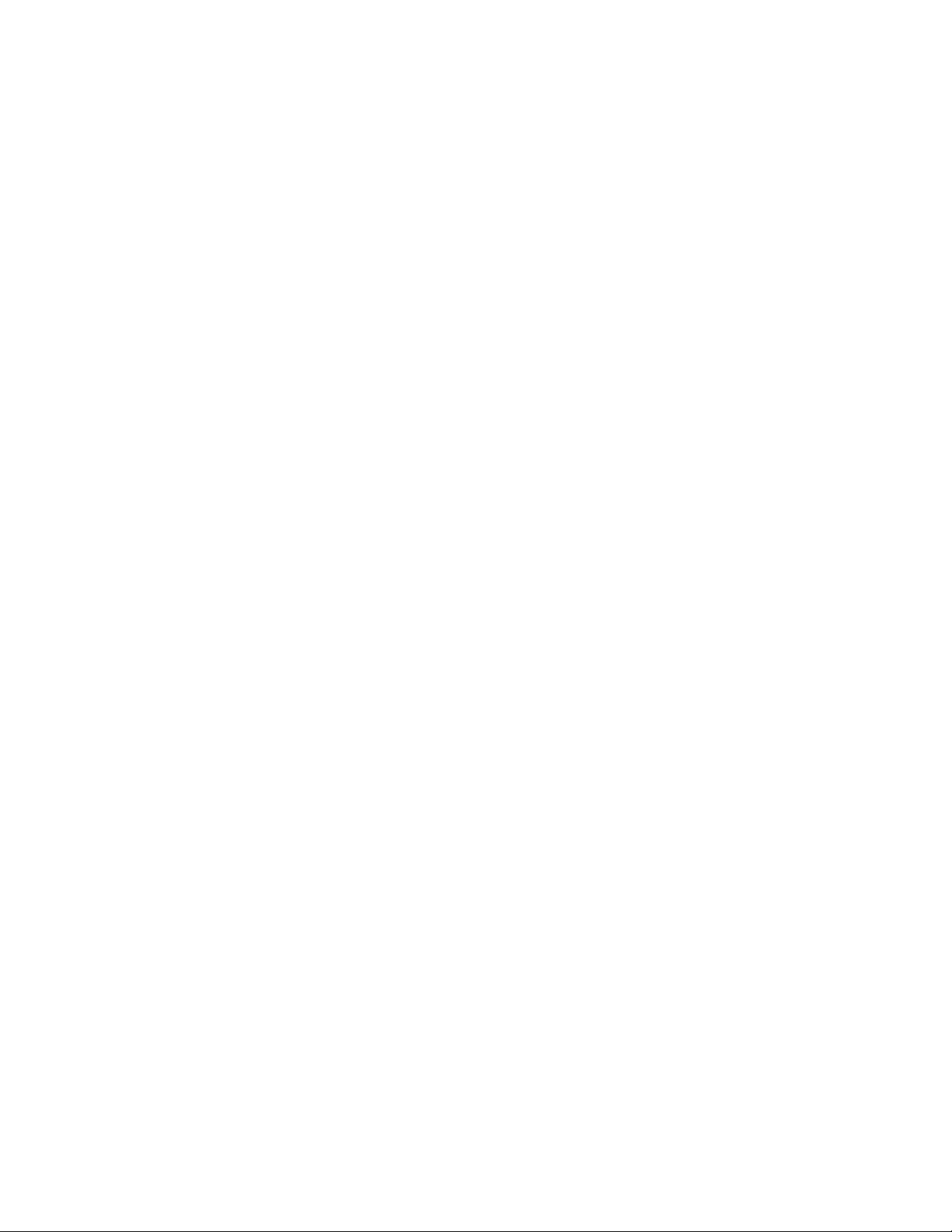
2
Table of Contents
Introduction........................................................................................................................................................................................... 3
PC Programming Kit Contents.............................................................................................................................................................. 3
Installing the Software........................................................................................................................................................................... 4
P324 Programming Software............................................................................................................................................................ 4
Notes on the USB Cable Driver........................................................................................................................................................ 5
How to Check the Driver Installation................................................................................................................................................. 5
Windows 2000, ME, and 98SE port reassignment ........................................................................................................................... 6
Uninstalling the Software...................................................................................................................................................................... 9
USB Cable Driver ............................................................................................................................................................................. 9
P324 Programming Software............................................................................................................................................................ 9
Software Operation............................................................................................................................................................................. 10
Initial Login In ................................................................................................................................................................................. 10
Changing your Account password ...................................................................................................................................................11
User Account Management .............................................................................................................................................................11
Communicating with the Radio........................................................................................................................................................... 13
Serial Port Settings......................................................................................................................................................................... 13
Reading data from the radio: .......................................................................................................................................................... 13
Writing data to the radio:................................................................................................................................................................. 14
File Management................................................................................................................................................................................ 15
Creating a new .bin file................................................................................................................................................................... 15
Saving settings to a .bin file............................................................................................................................................................ 15
Opening a saved .bin file................................................................................................................................................................ 15
Printing a .bin file............................................................................................................................................................................ 16
General Settings................................................................................................................................................................................. 17
Squelch Level Setting..................................................................................................................................................................... 17
Keypad Lock Setting....................................................................................................................................................................... 17
CTCSS Values:............................................................................................................................................................................... 17
Frequency/Channel display settings............................................................................................................................................... 18
Radio ID.......................................................................................................................................................................................... 18
Power Save.................................................................................................................................................................................... 18
Tones and Alerts ................................................................................................................................................................................. 19
Keypad Tone Setting....................................................................................................................................................................... 19
Setting Roger Beep ........................................................................................................................................................................ 19
Setting Low Battery Alert ................................................................................................................................................................ 19
Setting the transmitter Time Out Timer........................................................................................................................................... 19
Programming Memory Channels........................................................................................................................................................ 20
Manually entering a frequency........................................................................................................................................................ 20
Copy and Paste a complete Channel Setting................................................................................................................................. 20
Frequency Step settings................................................................................................................................................................. 20
CTCSS and CDCSS Settings......................................................................................................................................................... 21
Transmitter Power Level................................................................................................................................................................. 21
Band Setting................................................................................................................................................................................... 21
Busy Channel Lockout Setting........................................................................................................................................................ 22
Scan Setting................................................................................................................................................................................... 22
Priority Channel Setting.................................................................................................................................................................. 22
Emergency Call Key Settings ............................................................................................................................................................. 23
Enable Emergency Call mode........................................................................................................................................................ 23
Setting Emergency RX/TX timing values........................................................................................................................................ 23
Logout and Exit Program.................................................................................................................................................................... 24
Logout from a user account............................................................................................................................................................ 24
How to exit the PC programming software ..................................................................................................................................... 24