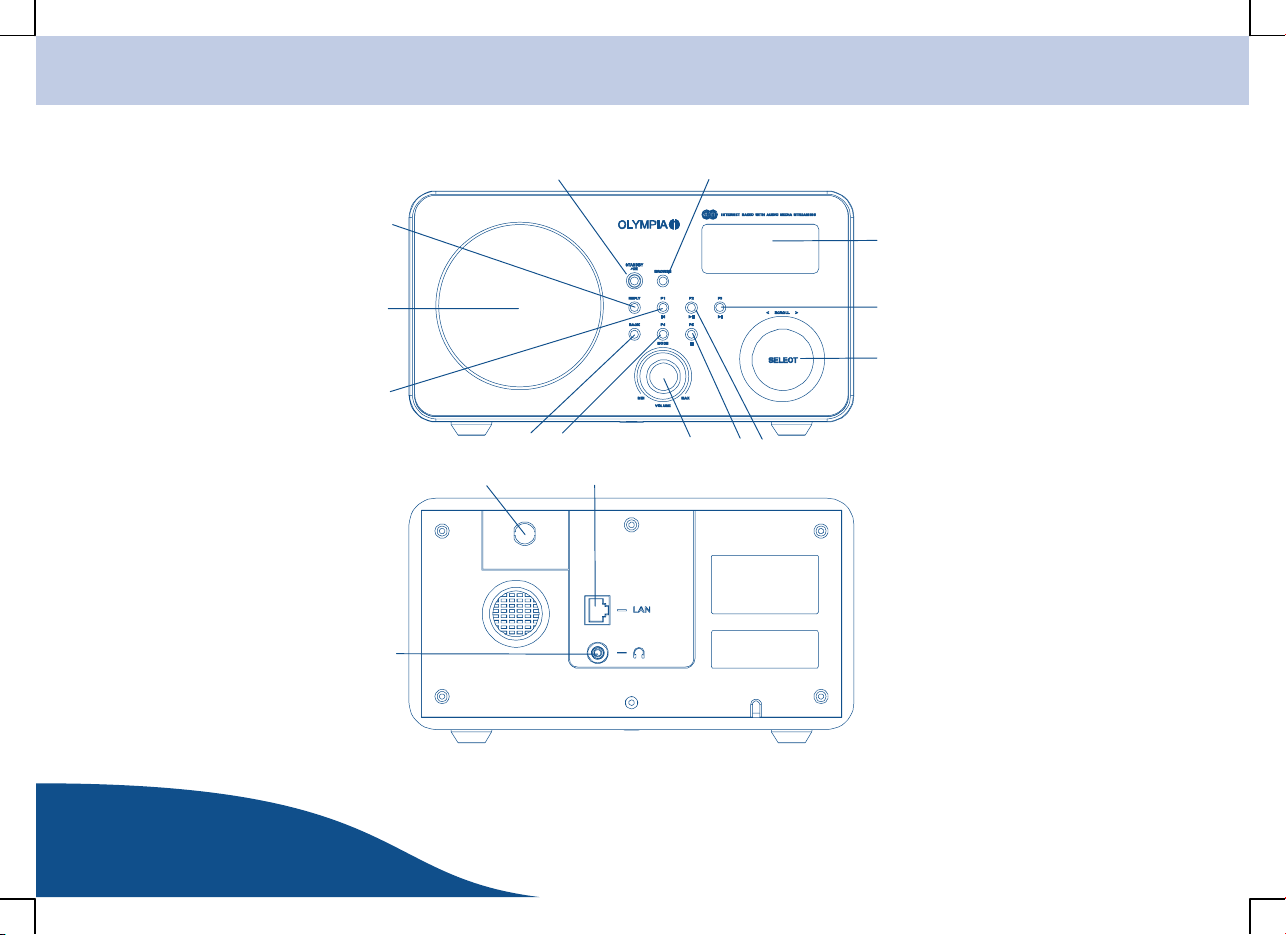Contents
www.olympia-vertrieb.de
OPERATING
INSTRUCTIONS iPage
Introduction 1. . . . . . . . . . . . . . . . . . . . . . . . . . . . . . . . . . . . .
Important Safety Precautions 1. . . . . . . . . . . . . . . . . . . . . . . . . . . . . . . . . .
Exemption From Liability 1. . . . . . . . . . . . . . . . . . . . . . . . . . . . . . . . . . . . . .
Intended Use 1. . . . . . . . . . . . . . . . . . . . . . . . . . . . . . . . . . . . . . . . . . . . . . .
Information on Disposal 1. . . . . . . . . . . . . . . . . . . . . . . . . . . . . . . . . . . . . . .
Installation 2. . . . . . . . . . . . . . . . . . . . . . . . . . . . . . . . . . . . . .
Package Contents 2. . . . . . . . . . . . . . . . . . . . . . . . . . . . . . . . . . . . . . . . . . .
Positioning the Equipment 2. . . . . . . . . . . . . . . . . . . . . . . . . . . . . . . . . . . .
Connecting the Equipment 3. . . . . . . . . . . . . . . . . . . . . . . . . . . . . . . . . . . .
Conditions / Connecting to Internet 3. . . . . . . . . . . . . . . . . . . . . . . . . . . . .
Features 4. . . . . . . . . . . . . . . . . . . . . . . . . . . . . . . . . . . . . . . .
Information on References to Software and Hardware4
Operating Systems and Media Player Programmes 4.
Glossary 5. . . . . . . . . . . . . . . . . . . . . . . . . . . . . . . . . . . . . . . .
Operating Elements and Indicators 6. . . . . . . . . . . . . . .
Internet Radio Mode 7. . . . . . . . . . . . . . . . . . . . . . . . . . . . . . . . . . . . . . . . .
Media Player Mode 7. . . . . . . . . . . . . . . . . . . . . . . . . . . . . . . . . . . . . . . . . .
Network 8. . . . . . . . . . . . . . . . . . . . . . . . . . . . . . . . . . . . . . . . .
Integrating the Radio in a Wi−Fi/WLAN Network 8. . . . . . . . . . . . . . . . . .
Entering characters 9. . . . . . . . . . . . . . . . . . . . . . . . . . . . . . . . . . . . . . . .
Connecting Via Ethernet (LAN) 9. . . . . . . . . . . . . . . . . . . . . . . . . . . . . . . .
Radio Stations 10. . . . . . . . . . . . . . . . . . . . . . . . . . . . . . . . .
Selecting Radio Stations 10. . . . . . . . . . . . . . . . . . . . . . . . . . . . . . . . . . . . .
Location 10. . . . . . . . . . . . . . . . . . . . . . . . . . . . . . . . . . . . . . . . . . . . . . . .
Genre 11. . . . . . . . . . . . . . . . . . . . . . . . . . . . . . . . . . . . . . . . . . . . . . . . . .
Storing and Assigning a Radio Station to a Preset Button 11. . . . . . . . . .
Assigning radio stations to Preset buttons 11. . . . . . . . . . . . . . . . . . . .
Selecting a stored radio station 11. . . . . . . . . . . . . . . . . . . . . . . . . . . . .
On Demand Programmes 12. . . . . . . . . . . . . . . . . . . . . . . . . . . . . . . . . . . .
Queries on New Radio Stations 12. . . . . . . . . . . . . . . . . . . . . . . . . . . . . . .
Settings 13. . . . . . . . . . . . . . . . . . . . . . . . . . . . . . . . . . . . . . . .
Volume Control 13. . . . . . . . . . . . . . . . . . . . . . . . . . . . . . . . . . . . . . . . . . . . .
Language 13. . . . . . . . . . . . . . . . . . . . . . . . . . . . . . . . . . . . . . . . . . . . . . . . .
Clock 13. . . . . . . . . . . . . . . . . . . . . . . . . . . . . . . . . . . . . . . . . . . . . . . . . . . . .
Alarm Time 14. . . . . . . . . . . . . . . . . . . . . . . . . . . . . . . . . . . . . . . . . . . . . . . .
Media Player 15. . . . . . . . . . . . . . . . . . . . . . . . . . . . . . . . . . .
Configuring the PC 15. . . . . . . . . . . . . . . . . . . . . . . . . . . . . . . . . . . . . . . . .
Searching for Shared PCs 15. . . . . . . . . . . . . . . . . . . . . . . . . . . . . . . . . . .
Playing a Single Track 16. . . . . . . . . . . . . . . . . . . . . . . . . . . . . . . . . . . . . . .
Playing a Whole Album 17. . . . . . . . . . . . . . . . . . . . . . . . . . . . . . . . . . . . . .
Playback Functions 17. . . . . . . . . . . . . . . . . . . . . . . . . . . . . . . . . . . . . . . . .
Navigation in the current list 17. . . . . . . . . . . . . . . . . . . . . . . . . . . . . . . .
Adding a Track to the Play List 17. . . . . . . . . . . . . . . . . . . . . . . . . . . . . . . .
Adding an Album to the Play List 17. . . . . . . . . . . . . . . . . . . . . . . . . . . . . .
Deleting a Track From the Play List 18. . . . . . . . . . . . . . . . . . . . . . . . . . . .
Deleting All the Tracks in a Play List 18. . . . . . . . . . . . . . . . . . . . . . . . . . .
Shuffling the Sequence of Tracks 19. . . . . . . . . . . . . . . . . . . . . . . . . . . . .
Repeating Tracks 19. . . . . . . . . . . . . . . . . . . . . . . . . . . . . . . . . . . . . . . . . . .