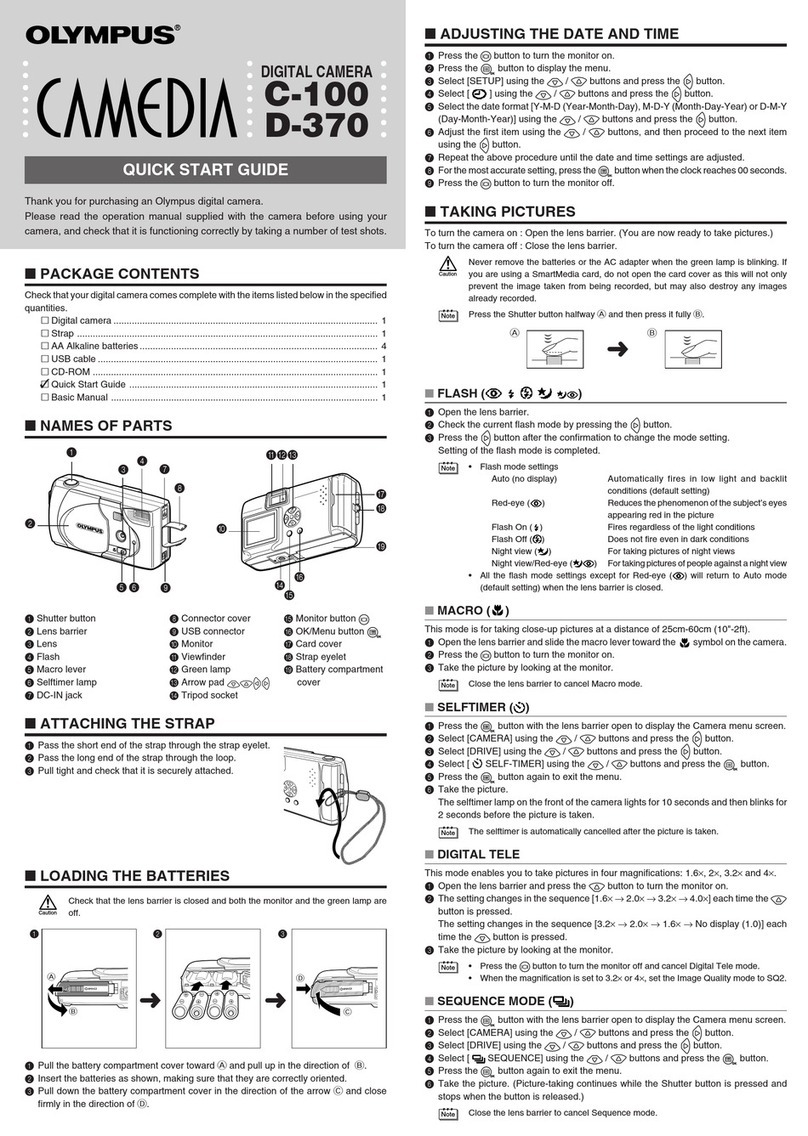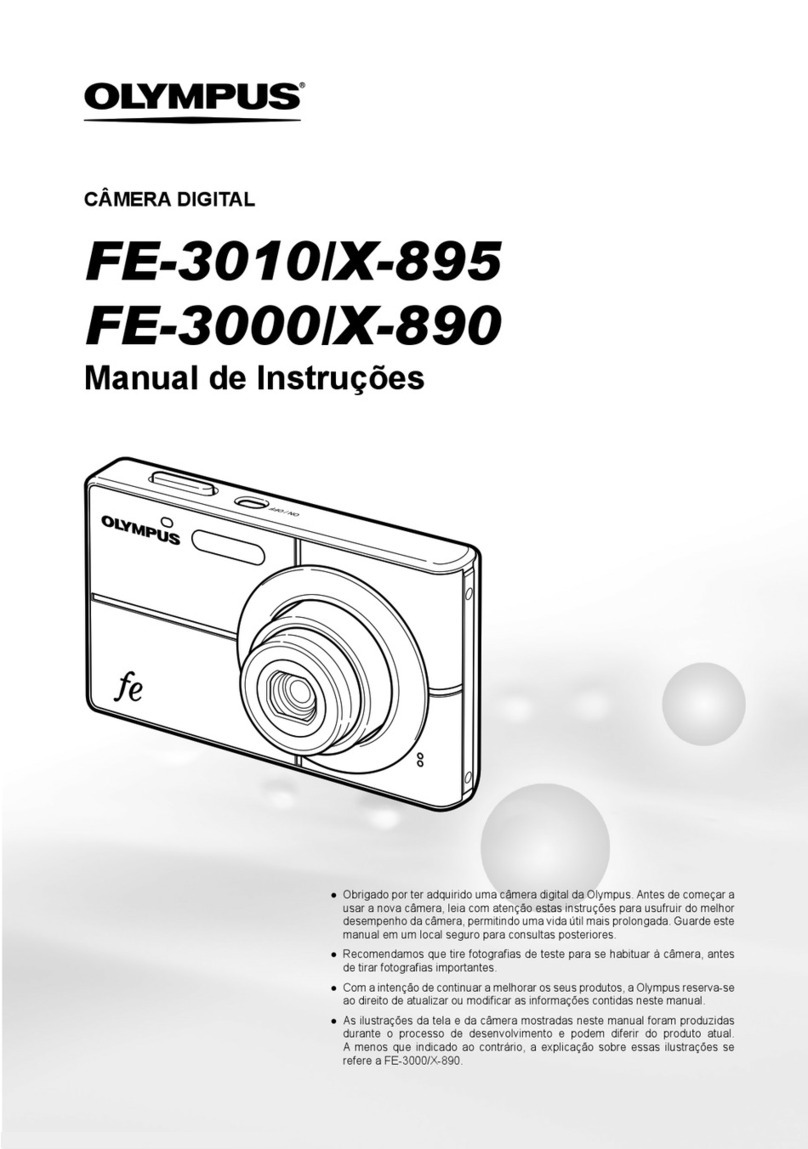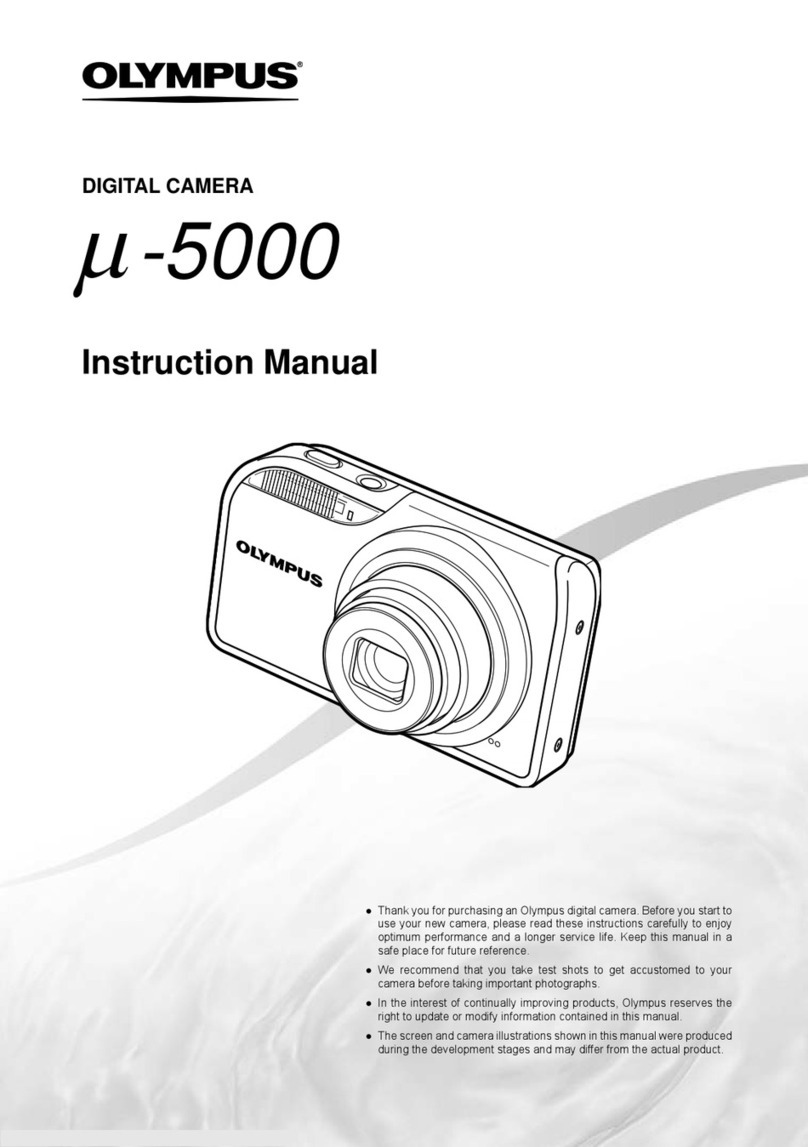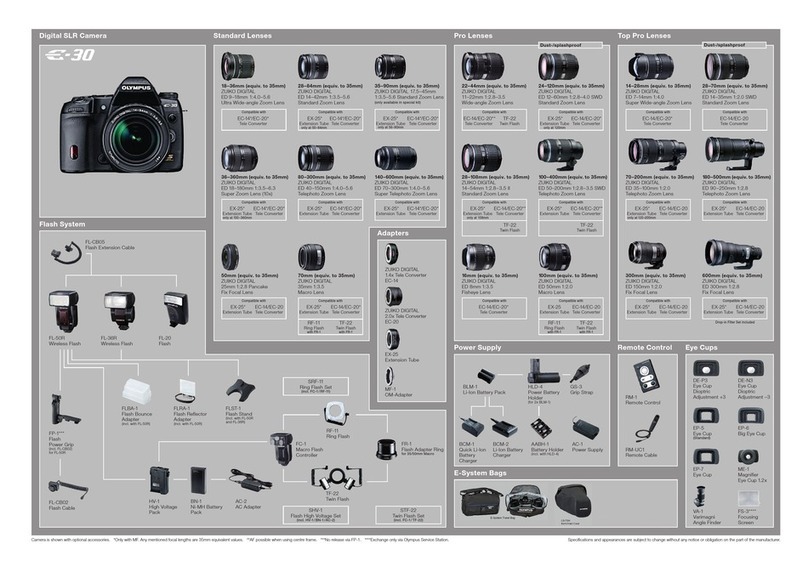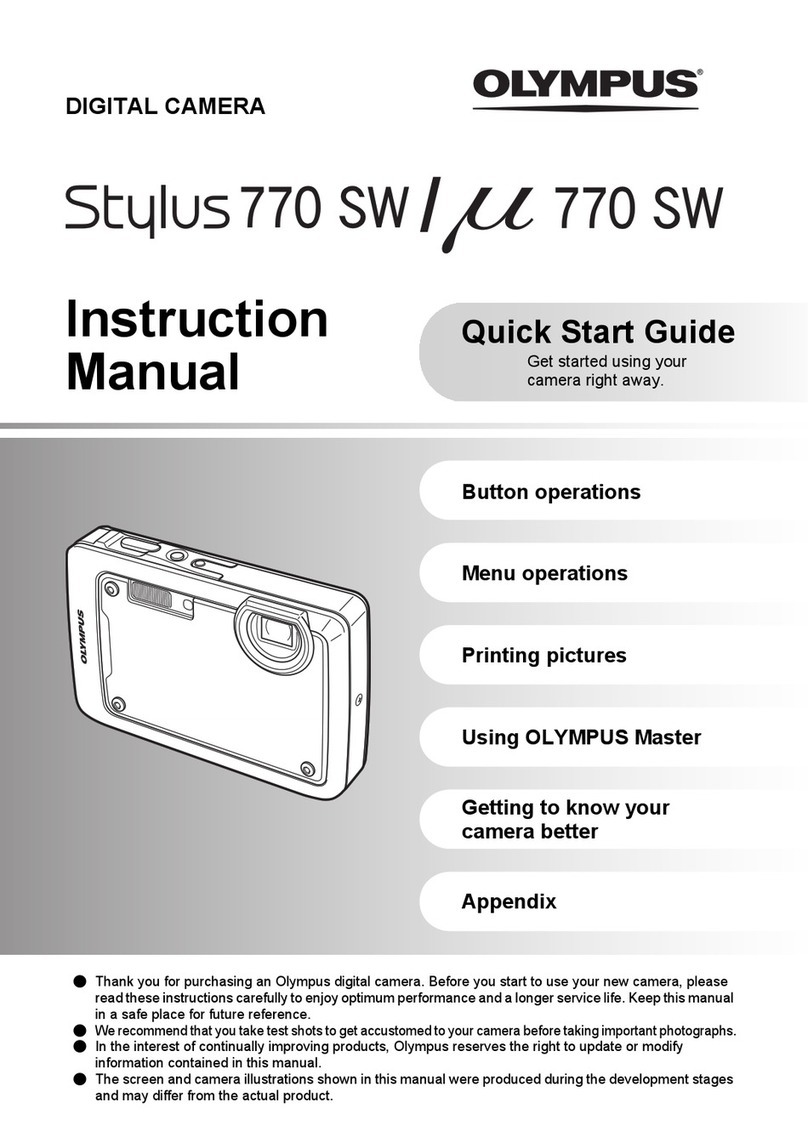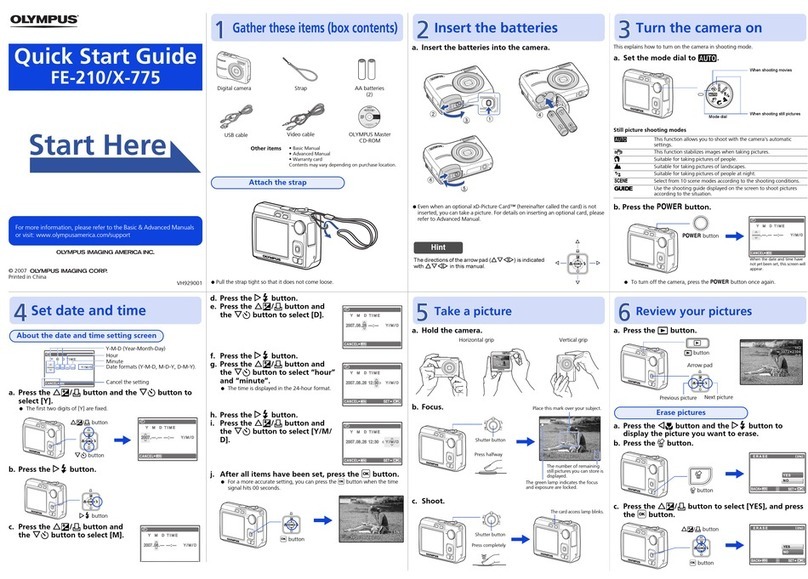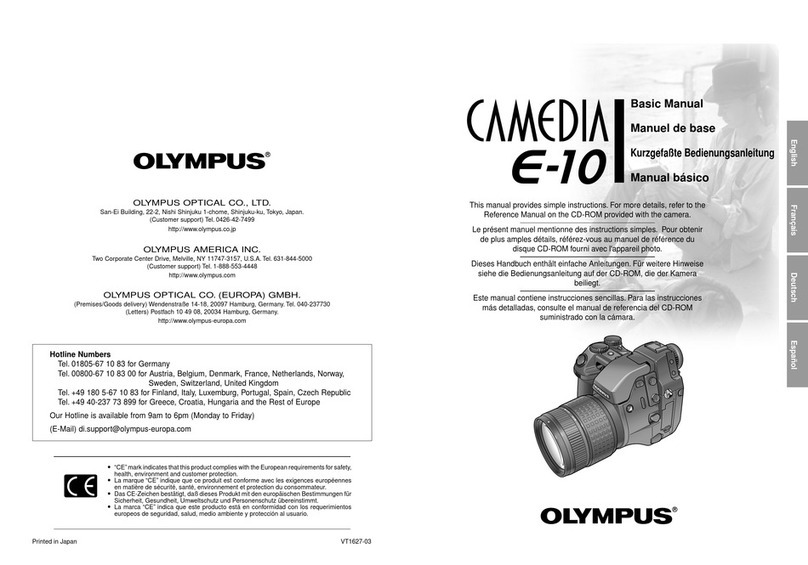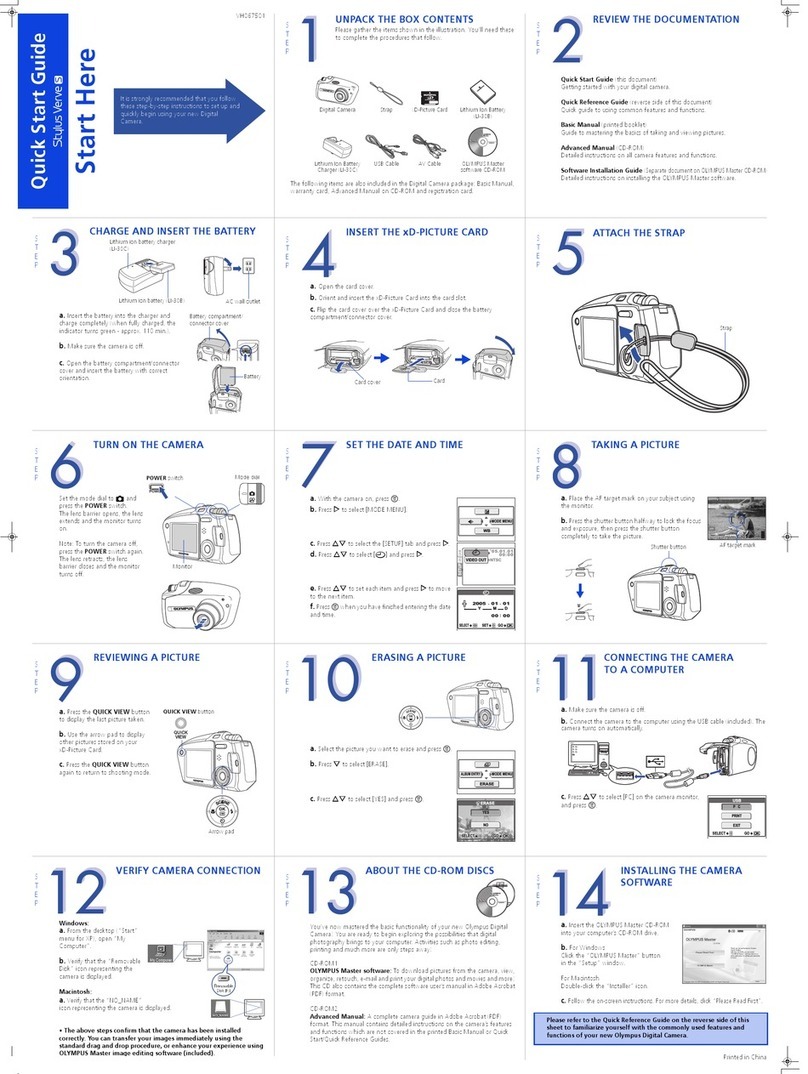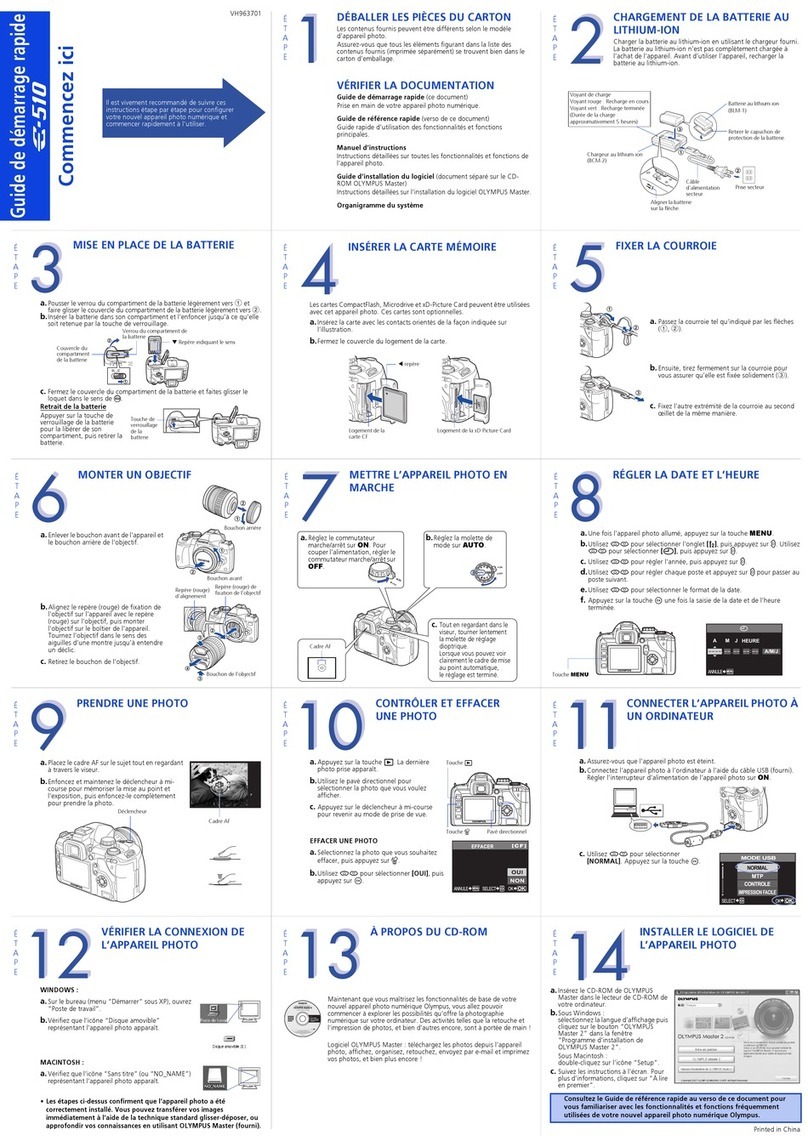© 2007
Printed in China
VH933601 Pull the strap tight so that it does not come loose.
a. Charge the battery
Battery comes partially charged.
b. Insert the battery in the camera
This camera does not require an optional xD-Picture Card™ (hereinafter referred
to as “the card”) to take pictures. For details on inserting an optional Card, please
refer to Advanced Manual.
This section explains how to turn on the camera in shooting mode.
a. Set the mode dial to h
Still picture shooting modes
b. Press the obutton
To turn off the camera, press the obutton again.
The directions of the arrow pad (ONXY) are indicated with
ONXY in this manual.
Quick Start Guide
FE-220/X-785
Start Here
For more information, please refer to the Basic & Advanced Manuals
or visit: www.olympusamerica.com/support
Gather these items (box contents)
Digital camera Strap Lithium Ion
Battery (LI-42B)
Battery Charger
(LI-40C)
USB Cable OLYMPUS Master
CD-ROM
Other items • Basic manual
• Advanced manual
• Warranty card
Contents may vary depending on purchase location.
AV Cable
Attach the strap
Prepare the battery
Charging Indicator
Red light on: Charging
Light off: Charging complete
(Charging time: Approx. 300 minutes)
AC Wall
Outlet
2
1
Power Cable
Battery Charger
Lithium Ion Battery
3
W
1
2
4
5
Insert the battery in the direction indicated
by the mark.
Battery lock
knob
To remove the battery, press the battery lock knob
in the direction of the arrow.
3
hThe camera determines the optimum settings and shoots the picture.
hThis function reduces the blur caused by a moving subject or camera movement
when taking pictures.
BSuitable for taking pictures of people.
ESuitable for taking pictures of landscapes.
MSuitable for taking pictures of people at night.
fYou can select a scene mode from among 10 set for various shooting conditions.
gThis function allows you to take the best picture by following the shooting guide
displayed on the screen.
Turn the camera on
When shooting movies
When shooting still pictures
Mode dial
obutton
MENU
CANCEL
X
Y/M/D
Y M D TIME
----.--.-- --:--
This screen appears if the date
and time have not been set.
X Y
O
N
Hint
a.
Press the
OF/<
button and
NY
button to select [Y].
The first two digits of the year are fixed.
b. Press the Y#button.
c. Press the OF/<button and
the NYbutton to select [M].
d. Press the Y#button.
e. Press the OF/<button and
the NYbutton to select [D].
f. Press the Y#button.
g. Press the OF/<button and
the NYbutton to select “hour”
and “minute”.
The time is displayed in the 24-hour format.
h. Press the Y#button.
i. Press the OF/<button and
NYbutton to select [Y/M/D].
j. After all items have been set,
press the ibutton.
For a more accurate setting, you can press the ibutton when the time
signal hits 00 seconds.
a. Hold the camera
c. Shoot
a. Press the qbutton.
a. Press the X&button and the Y#button, to
display the picture you want to erase.
b. Press the Sbutton.
c.
Press the
OF/<
button to select [YES] and press the
i
button.
Set date and time
About the date and time setting screen
MENU
CANCEL
X
Y/M/D
Y M D TIME
----.--.-- --:--
Y-M-D
Year-Mont
-Day
Minute
Date format (Y-M-D, M-D-Y, D-M-Y)
Hour
Cancel the setting
NYbutton
OF/<button
CANCEL
MENU
2007
.--.-- --:--
X
Y M D TIME
Y/M/D
Y#button
2007
.
08
.-- --:--
CANCEL
MENU
X
Y M D TIME
Y/M/D
2007
.
08
.
26
--:--
CANCEL
MENU
X
Y M D TIME
Y/M/D
CANCEL
MENU
OK
SET
2007
.
08
.
26
12
:
30
X
Y M D TIME
Y/M/D
CANCEL
MENU
OK
SET
2007
.
08
.
26
12
:
30
X
Y/M/D
Y M D TIME
ibutton HQ
3072
×2304
[IN
]
44
[ ]
Horizontal grip Vertical grip
b. Focus
Take a picture
HQ
3072
×
2304
[IN
]
44
[ ]
Shutter button
Press halfway
HQ
3072
×2304
[IN
]
44
[ ]
The green lamp indicates that the
focus and exposure are locked.
Place this mark over your subject.
The number of still pictures
you can store is displayed.
Press completely
Shutter button
The card access lamp blinks.
Review your pictures
12:30
'07.08.26
100-0001
1
HQ
[IN
]
3072
×2304
0.0
Arrow pad
Next
picture
Previous picture
qbutton
Erase pictures
Sbutton
OK
SET
MENU
BACK
YES
NO
ERASE
OF/<button
ibutton
OK
SET
MENU
BACK
YES
NO
ERASE
d4337_e_qsg_7.fm Page 1 Thursday, December 7, 2006 8:13 PM