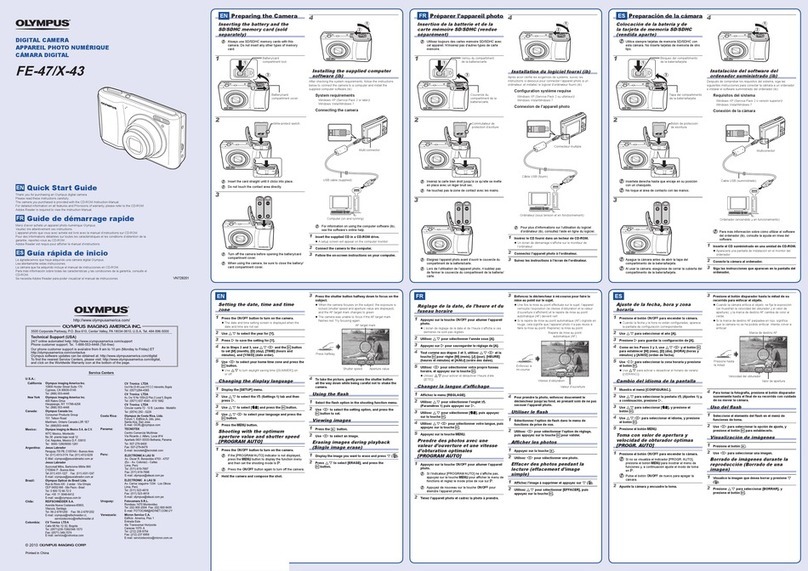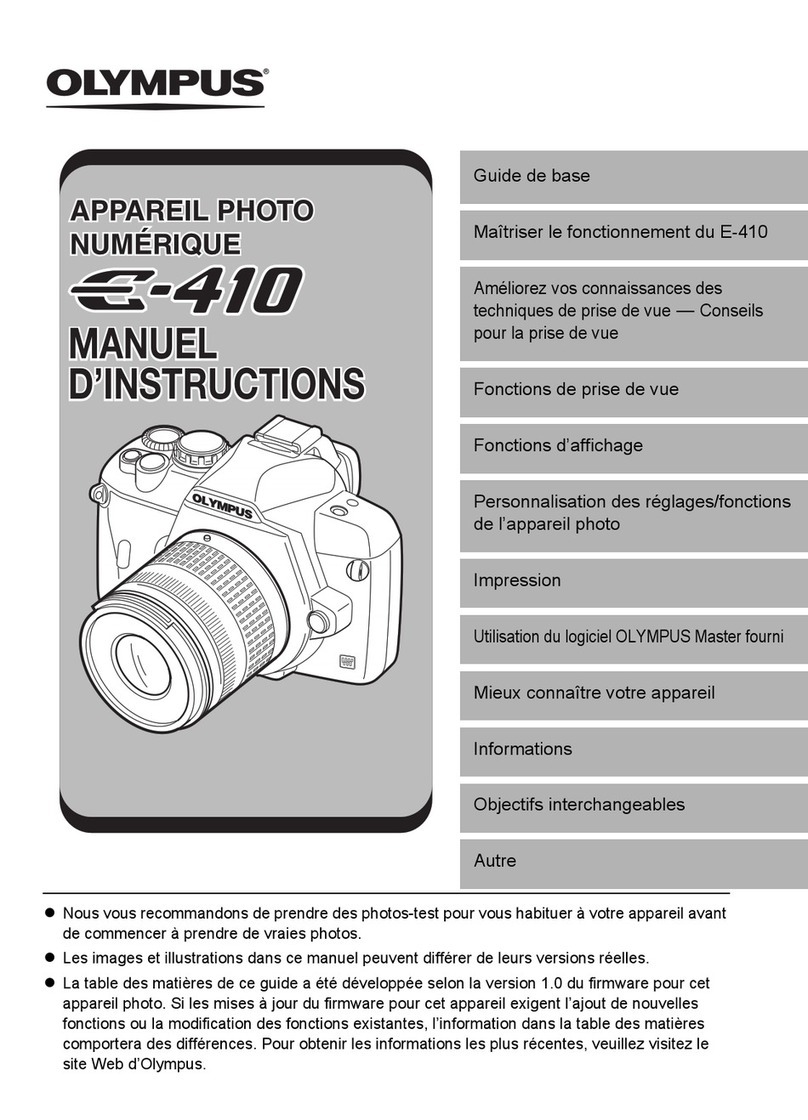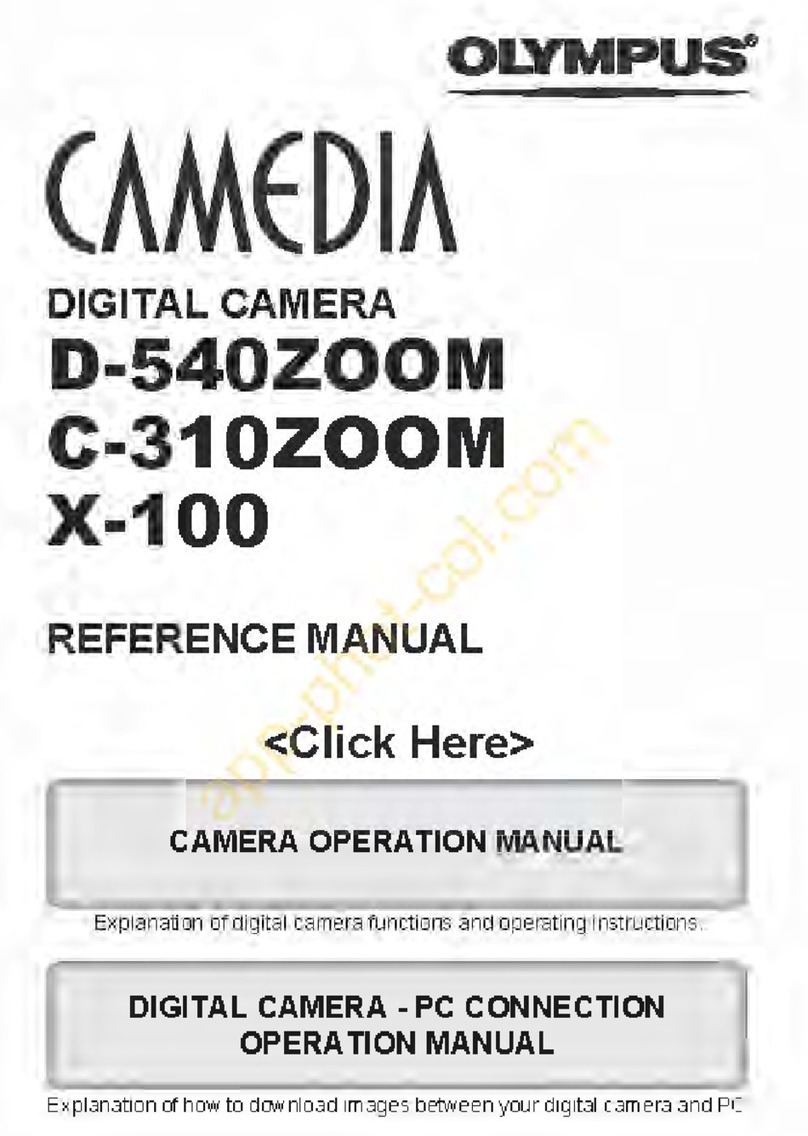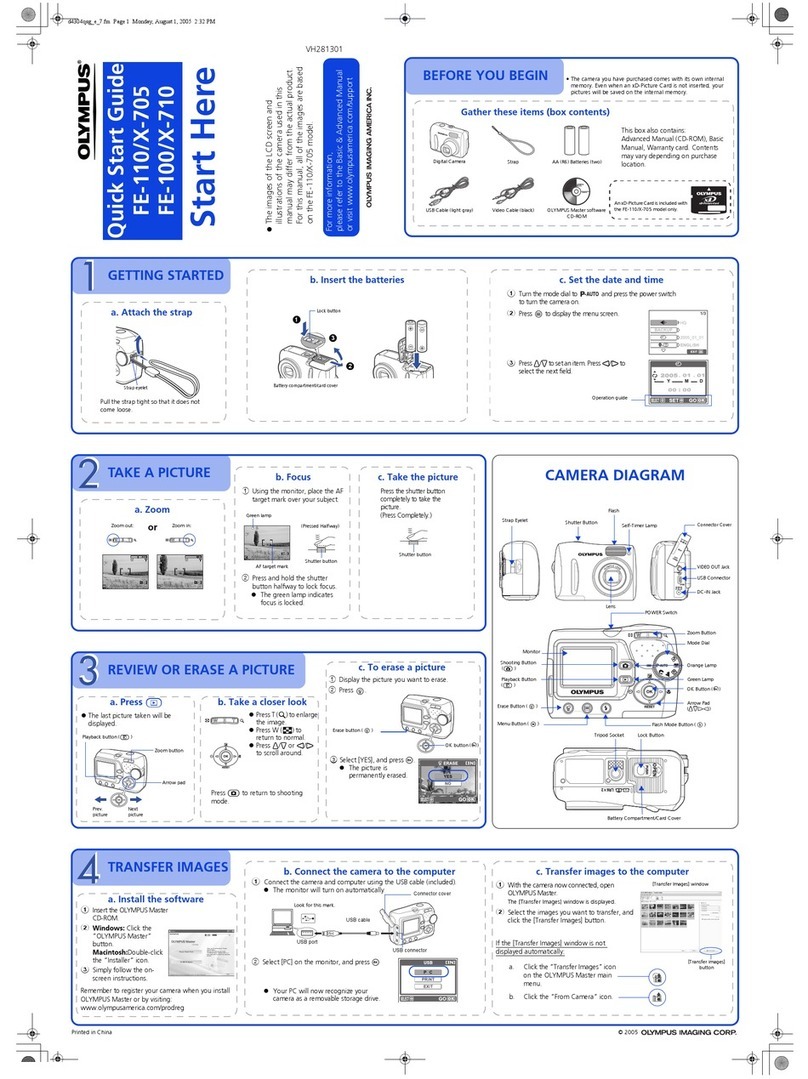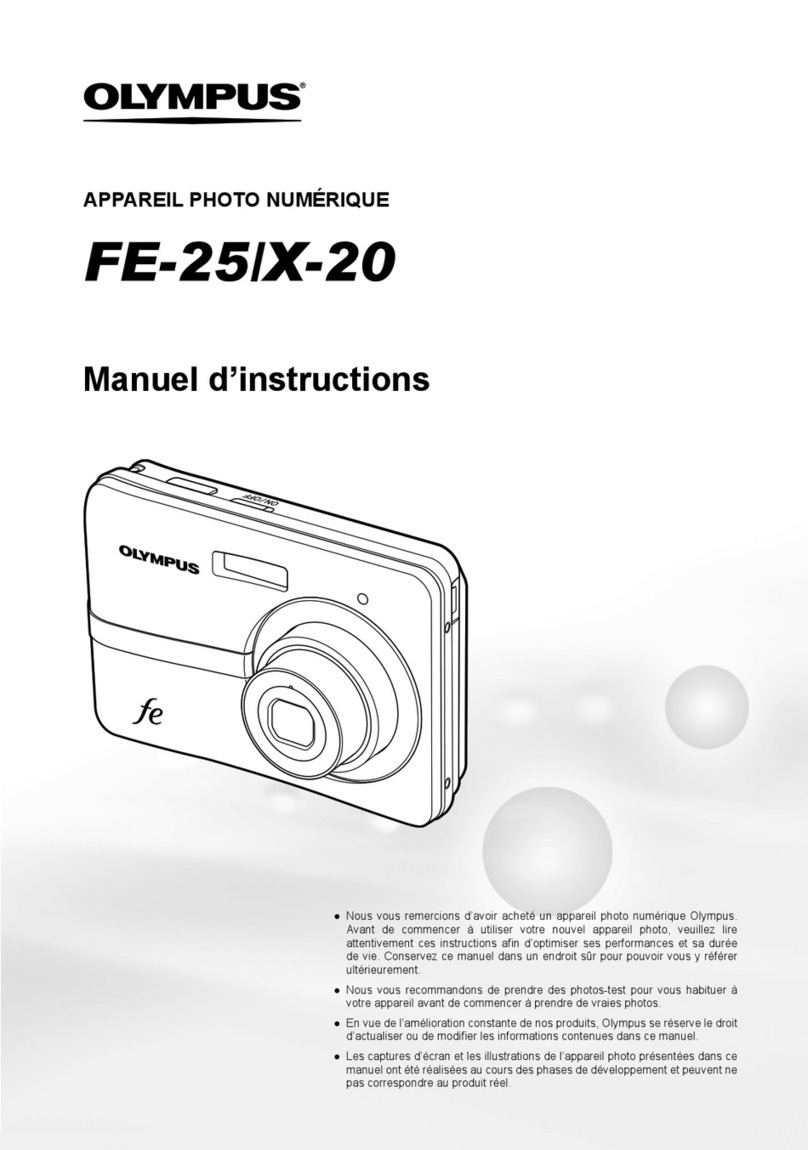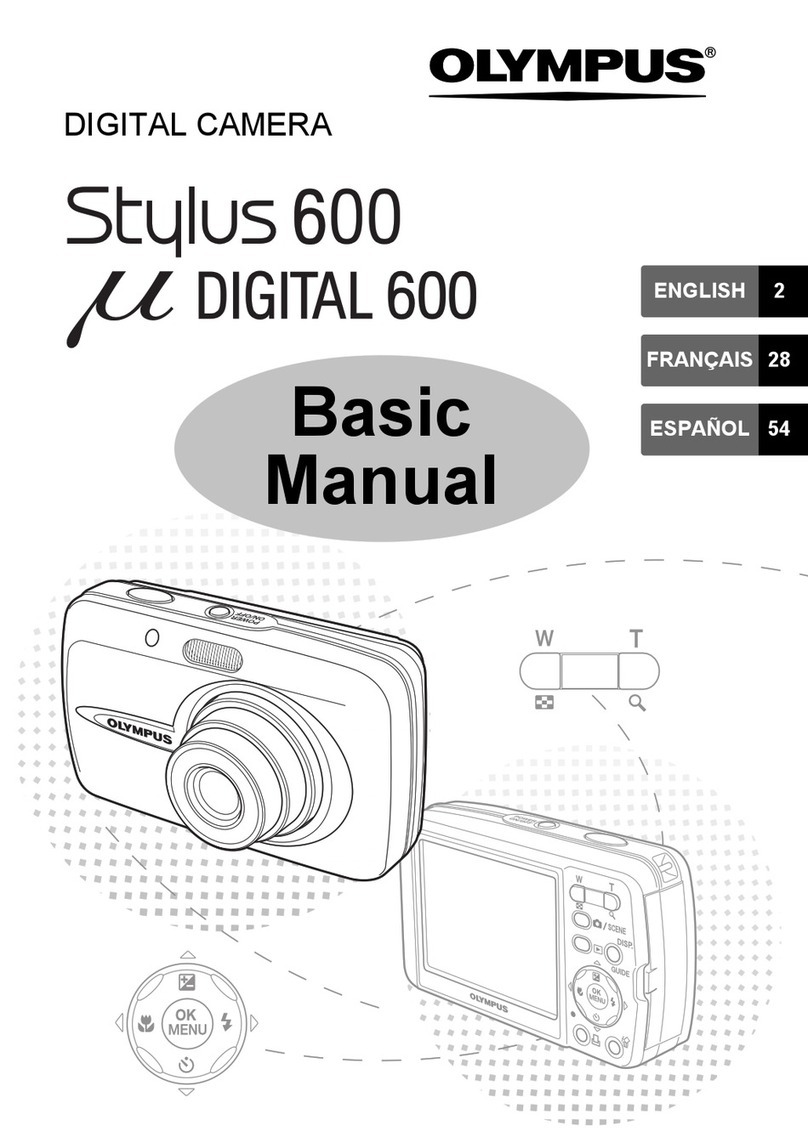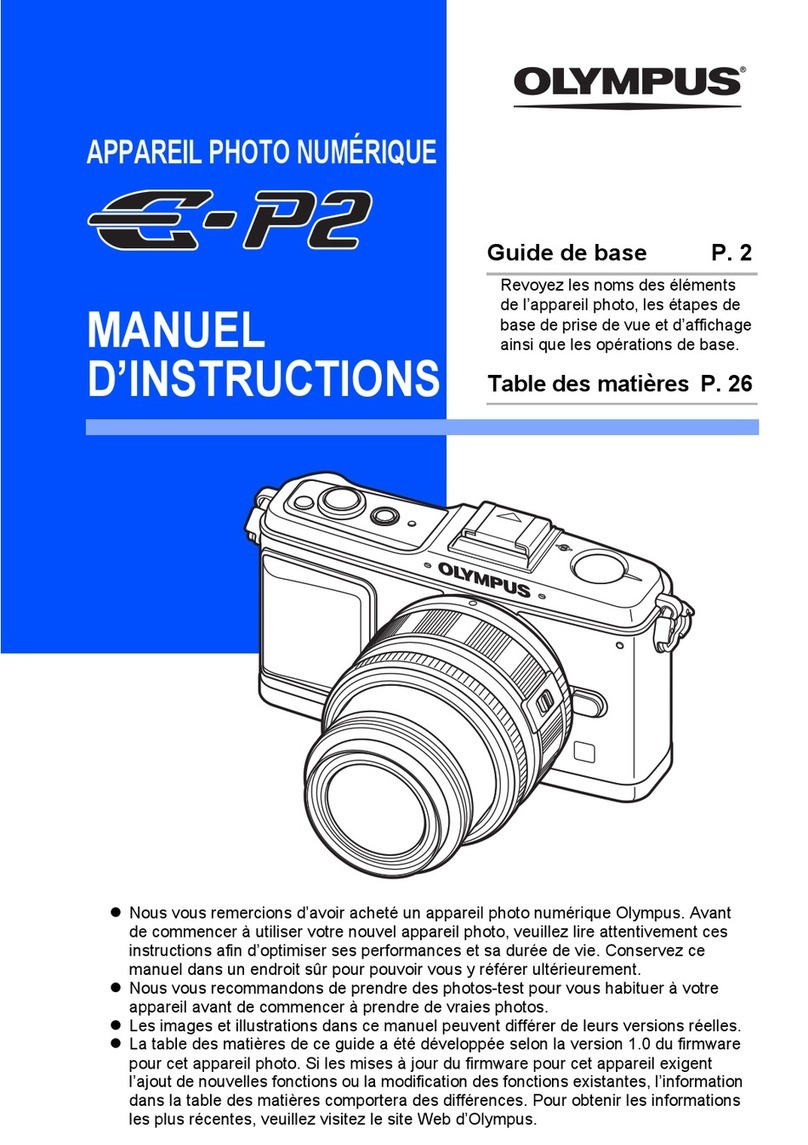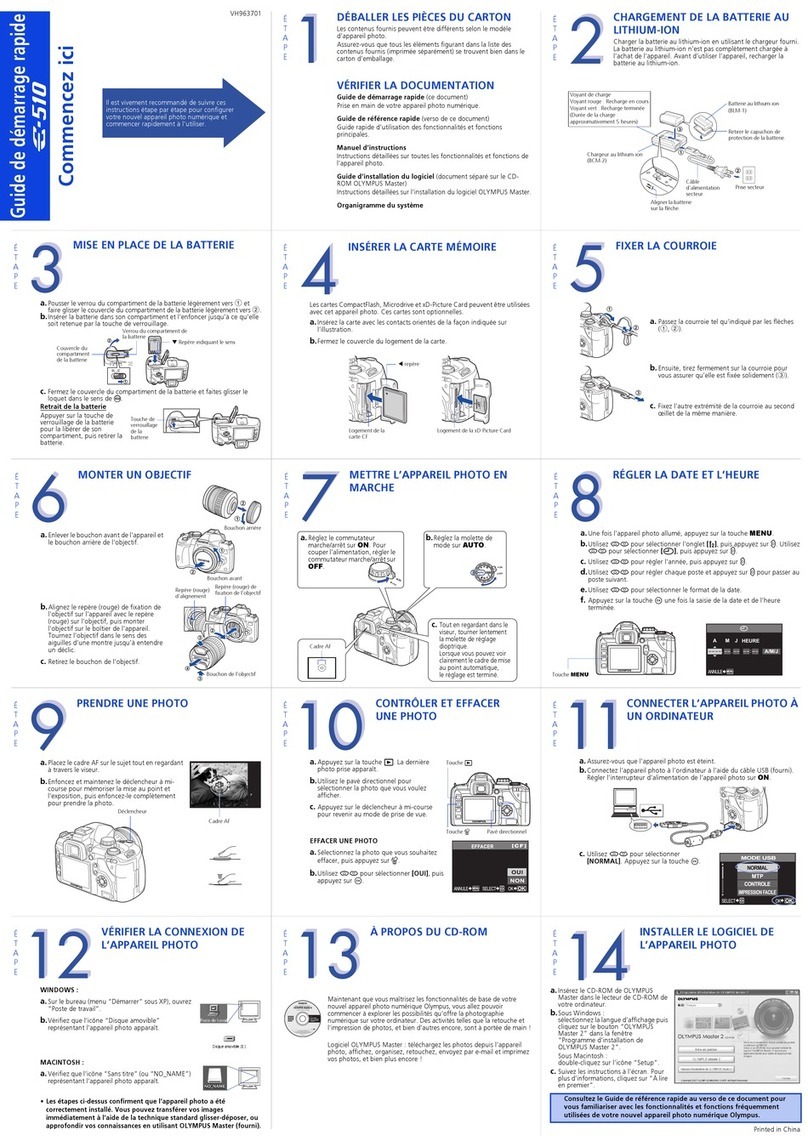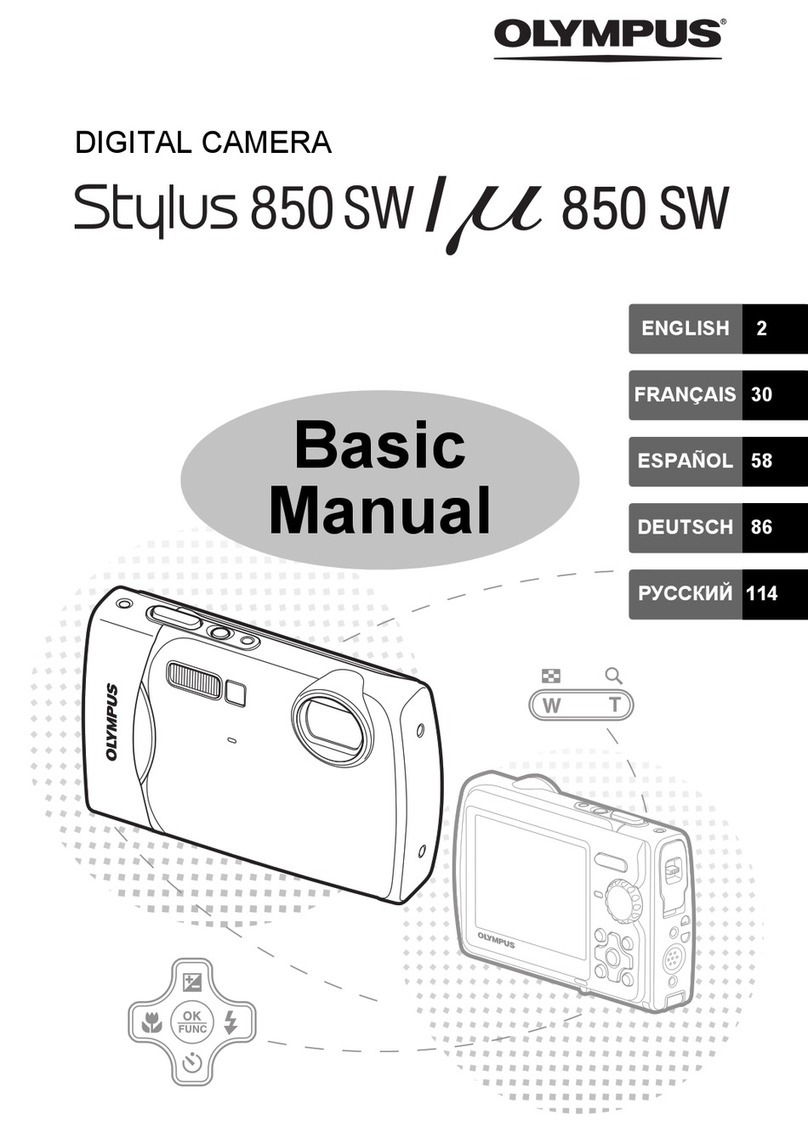Quick Start Guide
TRANSFER IMAGES
a. Install the software
1Insert the OLYMPUS Master
CD-ROM.
2Windows: Click the
“OLYMPUS
Master“ button.
Macintosh: Double-click the
“Installer“ icon.
3Simply follow the on-screen instructions.
Remember to register your camera when you install OLYMPUS
Master or visit:
www.olympusamerica.com/prodreg
b. Connect the camera to the computer c. Transfer images to the computer
1Connect the camera and computer using the USB cable (included).
The monitor will turn on automatically.
2Select [PC] on the monitor, and press o.
Your PC will now recognize your camera as a
removable storage drive.
USB cable
1
2
OK
ŜŊŏŞ
SET
USB
PC
EASY PRINT
CUSTOM PRINT
EXIT
1With the camera now connected,
open OLYMPUS Master.
The [Transfer Images] window is
displayed.
2Select the images you want to
transfer, and click the [Transfer
Images] button.
[Transfer Images] window
[Transfer Images] button
b. Click the “From Camera” icon.
a. Click the “Transfer Images” icon
on the OLYMPUS Master main
menu.
If the [Transfer Images] window is not
displayed automatically:
REVIEW OR ERASE A PICTURE
a. Set the mode dial to
qb. Take a closer look
Zoom Button
The last picture taken will be displayed.
Press T or W to zoom in
or out.
Press oto return to
the original size.
Prev. Picture Next Picture
Arrow Pad (1243)
Set the mode dial to Kto return to
shooting mode.
Press 12 or 43 to
scroll around.
Mode Dial
c. To erase a picture
OK
SET
MENU
BACK
YES
NO
SERASE ŜŊŏŞ
1Display the picture you
want to erase.
2Press the Sbutton.
3Select [YES], and press
o.
The picture is
permanently erased.
SButton
GET STARTED
a. Attach the strap
Pull the strap tight so that it does
not come loose.
1
Strap
b. Insert the battery
1Slide
2Lift
3Insert
Battery lock knob
c. Set the date and time
1Press obutton to turn the camera on.
2Set the mode dial to K.
3Press mbutton to display the top menu,
and select [SETUP] > [X].
4Press 12 to set an item. Press 43 to select
the next field.
oButton
Mode Dial
mButton
OK
ŜŊŏŞ
x
ijııķġįġıIJġįġıIJ
Operation
guide
Date format
BEFORE YOU BEGIN
Gather these items (box contents)
Digital Camera Strap LI-12B Lithium Ion Battery
LI-10C Battery Charger USB Cable AV Cable OLYMPUS Master
Software CD-ROM
Items not shown: Advanced Manual (CD-ROM), Basic Manual, warranty card.
Contents may vary depending on purchase location.
1
2
3
W
Charge the battery (recommended*)
AC Wall Outlet
Power Cable
*Battery comes partially charged.
Lit red: Charging
Lit green: Charging complete
(Charging time: Approx. 120 minutes)
Charging Indicator
LI-12B Lithium Ion
Battery
LI-10C Battery
Charger
Start Here
CAMERA DIAGRAM
Self-Timer Lamp
Shutter Button oButton
Flash
Lens
Zoom Button
Mode Dial
mButton (MENU)
Arrow Pad (1243)
oButton (OK/FUNC)
Strap Eyelet
Battery Compartment/Card CoverTripod Socket
Connector Cover
Multi-Connector
OButton
SButton (Erase)
h/<button (Digital Image
stabilization / Print)
Monitor
Speaker
Microphone
For more information, please refer to the Basic & Advanced
Manuals or visit: www.olympusamerica.com/support
VH355901
Printed in China © 2006
TAKE A PICTURE
a. Zoom
Zoom Out: Zoom In:
P
ʼnŒ
]
44
[ ]
c. Take the pictureb. Focus
1Press the shutter
button completely to
take the picture.
(Pressed Completely)
Shutter Button
1Using the monitor, place the AF target
mark over your subject.
2Press and hold the shutter button halfway
to lock the focus.
The green lamp indicates the focus is locked.
P
ʼnŒ