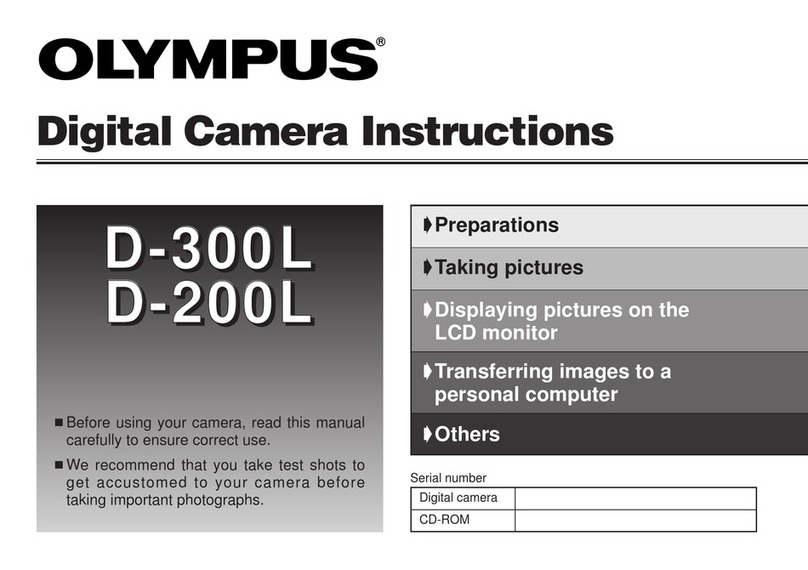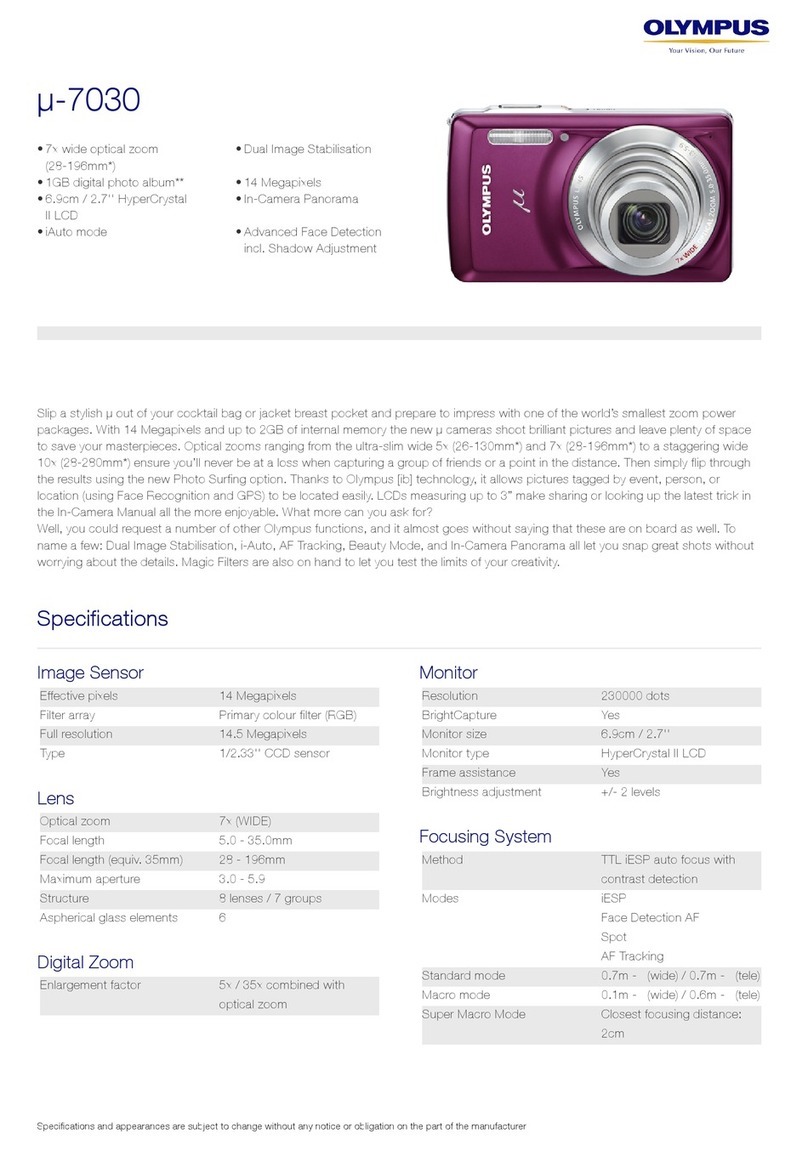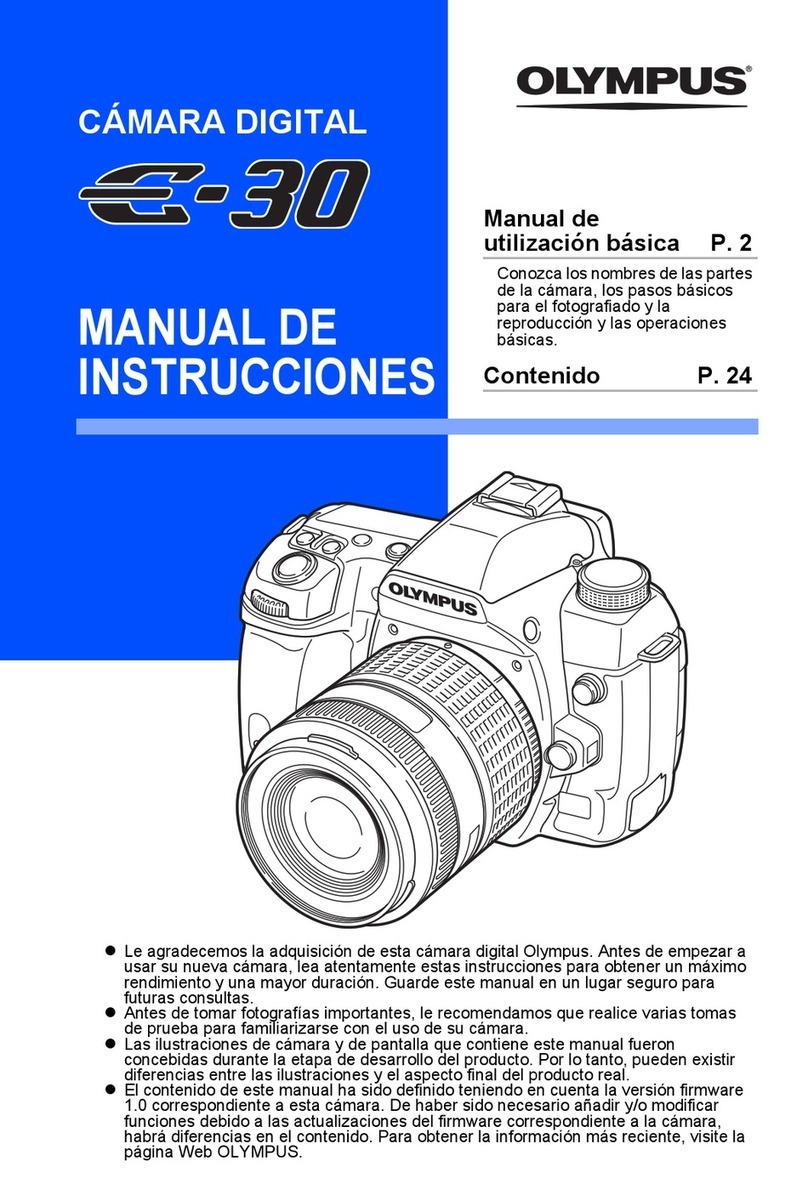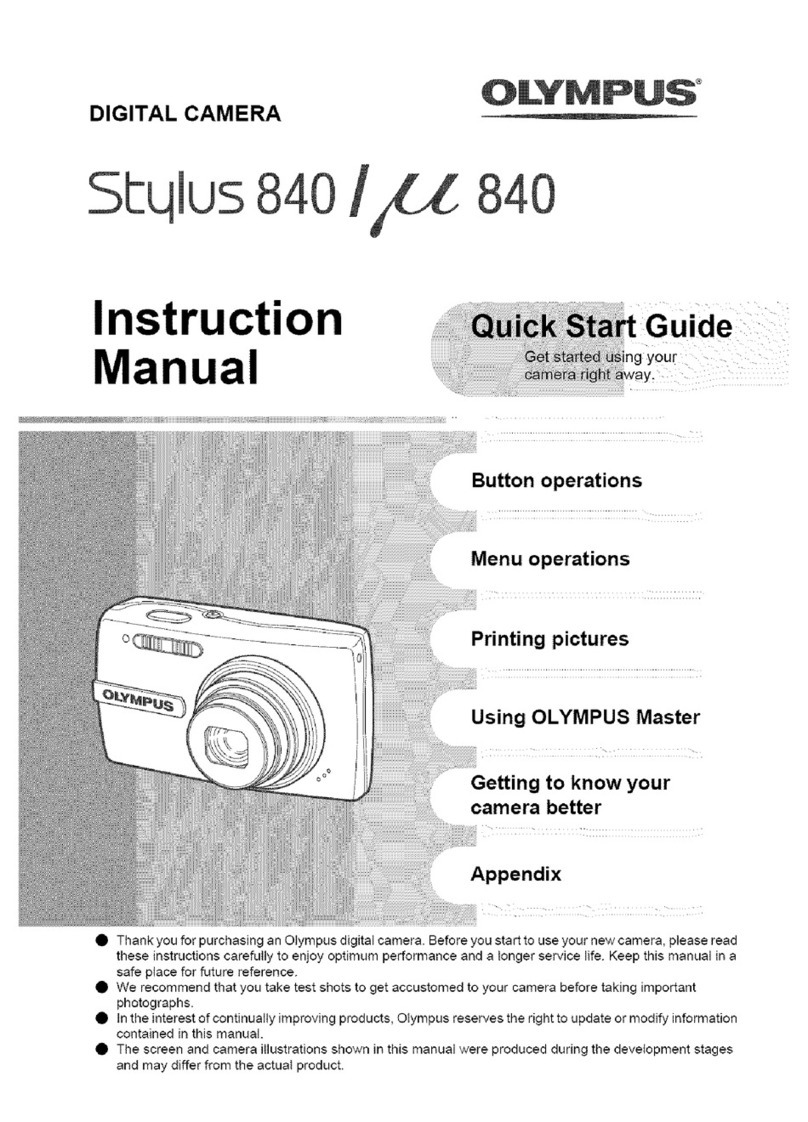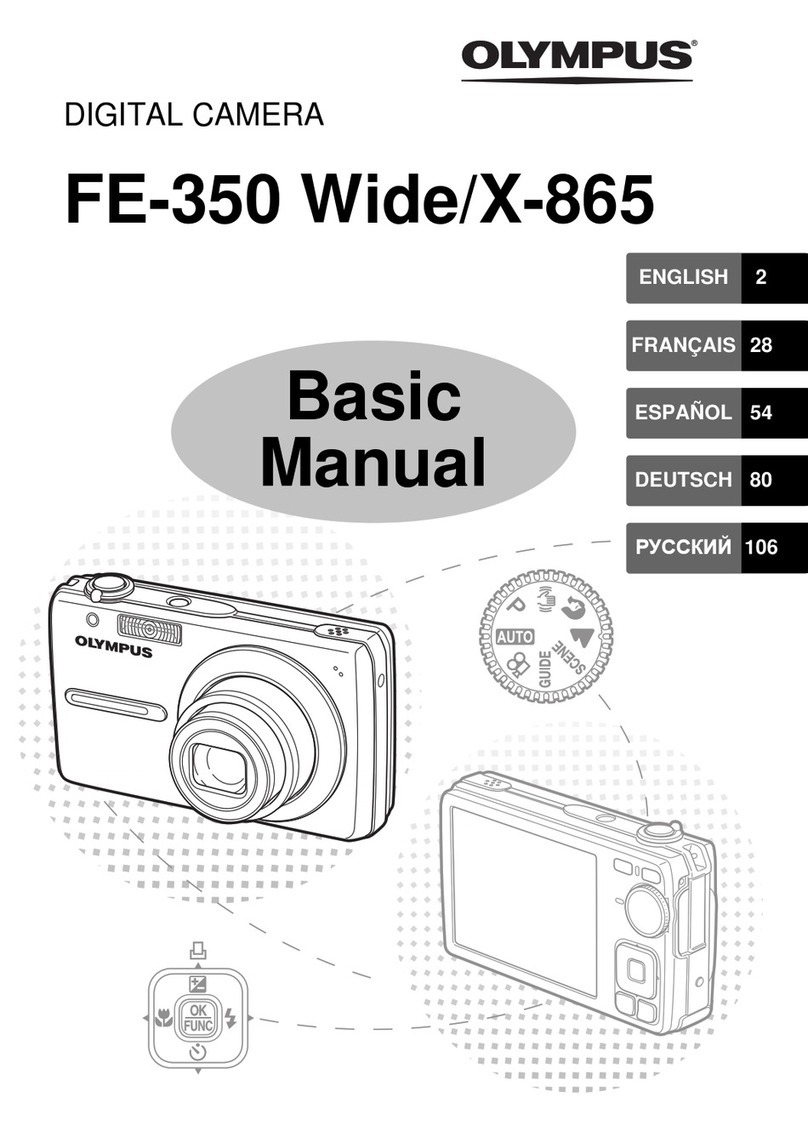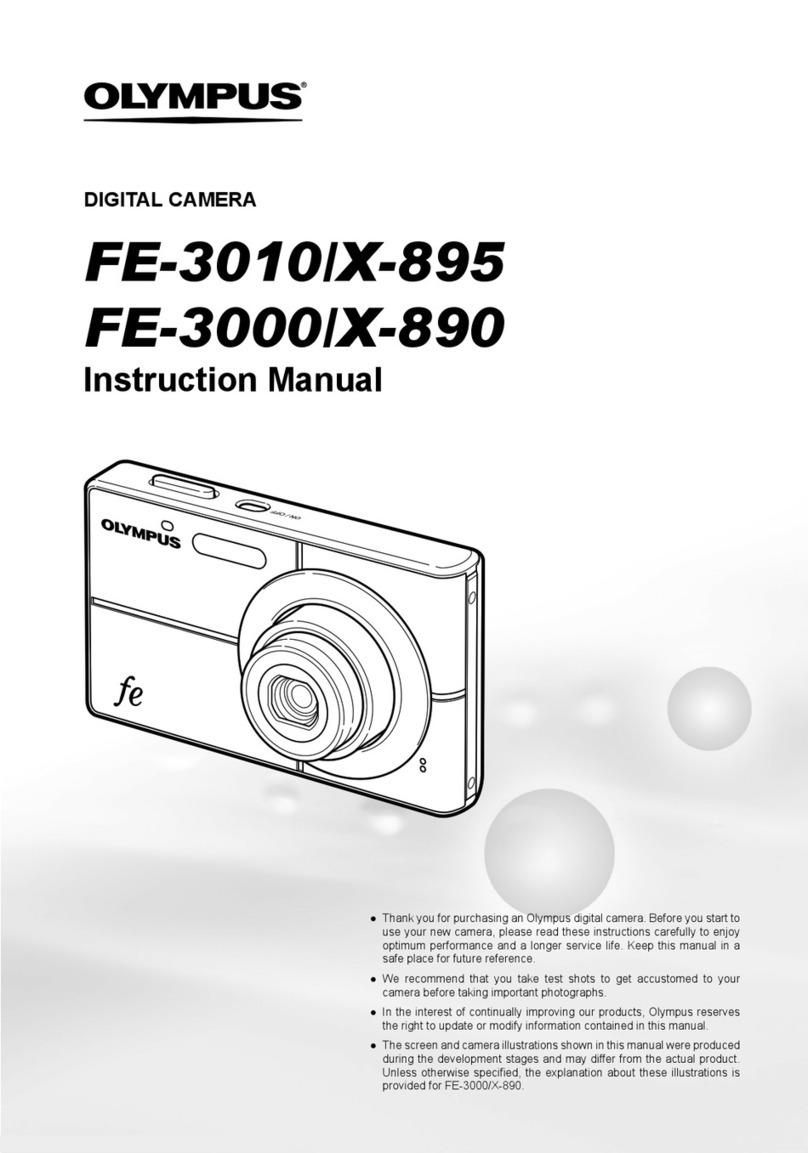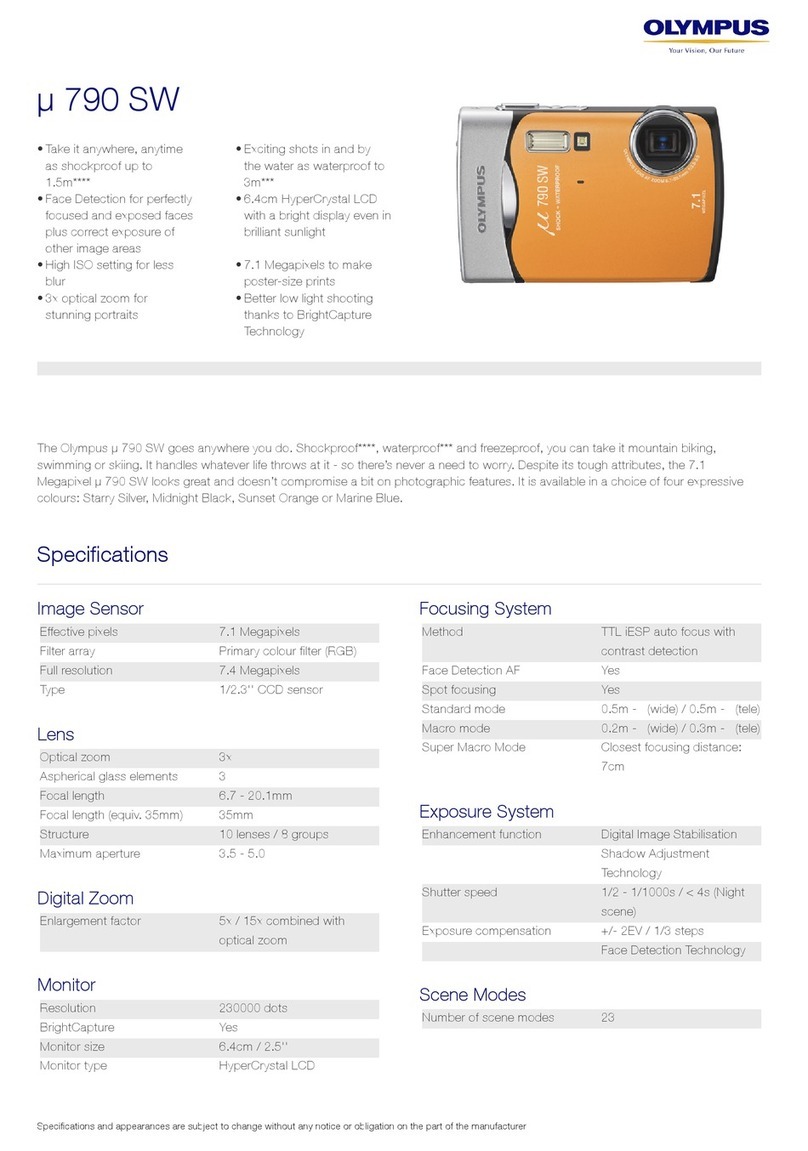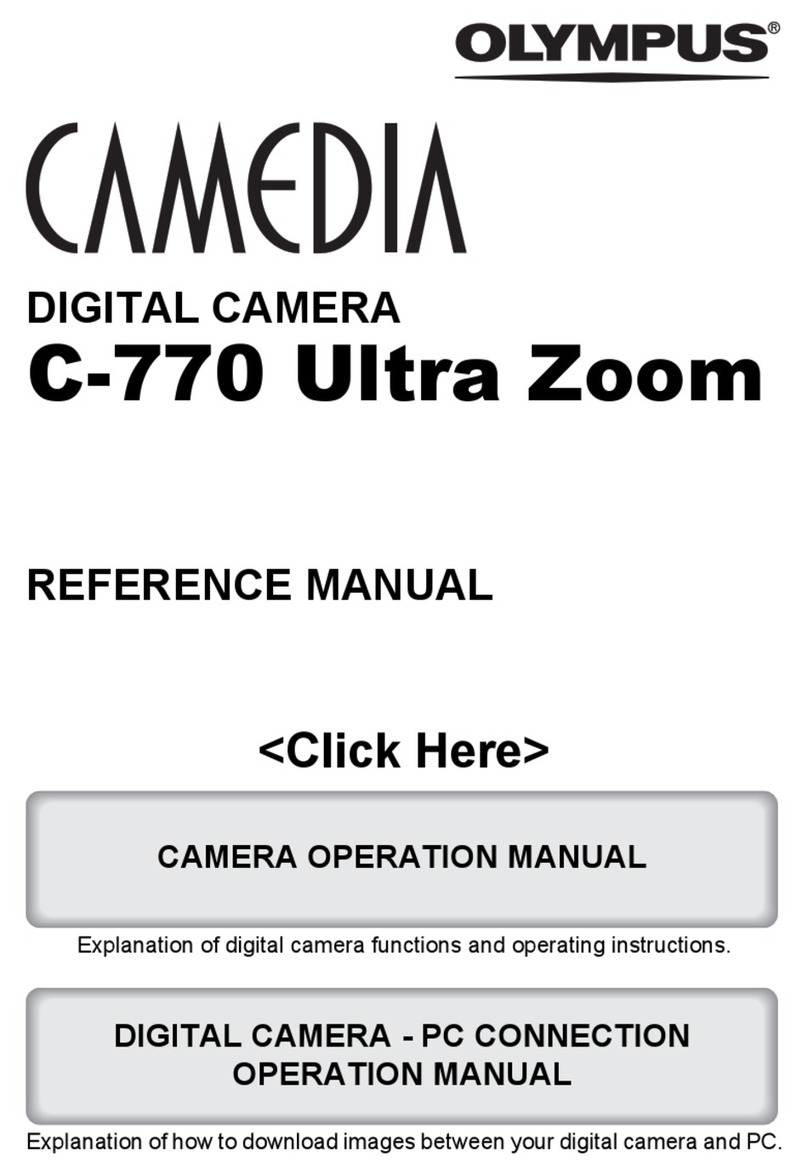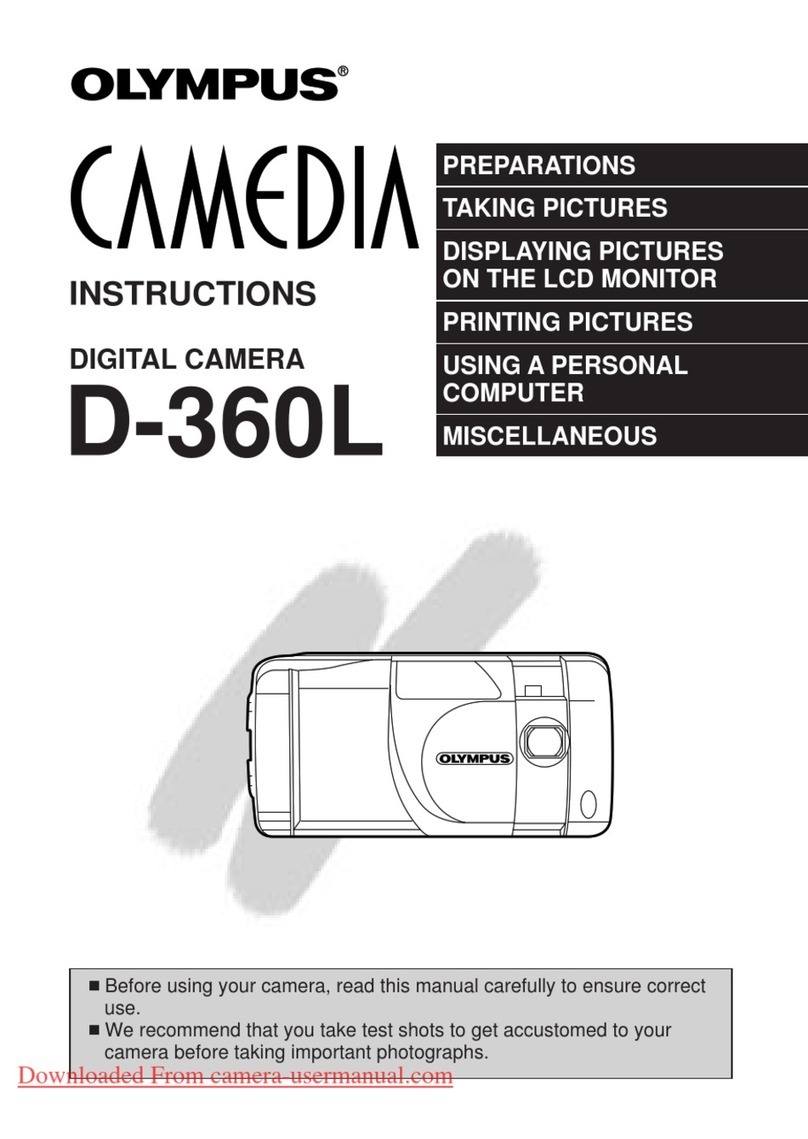Your new life of photography has begun.
What is QDock&Done?
Dock&Done is a total system that puts personal imaging into a single
process. For example, by simply setting the digital camera on the cradle,
new pictures are stored, photo printing is done and the camera’s batteries
are recharged.
Preparation
aOpen the battery/card cover.
Inserting the battery and card
Unpacking the box contents
Charge the supplied battery before use.
Note
Do not open the battery/card cover, disconnect the AC adapter, or remove the camera
from the cradle while the camera is operating or communicating with a computer. Such
actions could destroy all the data on the card. Once destroyed, data cannot be restored.
Charging the battery
bSet the camera on the cradle.
The mark on the camera connector dial indicates the orientation of the
camera when the camera is set on the cradle. Select the mark by turning
the camera connector dial according to the desired camera orientation.
Power on/off
Opening the multi-swing display.
The camera automatically turns
on when the display is opened.
The camera turns off when the
display is closed.
Pressing the power switch.
When the camera is off with the multi-swing display opened, press the
power switch to turn on the camera. The power lamp lights up.
To turn off the camera, press the power switch again.
Tips
• If the camera is not operated for a certain period of time, the camera automatically
enters the sleep mode (standby mode) to save battery power, and the power lamp
goes off. To cancel the sleep mode, press any button. You can select how long the
camera is on before it enters the sleep mode.
• When the camera has been turned on by opening the multi-swing display in the
shooting mode, if no operation is made in the first 30 seconds, the camera may turn
off automatically.
— With Dock&Done-compatible printer —
CDock&Done-compatible printer*
— With Dock&Done-compatible storage unit —
Make sure your box contains everything listed below. If any item is missing
or damaged, contact the dealer where you purchased the camera.
cClose the battery/card cover.
Setting the camera with the
multi-swing display opened
Setting the camera with the
multi-swing display closed
cCharging begins.
The power lamp slowly blinks during charging. The lamp goes off when
charging is complete.
BDock&Done-compatible
storage unit*
User registration
To stay informed of important updates and news regarding your Olympus
product, be sure to register your purchase. You can register by one of the
following ways:
• Register online
Install the OLYMPUS Master software from the supplied CD-ROM.
When starting OLYMPUS Master after installation, the registration screen
appears.
• Use the registration card
Fill out the supplied registration card, and return it by mail.
aConnect the AC adapter to the cradle.
Tip
Make sure to turn off the camera by closing the multi-swing display or pressing the
power switch before charging. Charging cannot be performed when the camera’s power
is on.
—
With Dock&Done-compatible storage unit
and printer
—
ADigital camera
*Sold separately
Print directly by
one-touch operation
ADigital camera
Store images by one-touch operation
*Sold separately
Digital camera Card
(xD- Picture Card)
Lithium ion battery
(LI-12B)
Cradle AC adapter
(A511) Power cord*1
Cradle
To DC input terminal
To a wall outlet
Power cord*
AC adapter
Camera
connector dial
Camera
connector dial
Power switch Power lamp
Lights up when the
camera is on.
Storing images and photo printing
can be done at one time
QDock&Done cable*
*Sold separately
ADock&Done-compatible Digital Camera (IR-500)
By simply connecting to Dock&Done-compatible products through the
cradle, storing images and photo printing can be done with ease.
BDock&Done-compatible storage unit
Connect the Dock&Done-compatible digital camera and store image
files in a simple step.
CDock&Done-compatible digital photo printer
By connecting to the Dock&Done-compatible storage unit with the
Dock&Done cable, storing images and photo printing can be done with
ease.
• Strap
• USB cable
• AV cable
• CD-ROMs (OLYMPUS Master/
Manual CD)
• Basic Manual
• Quick Start Guide (this guide)
• Warranty card
• Authorized Distributors List
• Registration card*2
*1 The shape of the plug differs from country to country.
*2 Not supplied in some areas.
bInsert the battery and card as shown below.
Inserting the battery Inserting the card
Notes
• Insert the card by pushing it straight in (not at an angle).
• If you insert the card with wrong orientation or at an angle, the contact area could be
damaged or you may not be able to remove the card.
• Do not apply excessive force to the battery/card cover as it may be damaged.
Battery lock lever
Press up the battery lock lever with
the corner of the battery.
Push the card in until it clicks.
(A511)
Power lamp
Power lamp
Notes
• The power lamp blinks rapidly if an error occurs during charging. If this happens,
remove the battery from the camera and insert it again, or disconnect the AC adapter
from the cradle and connect it again.
• If you hold the cradle upside down with the camera set, the camera may fall out of
the cradle.
• Do not pick up by the camera only when it is set on the cradle.
Selecting the display language (W)
You can select the language in which the menus and error messages are
displayed on the monitor.
aTurn the mode dial to
q.
The setup menu appears.
bPress
a/cto select ”W.”
cPress
dto enter the language settings.
Mode dial
abcd buttons
9button
Grasp the cover on both sides and lift it up.
dPress
a/cto select the desired language.
ePress
9.
The selected language is set and the screen returns to the setup menu.
Tips
• The available display languages differ depending on the region where the
camera is sold.
• The available display languages can be added by updating the firmware. For
details, refer to the Olympus website.
*The shape of the plug differs from country to country.
Tip
Availability of these models may vary from country to country.