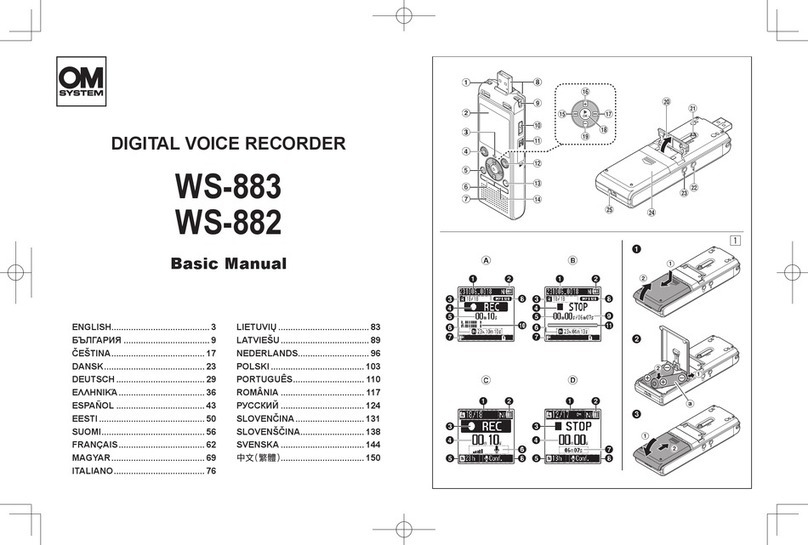2
EN
Names of parts.......................................................4
Recorder ............................................................4
Display (Normal Mode) ......................................5
Display (Simple Mode).......................................6
1 Getting started
Setup.......................................................................7
Inserting the battery ...........................................8
Turning the power ON........................................9
Setting the language ..........................................9
Setting the inserted battery ..............................10
Setting the time/date ........................................10
Selecting the mode .......................................... 11
Charging the battery ........................................... 12
Charging the battery by connecting to
a PC’s USB connector .....................................12
Charging the batteries by connecting to
an AC adapter with a USB connection
(model F-5AC; optional)...................................14
Batteries ...............................................................16
Inserting/removing a microSD card...................18
Inserting a microSD card.................................. 18
Removing a microSD card ...............................19
Preventing accidental operation........................ 20
Setting HOLD mode.........................................20
Releasing HOLD mode ....................................20
Turning the power OFF ....................................... 21
Folders..................................................................22
Folders for Audio Recordings........................... 22
Music Folders...................................................23
Podcast Folders ...............................................24
Selecting folders and files.................................. 25
Using the Calendar Search function to
search for a file................................................. 26
2 Recording
Recording.............................................................27
Basic recording procedure ...............................27
Pausing/resuming recording ............................ 29
Quickly checking a recording ...........................29
Monitoring while recording ...............................30
Changing the recording scene [Rec Scene] .....31
Changing the recording scene .........................31
Recording with an external microphone...........33
Recording with an external microphone...........33
Recording from another connected device ......34
Recording audio from another device with
this recorder .....................................................34
Recording audio from this recorder with
another device.................................................. 36
3 Playback
Playback............................................................... 37
Basic playback procedure................................37
Fast-forwarding ................................................38
Rewinding ........................................................38
Skipping to the beginning of a file ...................39
Playback through the earphones .....................40
Changing the playback voice
(Voice changer) ................................................ 42
ABC repeat playback .......................................44
Index marks..........................................................47
Writing an index mark.......................................47
Erasing an index mark .....................................47
Erasing files/folders/indexes..............................48
Erasing files/indexes ........................................48
Erasing a folder................................................50
4 Menu
Setting menu items ............................................. 52
Basic operation ................................................ 52
File menu [File Menu]..........................................55
Preventing accidental file erasure [File Lock]... 55
Sorting files [Sort by]........................................55
Dividing a file [File Divide]................................55
Increasing the overall volume level of a file
[Normalize].......................................................56
Displaying file or folder information
[Property].......................................................... 57
Table of contents