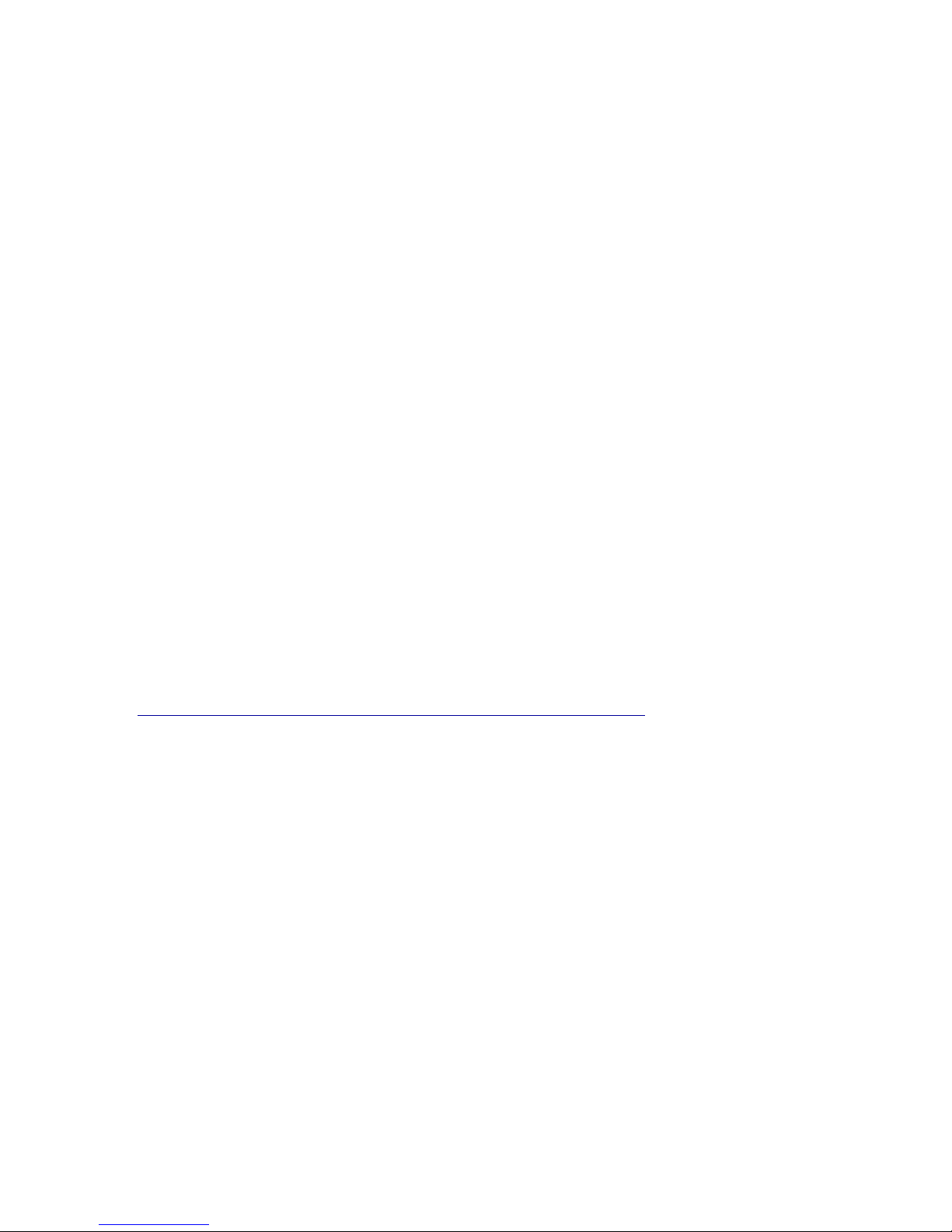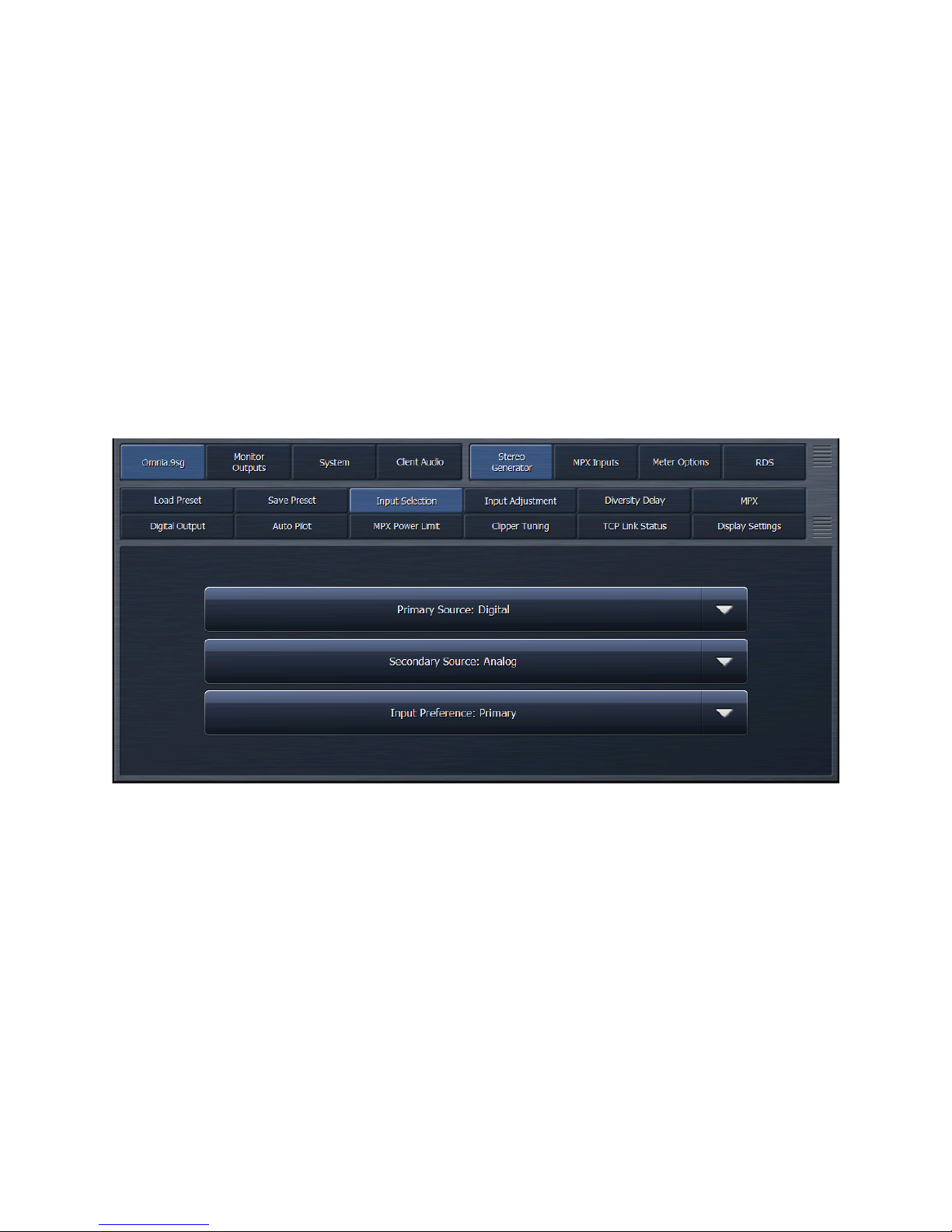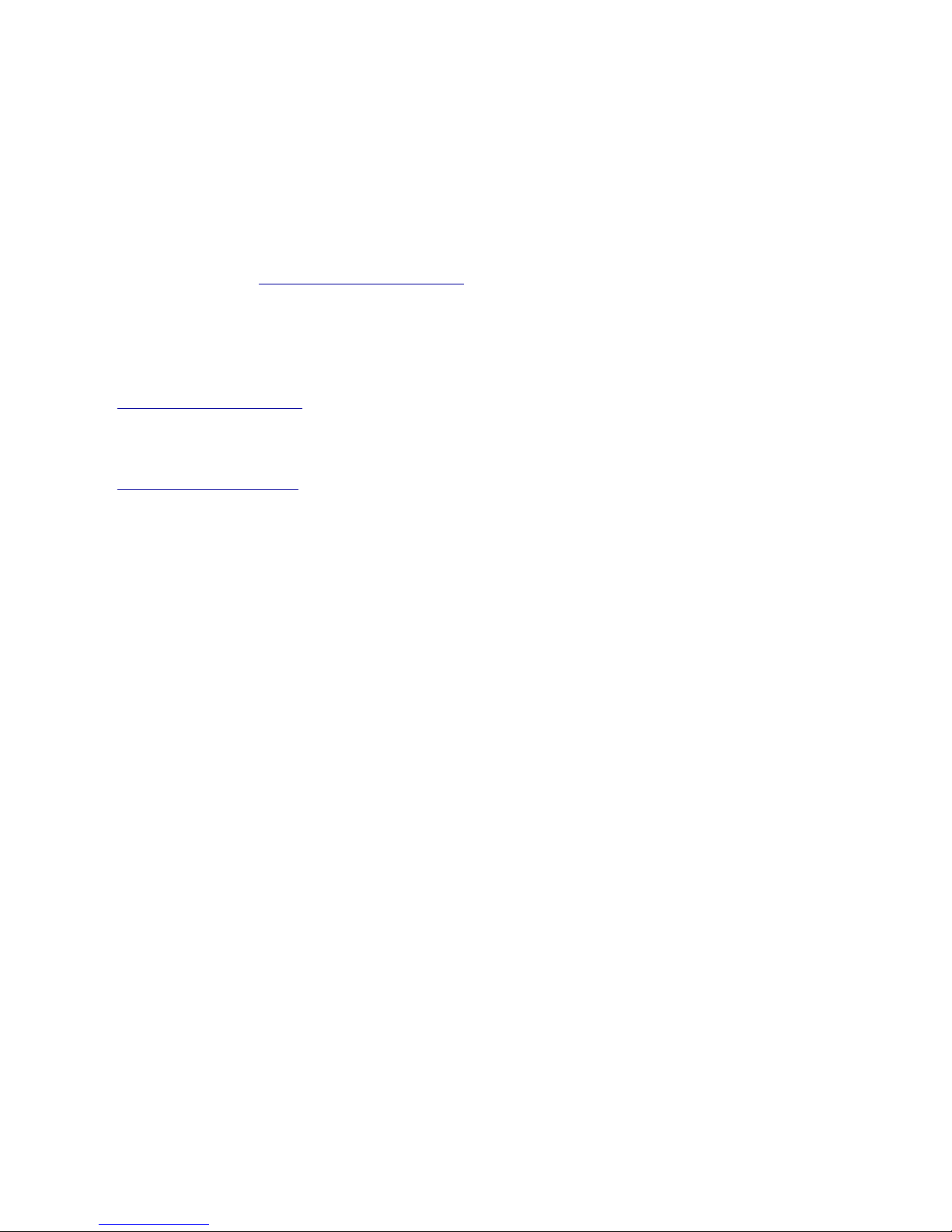The main AES XLR input can accept audio with or without a clock reference of between 32kHz and
96kHz. If necessary, the built-in sample rate converter (SRC) on this input will up- or down-convert to the
fixed system standard of 48kHz.
A dedicated external reference input is provided on the rear panel via a BNC connector should it be
necessary to sync to a clock that is not present on the incoming AES audio signal, but this must be a
48kHz signal as no SRC is present on the BNC input. An adapter (Pin 2 hot, Pin 3 shield) may be used
for short runs without concern. For longer runs, a transformer may be used.
Front Panel Control, Menu Navigation, and Password
Much like our Omnia.7 processor (but unlike other legacy Omnia products), Omnia.9sg uses a “joystick”
type of rotary encoder for menu navigation and control adjustment on the front panel. “Rocking” the
control left, right, up or down facilitates navigation through the various menus, while turning the knob
clockwise or counterclockwise adjusts individual controls.
The factory default password is “1234”. To unlock the unit, navigate to the “Password” field then move the
joystick to the right to bring up the on-screen keyboard. When the keyboard is displayed, turning the
control clockwise or counterclockwise moves the cursor around the screen while rocking it to the right
enters the highlighted value. Once the password is entered, highlight and enter “OK”. Next, highlight and
enter “Unlock”.
The unit will always lock itself when the display times out and goes dark. The length of time before this
happens is adjustable in the System > System Config > Power
menu. The default timeout is the
maximum 24 hour duration.
While front panel navigation is always an option, additional setup and configuration can be much
more easily accomplished via the NfRemote software provided on the USB drive included with
Omnia.9sg. All screenshots and visual references within this document will be taken from the
NfRemote interface.
Installing NfRemote and Configuring Network Settings
Connect Omnia.9sg to your local network via the rear panel Ethernet connection. The unit is set up to
receive an IP address via DHCP by default. Navigate to System > System Configuration > IP
Configuration from the Main Menu and verify that an IP address has been assigned. This may take a
minute or two depending upon your network. A static IP address can also be assigned.
Copy the NfRemote application to a Windows laptop or desktop computer or tablet. Double-click to begin
the installation and follow the on-screen directions to complete it.
When the NfRemote connection screen appears, enter the IP address and password of your Omnia.9sg.
You may also fill in a “friendly” name in the Comment field to help identify the unit.
Be sure to click on the dropdown menu to the far right of the connection window and choose the correct
input method (local mouse, remote desktop/VM, touch screen, etc.)
You may click on the “Add” button to add this unit to a quick recall list in the bottom of the window or
simply click “Connect”.
Once the connection is complete, the main Home screen will appear. Clicking the left mouse button
highlights displays, menu items and controls. Clicking and holding the left mouse button while dragging
adjusts sliding controls.