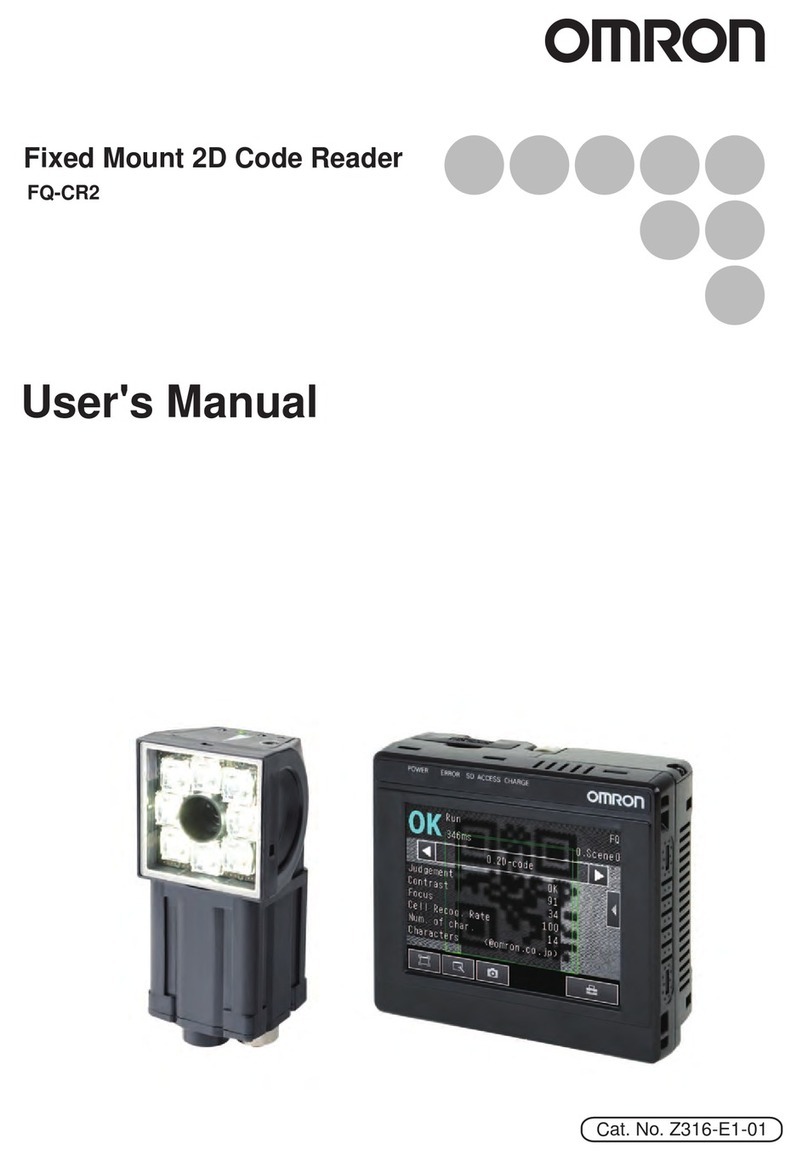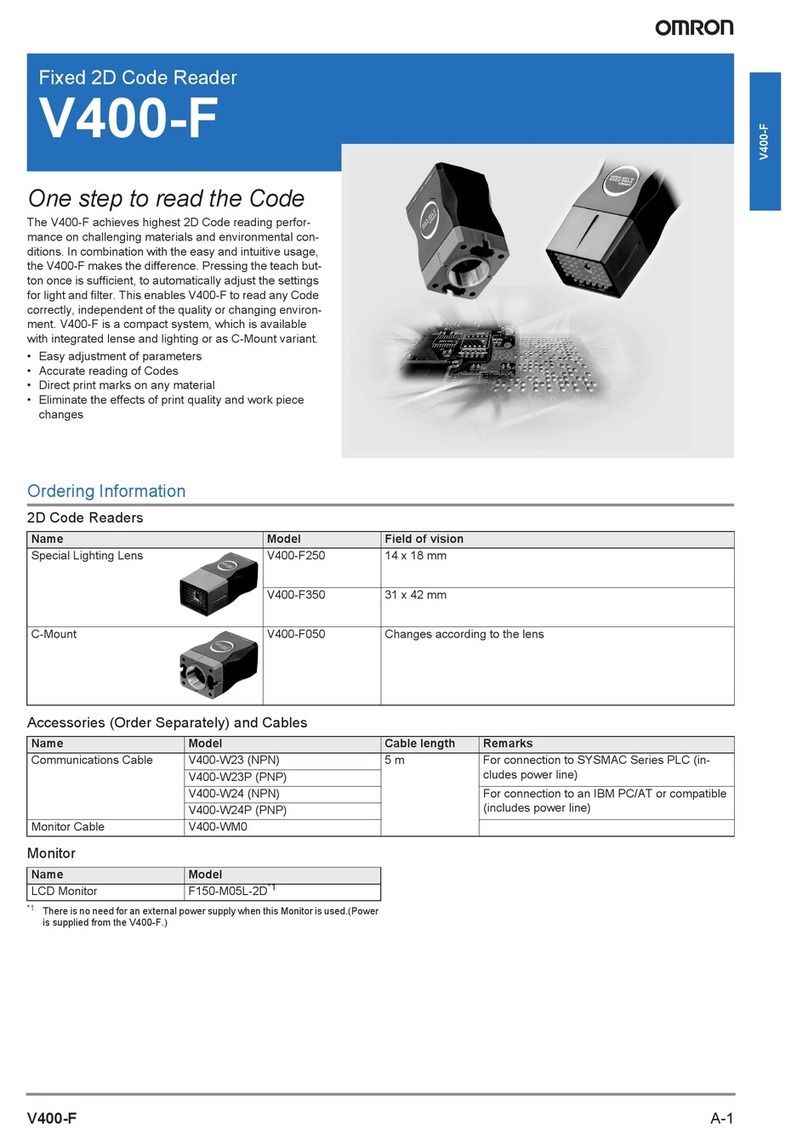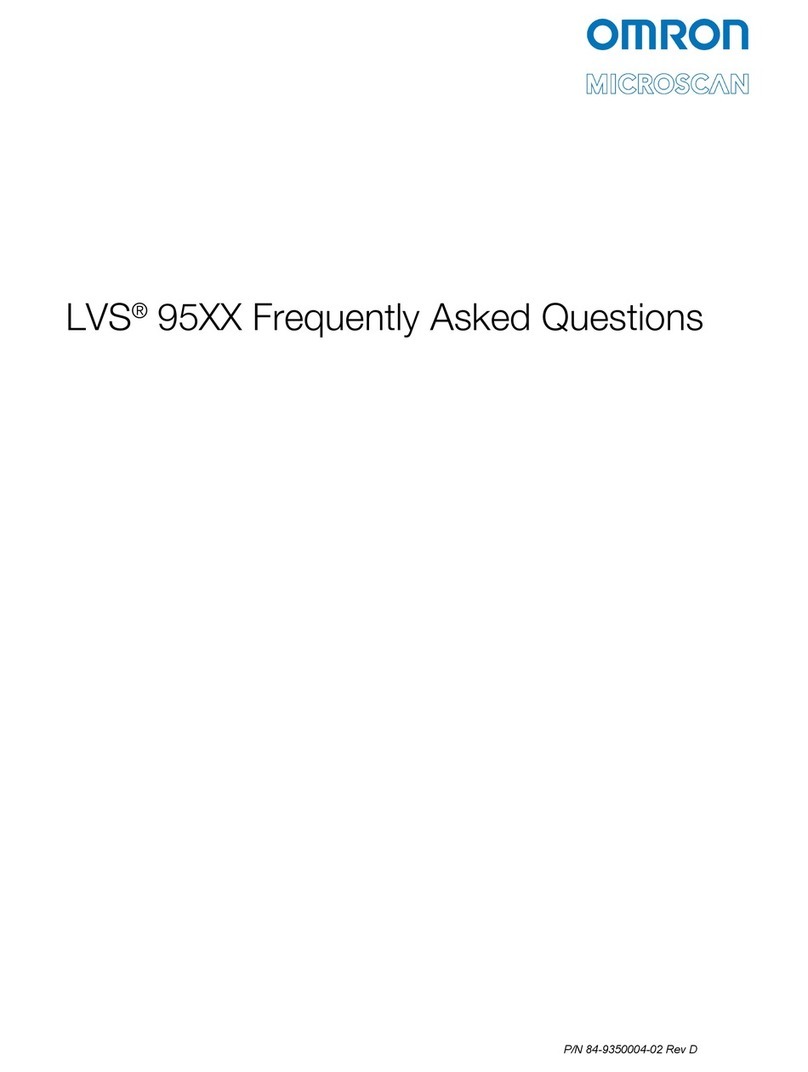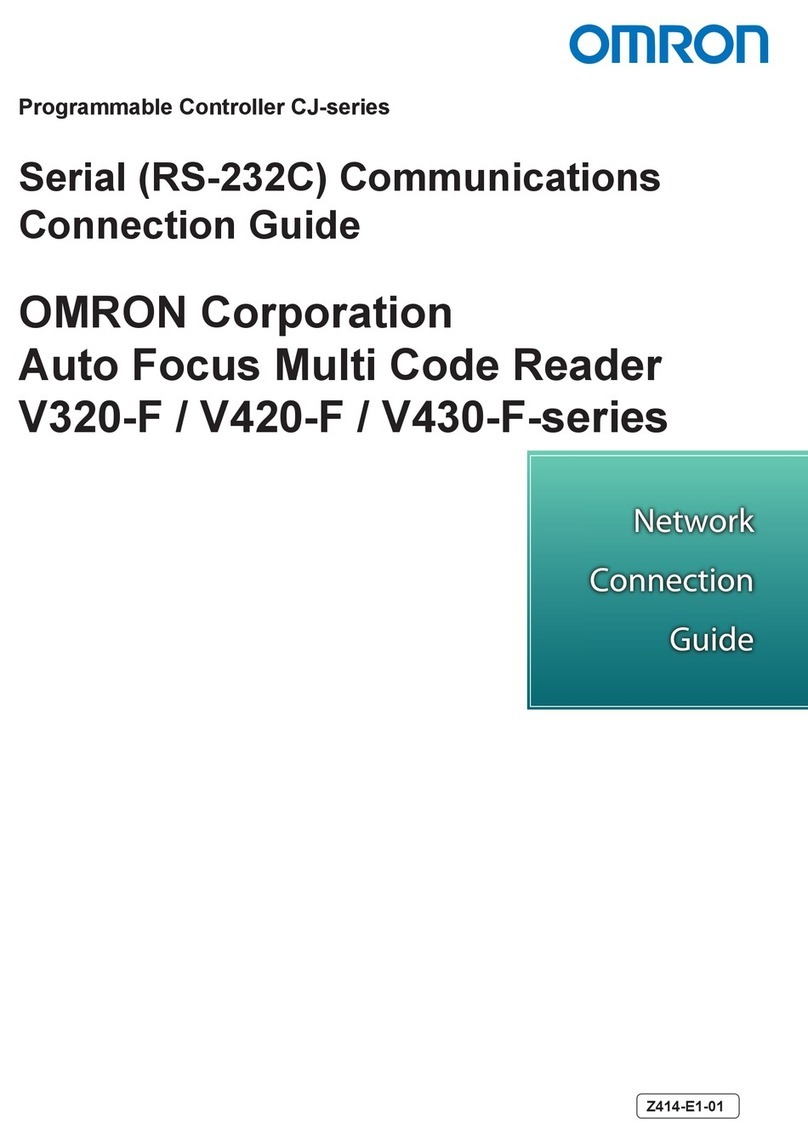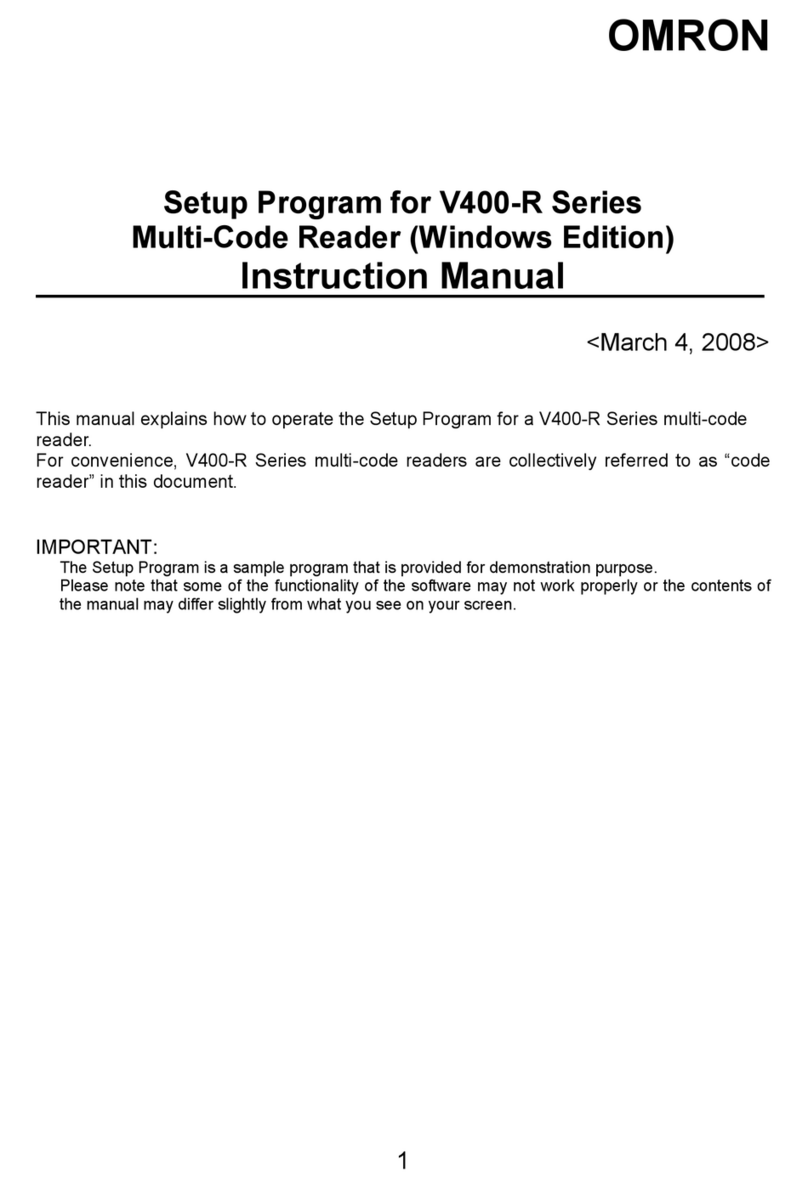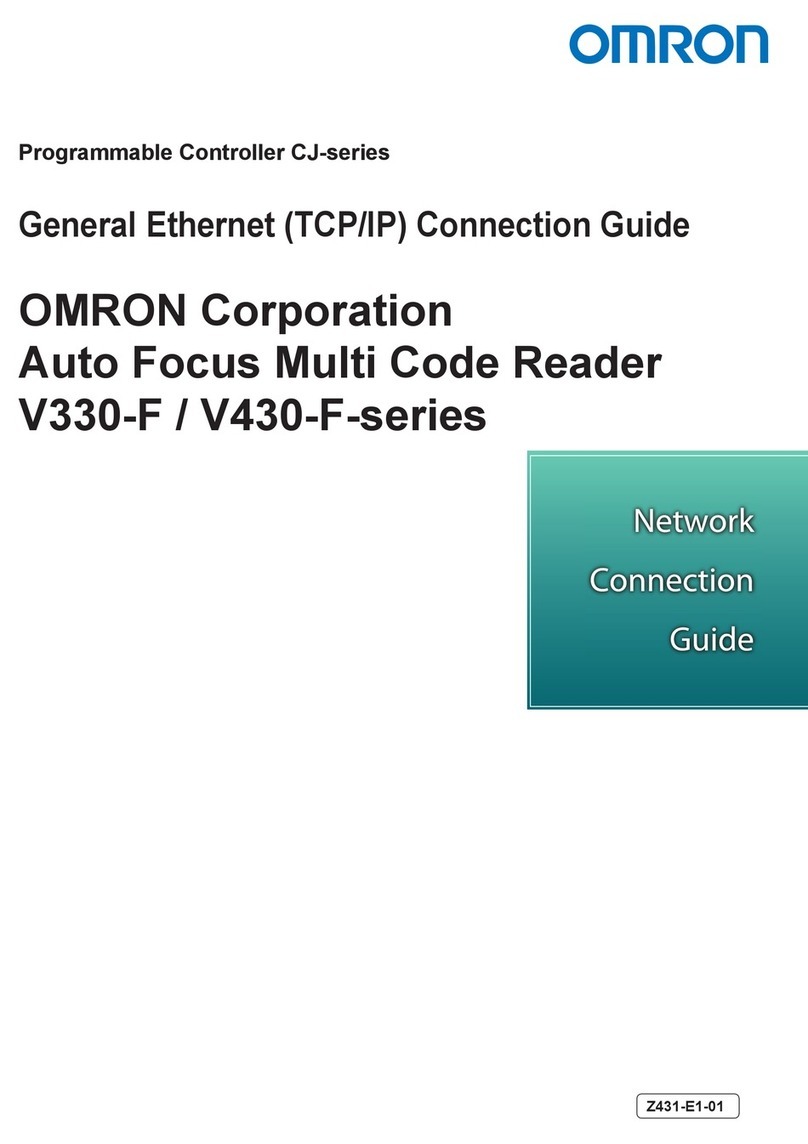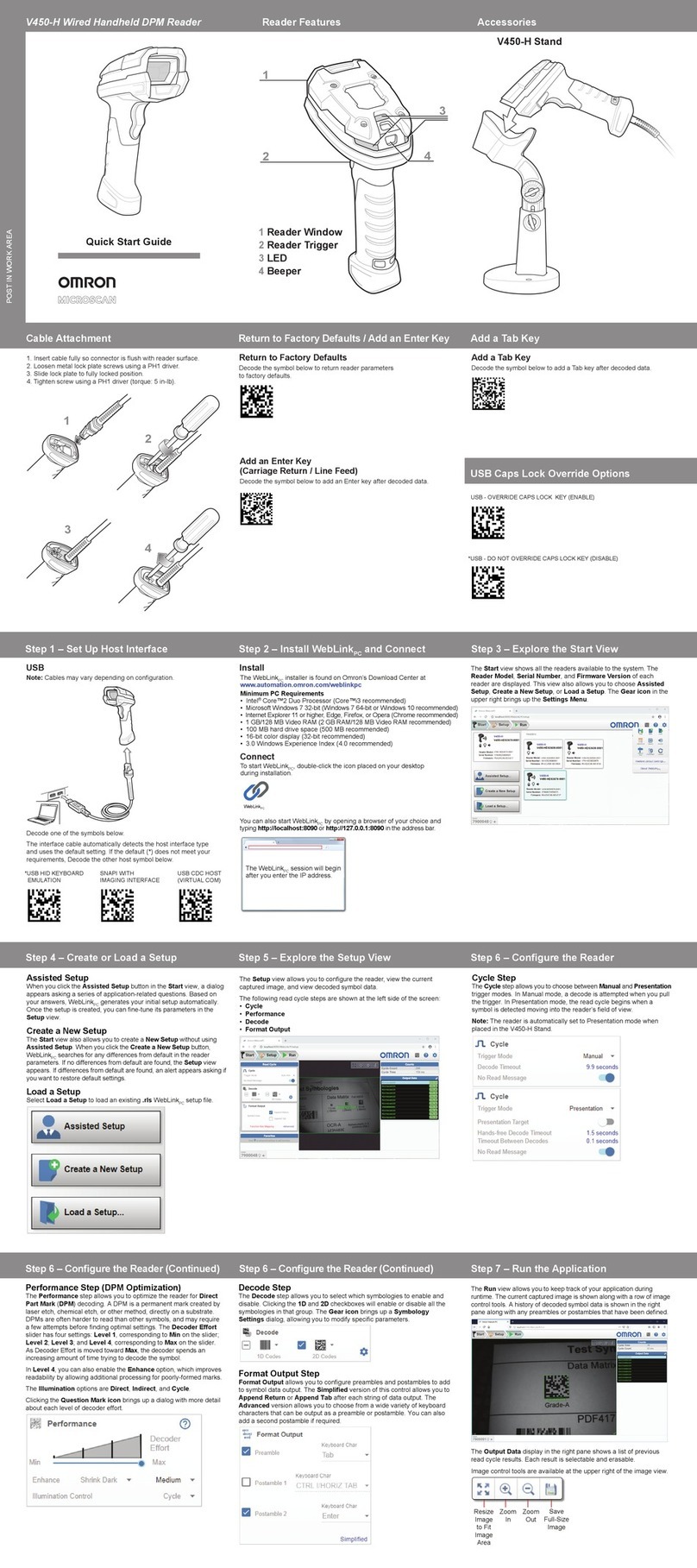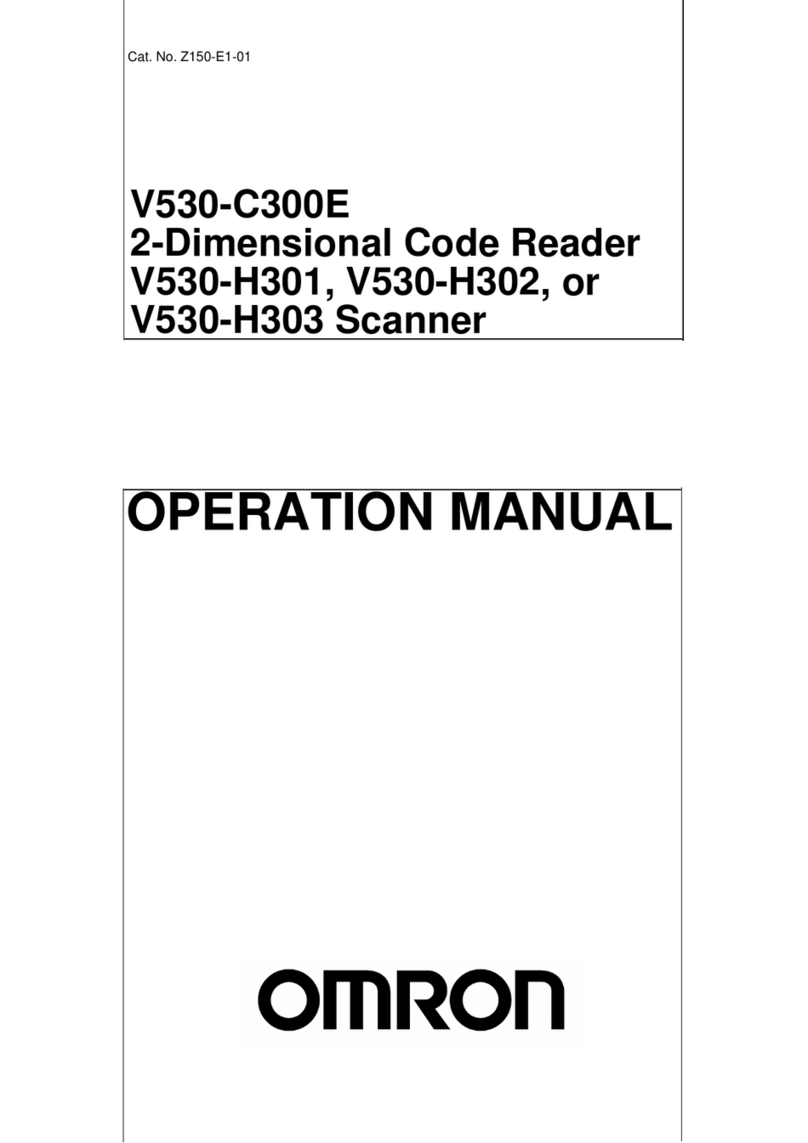2020 Omron Microscan Systems, Inc.
P/N 83-9111021-02 Rev A
Classified as “EXEMPT RISK GROUP” according to IEC 62471:2006 and
EN 62471:2008.
Pulse duration: 15.2 ms
Omron hereby declares that this device is in
compliance with all applicable Directives, 2014/30/EU, 2014/35/EU and 2011/65/EU.
The full text of the EU Declaration of Conformity is available at the following internet
address: http://www.ia.omron.com.
Omron Microscan Systems, Inc.
Tel: +1.425.226.5700 / 800.762.1149
Fax: +1.425.226.8250
All rights reserved. The information
contained herein is proprietary and is
provided solely for the purpose of
allowing customers to operate and/or
service Omron Microscan-manufactured
equipment and is not to be released,
reproduced, or used for any other
purpose without written permission
of Omron Microscan.
Este equipo cumple con la Resolución No 403 de 2008, de la Subsecretaria de telecomunicaciones, relativa a
radiación electromagnética.
English: For EU Customers: All products at the end of their life must be returned to Omron Microscan
for recycling. For information on how to return product, please go to: www.ia.omron.com.
Bulgarish: За клиенти от ЕС: След края на полезния им живот всички продукти трябва да се
връщат на Omron Microscan за рециклиране. За информация относно връщането на продукти,
моля отидете на адрес: www.ia.omron.com.
Čeština: Pro zákazníky z EU: Všechny produkty je nutné po skonè ení jejich životnosti vrátit spoleènosti
Omron Microscan k recyklaci. Informace o zpùsobu vrácení produktu najdete na webové stránce:
www.ia.omron.com.
Dansk: Til kunder i EU: Alle produkter skal returneres til Omron Microscan til recirkulering, når
de er udtjent. Læs oplysningerne om returnering af produkter på: www.ia.omron.com.
Deutsch: Für Kunden innerhalb der EU: Alle Produkte müssen am Ende ihrer Lebensdauer zum
Recycling an Omron Microscan zurückgesandt werden. Informationen zur Rü cksendung
von Produkten finden Sie unter www.ia.omron.com.
Ελληνικά: Για πελάτες στην Ε.Ε.: Όλα τα προϊόντα, στο τέλος της διάρκειας ζωής τους, πρέπει να
επιστρέφονται στην Omron Microscan για ανακύκλωση. Για περισσότερες πληροφορίες σχετικά
με την επιστροφή ενός προϊόντος, επισκεφθείτε τη διεύθυνση www.ia.omron.com στο Διαδίκτυο.
Eesti: EL klientidele: kõik tooted tuleb nende eluea lõppedes tagastada taaskasutamise eesmärgil
Omron Microscan'ile. Lisainformatsiooni saamiseks toote tagastamise kohta külastage palun aadressi:
www.ia.omron.com.
Español: Para clientes en la Unión Europea: todos los productos deberán entregarse a Omron Microscan
al final desu ciclo de vida para que sean reciclados. Si desea más informa ción sobre cómo devolver
un producto, visite: www.ia.omron.com.
Français : Clients de l'Union Européenne : Tous les produits en fin de cycle de vie doivent être retournés
à Omron Microscan pour recyclage. Pour de plus amples informations sur le retour de produits, consultez :
www.ia.omron.com.
Italiano: per i clienti dell'UE: tutti i prodotti che sono giunti al termine del rispettivo ciclo di vita devono
essere restituiti a Omron Microscan al fine di consentirne il riciclaggio . Per informazioni sulle modalità di
restituzione, visitare il seguente sito Web: www.ia.omron.com.
Latviešu: ES klientiem: visi produkti pēc to kalpošanas mūža beigām ir jānogādā atpakaļ Omron
Microscan otrreizējai pārstrādei. Lai iegūtu informāciju par produktu nog ādāšanu Omron Microscan,
lūdzu, skatiet: www.ia.omron.com.
Lietuvių: ES vartotojams: visi gaminiai, pasibaigus jų eksploatacijos laikui, turi būti grąžinti utilizuoti į
kompaniją „Omron Microscan“. Daugiau informacijos, kaip grąžinti gaminį, rasite: www.ia.omron.com.
Magyar: Az EU-ban vásárlóknak: Minden tönkrement terméket a Omron Microscan vállalathoz kell eljuttatni
újrahasznosítás céljából. A termék visszajuttatásának módjával kapcsolatos tudnivalókért látogasson el
a www.ia.omron.com weboldalra.
Malti: Għal klijenti fl-UE: il-prodotti kollha li jkunu waslu fl-aħħar tal-ħajja ta' l-użu tagħhom, iridu jiġu
rritornati għand Omron Microscan għar-riċiklaġġ. Għal aktar tagħrif dwar kif għandek tirritorna l-prodott, jekk
jogħġbok żur: www.ia.omron.com.
Nederlands: Voor klanten in de EU: alle producten dienen aan het einde van hun levensduur naar Omron
Microscan te worden teruggezonden voor recycling. Raadpleeg www.ia.omron.com voor meer informatie
over het terugzenden van producten.
Polski: Klienci z obszaru Unii Europejskiej: Produkty wycofane z eksploatacji nale¿y zwróciæ do firmy
Omron Microscan w celu ich utylizacji. Informacje na temat zwrotu produkt ów znajduj¹ siê na stronie
internetowej www.ia.omron.com.
Português: Para clientes da UE: todos os produtos no fim de vida devem ser devolvidos à Omron Microscan
para reciclagem. Para obter informações sobre como devolver o produt o, visite: www.ia.omron.com.
Românesc: Pentru clienţii din UE: Toate produsele, la sfârşitul duratei lor de funcţionare, trebuie
returnate la Omron Microscan pentru reciclare. Pentru informaţii despre returnarea produsului, accesaţi:
www.ia.omron.com.
Slovenčina: Pre zákazníkov z krajín EU: Všetky výrobky musia b yť po uplynutí doby ich životnosti
vrátené spoločnosti Omron Microscan na recykláciu. Bližšie informácie o vrátení výrobkov nájdete na:
www.ia.omron.com.
Slovenski: Za kupce v EU: vsi izdelki se morajo po poteku življenjske dobe vrniti podjetju Omron Microscan
za reciklažo. Za informacije o vraèilu izdelka obišèite: www.ia.omron.com.
Suomi: Asiakkaat Euroopan unionin alueella: Kaikki tuotteet on palautettava kierrätettäväksi
Omron Microscan-yhtiöön, kun tuotetta ei enää käytetä. Lisätietoja tuotte en palauttamisesta on osoitteessa
www.ia.omron.com.
Svenska: För kunder inom EU: Alla produkter som uppnått sin livslängd måste returneras till Omron Microscan
föråtervinning. Information om hur du returnerar produkten finns p å www.ia.omron.com.
Türkçe: AB Müşterileri için: Kullanım süresi dolan tüm ürünler geri dönüştürme için Omron Microscan'ya iade
edilmelidir. Ürünlerin nasıl iade edileceği hakkında bilgi için lütfen şu adresi ziyaret edin: www.ia.omron.com.
Waste Electrical and Electronic Equipment (WEEE)
TURKISH WEEE Statement of Compliance
EEE Yönetmeliğine Uygundur
Hrvatski: Za kupce u Europskoj uniji: Svi se proizvodi po isteku vijeka trajanja moraju vratiti tvrtki
Omron Microscan na recikliranje. Informacije o načinu vraćanja proizvoda potražite na web-stranici:
www.ia.omron.com.
Technical Support
For technical support, e-mail:
Warranty
For current warranty information, see: www.microscan.com/warranty.
Use ONLY an Omron Microscan approved, certified LPS power supply rated 5.2Vdc,
Min. 1.1A, 50 Deg. C. Use of any alternative power supply will invalidate the product
warranty and may be dangerous.
เคร่ืองโทรคมนาคมและอุปกรณ์นี้ มีความสอดคล้องตามข้อกําหนดของ กทช.
This device is approved under Omron Microscan Systems.
This guide applies to Model Number V410-HDS4608.
All Omron devices are designed to be compliant with rules and regulations in locations they
are sold and will be labeled as required.
Local language translations are available at the following website: www.ia.omron.com.
Any changes or modifications to Omron equipment, not expressly approved by Omron,
could void the user's authority to operate the equipment.
www.ia.omron.com
10
o
LED Devices
Power Supply
Health and Safety Recommendations
Regulatory Information
Ergonomic Recommendations
Caution: In order to avoid or minimize the potential risk of ergonomic injury
follow the recommendations below. Consult with your local Health & Safety
Manager to ensure that you are adhering to your company’s safety programs
to prevent employee injury.
• Reduce or eliminate repetitive motion
• Maintain a natural position
• Reduce or eliminate excessive force
• Keep objects that are used frequently within easy reach
• Perform tasks at correct heights
• Reduce or eliminate vibration
• Reduce or eliminate direct pressure
• Provide adjustable workstations
• Provide adequate clearance
• Provide a suitable working environment
• Improve work procedures
High/low/high/low beep
Reader not Working
Low/medium/high beep
Medium beep
4 long low beeps
High/low beep
Low/high beep
Off
Green
Red
Off
Green
Red
Off Momentarily
For best results, aim the dot at the
center of the symbol.
V410-H Aiming
V410-H Handheld Reader
V410-H Handheld Reader
Sample Symbols
Data Matrix
OmronMicroscan1234567890
QR Code
OmronMicroscan1234567890
Code 39
OMRON1234
Interleaved 2 of 5
1234567890
Handheld Decoding
AVOID EXTREME
WRIST ANGLES
Hands-Free (Presentation) Decoding
Reader is on and ready to decode, or no power to reader
Barcode is successfully decoded
Transmission error
No power to reader
Reader is ready to decode
Barcode is successfully decoded
Transmission error
Power up
Barcode decoded
Transmission error detected; data is ignored
Successful parameter setting
Correct programming sequence performed
Incorrect programming sequence, or Cancel
barcode decoded
Reader not Decoding Barcode
Reader Data Incorrectly Displayed on Host
Reader Decoding Barcode, but Data not Transmitting to Host
Reader not programmed for Ensure reader is programmed to decode the type
of barcode scanned
Ensure barcode is not defaced; try decoding test
barcode of same barcode type
Barcode unreadable
Distance between reader and
Host interface not configured properly
Region improperly configured Select appropriate country and language encoding scheme
Decode appropriate host parameter barcodes
Move reader closer to, or farther from barcode
barcode type
barcode incorrect
No power to reader
Reader is disabled
Invalid rule
Interface cable is loose
Host interface not configured properly
Check system power
Ensure correct host interface cable is used
Decode appropriate host parameter barcodes
Ensure all cable connections are secure
Program the correct rules