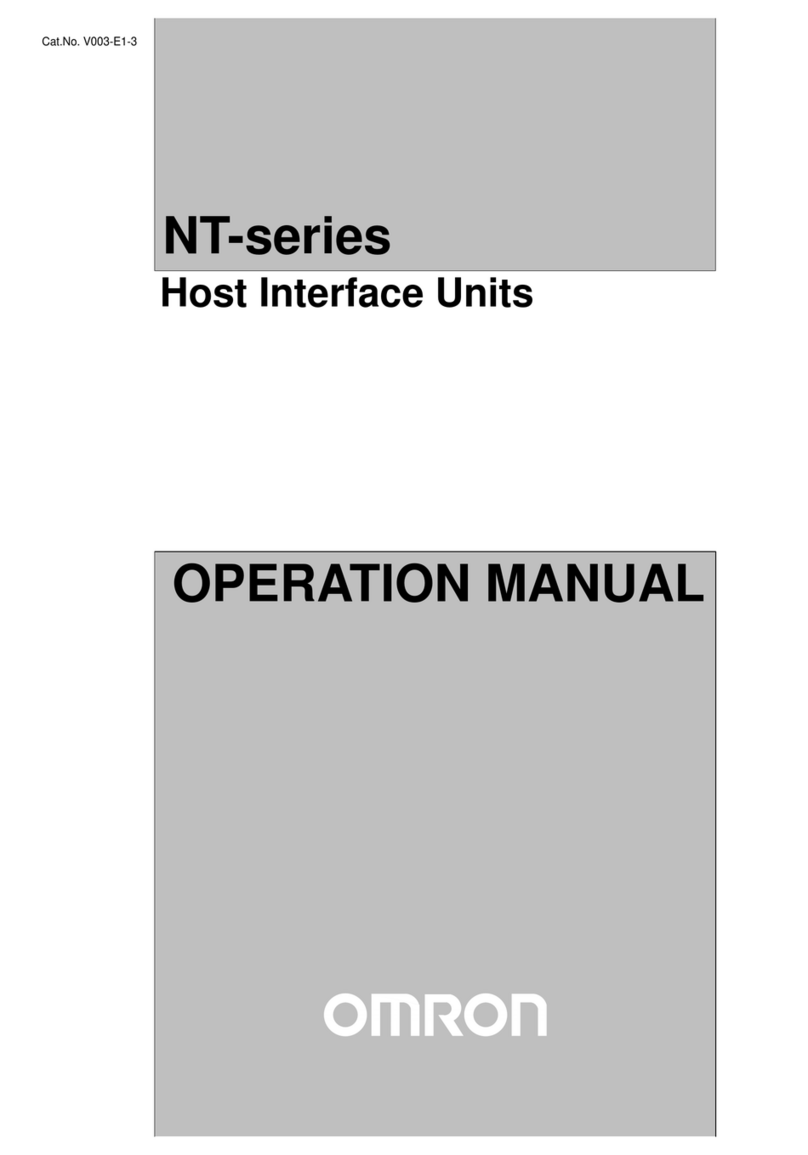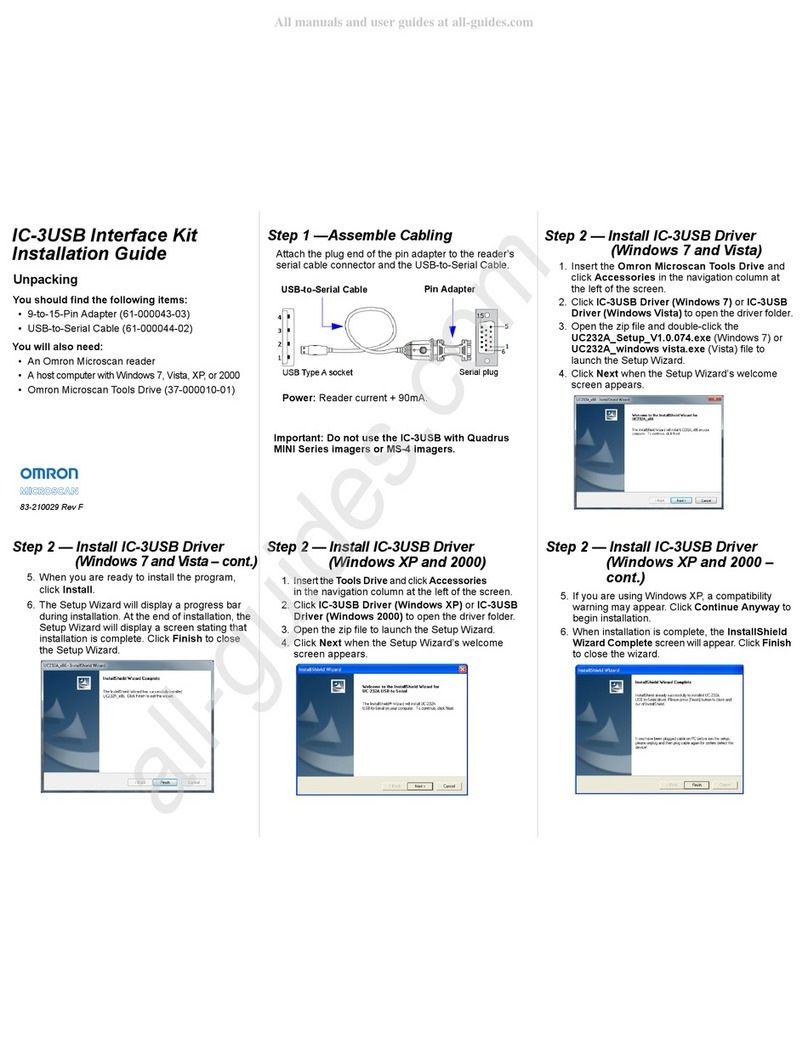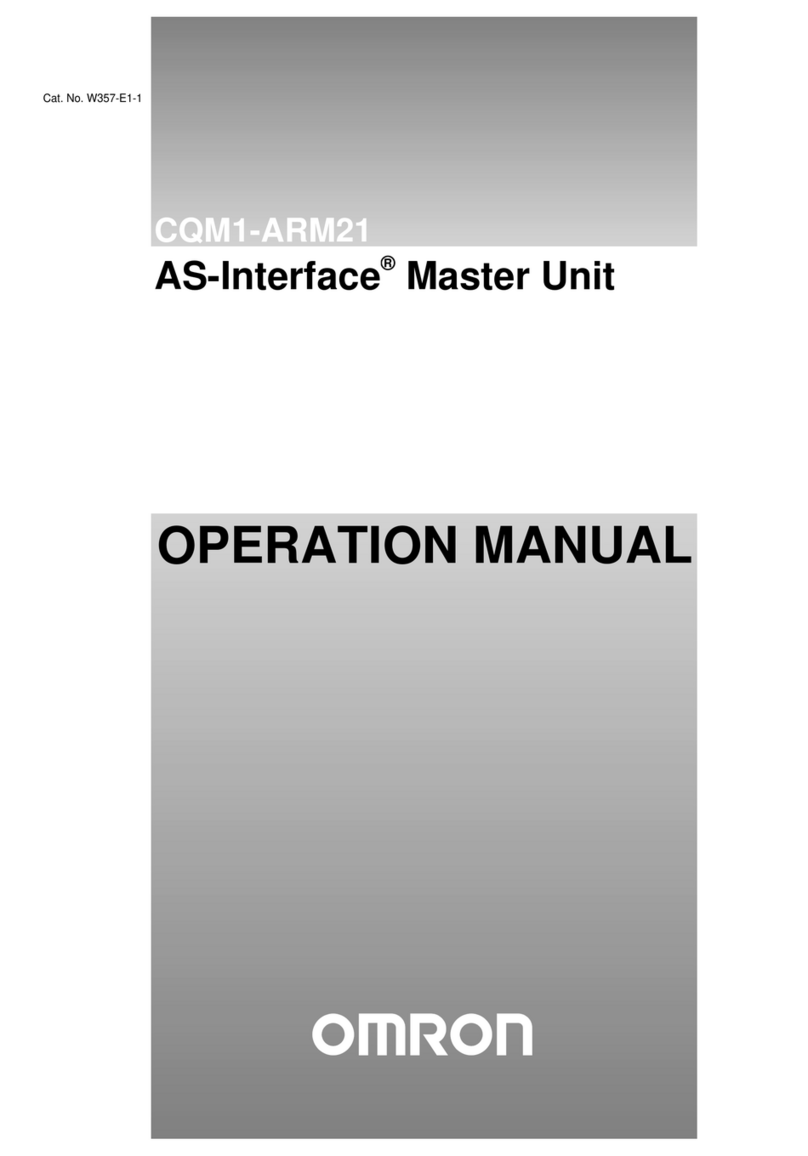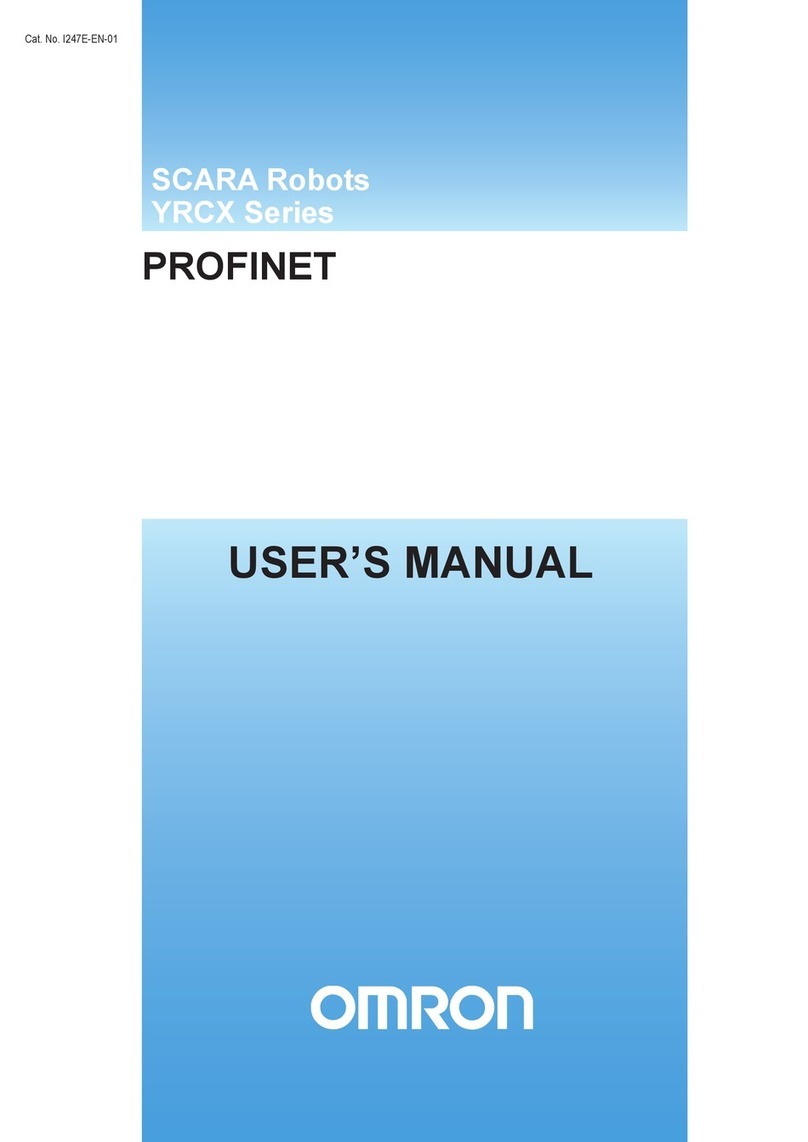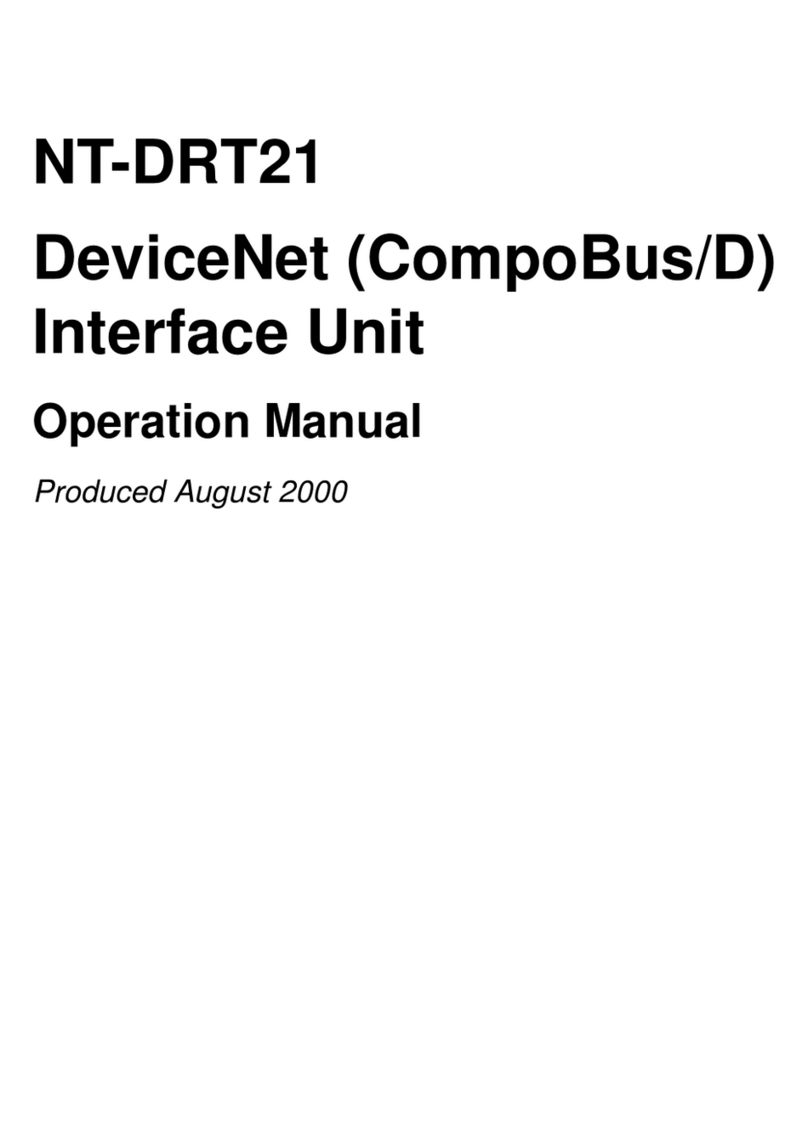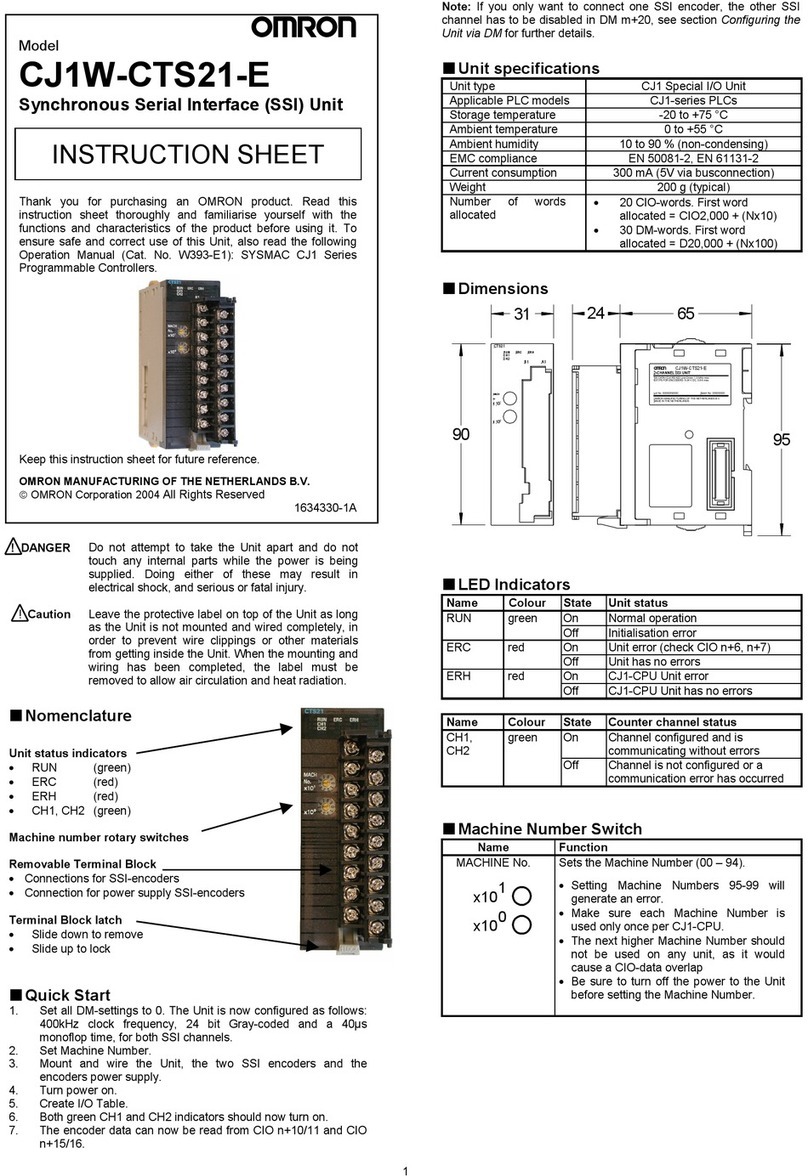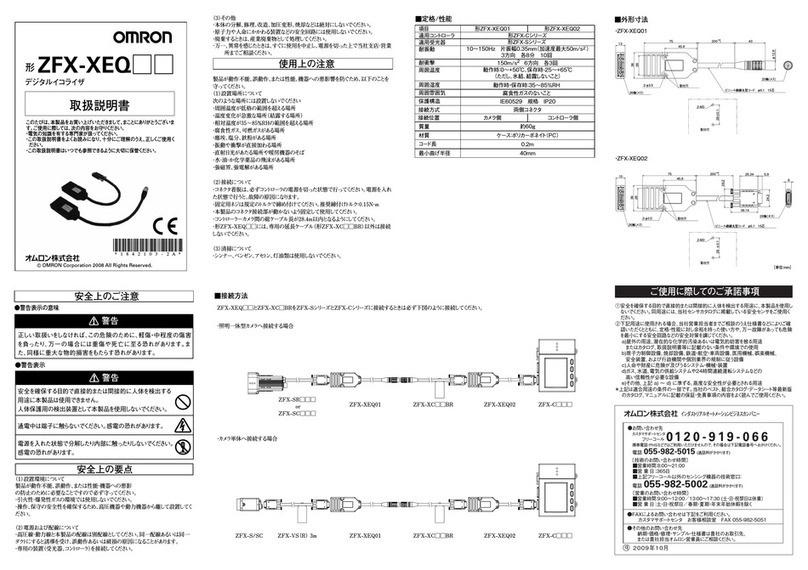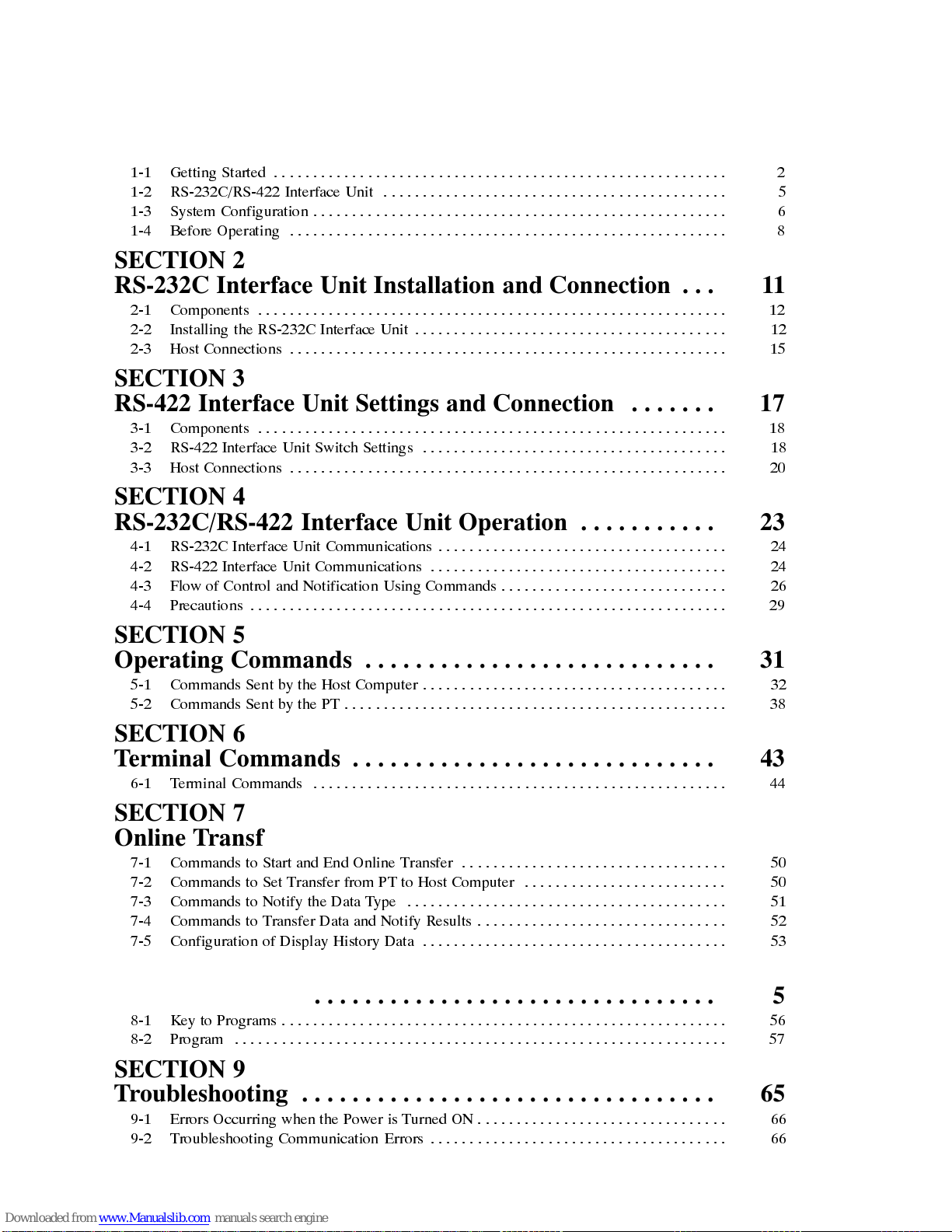! "
!
!
## $
%
" ! #
! "
&$ "
% '
$
(#& # )
* +
%
$" &&!
, $ % !
, $ *- "
'
& &&!
-#
#
&&! (
. / # - '
. - *- % ! '
. ) $ 0 -!
. - 0 ) #
. 0!# % 0
)
&$ * "& %%
" 1 *
" * .
(
+,- " '%
+ / &$ $ *& - )
+ -,#$ /