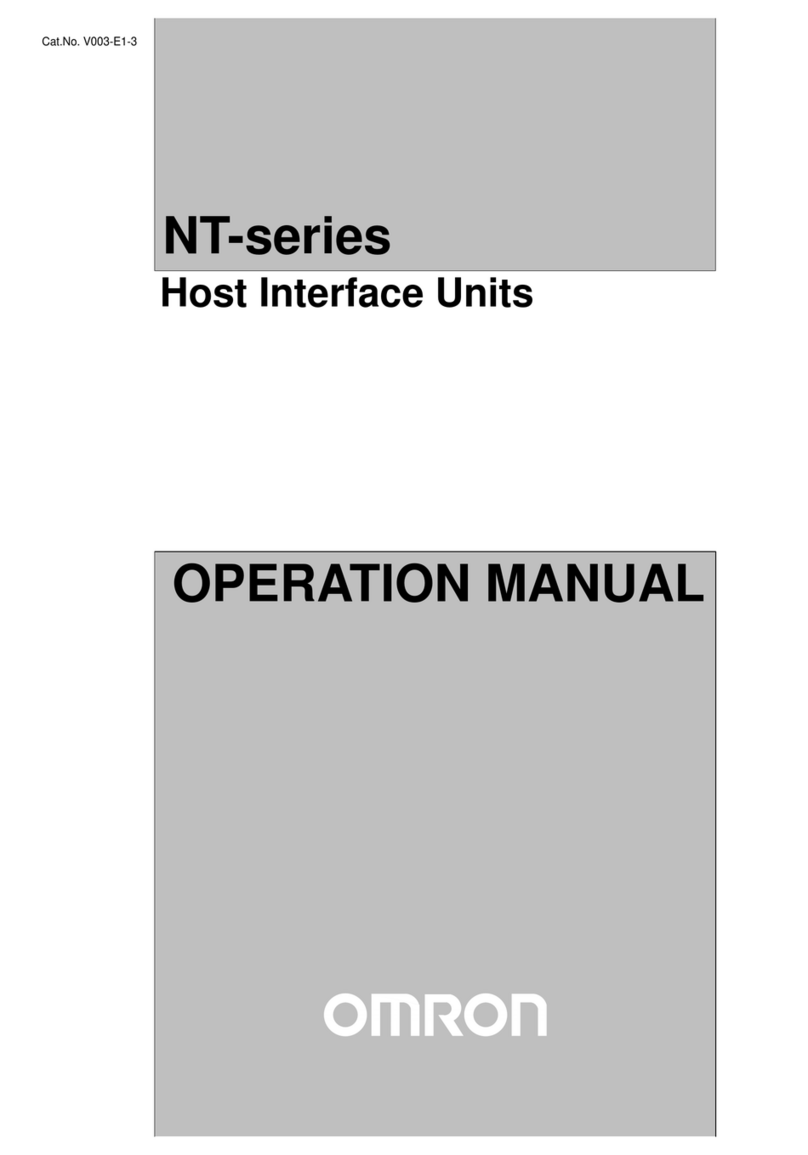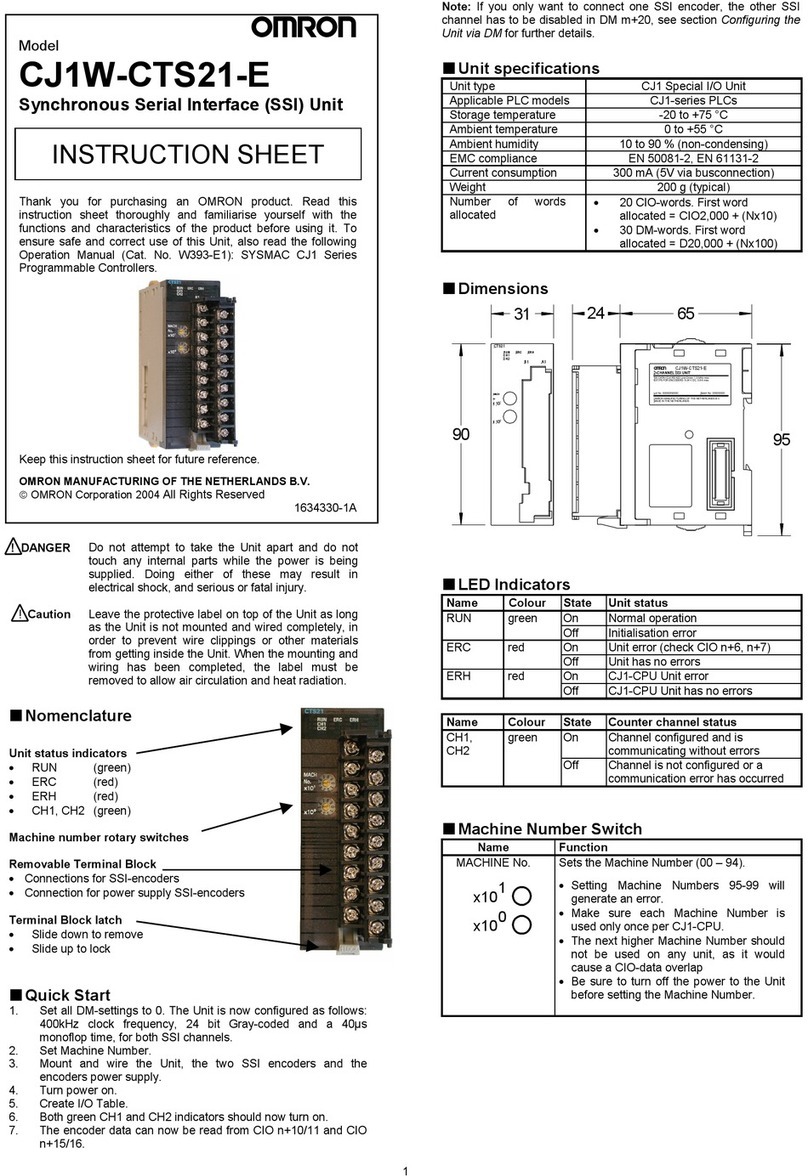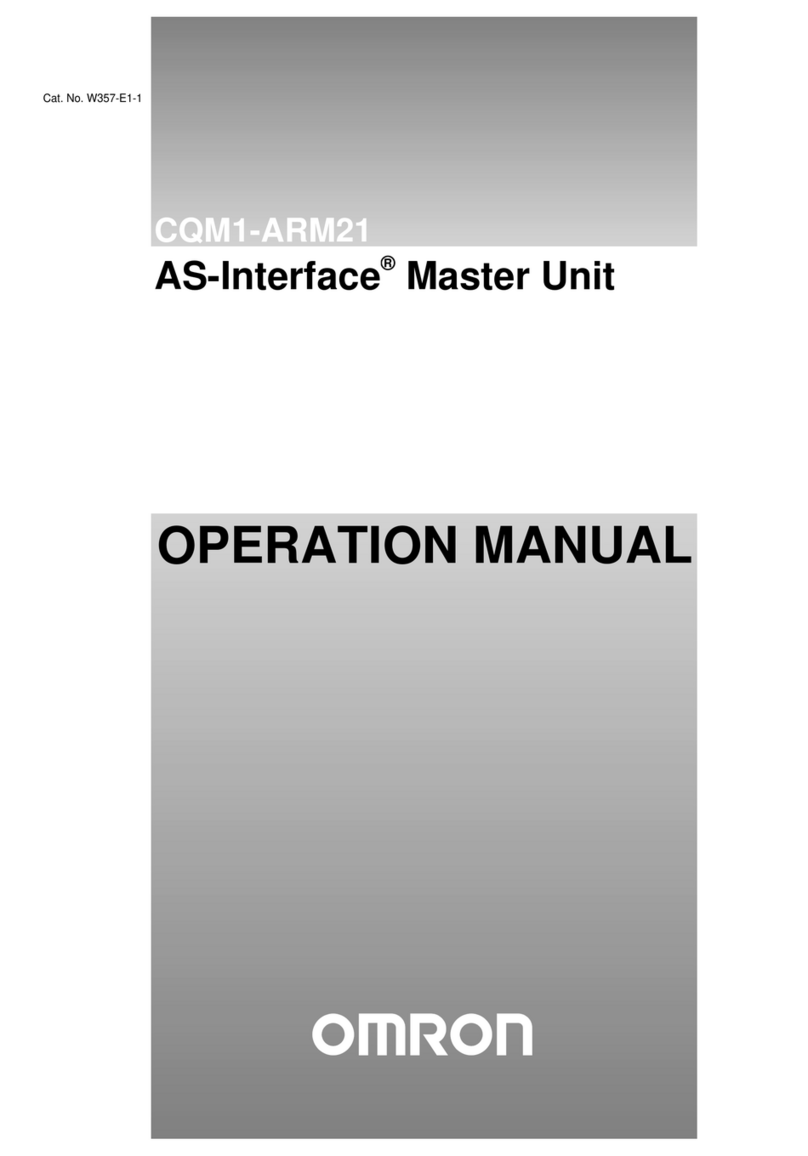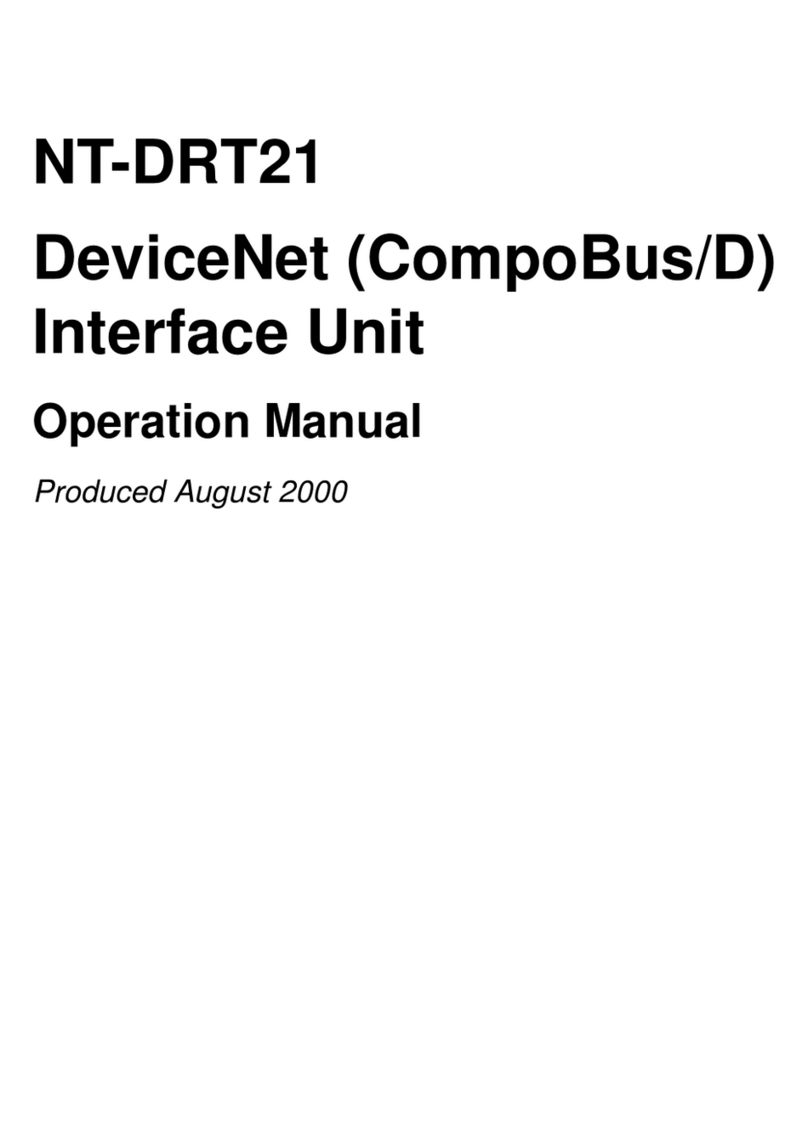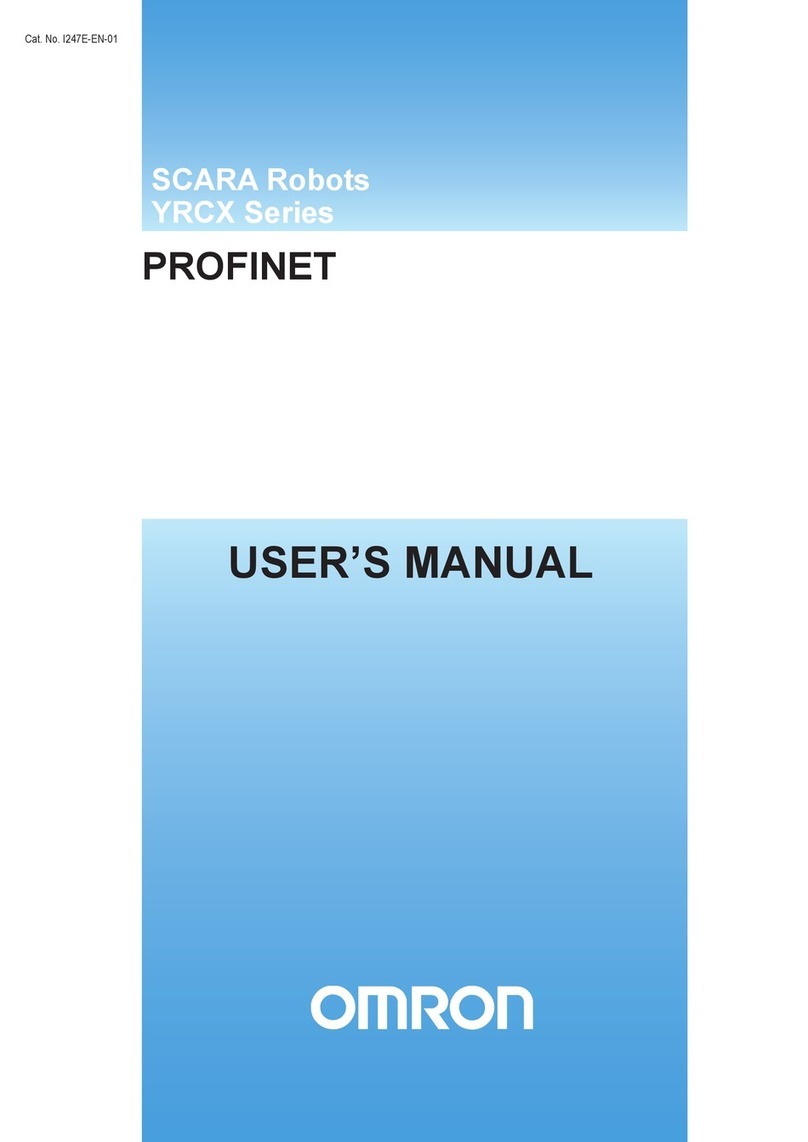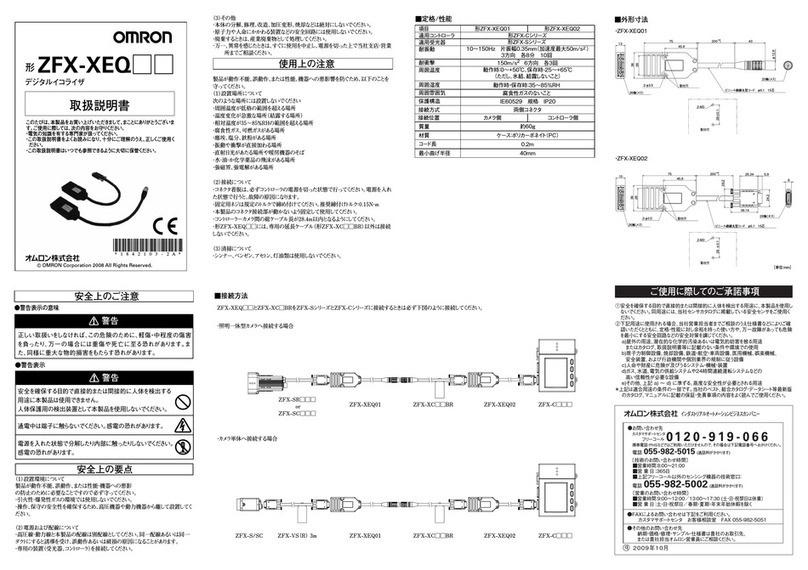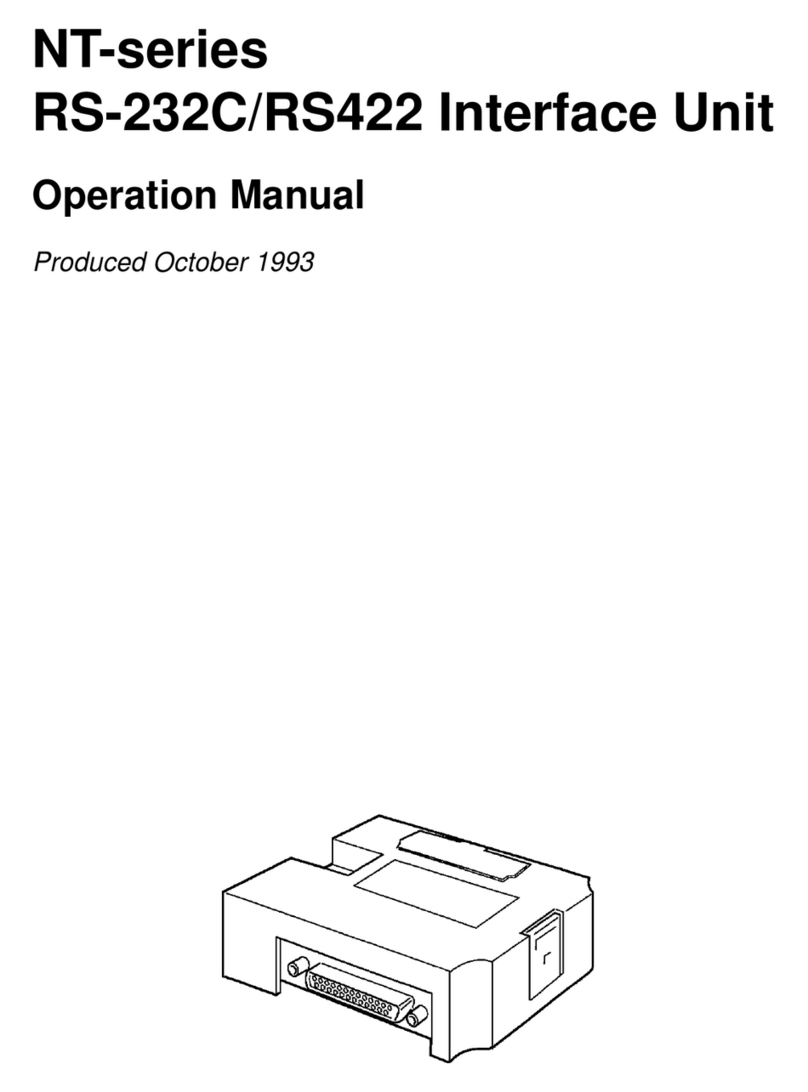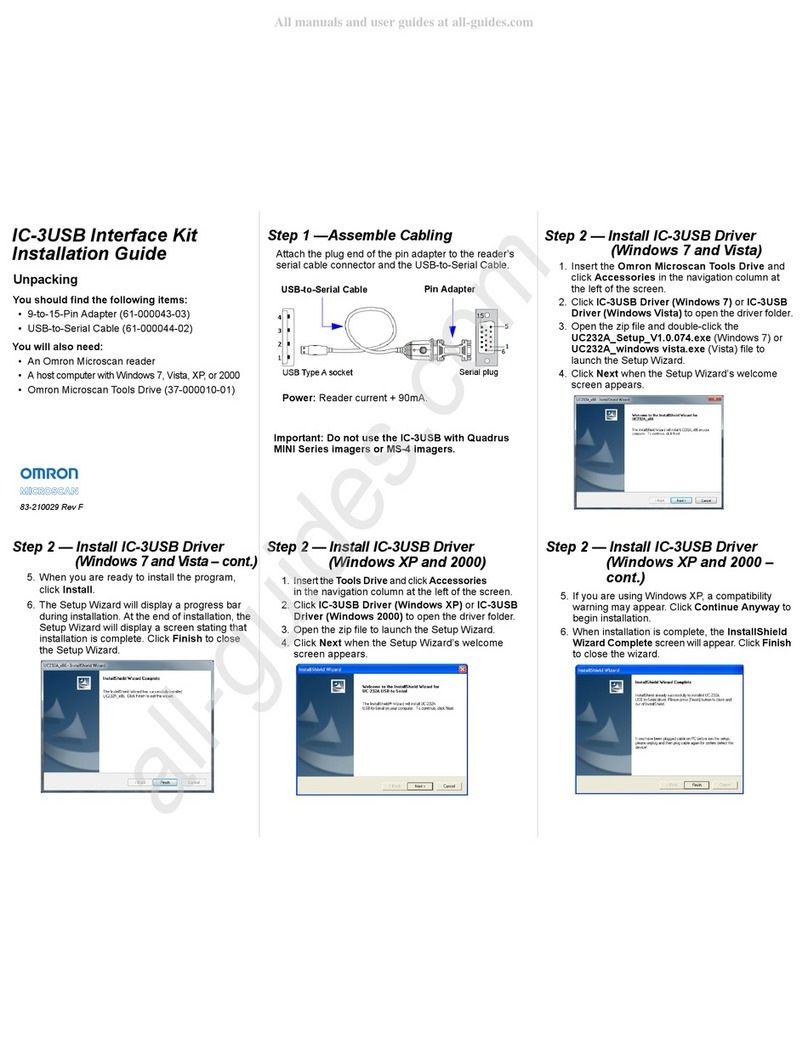Step 3 — Connect IC-3USB
Windows 7 and Vista
Connect the USB socket end of the IC-3USB cable
to a USB port on the host computer. A confirmation
dialog will appear, stating that the driver has been
installed and that the IC-3USB is ready to use.
Windows XP and 2000
1. Connect the USB socket end of the IC-3USB
cable to a USB port on the host computer.
2. The Found New Hardware Wizard will appear
and ask if you want to connect to Windows
Update to search for software. Select No, not
this time and click Next.
3. On the next screen, select Install the software
automatically (Recommended)
and click
Next
.
4. If you are using Windows XP, a compatibility
warning may appear. Click Continue Anyway
to begin installation.
5. When installation is complete, the Completing
the Found New Hardware Wizard screen will
appear. Click Finish to close the wizard.
Step 4 — Locate Virtual COM Port
The installation wizard creates a virtual COM port that
will appear automatically whenever you insert the IC-3USB.
To verify correct installation, go to your Windows
Device Manager and click on Ports to see the virtual
port (highlighted below).
If you remove the IC-3USB from the USB port, the
associated COM port will disappear.
Caution: Do not re-insert the IC-3USB into your USB
port without first restarting the computer. Doing so may
cause the computer to lose other COM port connections
and force you to reboot your computer.
Copyright ©2018Omron Microscan Systems, Inc.
Step 5 — Start ESP
When you run ESP after installing the IC-3USB
driver, you will notice that a new COM port is now
available to ESP.
Select the highest available COM port on the list and
continue your reader setup in ESP.