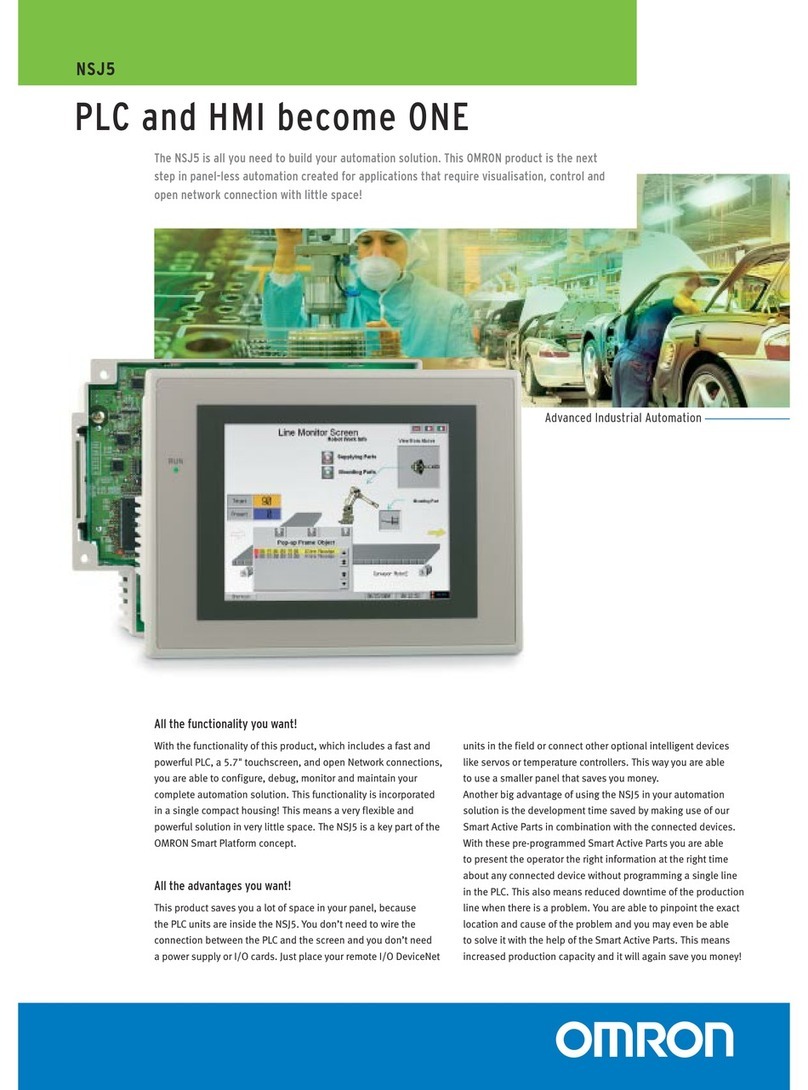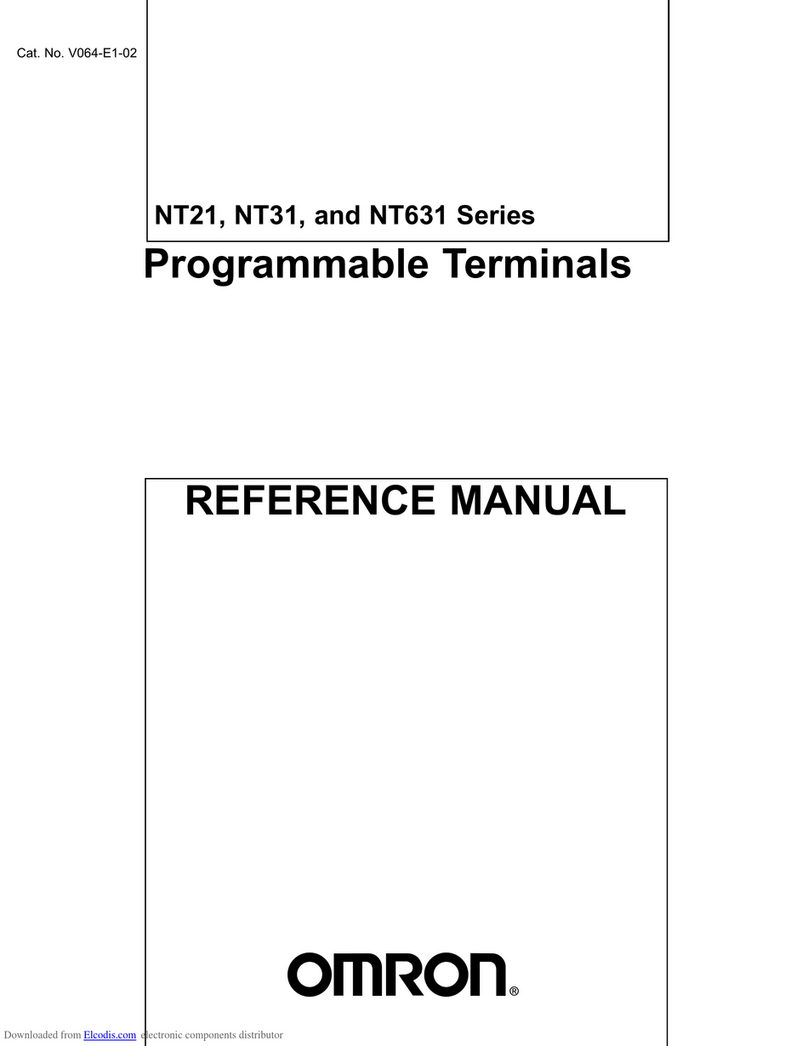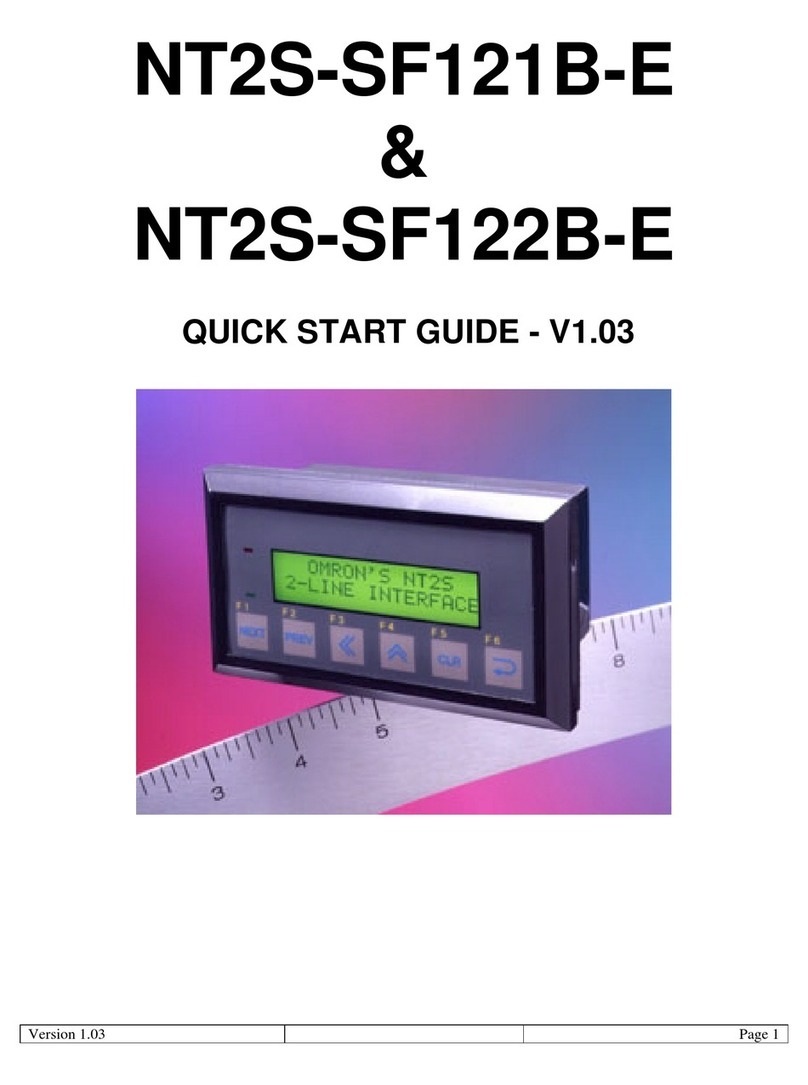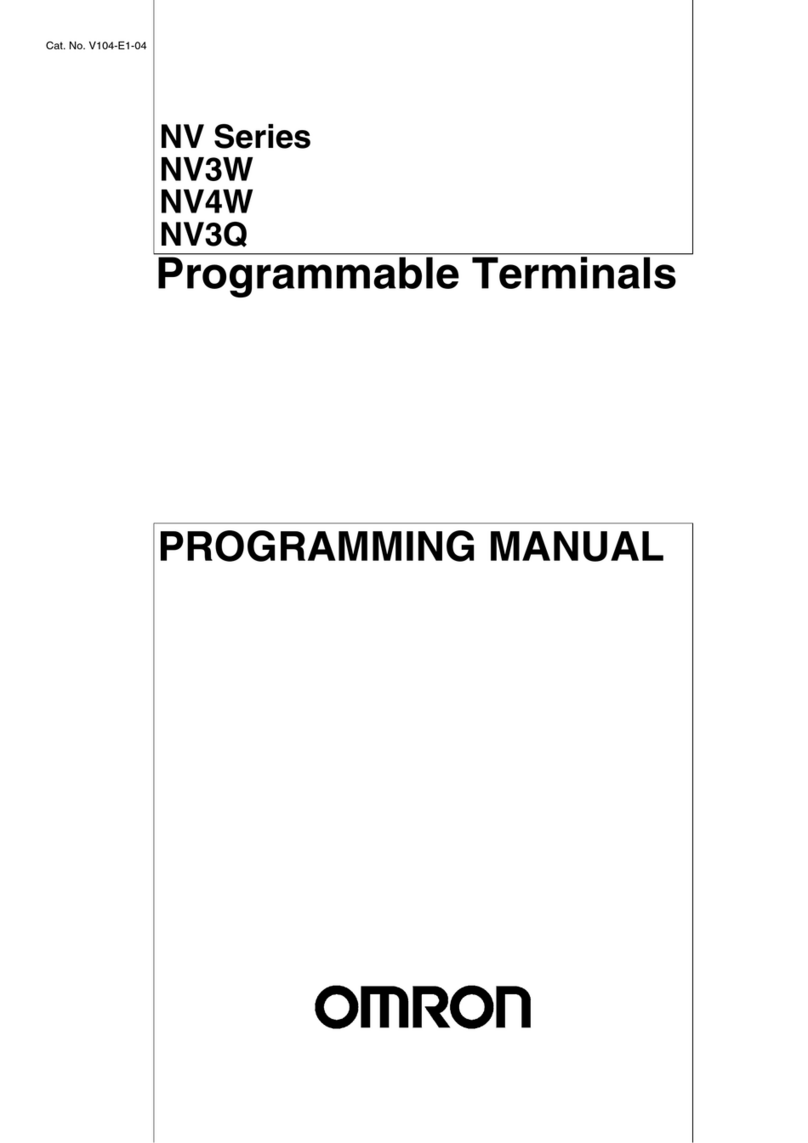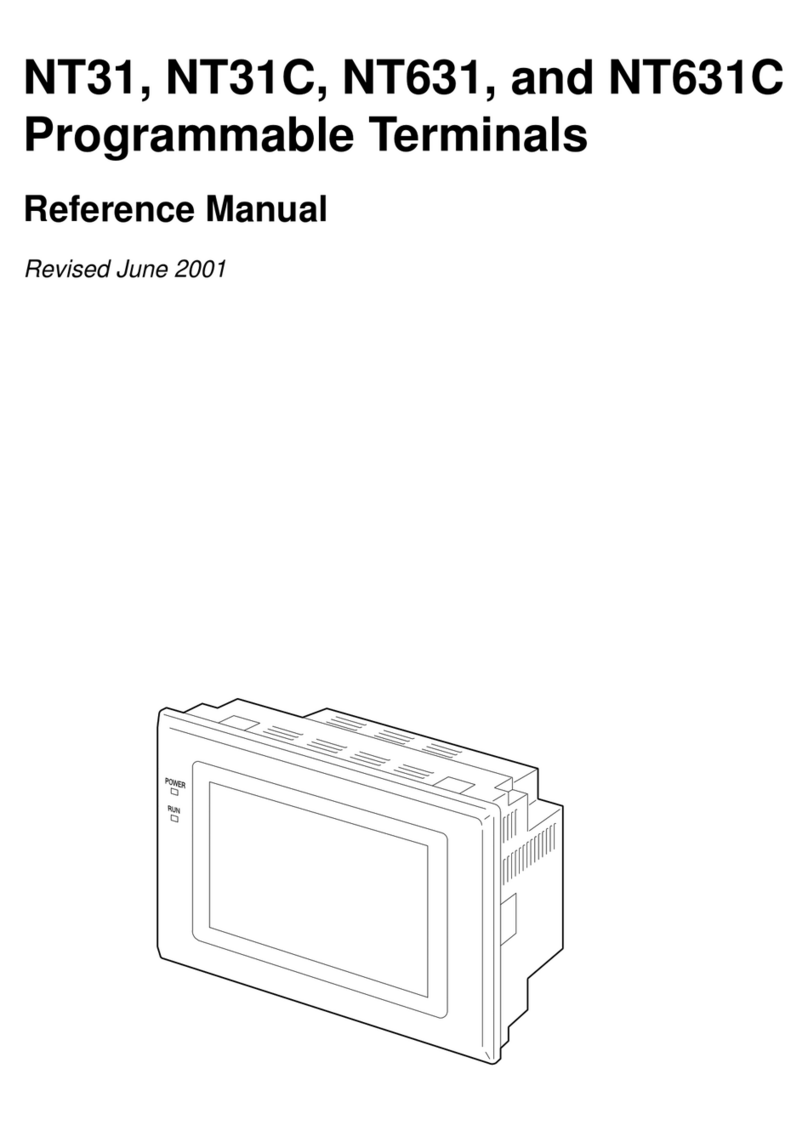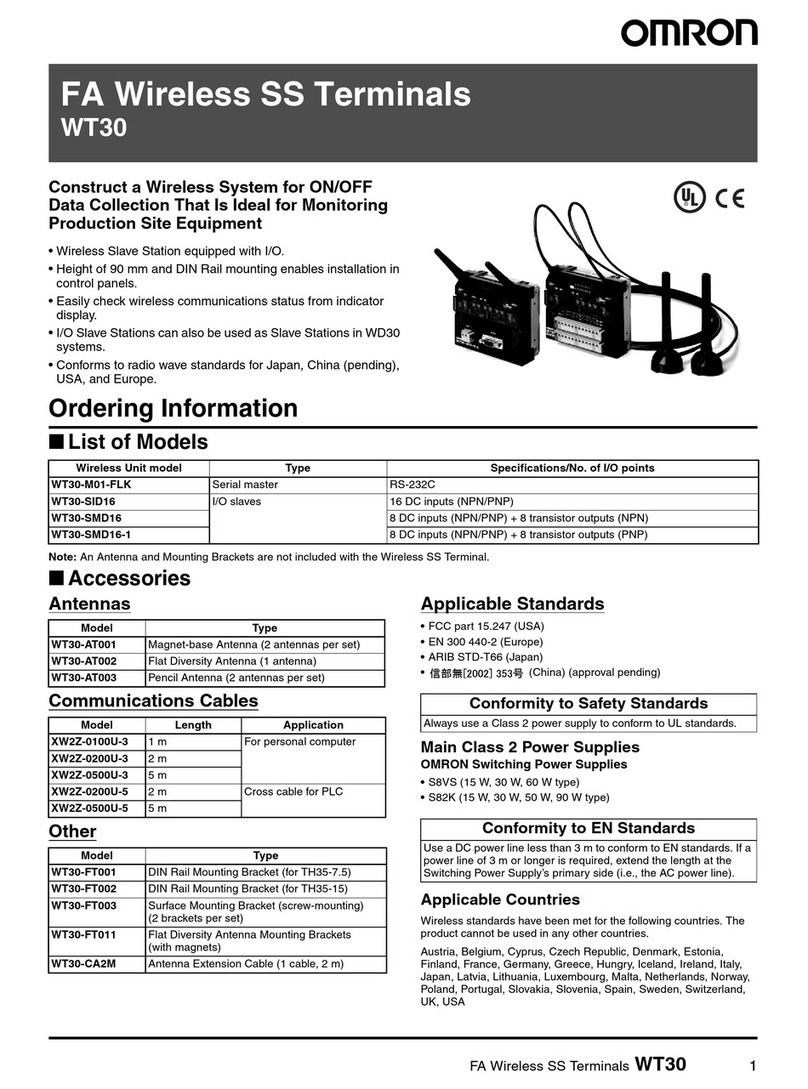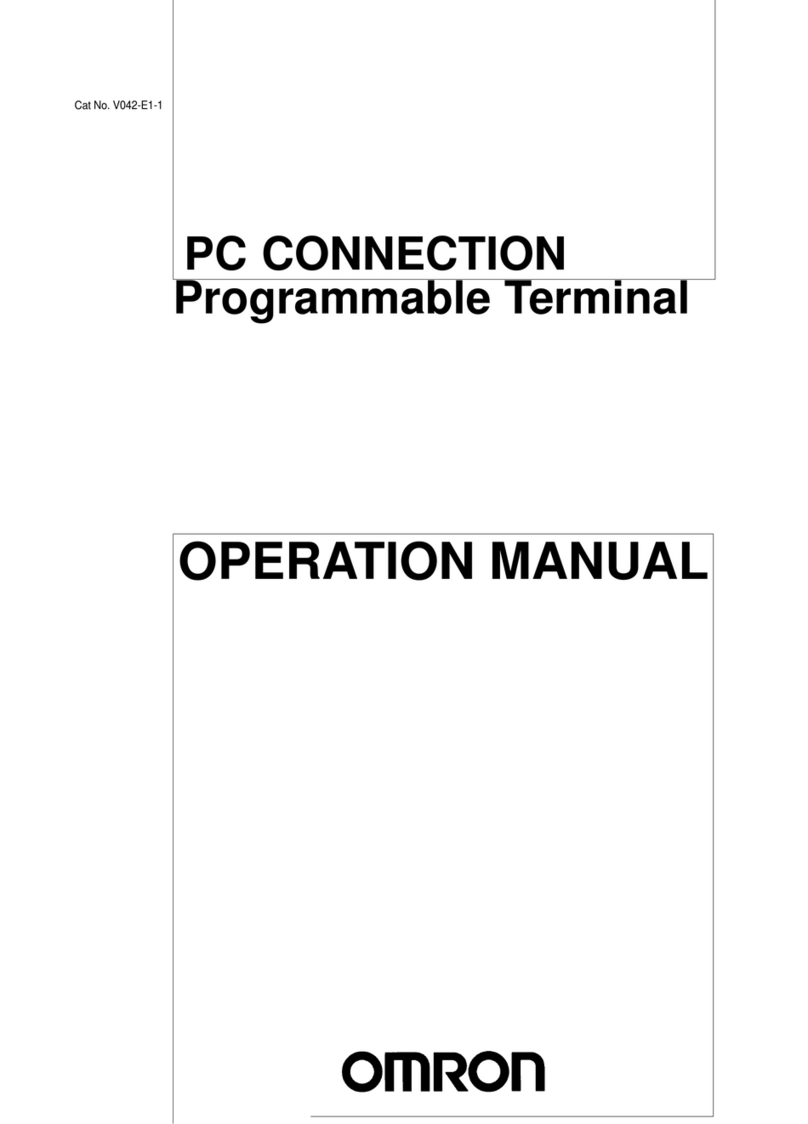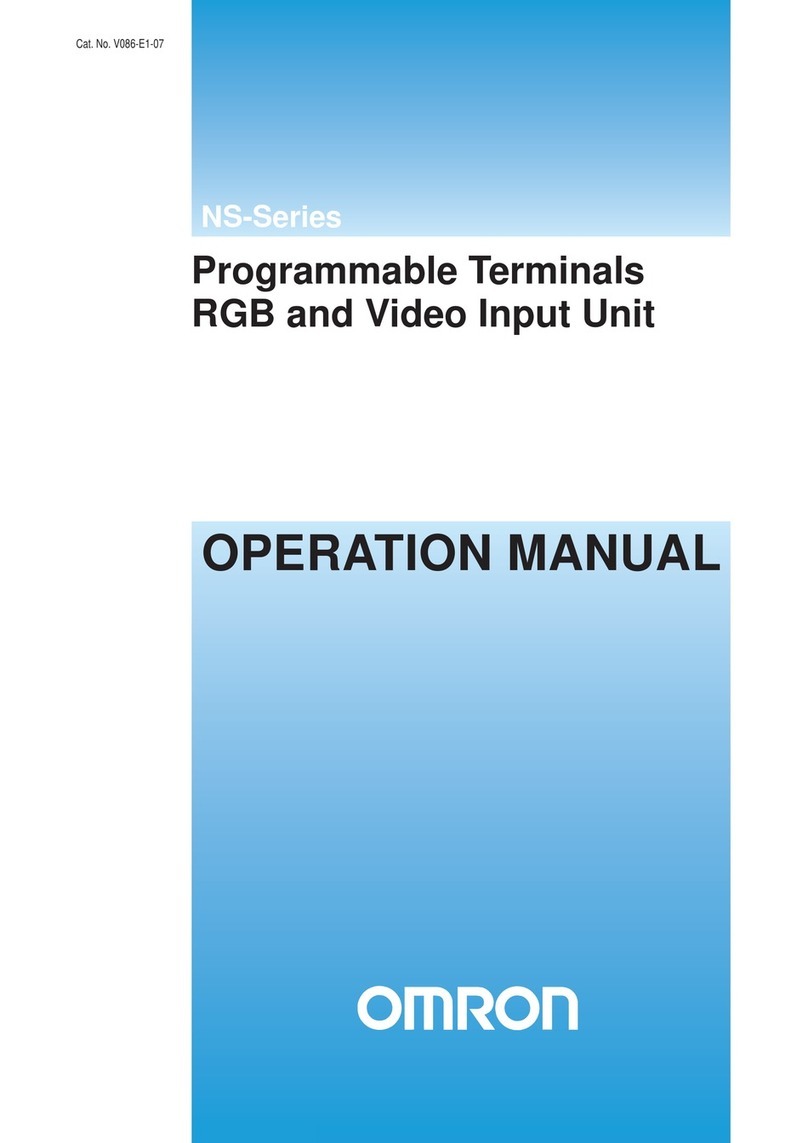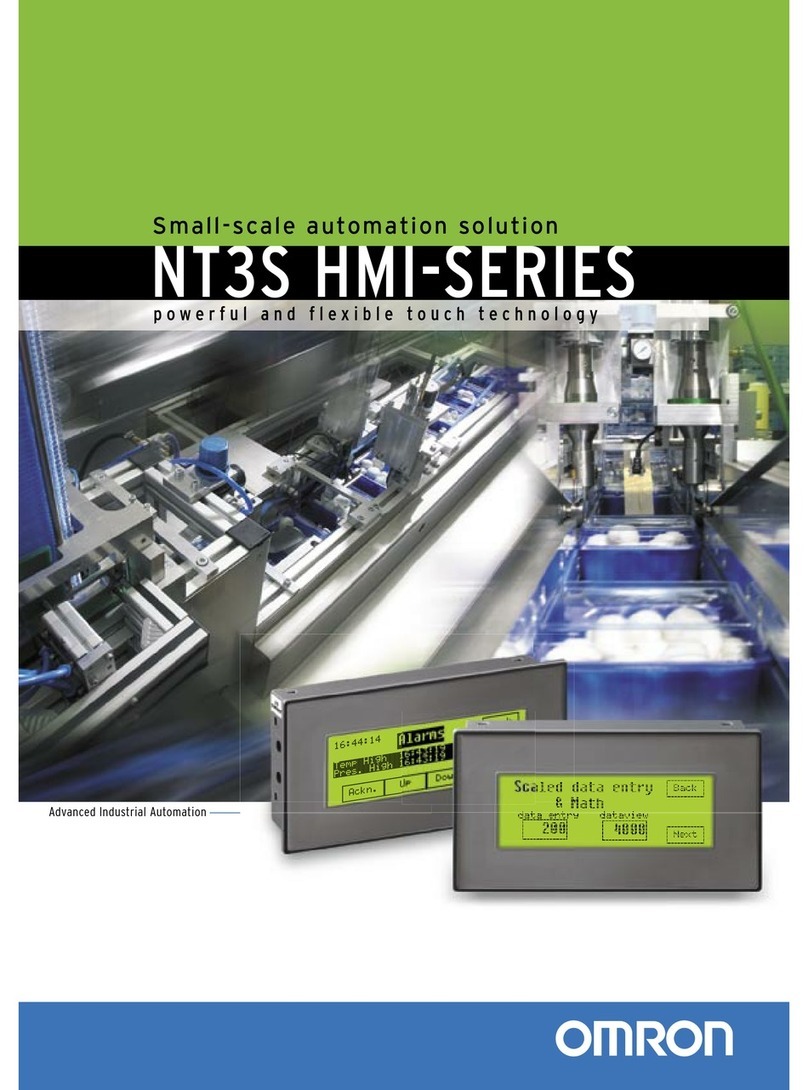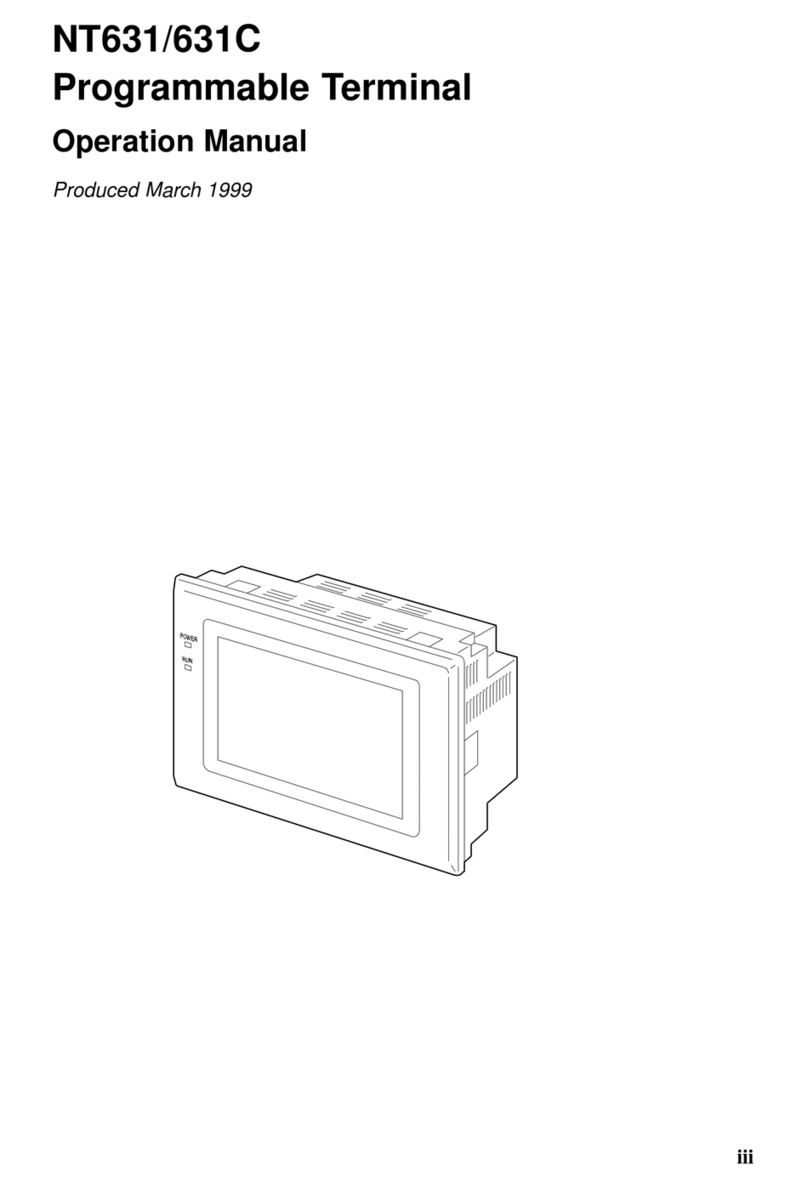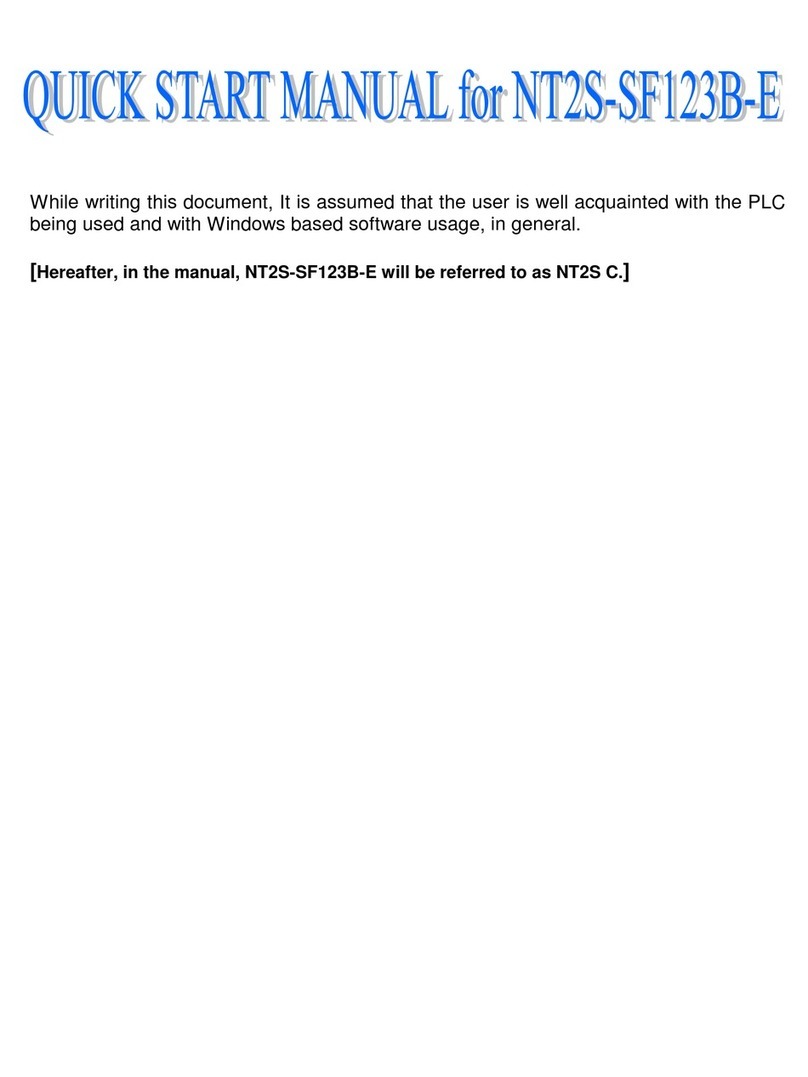TABLE OF CONTENTS
vii
PRECAUTIONS xi.................................
1 Intended Audience xii...........................................................
2 General Precautions xii..........................................................
3 Safety Precautions xiii...........................................................
SECTION 1
Functions of the NT30/30C 1........................
1-1 Role and Operation of NT30/30C 2...........................................
1-2 Functions of NT30/30C 4...................................................
1-3 System Configuration 7.....................................................
1-4 Communications Using the Direct Connection Function 8.........................
1-5 Before Operating 13........................................................
SECTION 2
Hardware Settings and Connections 15................
2-1 Description of Parts and Settings 16............................................
2-2 Installation 19.............................................................
2-3 Connecting to the Support Tool 21.............................................
2-4 Installing the System Program 22..............................................
2-5 Connection to a PC by Host Link via RS-232C 23................................
2-6 Connection to a PC by Host Link via RS-422A 40................................
2-7 Connection to a PC by the NT Link 56.........................................
2-8 Connecting a Printer 63......................................................
2-9 Connection of Expanded I/O 64...............................................
SECTION 3
System Menu Operation 73..........................
3-1 Operation Flow by the System Menu 74........................................
3-2 Starting the NT30/30C 74....................................................
3-3 Operation Modes and the System Menu 75......................................
3-4 Initializing Memory 78......................................................
3-5 Setting Communications with the PC Using Memory Switches 83....................
3-6 Registering the Screen Data 89................................................
3-7 Starting the Operation 91....................................................
3-8 System Settings 92.........................................................
3-9 System Maintenance 100.....................................................
SECTION 4
NT30/30C Functions 115.............................
4-1 Creating and Transmitting Screen Data 116.......................................
4-2 Outline of Functions 123......................................................
4-3 Screen Displays 131.........................................................
4-4 Memory Tables 136..........................................................
4-5 Graphs 141.................................................................
4-6 Lamps 151.................................................................
4-7 Touch Switches 154..........................................................
4-8 Numeral Setting 161.........................................................
4-9 Character String Setting 171...................................................
4-10 Pop-Up Window Function 173.................................................
4-11 Alarm List & History Display Functions 180......................................
4-12 Operation of B7A Units 185...................................................