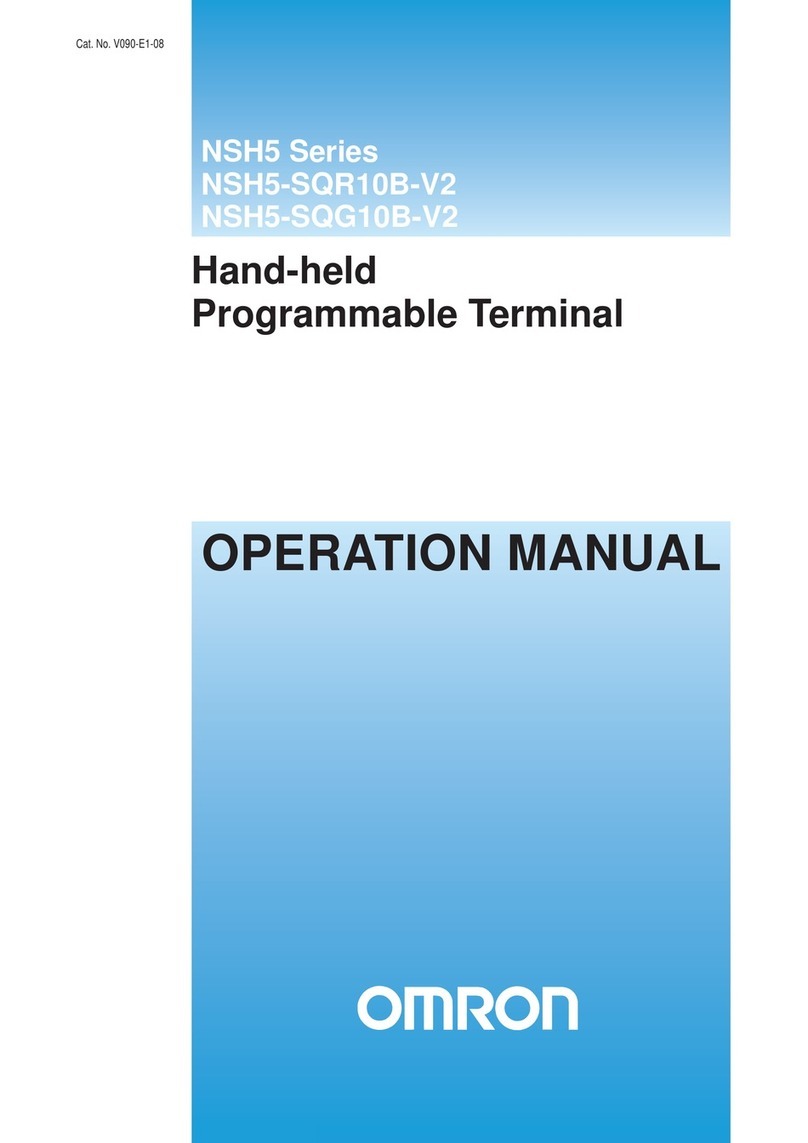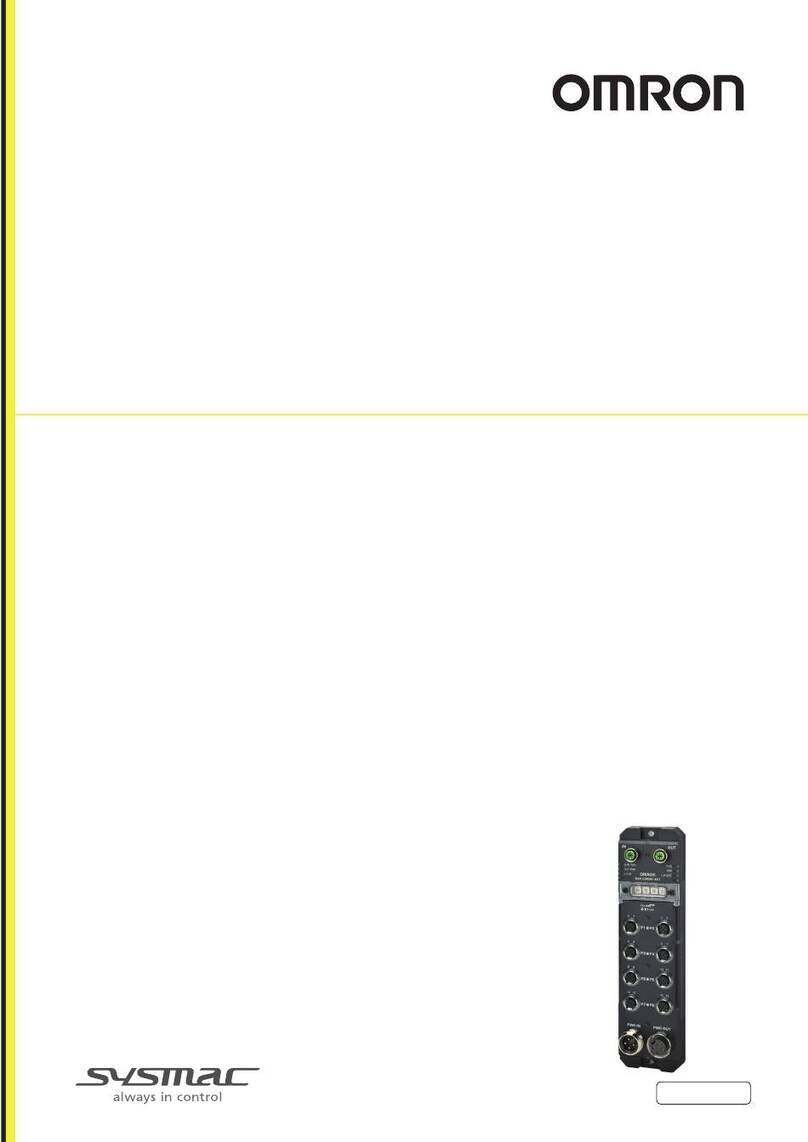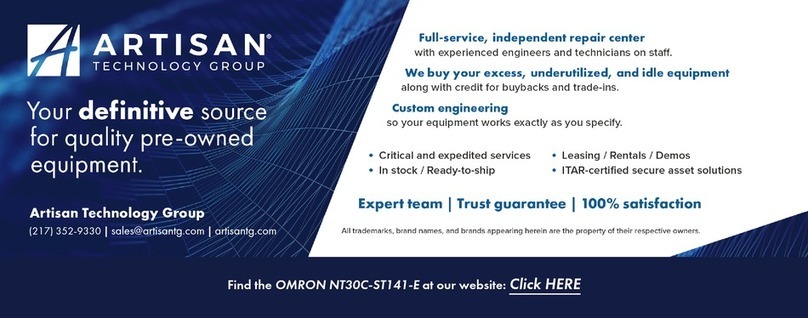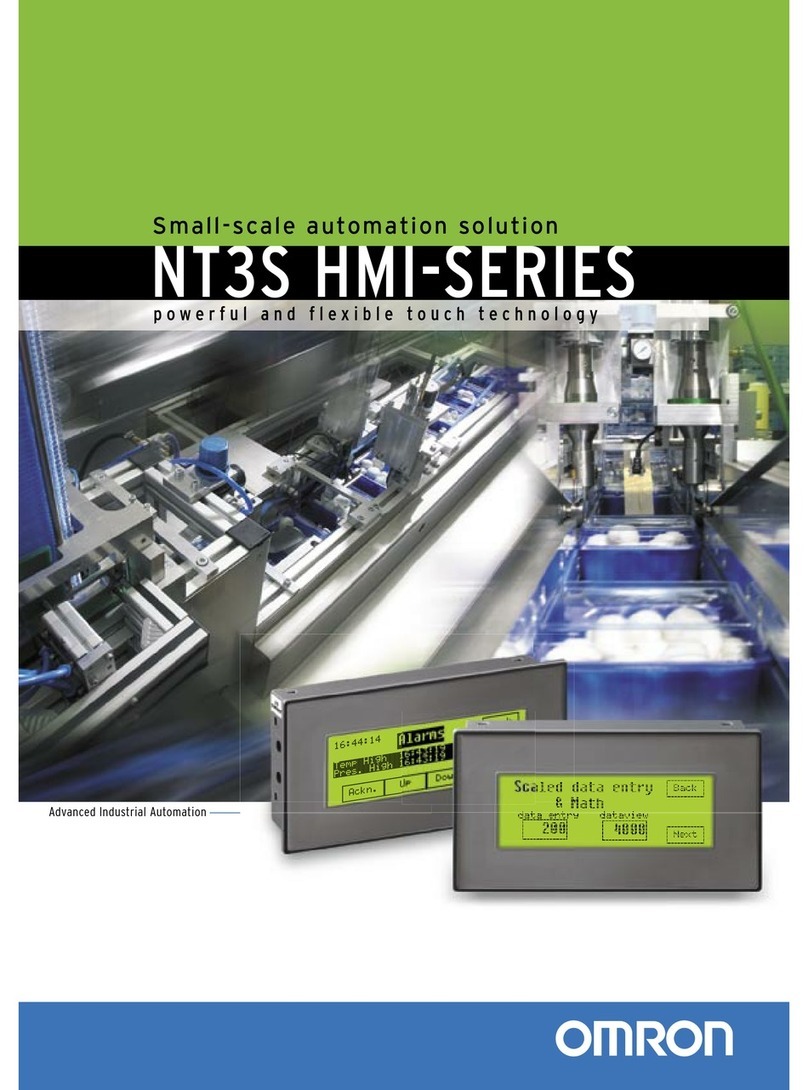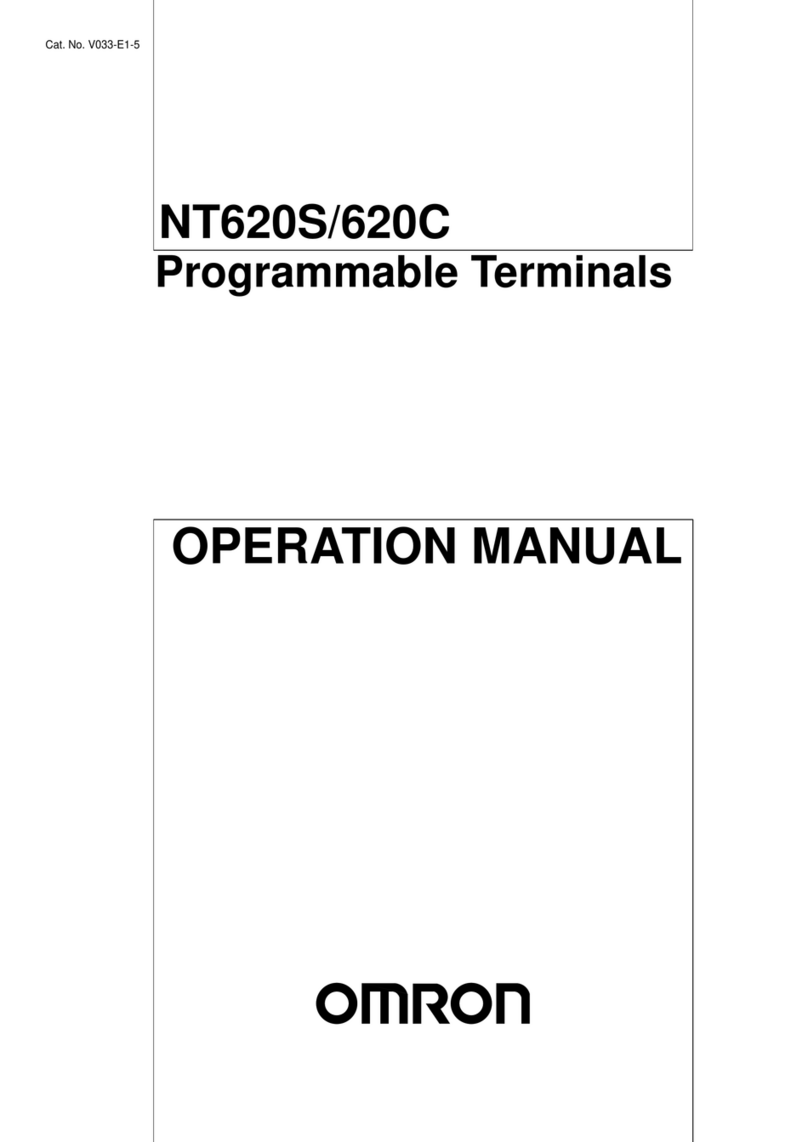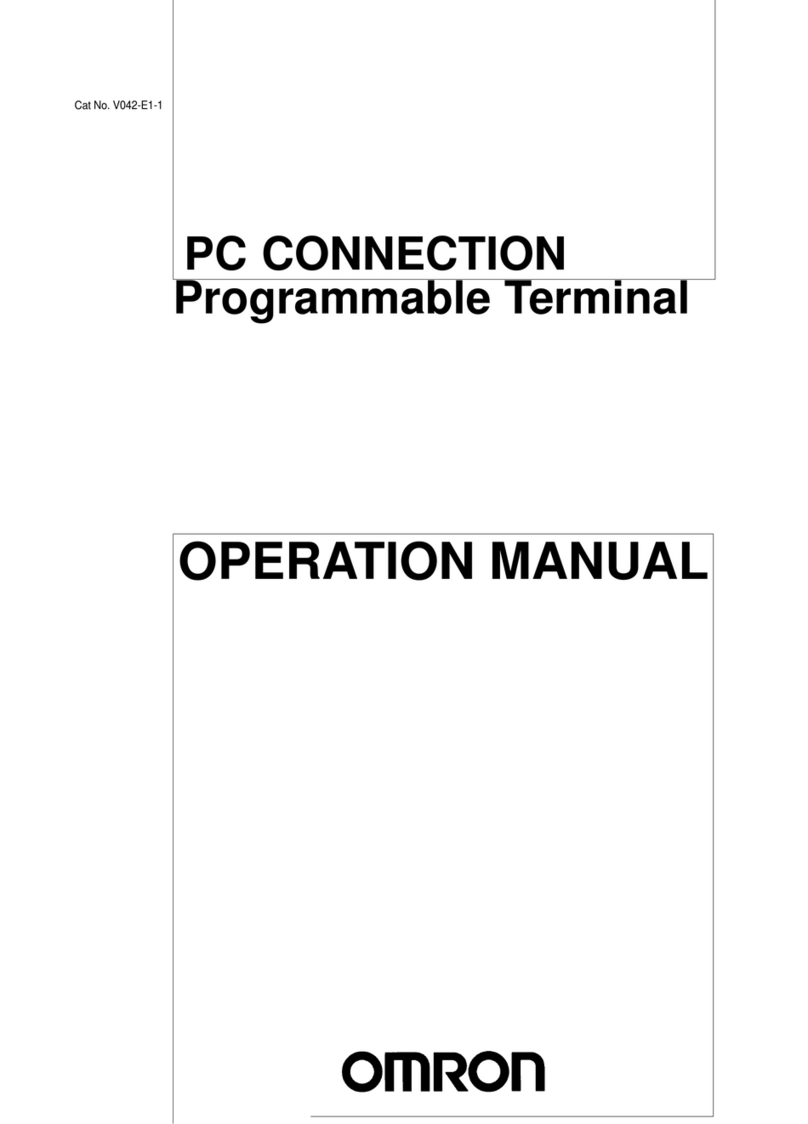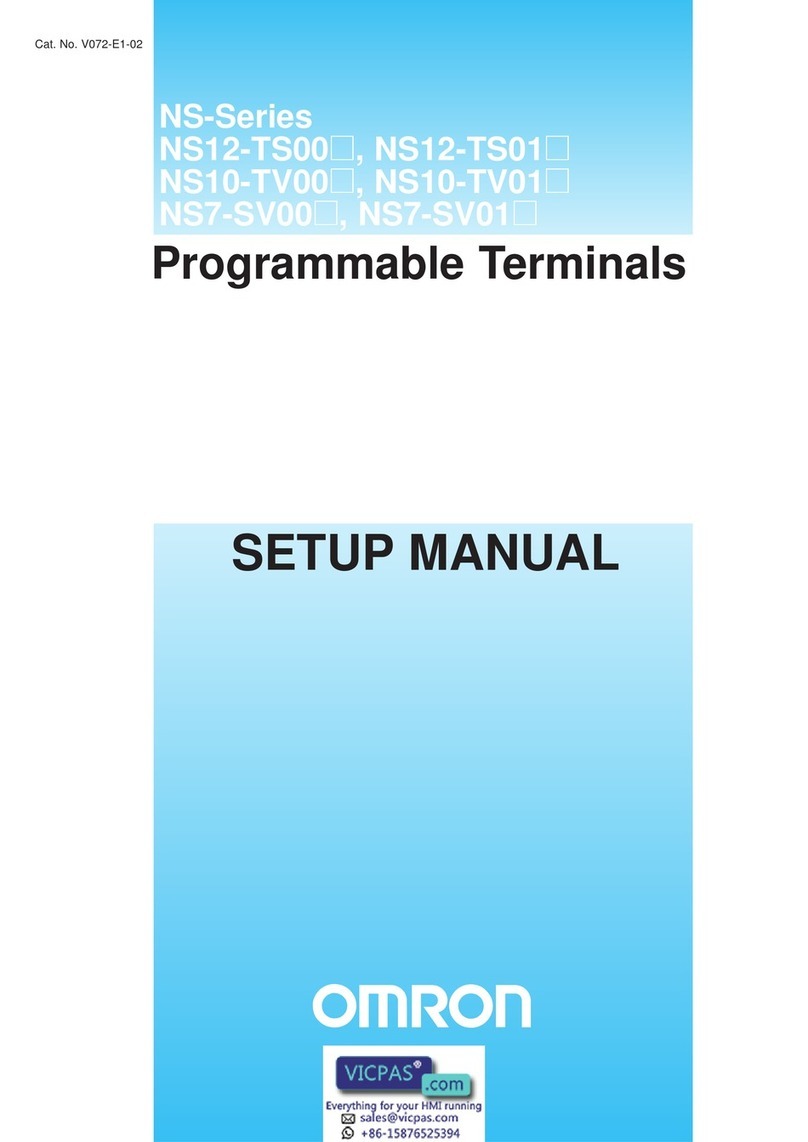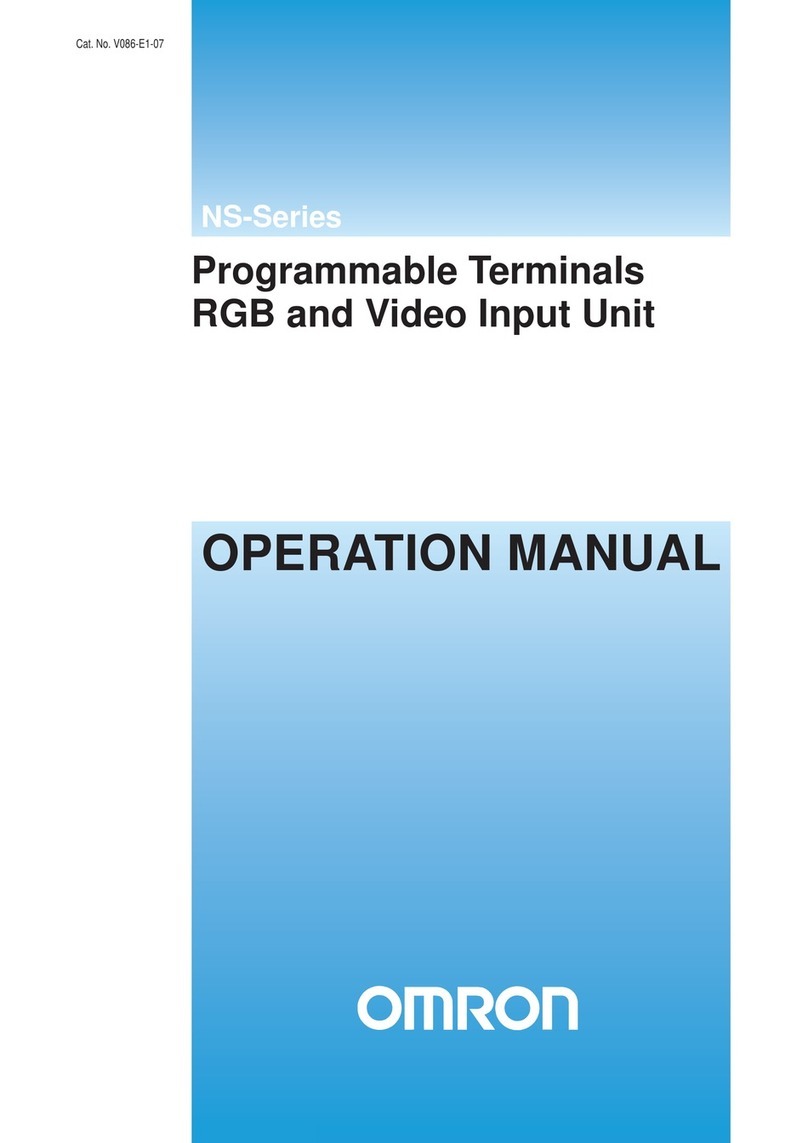Screens :
The unit displays 32 characters from the PLC memory.
These characters are taken from the PLC data registers.
The unit tracks register DM0020 ( the Offset register ) in the PLC. The number in DM0020 gives
the start address of the data register block which contains the characters to be displayed. For
example, if DM0020 has number 124 in it, the unit will read 16 registers from DM0124, i.e. from
DM0124 to DM0139 and display the corresponding characters.
Each register contains two bytes. Each ASCII character to be displayed is one byte. So, each
word contains two characters that can be displayed. All the PLC ladder logic has to do is to put
the correct words in the registers being read by the unit so that a proper screen can be displayed.
As mentioned above, the starting address of the screen data block is controlled by the Offset
register, i.e. DM0020. Hence, there can be two methods of changing the screen to be displayed.
One is to keep the value in DM0020 constant and change the data in the screen registers in the
ladder logic. Second is to keep the screen text in the data memory (by editing DM registers) and
change the value in DM0020 so as to point to the correct memory address to display the desired
screen.
It is possible to embed registers in the screens. The unit reads 16 registers from DM0000 to
DM0015 (in which DM0012 to DM0015 are used for Bar Graph) in every scan. The data in these
registers can be embedded in the screens. To do so, use hex bytes 0 to B (C to F used for Bar
Graph) corresponding to register DM0000 to DM0011 respectively in the screen. Refer to the
example given which explains the embedding of registers.
It is possible to embed one data entry field in screens. It is similar to embedding register, only
instead of 0 to F use 10 to 1F hex bytes to address DM0000 to DM0015. The registers DM0000
to DM0015 can be edited with this feature one at a time in a screen.