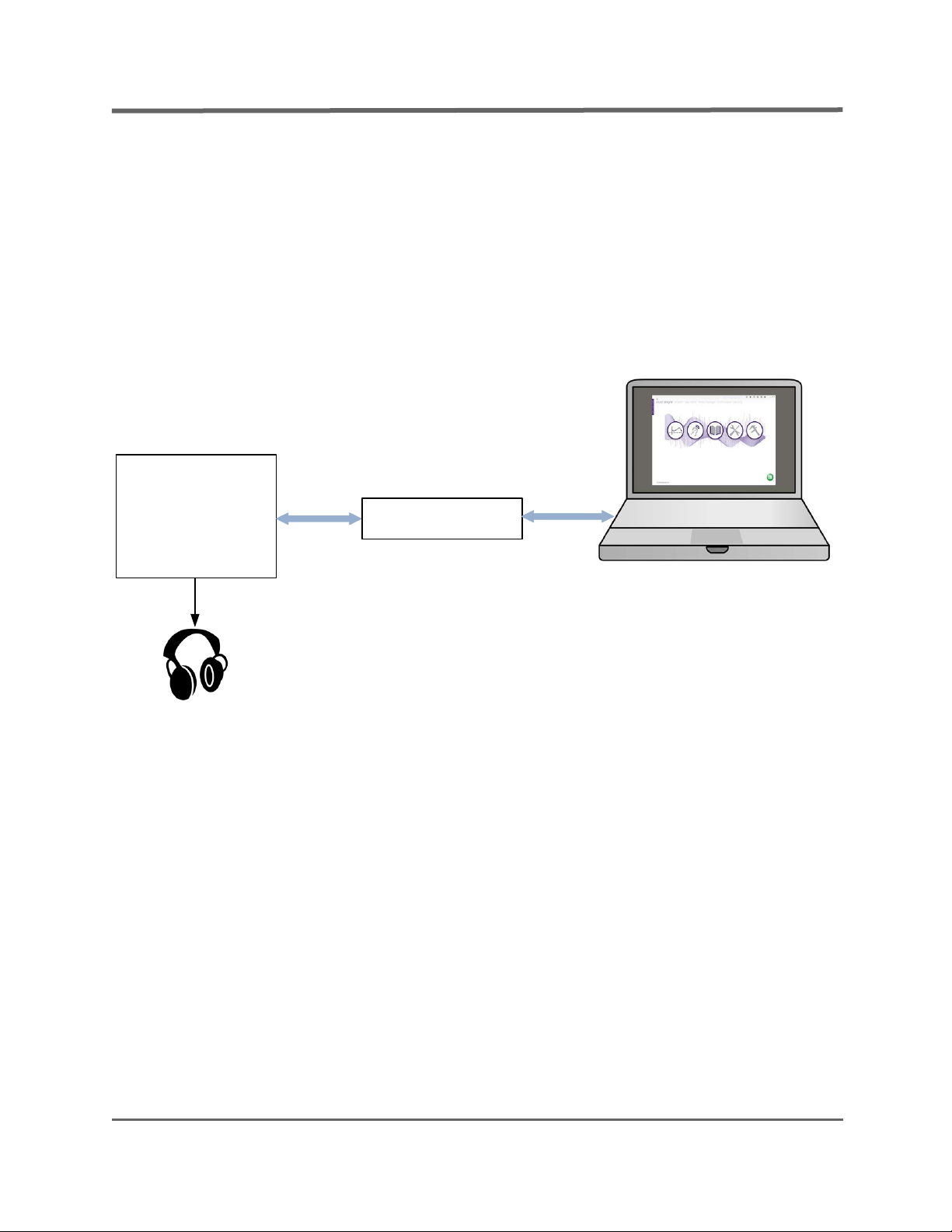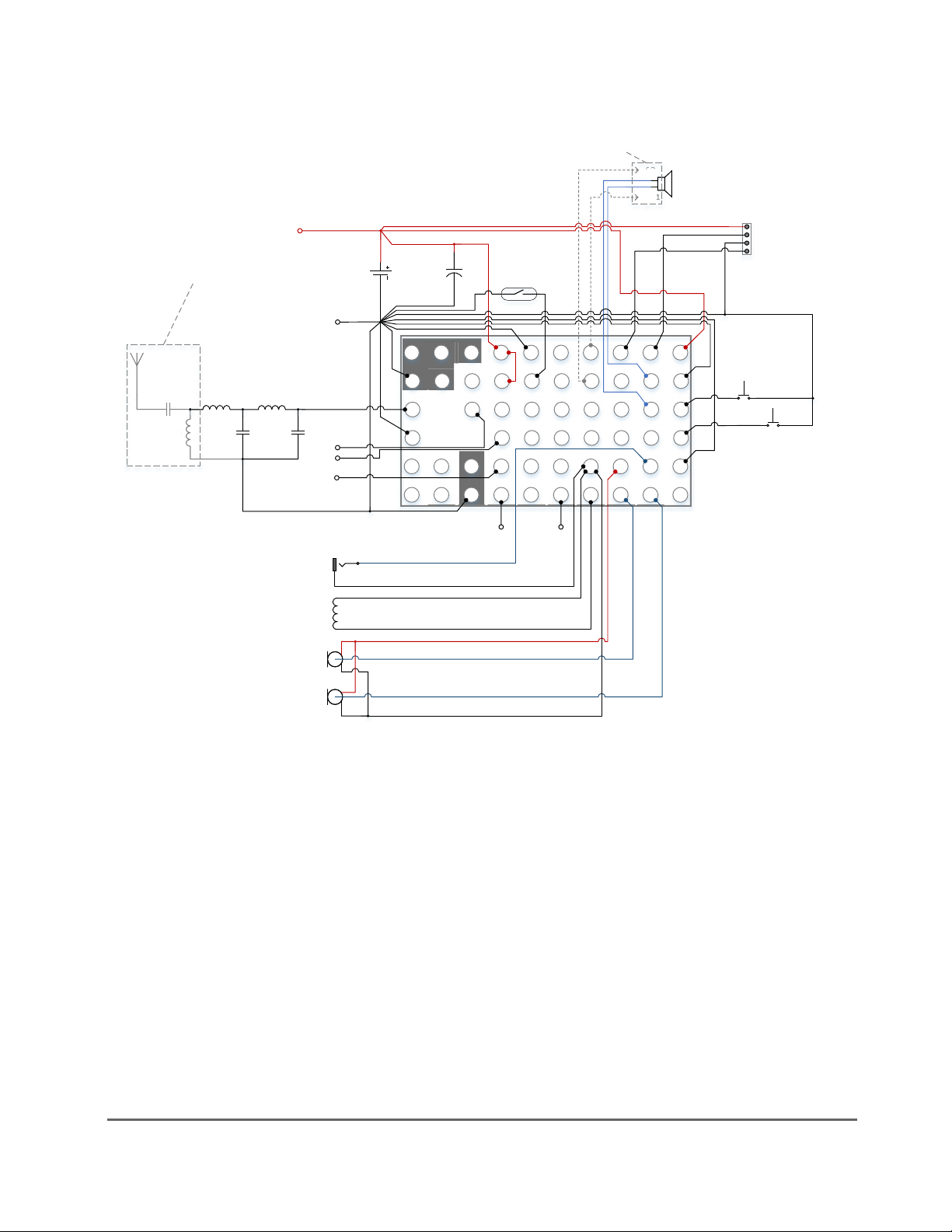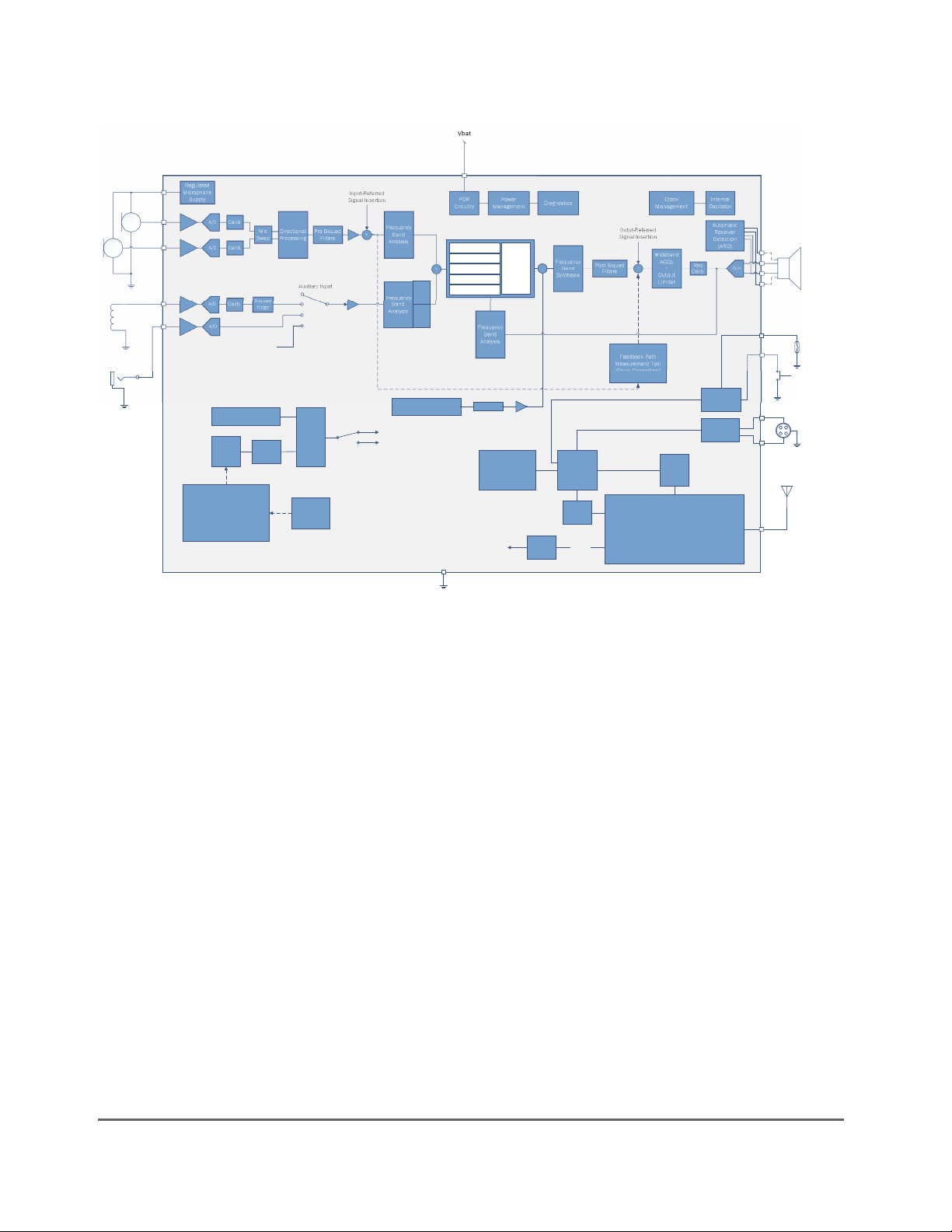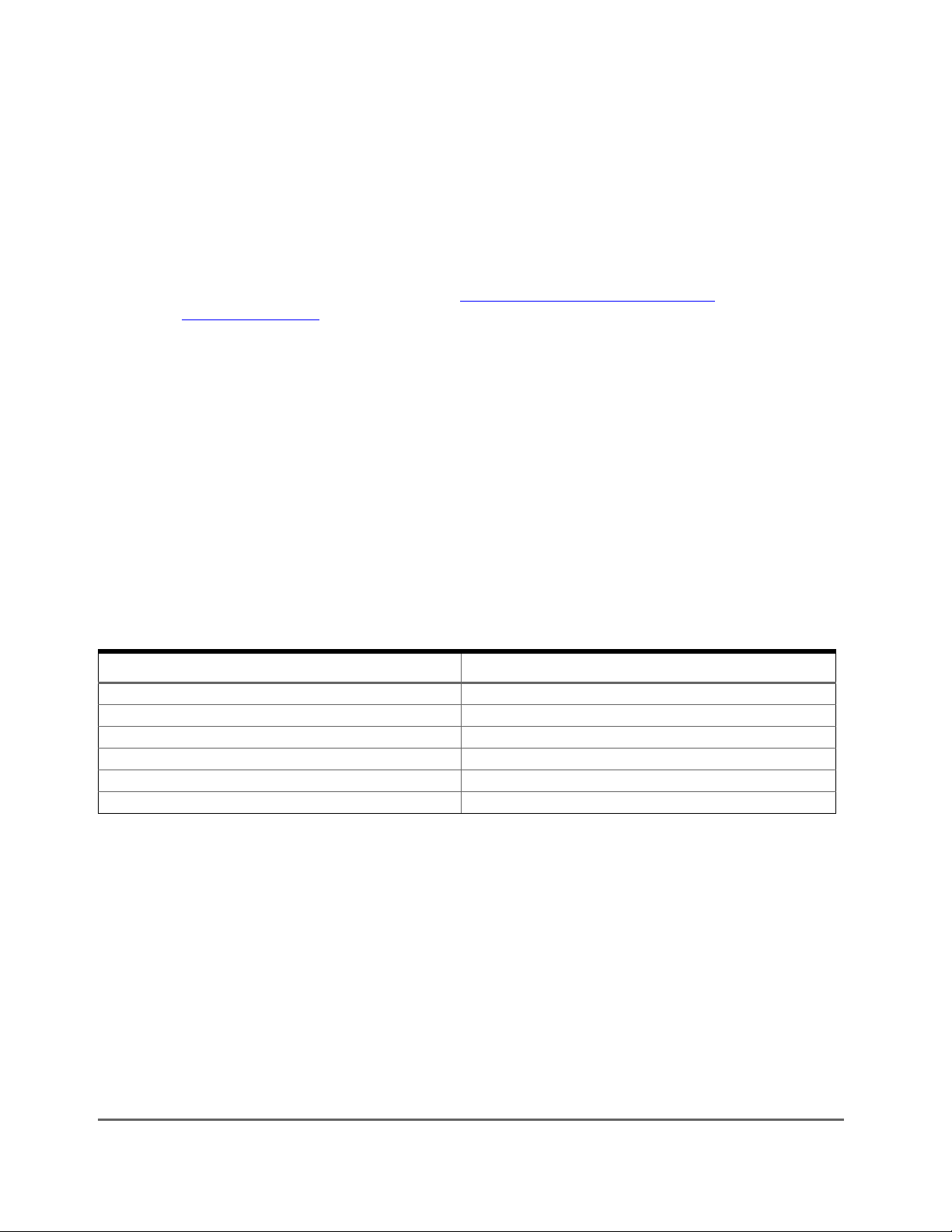www.onsemi.com
3
ON Semiconductor Confidential
ON Semiconductor
Table 1. Ezairo 7160 SL Firmware Features
Feature Description
Control over Bluetooth Low Energy Volume control and program memory selection can be performed over the
Bluetooth Low Energy interface. Both remote-control functions as well as the
hearing-aid battery status are provided as discoverable, Bluetooth Low
Energy-compliant services.
Multi-protocol wireless audio streaming The device can also receive wireless audio streams, either from an
MFi-enabled device1 (when capacity and licensing permit this), or via a custom
protocol. The received audio stream is mixed with the microphone audio signal
using an adjustable gain that can be configured wirelessly.
Wireless binaural synchronization Operation of the user controls is synchronized between the left and right
hearing aids in a binaural pair. Pushing a button on one ear automatically
causes a corresponding change in the opposite ear. Synchronization of the
environment classifier state further ensures that the left and right hearing aids
are always in the same environment.
Audio bandwidth All features in the audio path, from microphone inputs to the receiver output,
operate at a sample frequency of 24 kHz, providing an audio bandwidth of 12
kHz. Wireless audio streaming operates at a sample frequency of 16 kHz with
a built-in conversion to 24 kHz for local audio mixing.
16-channel WDRC with in-channel limiting Fully adjustable WDRC that provides independent compression in up to 16
channels. Each channel provides a compression curve with four separate
knee points: expansion, low-level gain, high-level gain, and output limiting.
Dynamic behavior covers a wide range through adjustable time constants.
Wideband limiter (AGCo) Adjustable wideband gain with integrated fast-acting compression limiting.
48-band graphic Equalizer (EQ) A graphic EQ provides an independent gain adjustment in each of the 48
separate frequency bands. Gains can be adjusted from -18 to +18 dB.
Adaptive Feedback Canceller Second Generation Advanced, multiband feedback canceller with independent operation in each
frequency band. A rich set of controls are provided to allow tuning over a wide
range of acoustic conditions. An optional gain management feature further
augments the canceller to minimize the occurrence of feedback events.
Adaptive noise reduction Attenuates noise independently in 48 frequency bands. Maximum attenuation
is adjustable in each frequency band up to a maximum of 15 dB.
Adaptive Directional Microphone Synthesizes a directional microphone pattern from two omnidirectional
microphones (front and rear). Automatically steers/adjusts the microphone
pattern to minimize interfering noise sources. The directional block includes an
optional low-frequency boost to equalize the directional microphone response.
Telecoil and Direct Audio Inputs (DAI) An additional auxiliary input can be configured as telecoil, DAI, or wireless
audio.
Environment Classification Automatically classifies the acoustic environment and activates the
appropriate program memory. Detection characteristics are adjustable, and the
behavior of the device in each environment is completely flexible. Supports
quiet, speech in quiet, noise, speech in noise, wind, and music.
8 Program Memories The device supports up to 8 program memories with independent parameters.
Selection of the active memory can be performed over Bluetooth Low Energy,
by using push-button controls, or via the environment classifier feature.
General Purpose Filters Eight general-purpose digital filters are provided for fine tuning the audio path.
Each of the eight filters are second-order, Infinite Impulse Response (IIR)
filters (also called biquads). Four filters (pre-biquads) are placed near the input
stage, ahead of the WDRC processing; and four filters are placed near the
output stage, after the WDRC processing. Filter coefficients are completely
programmable via Sound Designer Software.