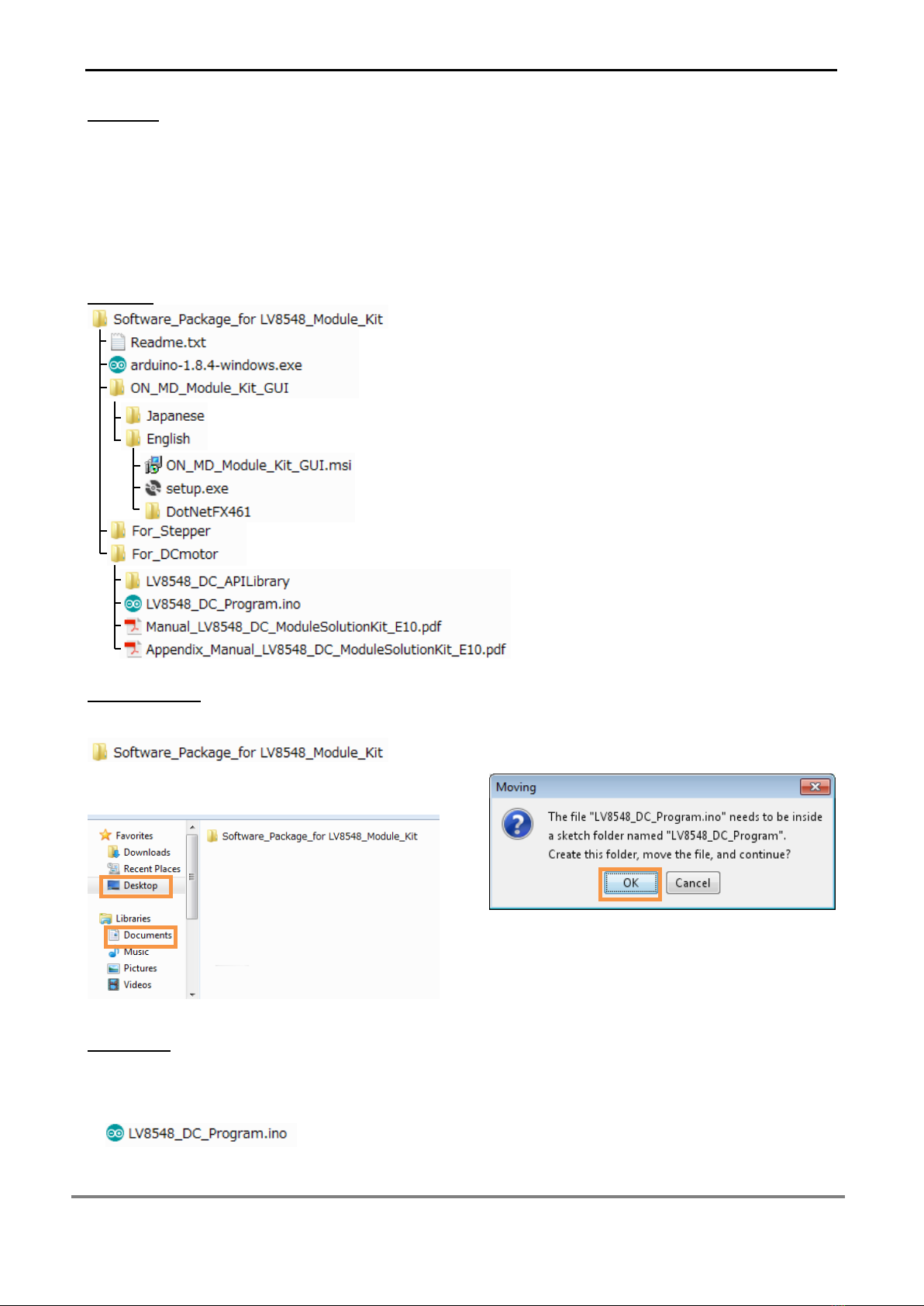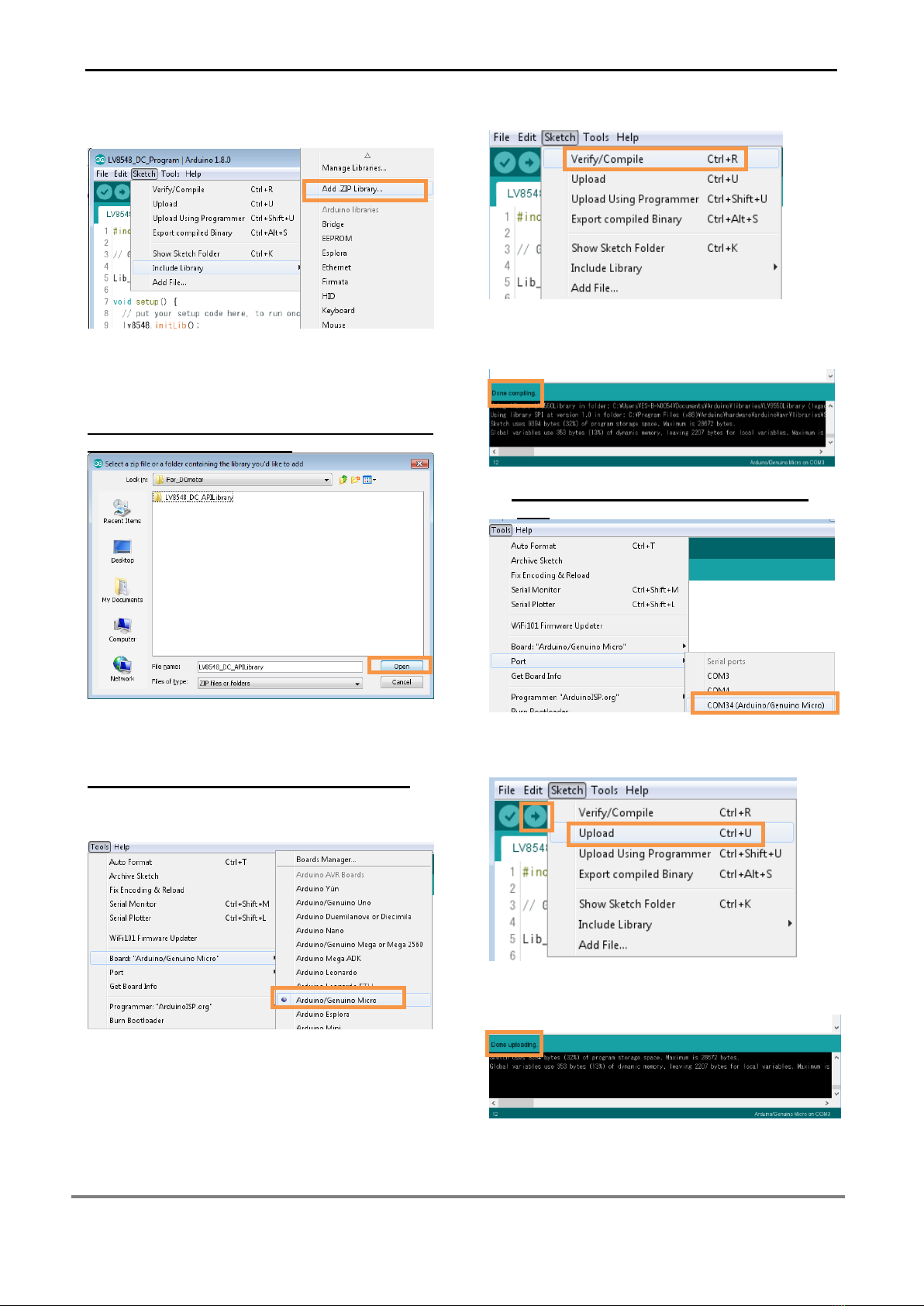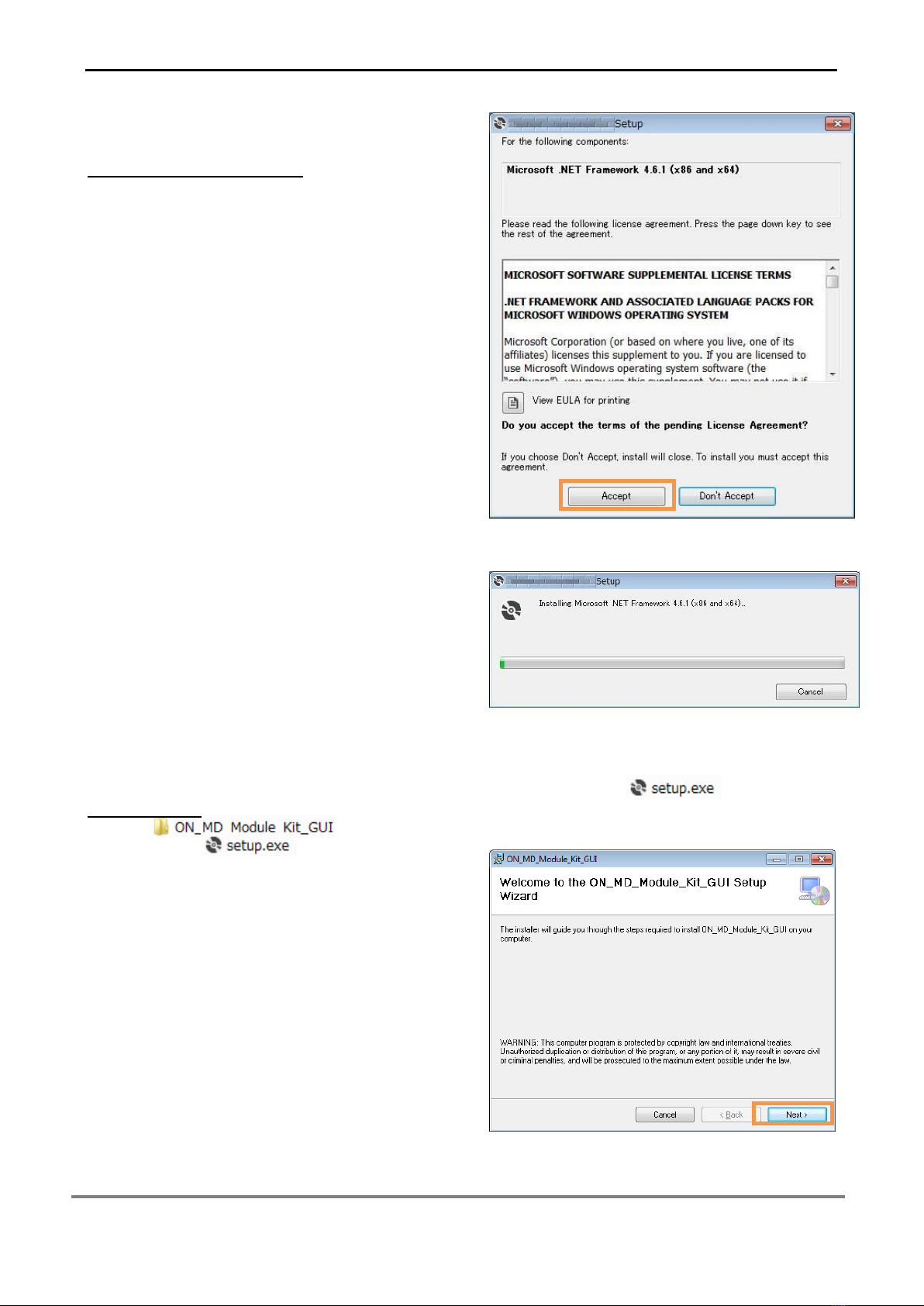LV8548MCSLDGEVB for Brush DC motor
www.onsemi.com
4
If the uploading of the program fails confirm the
details in step ①check board name and step ③
check serial port connection.
Rewrite the Arduino Program
In the case of ①or ②below, please rewrite the
program to the Arduino
①When updating the API Function library
1)Delete the existing API function library by
navigating to Documents\Arduino\libraries
and deleting the LV8548_DC_APILibrary
folder.
2)Include the latest API function library.
Please save the latest API function library
in your preferred directory on your PC.
(See Page 2, “Software Setup”)
Include the latest API function library.
(See Page 2 “API Library”)
3) Compile and write the program to the
Arduino
(See Page 3, “Writing and Compiling with
the Arduino IDE”)
②Whenevaluating the LV8548 Stepper and other
motor driver modules
(Assuming other motor driver module libraries
have already been included)
1) Compile and write the program to the
Arduino
(See Page 3, “Writing and Compiling with
the Arduino IDE”)
If you are testing the LV8548 Stepper module
library or any other motor driver module library
for the first time, please operate according to
their corresponding manual.
GUI Installation
①In the folder, double
click and run installation file.
*If a previous version of ON_MD_Module_Kit_GUI
has already been installed, please uninstall and
reinstall the GUI
②If .NET Framework4.6.1 is not installed, click
Accept to install.
The following window shows the installation in
progress. (This may take several minutes)
If the installation requires a reboot to complete, a
message will appear on the screen. Please press
“Yes” to reboot.
Once rebooted, run installation file
again.
③Press “Next”