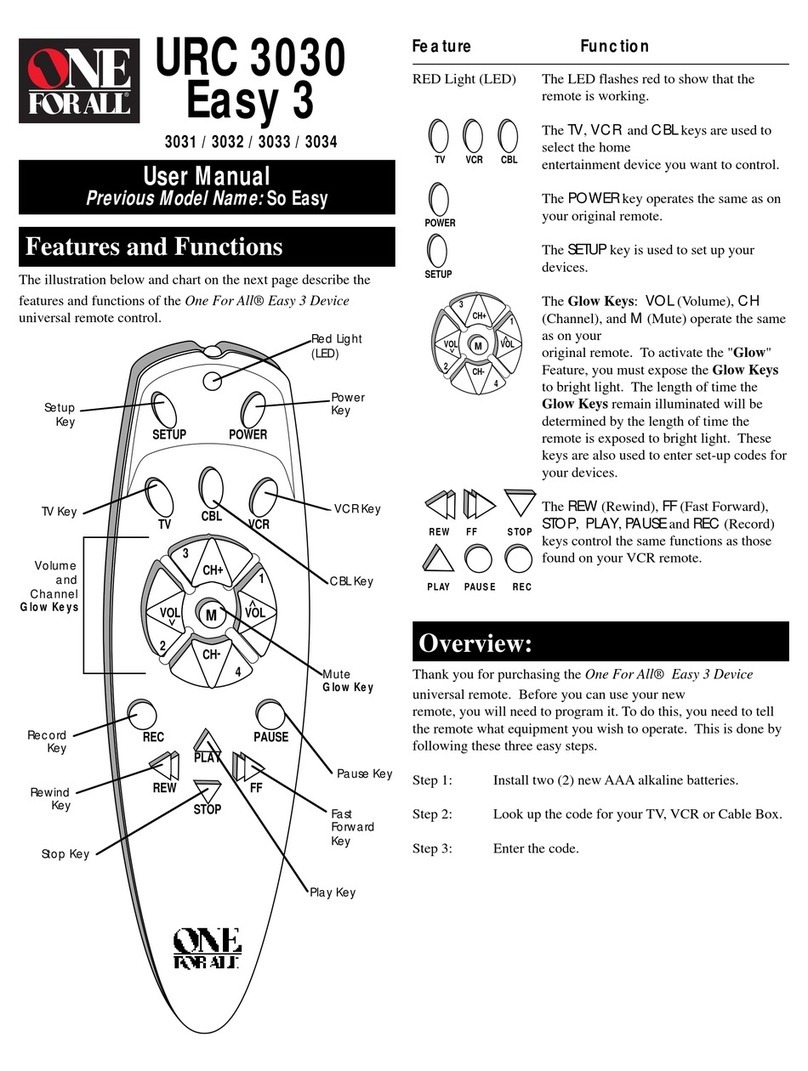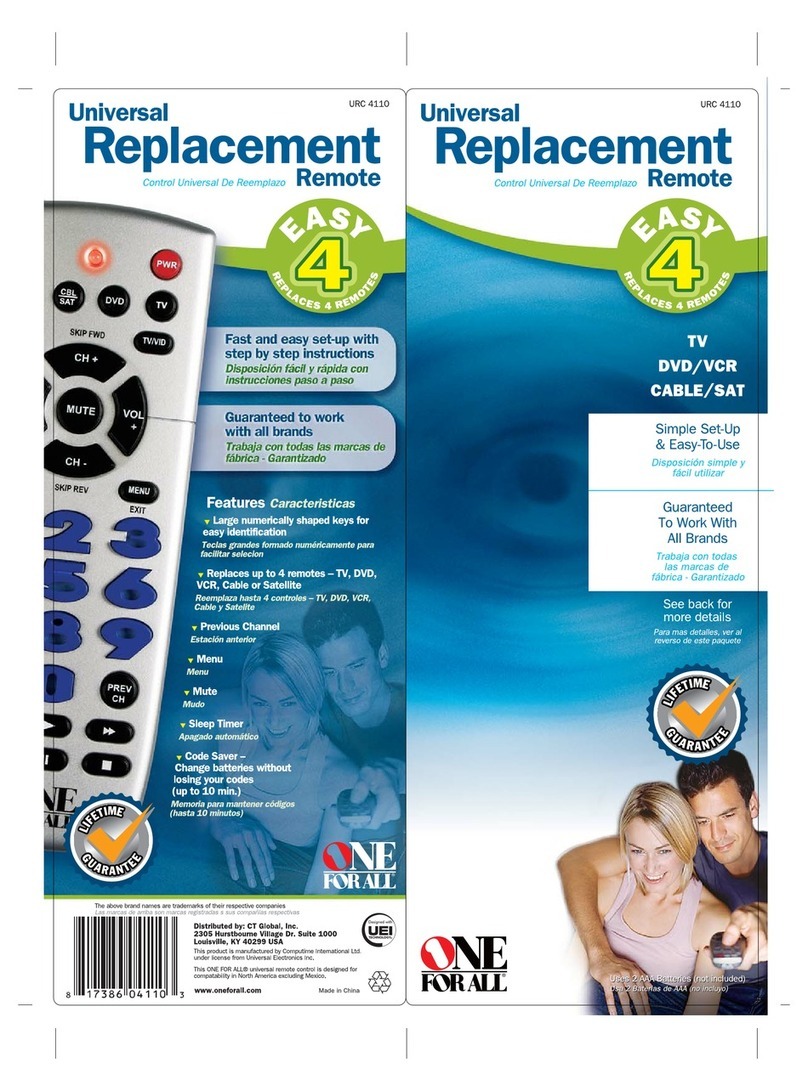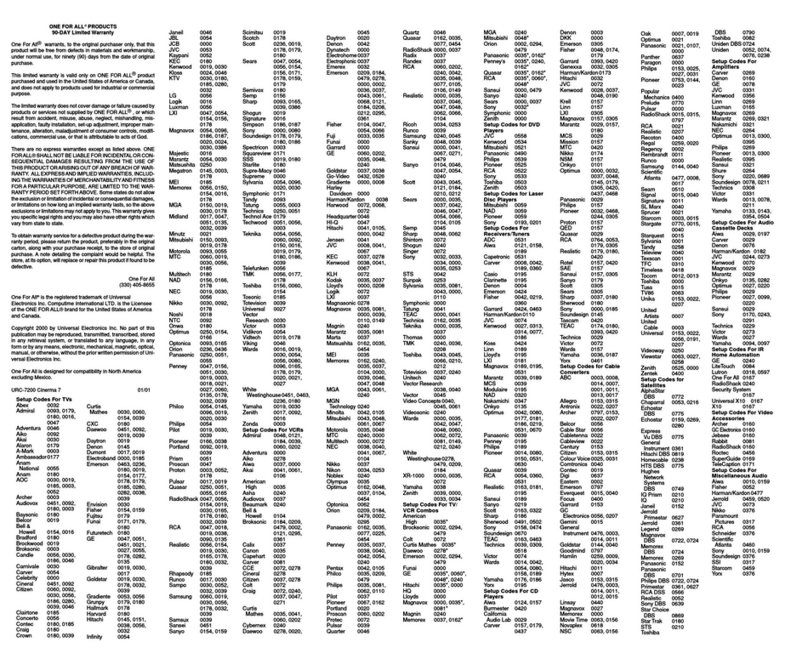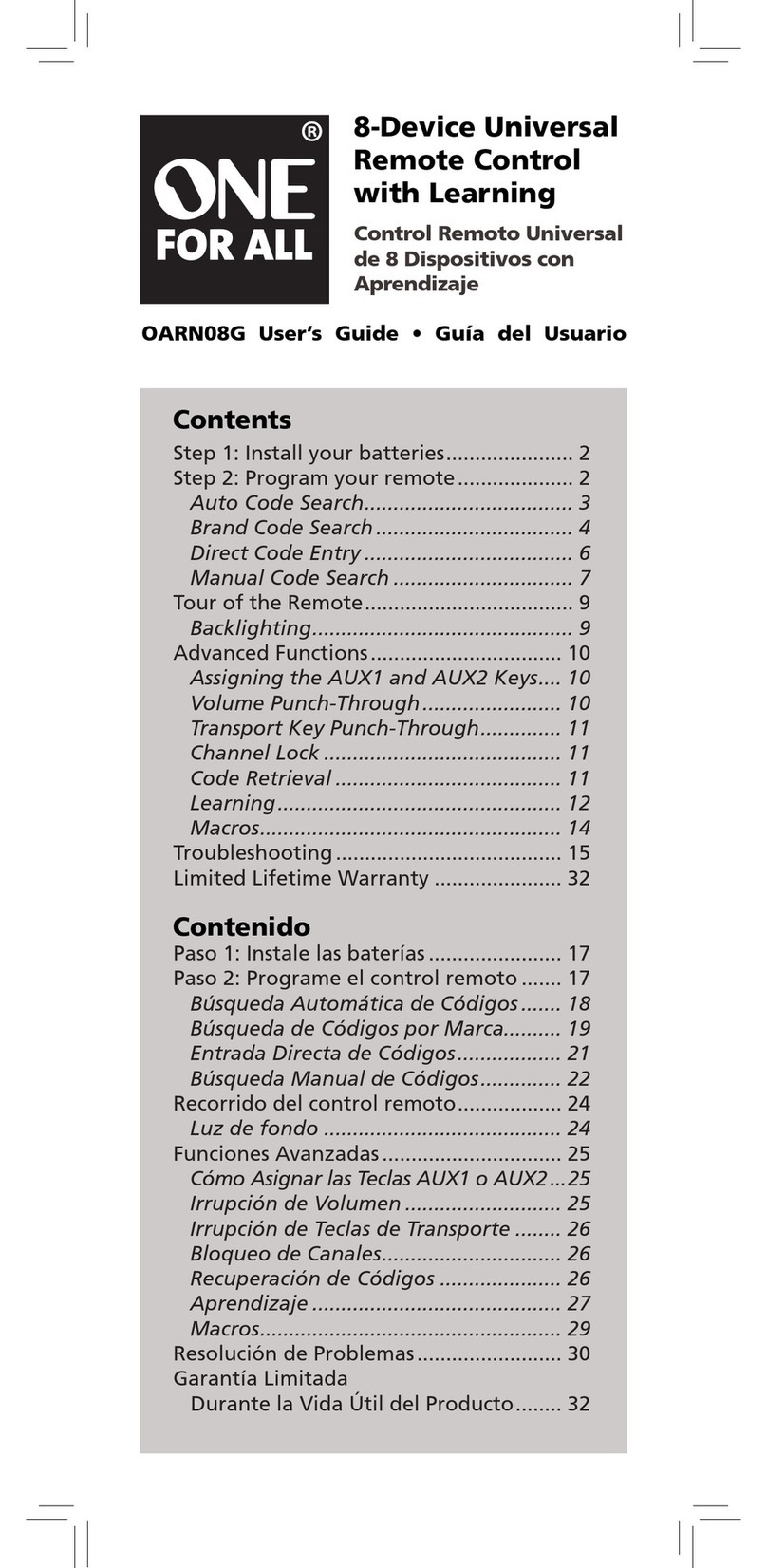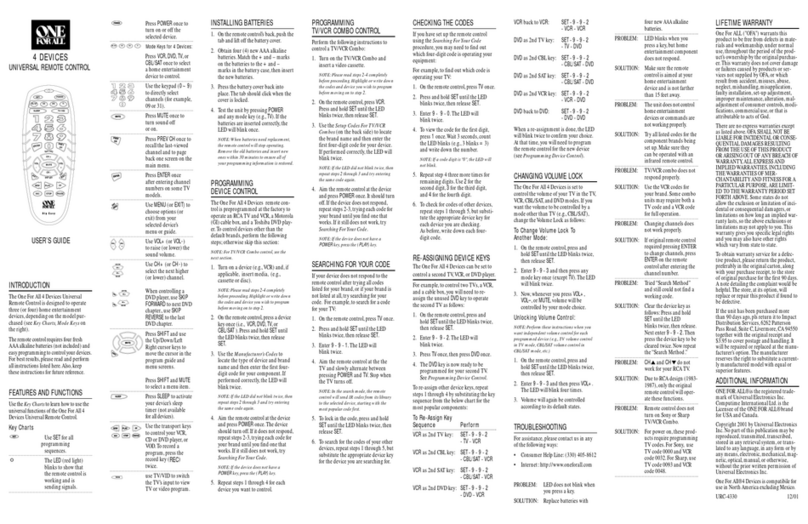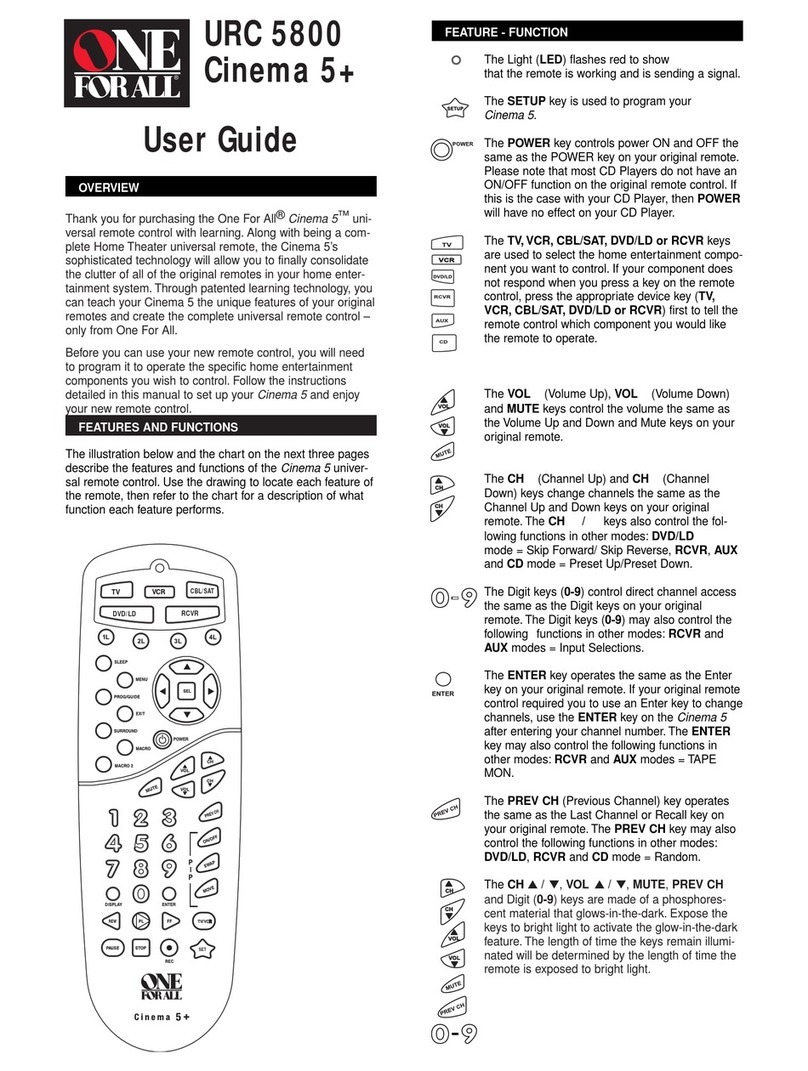INTRODUCTION
TheOneForAll8LHomeTheaterUpgradeableUniversalRemote
ControlwithLearning(URC-8811)isdesignedtooperateupto
eighthomeentertainment devices,including TV,video,and audio
components.The remotecontrolrequiresfour(4)freshAAAalka-
linebatteries(notincluded)andeasyprogrammingtocontrolyour
devices.Forbestresults,pleasereadandperformallinstructions
listed here.Also,keep theseinstructionsforfuturereference.
FEATURES AND FUNCTIONS
UsetheKeyCharts(below)tolearnhowtousetheuniversalfeatures
andfunctionsoftheOneForAll8LHomeTheaterUpgradeable
UniversalRemoteControlwithLearning(URC-8811).
Key Charts TheLED (redlight)blinkstoshowthat
theremotecontrolisworkingandis
sendingsignals.
`Press TV,VCR,DVD,AUX,SAT,CD,CBL,or
RCVR/AMPonce to selectadesiredhome
entertainmentdevicetocontrol.
Afterprogramming,pressHOME THEATER
oncetoselectthehometheatermode(see
UsingTheHomeTheaterMode).
Press POWER once to turn on or off the
selecteddevice.
Press MENU oncetodisplayyourselected
device’smainmenu.
UseGUIDEtodisplayyourselected
device’s programguideorsetupmenu.
UseEXITtoexitfromyourselected
device’sguideormenu.
UseINFOtodisplaythecurrentchannel
andprograminformation.
Usethecursorkeystomovethecursorin
theprogramguideandmenuscreens.
UseSELECTtochooseoptionsfromyour
selected device’smenuorguide.
Inthe CD mode,useSELECT to selecta
compactdisc.Use▲(or▼)toselectthe
next(orprevious)CD.Use (or )to
selectthenext(orprevious)track.
Inthe RCVR/AMP mode,useSELECT to
setthesurroundsound.Use ▲(or ▼)
toadjustthevolumehigher(orlower).
Use (or ) to adjustthebalanceleft
(orright).
Use VOL+ (or VOL-) to raise (or lower)the
soundvolume.
Press MUTE once to turnthesound off
oron.
InTV,VCR,DVD,SAT,andCBLmodes,use
FAV toscanfavoritechannelsand/or all
channels.SeeUsingChannelScanand
ProgrammingFavoriteChannelScan.
UseCH+(or CH-)toselectthenexthigher
(orlower)channel.
Press PREV once to recallthelast-viewed
channelandtopagebackonescreenon
themainmenu.
Inthe CD mode,usePREV to turnrandom
playon or off.
Inthe RCVR/AMP mode,usePREV to select
thereceiverband.
Usethekeypad(1~9 and0)todirectly
selectchannels(forexample,009or031).
Inthe RCVR/AMP mode,usethekeypad
(1~9 and0)toselectaudiosources1
through10.
Press ENTER once afterenteringthe
channelnumbersonsomeTVs.
Inthe CD mode,useENTER toadd10to
thedigitentry (e.g.,ENTER and7 is17).
UseTV/VIDtoswitchtheTV’sinputto
view TV or video programs.
Usethetransportkeysto controlyour
VCR,DVD or CD player,orVOD(Video
On Demand) if available on your cable or
satelliteservice.
TorecordaVCRprogram,pressRECtwice.
Afterprogramming,pressM1~M4 once to
runadesiredmacro(seeUsingMacros).
Afterprogramming,pressL1~L4 once
toactivatealearnedfunction (see
UsingLearning Keys).
UsePIPtoswitchthePicture-In-Picture
feature on or off (if available on your TV).
UseMOVEtomovethewindowpicture
todifferentpositionsinthemainpicture.
UseSWAPtoswitchimagesandsound
betweenthemainandwindowpictures.
Press SLEEP to activateyourdevice’ssleep
timer(notavailableforalldevices).
Use to turn on oroff the key backlight.
Whenthisfeatureisactivated,keys will
remainbacklightfor5secondsafterthe
lastkeypress.
UseSETforallprogrammingsequences.
INSTALLING BATTERIES
1. On the remote control’s back,push the tab and lift off the
batterycover.
2. Obtainfour(4)new(fully-charged)AAAalkalinebatteries.
Matchthe+and–marksonthebatteriestothe+and–marks
inthebatterycase,theninsertthenewbatteries.
3. Pressthebatterycoverback into place.Thetabshouldclick
whenthecoverislocked.
4. TesttheremotecontrolbyfirstpressingPOWER andthenany
modekey(e.g.,TV).If batteries are insertedcorrectly,the LED
(redlight)willblinkonce.
NOTE:When batteries need replacement,the remotecontrolwillstop
operating.Removetheoldbatteriesandinsert new ones toensureallof
yourprogramminginformationisrestored.
PROGRAMMING DEVICE CONTROL
TheOneForAll8LHomeTheaterUpgradeableUniversalRemote
ControlwithLearningispreprogrammedatthefactory tooperate
anRCATVandVCR,aMotorola(GI)cablebox,an RCA satellite
receiver,aPioneerCDplayer,a ToshibaDVDplayer,a Pioneer audio
receiver/amplifier,andaOneForAllhomeautomationdevice.To
controldevicesotherthanthedefaultbrands,performthefollowing
steps;otherwiseskipthissection:
NOTE:ForTV/VCRCombocontrol,see the nextsection.
1. Turn on adevice(e.g.,VCR orDVD player) and,if applicable,
insertmedia(e.g.,cassetteordisc).
NOTE:Pleasereadsteps2through4completelybeforeproceeding.
Highlightorwritedown the codes anddeviceyouwishtoprogrambefore
starting step 2.
2. Ontheremotecontrol,pressadevicekeyonce(i.e.,TV,VCR,DVD,
AUX,SAT,CD,CBL,orRCVR/AMP).
NOTE:Usethe
AUX
key to program controlof home automation devicesas
wellasmiscellaneousaudio services andvideoaccessories.Alternately,use
the
AUX
key to program controlof a second device type (e.g.,a second VCR;
see“Re-assigning Device Keys”).
3. PressandholdSET untiltheLED (red light) blinkstwice,then
releaseSET.
4. UsetheManufacturer’sCodes (on the back) to locate the type of
deviceandbrandnameand then enterthefirstfour-digitcode
for your device. If performed correctly,the LEDwillblinktwice.
NOTE: If the
LED
didnotblinktwice,repeatsteps2through4andtry
enteringthesamecodeagain.
5. AimtheremotecontrolatthedeviceandpressPOWER once.The
device should turn off.If it does notrespond,repeat steps 2
through5,tryingeachcodeforyourbranduntilyoufindonethat
works.If it still does not work,try SearchingForYourCode.
NOTE: If the device doesnothave a
POWER
key,pressthe (
Play
)key.
6. Repeatsteps1through5foreachdeviceyouwanttocontrol.
Forfuturereference,writedowneachworkingdevicecodeinthe
boxesbelow:
TVCode:
VCRCode:
DVDCode:
SATCode:
CDCode:
CBLCode:
RCVR/AMPCode:
AUXCode:
Aux.Device Type:_______________________________
PROGRAMMING TV/VCR COMBO CONTROL
PerformthefollowinginstructionstocontrolaTV/VCRCombo:
1. TurnontheTV/VCRComboandinsertavideocassette.
NOTE:Pleasereadsteps2through4completelybeforeproceeding.
Highlightorwritedown the codes anddeviceyouwishtoprogrambefore
starting step 2.
2. Ontheremotecontrol,pressVCR.
3. PressandholdSET untiltheLED (red light) blinks twice,then
releaseSET.
4. UsetheSetupCodesForTV/VCRCombos(ontheback)tolocate
thebrandnameandthenenterthefirstfour-digitcodeforyour
device.If performed correctly,theLEDwillblinktwice.
NOTE: If the
LED
didnotblinktwice,repeatsteps2through4andtry
enteringthesamecodeagain.
5. AimtheremotecontrolatthedeviceandpressPOWER once.It
shouldturnoff.Ifthedevicedoesnotrespond,repeatsteps2
through5,tryingeachcodeforyourbranduntilyoufindonethat
works.If it still does not work,try SearchingForYourCode.
NOTE: If the device doesnothave a
POWER
key,pressthe (
Play
)key.
6. If you’velocated a setupcodethatworks, but it hasaseparate TV
code,you’llalsoneedtoprogramitintotheremotecontrolto
accessvolumecontrolasfollows:
a. PressTV once.TheLED(redlight)willblinktwice.
b. EntertheTVcodeforyour TV/VCRCombo.If correct,the
LEDwill blink twice.
NOTE:ForVCR/TVCombos programmedwithseparateTVcodes,
TVvolumeis controlledby pressing
VCR
firstandthen
TV
.Afterthat,use
VOL+
(or
VOL-
)toraise(or lower) the TVvolume.For other alternativeson
controllingyourvolumekeys,see the“ChangingVolumeLock”or“Using
Keymover”sections.
7. Forfuturereference,writedowntheworkingTV/VCRcombo
codeinthebelowboxes:
TV/VCRCode:
TVCode (if used):
SEARCHING FOR YOUR CODE
If your device does not respond to the remotecontrol after trying all
codes listed for yourbrand, orif your brand is not listed at all,try
searchingforyourcode.
Forexample,to searchforacodeforyourTV:
1. Ontheremotecontrol,pressTV once.
2. PressandholdSET untiltheLED(redlight)blinkstwice,then
releaseSET.
3. Enter 9- 9-1.TheLEDwillblinktwice.
4. AimtheremotecontrolatthetheTV and slowlyalternate
betweenpressingPOWER andTV.Stop when the TV turns off.
NOTE:Inthesearchmode, the remotecontrolwillsendIRcodesfromits
librarytotheselecteddevice,starting with themostpopularcodefirst.
5. To lockinthecode,pressandholdSET untiltheLEDblinks
twice,thenreleaseSET.
6. To search for thecodes of yourother devices,repeat steps1
through5,butsubstitutetheappropriatedevicekeyforthe
deviceyouaresearchingfor.
CHECKING THE CODES
If you have set up the remote control using the SearchingForYour
Code procedure,you may need to find outwhichfour-digitcodeis
operatingyourequipment.Forexample,tofindoutwhichcodeis
operatingyourTV:
1. Ontheremotecontrol,pressTV once.
2. PressandholdSET untiltheLED(redlight)blinkstwice,then
releaseSET.
3. Enter 9- 9-0.The LED willblinktwice.
4. To viewthecodeforthefirstdigit,press1once.Wait3seconds,
countthe LED blinks (e.g.,threeblinks=3)andwritedown
thenumber.
NOTE: If a code digitis “0”, the
LED
willnot blink.
5. Repeatstep4threemoretimesforremainingdigits.Use 2for the
seconddigit,3forthethird digit, and 4forthefourthdigit.
6. To check for codesof other devices,repeat steps 1 through 5,
butsubstitutetheappropriatedevicekeyforeachdeviceyou
arechecking.
USING THE HOME THEATER MODE
The One ForAll8LHomeTheaterUpgradeableUniversalRemote
ControlwithLearningincludesacustomHomeTheatermode.
After the HOME THEATER key is programmed,itwill allow youto
access five groupsof remote control keys without having tochange
device modes.
Control Organization
About Control Groups
ForHomeTheaterprogramming,theremotecontrol’skeysare
grouped bytype of control into the following fivecontrol groups:
(1)Transport Controls: PLAY,STOP,FWD,REW,PAUSE,andREC
(2)Volume Controls: VOL+,VOL-,andMUTE
(3)ChannelControls: CH+,CH-,(Keypad) 0~ 9,ENTER,LAST,
SLEEP,INFO,andTV/VCR
(4)MenuControls: MENU,GUIDE,Cursor Controls (Up,Down,
Left,Right),SELECT,andEXIT
(5)PIPControls: PIP,MOVE,andSWAP
About Device Groups
Moreover,the remotecontrol’sdevicesaregroupedintothefollowing
fivedevicegroups:
(1)DeviceGroup1: VCR,DVD,CD,andRCVR/AMP
(2)DeviceGroup2: TV,VCR,CBL,SAT,CD,andRCVR/AMP
(3)DeviceGroup3: TV,VCR,CBL,SAT,CD,andRCVR/AMP
(4)DeviceGroup4: TV,VCR,CBL,SAT,andDVD
(5)DeviceGroup5: TV
ThedefaultDeviceGroupsettingfromthefactoryis:
(1)DeviceGroup1: VCR
(2)DeviceGroup2: TV
(3)DeviceGroup3: CBL
(4)DeviceGroup4: CBL
(5)DeviceGroup5: TV
Programming The Home Theater Mode
Forexample,let’sassumeyouhaveaTV,acablebox,andaVCRin
yourhometheatersystem.YoucansetuptheHomeTheatermode
sothatselectedcontrolsareassignedtothesedevicesasfollows:
1. Ontheremotecontrol,press HOME THEATER.
2. PressandholdSET untiltheLED (red light) blinks twice,then
releaseSET.
3. Enter9-7-9.TheLED willblinktwice.
4. Selecta device.Forthisexample,pressVCR once.Then assigna
desiredControl Group to the device.For this example, pressPLAY
once,whichwillassigntheentiregroup of Transport Controls
(i.e.,PLAY,STOP,FWD,REW,PAUSE,andREC)totheVCR. The LED
willblinkonce.
5. Select another device. Forthis example,pressTV once.Then
assign a desired Control Grouptothisdevice.Forthisexample,
pressVOL+ once,whichwillassignthe entiregroupofVolume
Controls (i.e.,VOL+,VOL-,andMUTE)totheTV.TheLED will
blinkonce.
6. Select another device. Forthis example,pressCBL once.Then
assign a desired Control Grouptothisdevice.Forthisexample,
pressCH+ once,whichwillassignthe entiregroupofChannel
Controls (i.e.,CH+,CH-,(Keypad)0~9,ENTER,LAST,SLEEP,
INFO,andTV/VCR)totheCableBox.The LED will blinkonce.
7. To addadditionalMenufunctionalitytotheCableBox,pressCBL
once. Then press MENU once. This actionwill assigntheentire
group of Menu Controls (i.e.,MENU,GUIDE,Cursor Controls(Up,
Down,Left,Right),SELECT,andEXIT)totheCableBox.The LED
willblinkonce.
8. To addPIPfunctionalitytotheTV,pressTV once.Thenpress PIP
once. This action will assign the entire group of PIPControls(i.e.,
PIP,MOVE,andSWAP)totheTV.TheLEDwillblinkonce.
9. To exit HomeTheaterprogramming,press and holdSET untilthe
LED(redlight)blinkstwice,then release SET.
Operating The Home Theater Mode
AfterprogrammingtheHomeTheaterkey(seeprevious),yousimply
activatethismodeby pressingHOMETHEATERonce.Instantly,groups
of remote control keys will be assignedtotheir programmed devices.
Fortheaboveexample,pressingHOMETHEATERoncewouldassign
thefollowingkeystotheVCR,TV,andCableBox:
VCR: PLAY,STOP,FWD,REW,PAUSE,andREC
TV: VOL+,VOL-,MUTE,PIP,MOVE,andSWAP
CableBox: CH+,CH-,(Keypad)0~9,ENTER,LAST,
SLEEP,INFO,TV/VCR,MENU,GUIDE,
Cursor Controls (Up,Down,Left,Right),
SELECT,andEXIT
USING MACROS
Withprogramming,the M1 through M4 keysonyourOneForAll8L
HomeTheaterUpgradeableUniversalRemoteControlwith Learning
canbesetuptoperformrepetitive,time-consumingoperationsfor
easy,convenient access through the press of a single key.
Macrokeysare ideal forhometheateroperations,setting a favorite
channel,guidesteps,orothermultiplefunctionsyouwouldliketo
controlwithonekeypress.Moreover,eachmacrokeycanholdup
to15keypressestotal.
NOTE:Programminganewmacro over an existingonewillerasethe
originalmacro.
Programming A Favorite Channel
Withsomanychannelsavailablethroughyourcableorsatellite
systemprovider,you can program a macro that directlyselects a
favoritechannelwithonekeypress.
Forexample,let’sassumeyourfavoritecableprogramsareon
channel71.Usethefollowinginstructionstoprogramamacrokey
for directaccessof thischannel:
NOTE:Thisexample assumestheTVtunerisconnected directlytothe cable
lineandnotthroughacablebox.
1. PressandholdSETuntiltheLED(redlight)blinkstwice,then
releaseSET.
2. Enter9-9-5.TheLED will blinktwice.
3. Selectan openmacrokey(e.g.,M1)andpressit once.
4. PressTVonce.
5. Enterthechannelnumber,7-1.
NOTE: If you haveaccess to over 100 channels, enter
0
-
7
-
1
.Moreover,
if the or iginal remo te control required pre ssing an Enter key to change
thechannel,also press the
Enter
keyafterthechannelnumber (e.g.,
0
-
7
-
1
-
Enter
).
6. PressandholdSETuntiltheLEDblinkstwice,thenreleaseSET.
Nowwhenyoupress M1, youwill instantlyseecablechannel71on
yourTVset.
Programming A Master Power Key With Instant Channel
Selection
A macro key can be programmed to turn on and off your equipment
aswell.Forexample,let’ssetupasequencethatwill turn on the TV
andtuneittochannel3,andthenturnontheCableBoxandtuneit
toapremiumchannel(e.g.,11).
NOTE: Thisexample assumes all equipment is turned off and that theTV is
connectedthroughthecableboxwithTVtuningsetto channel 3.
1. PressandholdSET untiltheLED (red light) blinks twice,then
releaseSET.
2. Enter9-9-5.TheLED will blinktwice.
3. Selectan openmacrokey(e.g.,M2)andpressit once.
4. Enterthefollowingsequence:
TV,POWER,and0-3(or0-0-3if access isover 100 channels)
NOTE: If the o riginal remo te control required pres sing an Enterkey to
changethechannel,alsopressthe
Enter
keyafterthechannelnumber (e.g.,
0
-
7
-
1
-
Enter
).
5. Thenenterthefollowingsequence:
CBL,POWER,and1-1(or0-1-1if accessis over 100 channels)
6. PressandholdSETuntiltheLEDblinkstwice,thenreleaseSET.
Nowwhenyoupress M2 once,theTVwillturnonandtuneto
channel03.Thenthecableboxwillturnonandtunetochannel11.
Clearing A Macro
1. PressandholdSET untiltheLED (red light) blinks twice,then
releaseSET.
2. Enter9-9-5.TheLED will blinktwice.
3. Selecta macrokey(e.g.,M1~M4)youwanttoclearandpress
itonce.
4. PressandholdSETuntiltheLEDblinkstwice,thenreleaseSET.
USING CHANNEL SCAN
Inthe TV,VCR,DVD,SAT,andCBLmodes,usetheFAV keytostarta
3-second scan of all favoritechannels (if programmed –see
ProgrammingFavorite Channel Scan below)and/orall channels for
theselectedmode.
1. If FavoriteChannel Scan has beensetup, skiptostep 2.
Otherwise,pressTV,VCR,DVD,SAT,orCBL once.
2. PressFAV once.
•IfFavoriteChannelScanhas been set up, scanning of favorite
channelswill start and,uponcompletion,continue to scan all
channelsupwardforthe same device.
•IfFavoriteChannelScanhasnotbeensetup,scanningwill
startwiththecurrentchannel,thenproceedtothenext
channel up,and continue untilall channels of the selected
device is scanned.
3. To stopscanningchannelsatanytime,press anykeyonce
(exceptthebacklightkey ).
PROGRAMMING FAVORITE CHANNEL SCAN
Inthe TV,VCR,DVD,SAT,orCBLmode,you can storea list of up to
10favoritechannels,in any order,that willbeimmediatelyscanned
whenFAV ispressed(seeUsingChannelScan).
NOTE: Only channels of one mode canbe stored for Favorite ChannelScan.
1. Ontheremotecontrol,pressTV,VCR,DVD,SAT,orCBL once.
2. PressandholdSETuntiltheLED(redlight)blinkstwice,then
releaseSET.
3. Enter9- 9-6.TheLED will blink twice.
4. Usethekeypadtoenterafavoritechannelnumber(e.g.,031).
ThenpressSETonce.
NOTE: If the o riginal remo te control required pres sing an Enterkey to
changethechannel,alsopressthe
Enter
keyafterthechannelnumber (e.g.,
0
-
3
-
1
-
Enter
).
5. If desired,repeat step 4(in thissection)for each favorite channel
to be stored, up to atotalof 10channels.
NOTE: If you try entering more than 10channels, the remotecontrol will
automaticallyexitprogramming.
6. To exitprogramming,press and hold SET for 3 seconds.TheLED
will blink twice.
USING LEARNING KEYS
Usethelearningkeys(L1~L4) to add functions that areuniqueto
yourhomeentertainmentdevices(e.g.,VCRTracking Up orDown).
NOTE:Pleasehave youroriginalremotecontrolshandybeforeprogramming
learning. Besure to press each key within 10seconds of the previous entry.If
not,theremotecontrol willexit the programming mode.
Programming A Learning Key
1. PressandholdSETuntiltheLED(redlight)blinkstwice,then
releaseSET.
2. Enter9-7-5.TheLED will blinktwice.
3. Pressadevicekeyonce (e.g.,TV)toassignamodeforlearning.
4. Pressanopenlearningkeyonce(e.g.,L1) to storeafeaturetobe
learned.TheLEDwill blink rapidly for 4seconds. If the LEDdoes
notblinkrapidly,gobacktostep1andstartagain.
5. Placeyouroriginalremotecontrol(e.g.,TVremotecontrol)
head-to-head(about2"apart)fromtheOneForAll 8L Home
TheaterUpgradeableUniversal RemoteControlwithLearning.
6. Onyouroriginalremotecontrol,press and holdthekey(i.e.,fea-
ture)tobelearneduntiltheLEDontheOneForAll8LUniversal
Remote Control blinks twice.If the LEDdoesnotblinktwice,
repeatsteps3through6.
7. To learnfunctionsontootherlearningkeys(e.g.,L2 ~ L4), repeat
steps3through6.
8. To lockinnewfeature(s)ontheOneForAll 8L UniversalRemote
Control,press and hold SET until the LED blinks twice,then
releaseSET.
9. To testalearnedfeature,press a device key (e.g.,TV)oncewhere
thelearningmodewasassigned.Thenpressthelearningkey
(e.g.,L1)wherethelearnedfeatureisstored.
Deleting Functions From The Learning Keys:
1. PressandholdSETuntiltheLED(redlight)blinkstwice,then
releaseSET.
2. Enter9-7-6.TheLED will blinktwice.
3. Pressthedevicekeyoncewhere thelearnedfeatureisstored
(e.g.,TV).
4. Pressthelearningkey(e.g., L1)tobedeletedtwice.The LED will
blinktwiceafterthesecondpress.
5. To clearadditionalfunctionsstoredonotherlearningkeys,
repeatsteps1through4(inthissection).
RE-ASSIGNING DEVICE KEYS
TheOneForAll8LHomeTheaterUpgradeableUniversalRemote
ControlwithLearningcanbesettocontrolasecondTV,VCR,DVD
player, or otherdevice.Forexample,tocontrolaTV,acablebox,and
twoVCRs,youwill need to re-assigntheunusedAUX key to operate
thesecondVCR as follows:
1. Ontheremotecontrol,pressandholdSET untiltheLED(red
light)blinkstwice,thenreleaseSET.
2. Enter9- 9-2.TheLED will blinktwice.
3. PressVCRonce,thenpressAUX once.
4. TheAUXkeyisnowreadytobeprogrammedforyoursecond
VCR.See ProgrammingDeviceControl.
To re-assign other device keystotheAUXkey,repeatsteps1through4
abovebysubstitutingthesequencefromthebelowchart:
To Re-Assign Device Key Perform Sequence
AUX as2ndTV key: SET - 9 - 9- 2- TV - AUX
AUX as2ndDVDkey: SET-9 -9 -2
-DVD-AUX
AUX as2ndSATkey: SET - 9 - 9 - 2
-SAT-AUX
AUX as2ndCDkey: SET - 9 - 9 - 2
-CD-AUX
AUX as2ndCBLkey: SET - 9 - 9 - 2
-CBL-AUX
AUX as2ndRCVR/AMPkey: SET-9 -9-2-RCVR/AMP -AUX
You can also re-sassign anotherunuseddevicekeybysubstitutingan
open key for theAUXkeyintheabovechartandperformingthe
sequence.Forexample,to re-assign an unused SATkeyasa2ndCD
key,perform SET - 9 - 9 -2
-CD-SAT
. Whenare-assignmentisdone,
theLED(redlight)willblinktwicetoconfirmyourchoice.At that
time,youwillneedtoprogramtheremotecontrolforthenewdevice
(seeProgrammingDeviceControl).
USING KEYMOVER
TheOneForAll8LHomeTheaterUpgradeableUniversalRemote
ControlwithLearningincludesaKeymover featurethatallowsyou
tomap(orcopy)keysfromonemode(i.e.,sourcemode)toanother
mode(i.e.,destinationmode).
NOTE:Thefollowingkeyscannotbeusedas a sourceordestination:
TV
,
VCR
,
DVD
,
AUX
,
SAT
,
HOME THEATER
,
CD
,
CBL
,
RCVR/AMP
,and
SET
.
Programming Keymover
For example, if your VCR does not have volume control,you can
mapthevolumeandmutekeysfromtheTVmodetotheVCRmode
asfollows:
1. PressandholdSETuntiltheLED(redlight)blinkstwice,then
releaseSET.
2. Enter9-9-4.TheLED will blinktwice.
3. Forthesourcemode,pressTV once.
4. Forthesourcekey,press VOL+ once.
5. Forthedestinationmode,press VCR once.
6. Forthedestinationkey,pressVOL + once.
7. TheLEDwill blink twice indicating the keymovedsequence
iscorrect.
8. Repeatsteps1through7twicemore,substitutingVOL– and
MUTEassourceanddestinationkeysinsteps4and6.
Upon completion of theabove procedure,you can now use your
OneForAll8LHomeTheaterUpgradeableUniversalRemote
ControlwithLearningtocontroltheTV’svolumeandmuteinthe
VCRmode,as well as in the TV mode.
Restoring Keymoved Keys to Default Settings
Restoring A Single Keymoved Key
1. Pressadevicekeythathasakeymovedkey.
2. PressandholdSETuntiltheLED(redlight)blinkstwice,then
releaseSET.
3. Enter9-9-4.TheLED will blinktwice.
4. Pressthedestinationkeytwice(wherethekeymovedkeyis
stored).The LED willblinktwice.
Restoring All Keymoved Keys In A Single Mode
1. PressandholdSETuntiltheLED(redlight)blinkstwice,then
releaseSET.
2. Enter9-9-4.TheLED will blinktwice.
3. Pressthedestinationmodetwice(wherekeymovedkeysare
stored).The LED willblinktwice.
CHANGING VOLUME LOCK
TheOneForAll8LHomeTheaterUpgradeableUniversal Remote
ControlwithLearning is set atthefactory forindependentvolume
controlof eachselecteddevice.However, you maychange theVolume
LocksettingtoGlobalVolumeLocksothata device’svolumewillbe
lockedtoonemode(e.g.,to controlTV volumeinallothermodes).
Afterthat,ifdesired,youcanperformIndividualVolumeUnlockona
selecteddevicetosetitsvolumecontrolforindependentoperation.
Locking Volume Control To One Mode (Global Volume Lock):
1. PressandholdSETuntiltheLED(redlight)blinkstwice,then
releaseSET.
2. Enter9-9-3andthenpressanymodekeyonce(e.g.,TV).The
LEDwill blink twice.
3. Now,whenyoupressVOL+,VOL–,orMUTE, the volume of the
selecteddevice(e.g.,TV) will becontrolledregardless of the
modeyouhaveselected.
Unlocking Volume Control For A Single Device (Individual
Volume Unlock):
1. AfterperformingGlobalVolumeLock (above),pressandhold
SETagainuntiltheLED(redlight)blinkstwice,thenreleaseSET.
2. Pressadesiredmodekeywhereyouwantvolumetobe unlocked
(e.g.,RCVR/AMP)andcontrolledwithinitsownmode.
3. Enter9-9-3andthenpressVOL– once.TheLEDwillblink
fourtimes.
4. If desired,repeat steps 1through 3 (of this section)for each
device that you want volume to beunlocked.
5. Now,afteryouselectadevicethathasvolumeunlocked(e.g.,
RCVR/AMP),pressingVOL+,VOL–,orMUTE,willcontrolthe
device’svolume onlyinits own mode.
Unlocking All Volume Control (Restoring Default Setting):
NOTE:Performing these instructionswillrestoreindependent volume control
forallprogrammeddevices(e.g.,TV volume controlin
TV
mode,VCR volume
in
VCR
mode,etc.).
1. Ontheremotecontrol,pressandholdSET untiltheLED(red
light)blinkstwice,thenreleaseSET.
2. Enter9-9-3andthenpressVOL+ once.TheLEDwillblink
fourtimes.
3. Volume will again be independentlycontrolledaccordingtoits
defaultstatesforall programmeddevices.
ABOUT UPGRADING
TheOneForAll8LHomeTheaterUpgradeableUniversal Remote
ControlwithLearninghasthelargestinfraredcodelibraryavailable.
However, if youpurchase a brandnewhomeentertainment or home
automationdevice,it maynotrespondtothecodesstored inthe
remotecontrol’smemory.
If this happens,please contact our Customer Support department
(seeCustomer Support below)toupgradetheremotecontrol.The
CustomerSupportrepresentativewill searchourentiredatabasefor
acodethatmatchesyourdeviceand instructyouhowtoenteritinto
yourOneForAll8LHomeTheaterUpgradeableUniversal Remote
ControlwithLearning.
If the codeforyour homeentertainment or homeautomation device
isnotinourdatabase,wewillneedto“capture” thecodeforthat
devicefromitsoriginalremotecontrol. Anewcodewouldthenbe
createdandenteredintoyourOneForAll 8L Home Theater
Upgradeable Universal RemoteControl with Learning.If necessary,
theCustomerSupportrepresentativecaninstructyouhowtobegin
thecaptureprocedure.
NOTE:OneForAllreservestherighttoreplaceareturnedremote controlwith
a new one of equal or superior functionality.
Upgrade Exclusions
• Homeentertainmentorhomeautomationdevicescontrolledby
radiofrequency(RF/UHF),wired,or ultrasonic remotecontrols.
Onlydevicescontrolledbyinfraredremote controls are covered.
• Homeentertainmentorhomeautomationdevicesnotcontrolled
by remote controls.
• Brokenor defectiveproduct.
• Productsthatoperateover 100 kHz.
• Infraredkeyboardsandinfraredpointingdevices(suchas
mousesubstitutes).
• Allproductsforsaleand/oruseoutsidethecontinentalUnited
States,Hawaii,Alaska,orCanada.
TROUBLESHOOTING
PROBLEM: If you own asatellite thatuses code 0775 (Express Vu
andEchostar)andyourexitkeydoesnotwork,per-
form the followingsequence to activatethis
feature/function.
SOLUTION: 1. PresstheCBL/SATkey
2. PressandholdtheSETkeyuntiltheredLEDblinks
twice
3. Press9-9-4,theredLEDwill blink twice
4. PressSETandrelease(oneblinkonLED)
5. Press3-3-6
6. PresstheEXITkey,theredLEDwillblinktwice.
TheExitkeywillnowcorrectlyperformtheexitfea-
ture/functiononyoursatellite.
PROBLEM: LED(redlight)doesnotblinkwhenyoupressakey.
SOLUTION: Replacebatterieswithfournew
AAA
alkalinebatteries.
PROBLEM: LEDblinkswhenyoupressakey,buthomeentertain-
mentdevicedoes notrespond.
SOLUTION: Makesuretheremotecontrolisaimedatyour
homeentertainmentdeviceandisnotfarther
than15feetaway.
PROBLEM: Theunitdoesnotcontrolhomeentertainmentdevices
orcommandsarenotworking properly.
SOLUTION: Try all listed codes for the device brands being
setup.Makesuretheycanbeoperatedwithan
infrared remotecontrol.
PROBLEM: TV/VCRcombodoesnotrespondproperly.
SOLUTION: Use the VCRcodesforyourbrand.Some combo
unitsmayrequirebothaTVcodeandaVCR code
forfull operation.
PROBLEM: Changingchannelsdoesnotworkproperly.
SOLUTION: If original remote control required pressing ENTER
tochange channels,pressENTER on the remote
controlafterenteringthechannelnumber.
PROBLEM: During learning,LED emits a long blink after pressing
andholding keyto be learned.
SOLUTION: Abadcapturehasoccurred.Avoidhigh-ambient
lightsources,such as direct daylightandfluorescent
bulbs.Try readjusting positionsof remote controls
beforeperformingtheprocedureagain.
PROBLEM: Tried SearchForYourCodemethodandstillcouldnot
findaworkingcode.
SOLUTION: Clearthedevicekeyasfollows:Pressandhold
SET untiltheLED(redlight)blinkstwice,then
release.Nextenter9-9-2.Thenpressthedevicekey
tobeclearedtwice.NowrepeattheSearch ForYour
Code method.
PROBLEM: RemotecontroldoesnotturnonSonyorSharp
TV/VCRCombo.
SOLUTION: Forpoweron,these products requireprogramming
TVcodes.ForSony, use TV code0000andVCR
code0032.ForSharp,useTVcode0093andVCR
code0048.
PROBLEM: CH+andCH-donotworkforyourRCATV.
SOLUTION: DuetoRCAdesign(1983-1987),onlytheoriginal
remotecontrolwill operatethesefunctions.
PROBLEM: Noremote control of volume.
SOLUTION: SeeChangingVolume Lock to lock/unlock volume.
CUSTOMER SUPPORT
For assistance, pleasecontact us inany of the following ways:
•Internet: http://www.oneforall.com
• ConsumerHelpLine:(330) 405-8616
LIMITED WARRANTY
OneForAll® warrants,to the original purchaseronly,that this prod-
uctwill be free from defects in materialsand workmanship,under
normal use,for ninety (90) days fromthedateof original purchase.
ThislimitedwarrantyisvalidonlyonONEFORALL®productpur-
chasedandusedintheUnitedStatesofAmericaorCanada,and
doesnotapplytoproductsusedforindustrial orcommercialpur-
pose.
Thelimitedwarrantydoesnotcoverdamageorfailurecausedby
productsorservicesnotsuppliedbyONEFORALL® ,orwhich
resultfromaccident,misuse,abuse,neglect,mishandling,misappli-
cation,faulty installation,set-upadjustment,impropermaintenance,
alterat ion,maladjustment of consumer controls, modifications, com-
mercial use,or that is attributable to acts of God.
Therearenoexpresswarrantiesexceptaslistedabove.ONE FOR
ALL®SHALLNOTBELIABLEFORINCIDENTAL OR CONSE-
QUENTIALDAMAGESRESULTINGFROMTHEUSEOFTHIS
PRODUCTORARISING OUT OF ANY BREACHOFWARRANTY.
ALLEXPRESSANDIMPLIEDWARRANTIES,INCLUDINGTHE
WARRANTIES OF MERCHANTABILITYANDFITNESSFORA
PARTICULAR PURPOSE,ARELIMITEDTOTHEWARRANTY
PERIODSETFORTHABOVE.Somestatesdonotallowtheexclusion
or limitationof incidental or consequential damages,or limitations
onhowlonganimpliedwarrantylasts,so the above exclusionsor
limitationsmaynotapplytoyou.This warrantygivesyouspecific
legalrightsandyoumayalsohaveotherrightswhichvary from
state to state.
To obtainwarrantyserviceforadefectiveproductduringthewar-
rantyperiod,pleasereturntheproduct,preferablyintheoriginal
carton, along with your purchase receipt,tothe storeof original pur-
chase.A note detailing the complaintwouldbehelpful.The store,at
its option,will replace or repairthisproduct if found tobedefective.
OneForAll
(330)405-8655
ADDITIONAL INFORMATION
Asyouupdateyourhomeentertainmentsystem,One ForAll®has
auniversalremotecontrolthatwillfityourneeds.Look for these
excitingproductsataretailernearyou.
OneForAllAccess 3 ..............................................................URC-3605
OneForAllVideo Expert 4 Device .......................................URC-4081
OneForAllVideo Expert Plus 4L .........................................URC-4880
OneForAllAccess 4 ..............................................................URC-4605
OneForAllAccess 5 ..............................................................URC-5705
OneForAll6DeviceHomeTheater.....................................URC-6011
OneForAll8DeviceHomeTheater.....................................URC-8011
OneForAll8LDeviceHomeTheater
withLearningCapability.......................................................URC-8811
OneForAllA/VLCD8DeviceWithLearning.....................URC-8910
OneForAllIR/RFLCD8DeviceWith Learning..................URC-9910
ONE FORALL®istheregistered trademark of UniversalElectronics
Inc.Computime InternationalLtd.is the Licensee of the ONE FOR
ALL®brandforUSAandCanada.
Copyright2002byUniversalElectronicsInc.Nopartof thispublication
maybereproduced,transmitted,transcribed,storedinanyretrieval
system,or translatedtoanylanguage,in any formorbyanymeans,
electronic,mechanical,magnetic,optical,manual,orotherwise,with-
outthepriorwrittenpermissionof UniversalElectronicsInc.
TheOneForAll®6DeviceUniversal Remote Controlis
compatibileforuseinNorthAmerica,excludingMexico.
URC-8810w/8811 02/02
▲
▲
▲
▲
8L DEVICE HOME THEATER
UNIVERSAL REMOTE CONTROL
WITH LEARNING
USER’S GUIDE