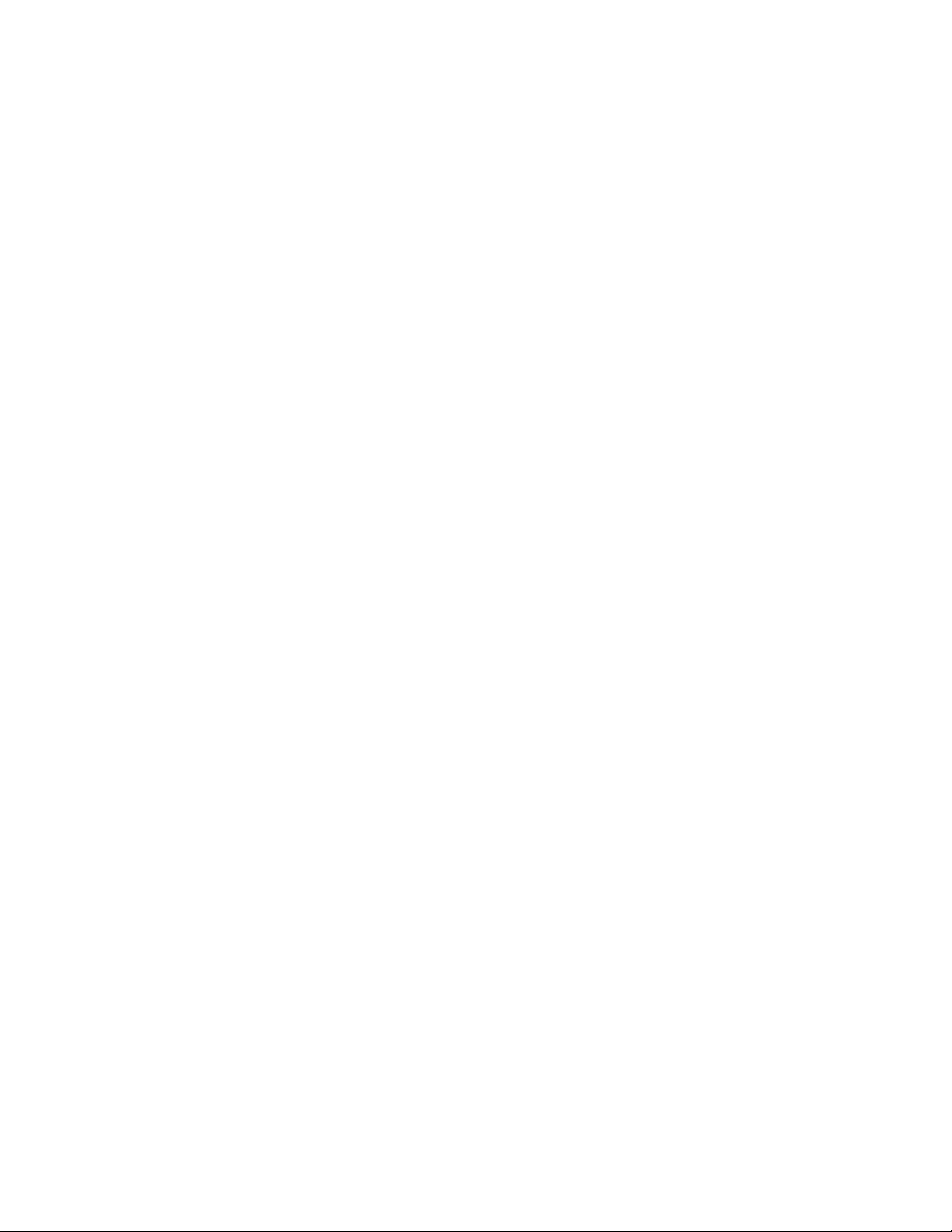
Photon 250 Installation & Quick Start
2 Rev 05
Console Access
To access via console, connect an RJ45 serial cable to the RJ45 console port. Configure the port
settings to:
Serial port speed: 9600
Data Bits: 8
Parity: None
Stop Bits: 1
Flow Control: None
SSH Access
The default management IP address on the appliance is 192.168.1.100/24, and the default
gateway IP address is: 192.168.1.1. The default username is aella and the password is
changeme.
For SSH access to the appliance:
ssh -l aella 192.168.1.100
Changing the Management Configuration
Change the default management configuration. From the console or an SSH session:
1. Log in with the default username of aella and password of changeme.
2. You are immediately prompted to change the password.
3. Change the management IP address:
set interface management ip <new management IP address>/<netmask>
4. Change the gateway IP address:
set interface management gateway <new gateway IP address>
5. Change the DNS IP address:
set interface management dns <new DNS server IP address>
6. Confirm your changes with the show interface, show gateway, and show dns commands.
7. Set the host name, which is displayed in Stellar Cyber and should be unique for each sensor:
set hostname <new hostname>
8. If necessary, set the proxy HTTP server:
set proxy http://<proxy IP address:port>
9. Optionally assign the tenant (if you skip this, the sensor is assigned to Root Tenant):
set tenant_id <Tenant ID from Stellar Cyber>
10. Set the IP address of the DP:
set cm <DP IP address>
Accessing Stellar Cyber
To log in to the Stellar Cyber UI, use Chrome or Firefox (the default User is admin, and the
default Password is changeme):
https://<Data Processor Management IP Address>
Go to Collect | Sensor Overview and authorize the sensor.