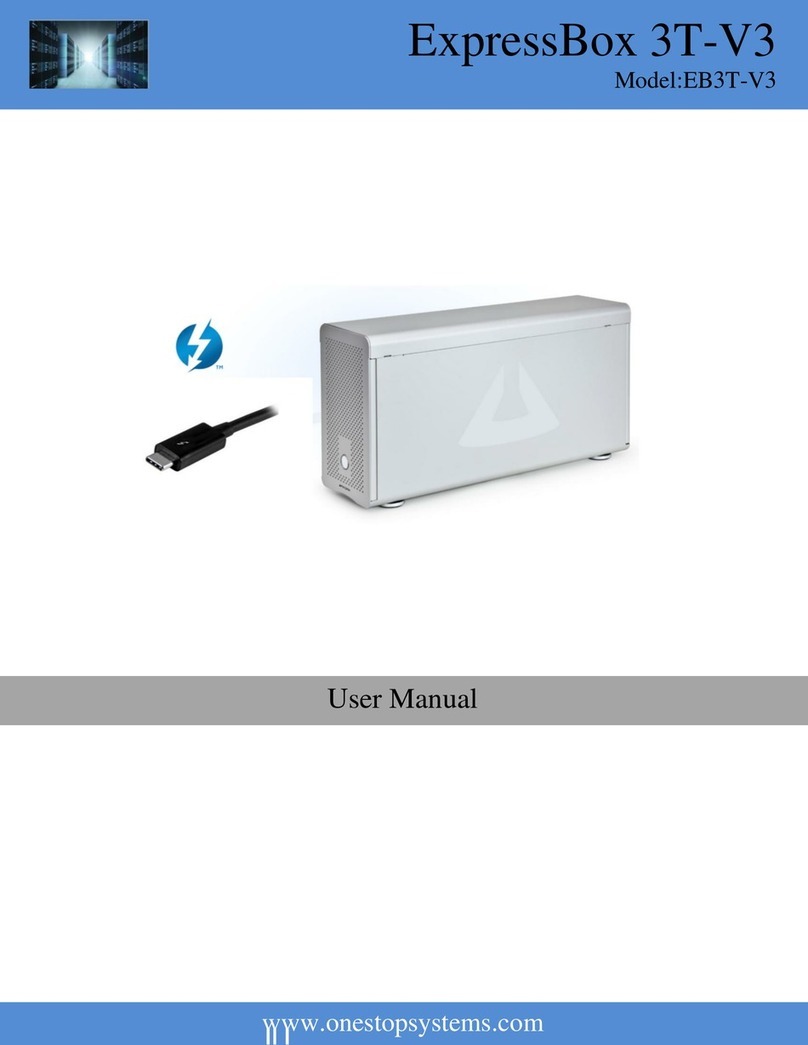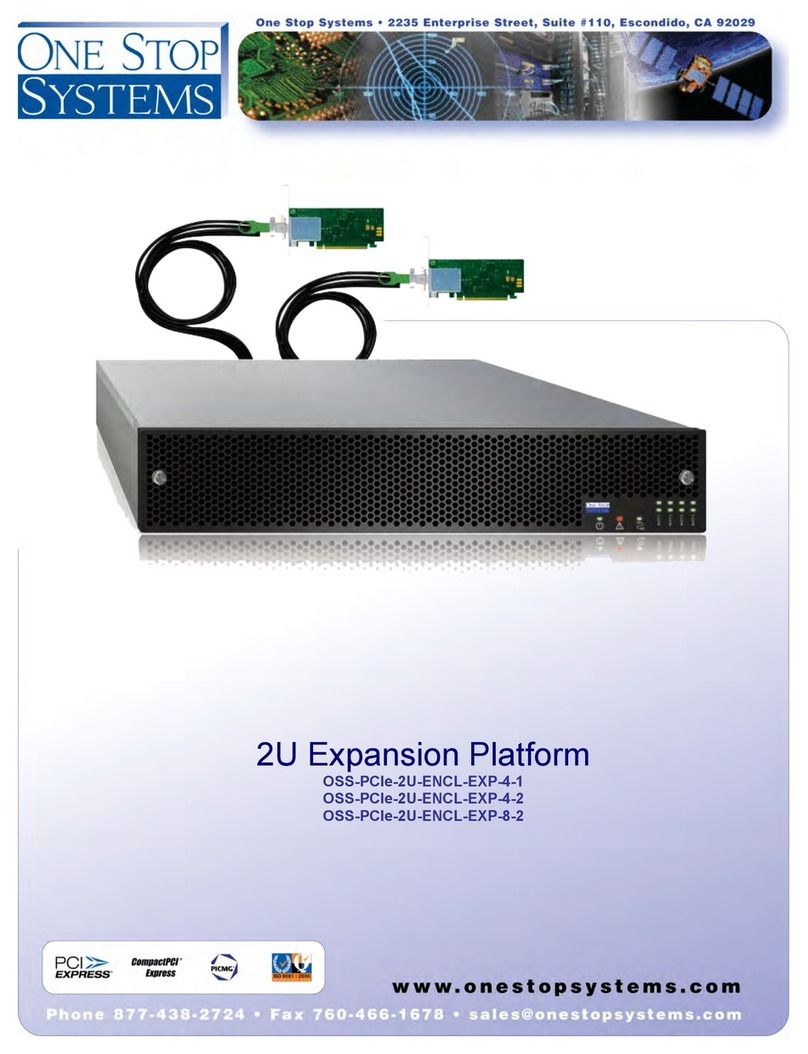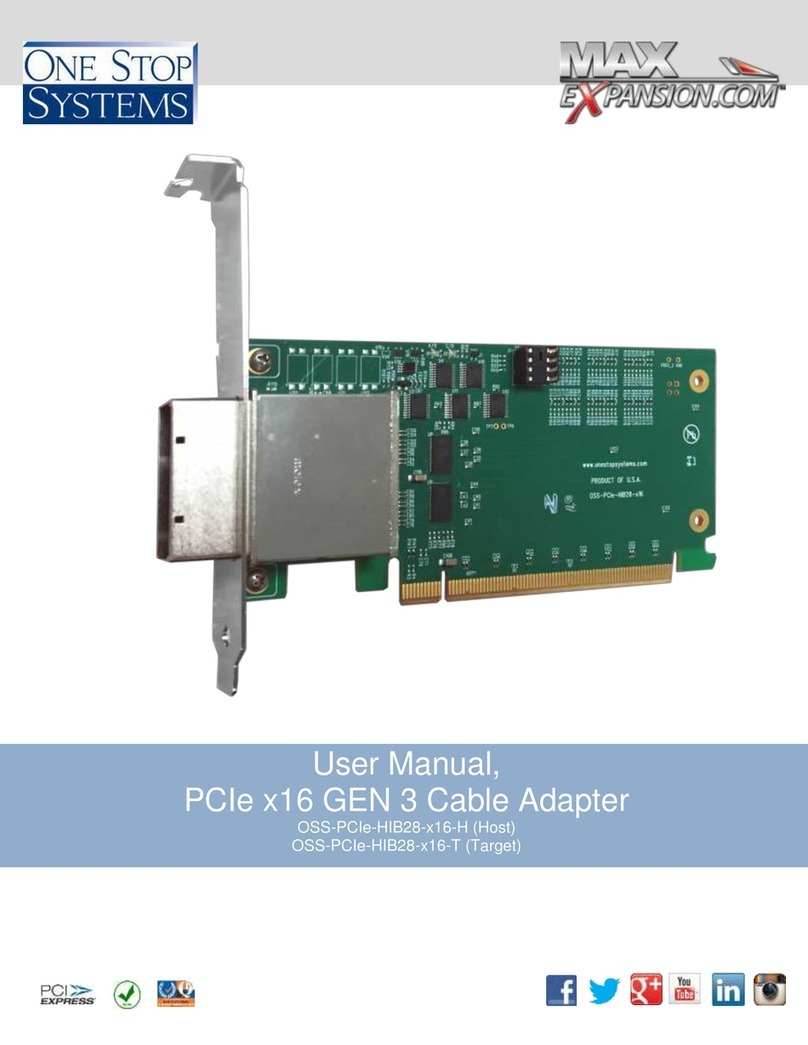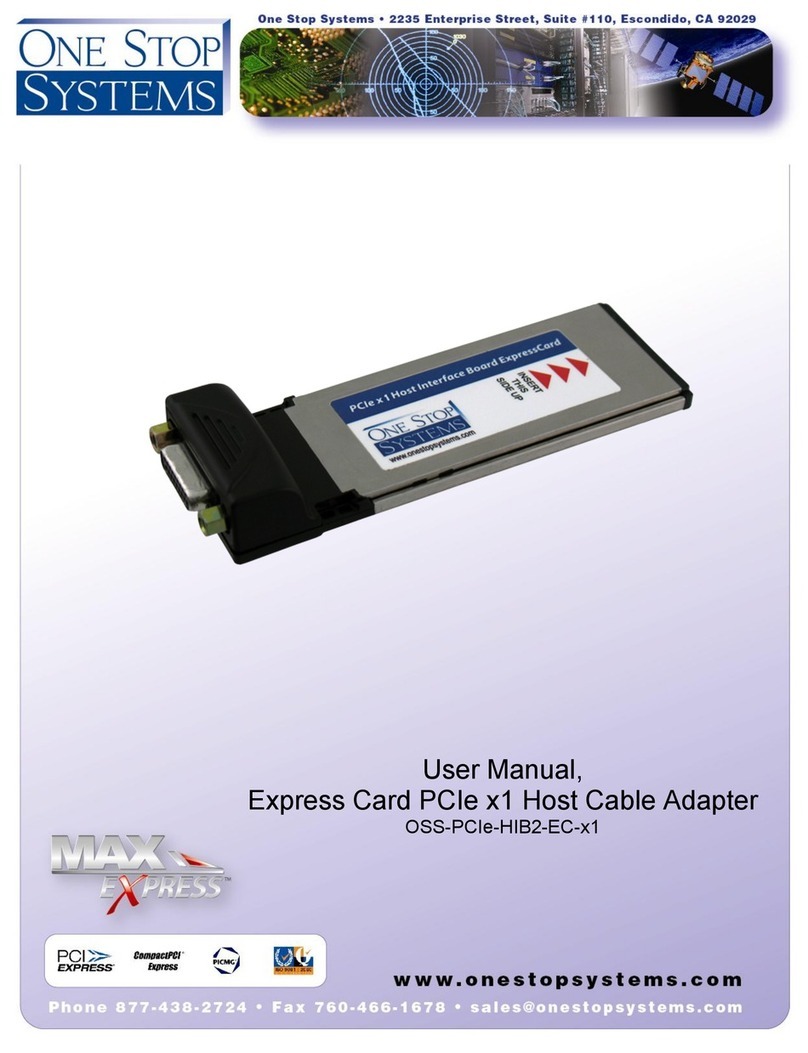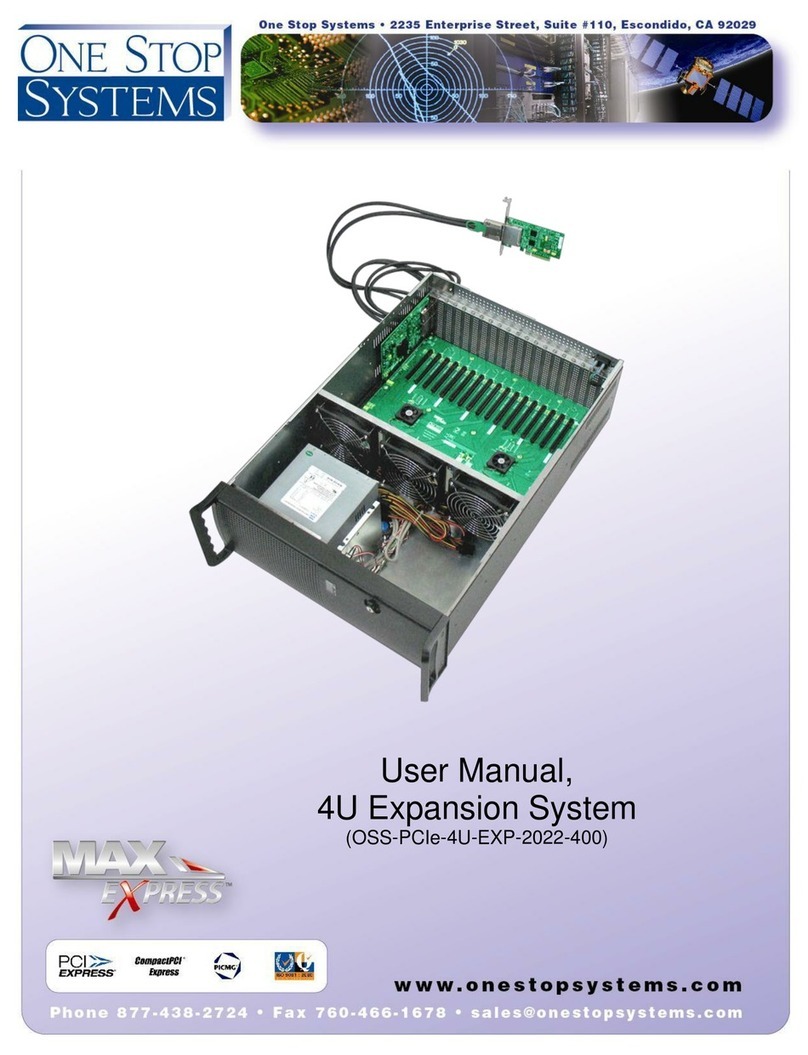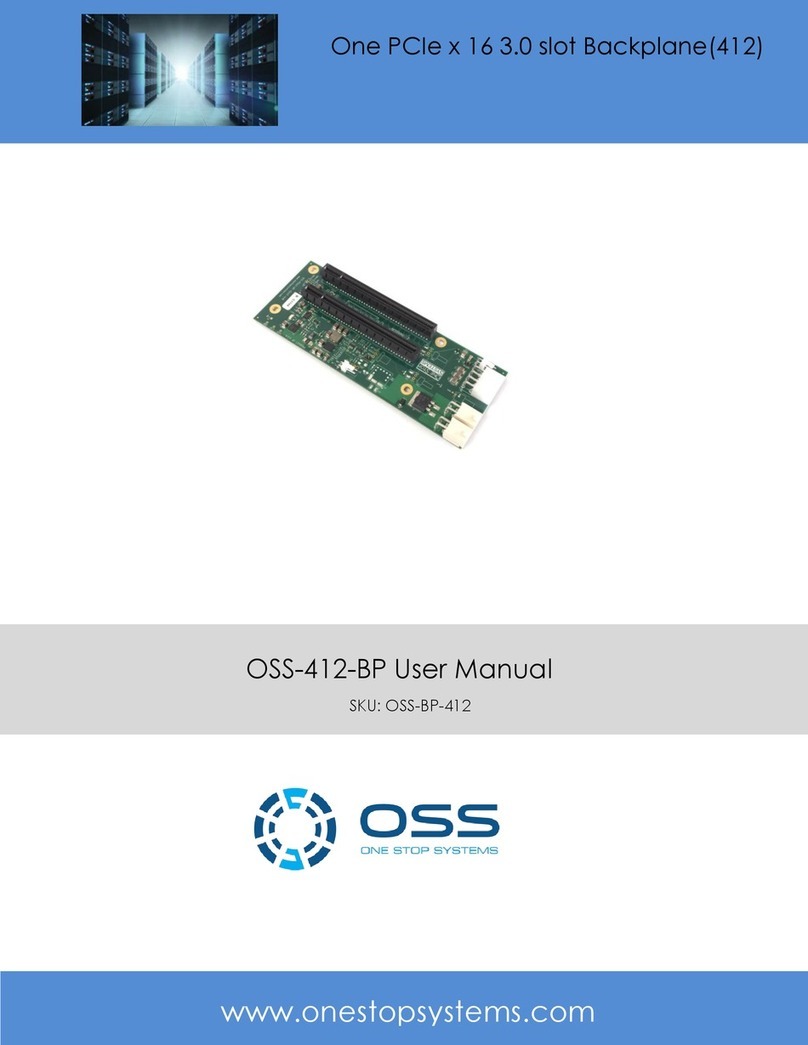3.1 Install Software ....................................................................................................................................................................................... 36
3.2 Software Check - Verify Installation ........................................................................................................................................................ 36
3.2.1 Windows 7 and 8.......................................................................................................................................................................... 36
3.2.2 Mac OS X ...................................................................................................................................................................................... 37
3.2.3 Linux............................................................................................................................................................................................. 38
3.3 Check PCIe cards ..................................................................................................................................................................................... 40
3.3.1 Mac OS X ...................................................................................................................................................................................... 40
3.3.2 Windows 7, 8 and 10.................................................................................................................................................................... 41
3.3.3 Linux............................................................................................................................................................................................. 42
4 Advanced Technical Information .................................................................................................... 43
4.1 Speed / Performance of OSS EB3200 ...................................................................................................................................................... 43
4.2 Card and LED Indicators .......................................................................................................................................................................... 46
4.3 Display Functions of Interface card LEDs................................................................................................................................................. 47
4.4 Reset & Power Status LEDs ..................................................................................................................................................................... 48
4.5 Dipswitches ............................................................................................................................................................................................. 49
4.5.1 SW1 and SW2............................................................................................................................................................................... 49
4.5.2 SW3 .............................................................................................................................................................................................. 50
4.5.3 SW4 .............................................................................................................................................................................................. 50
4.6 Backplane / Expansion board .................................................................................................................................................................. 51
4.7 Power LEDs & Link UP LED ...................................................................................................................................................................... 52
4.8 Fan Control Switch .................................................................................................................................................................................. 53
4.8.1 What is a Fan control?.................................................................................................................................................................. 53
4.9 Internal Front Fan Specifications............................................................................................................................................................. 54
4.10 Power Supply –Fanless ..................................................................................................................................................................... 55
4.10.1 Features ....................................................................................................................................................................................... 55
4.10.1 PSU Specifications ........................................................................................................................................................................ 55
4.10.2 Power Distribution ....................................................................................................................................................................... 56
4.10.3 Wire Configuration....................................................................................................................................................................... 56
5 How to Remove & Install Parts....................................................................................................... 57
5.1 How to replace the Expansion card?....................................................................................................................................................... 57
5.2 How to remove the Fan?......................................................................................................................................................................... 57
5.3 How to remove the Power Supply?......................................................................................................................................................... 58
5.4 How to remove the Expansion board? .................................................................................................................................................... 59
5.5 Rack mount Kit Installation ..................................................................................................................................................................... 61
5.5.1 Rack mount Front Ears Installation............................................................................................................................................... 61
5.5.2 Rack mount Rear Ears Installation................................................................................................................................................ 63
6 Troubleshooting ............................................................................................................................. 66
6.1 My Computer Hangs During Power Up ................................................................................................................................................... 66
6.2 My PCIe Card Doesn’t Work.................................................................................................................................................................... 67
6.3 Support for 3rd Party PCI Cards .............................................................................................................................................................. 67