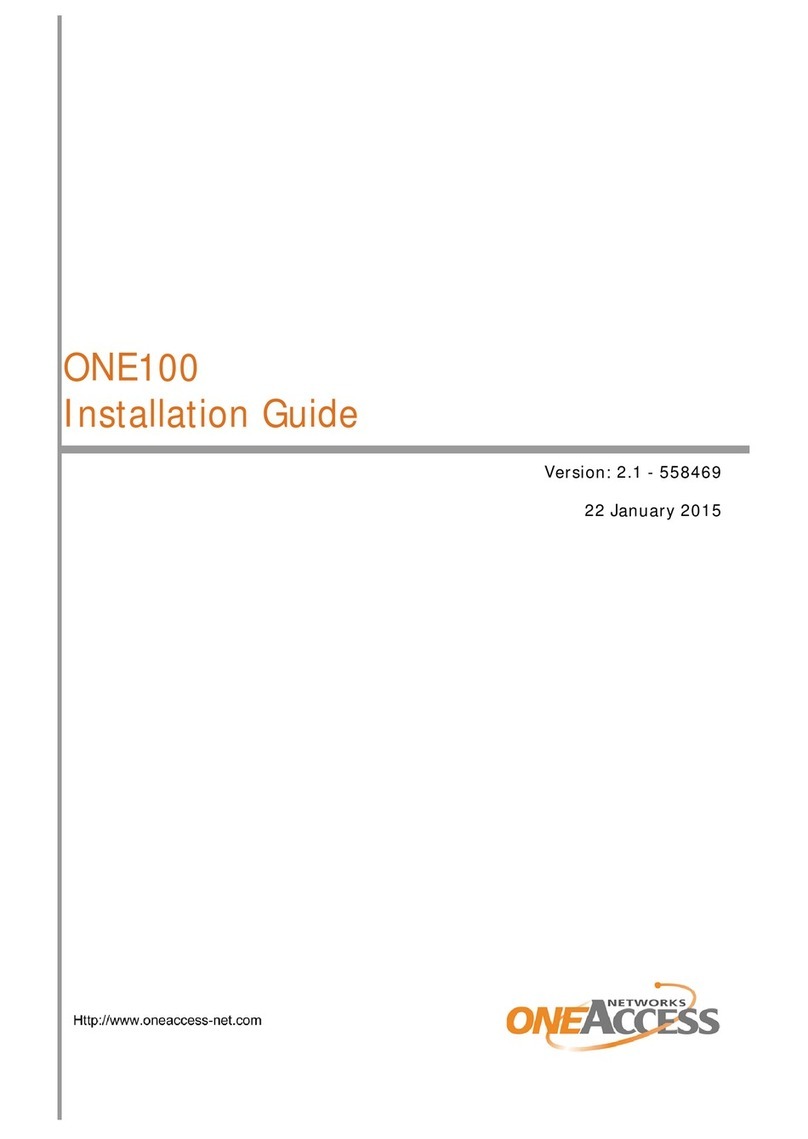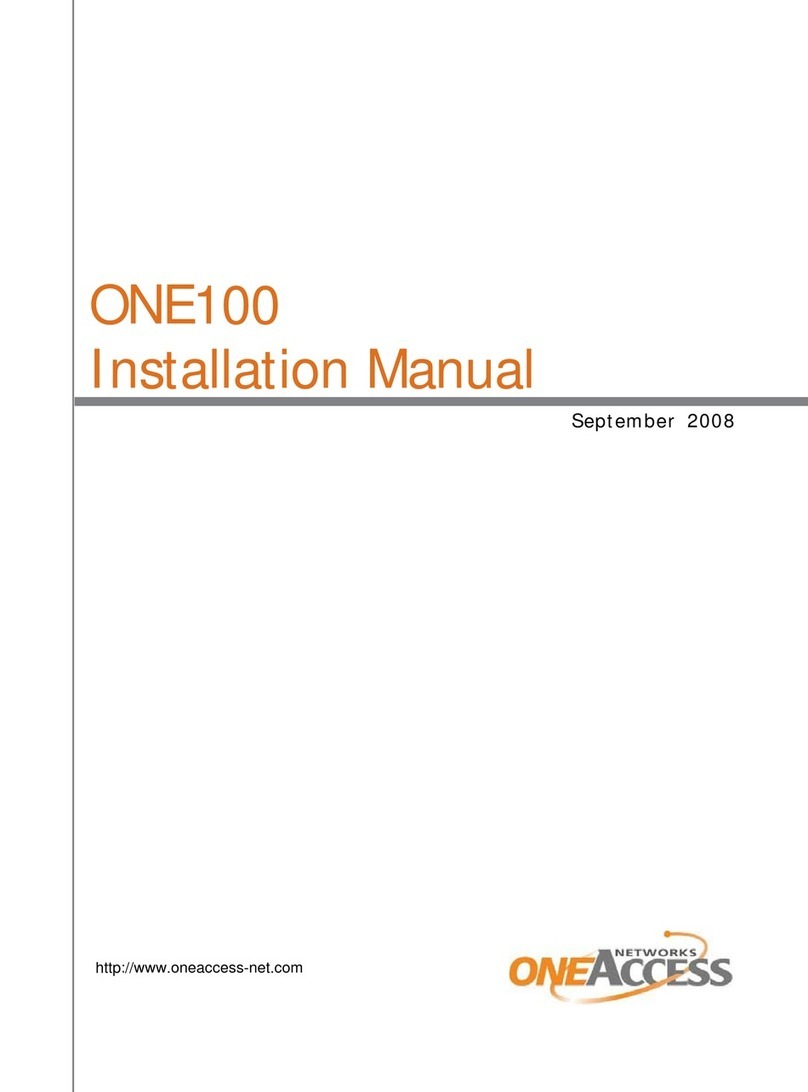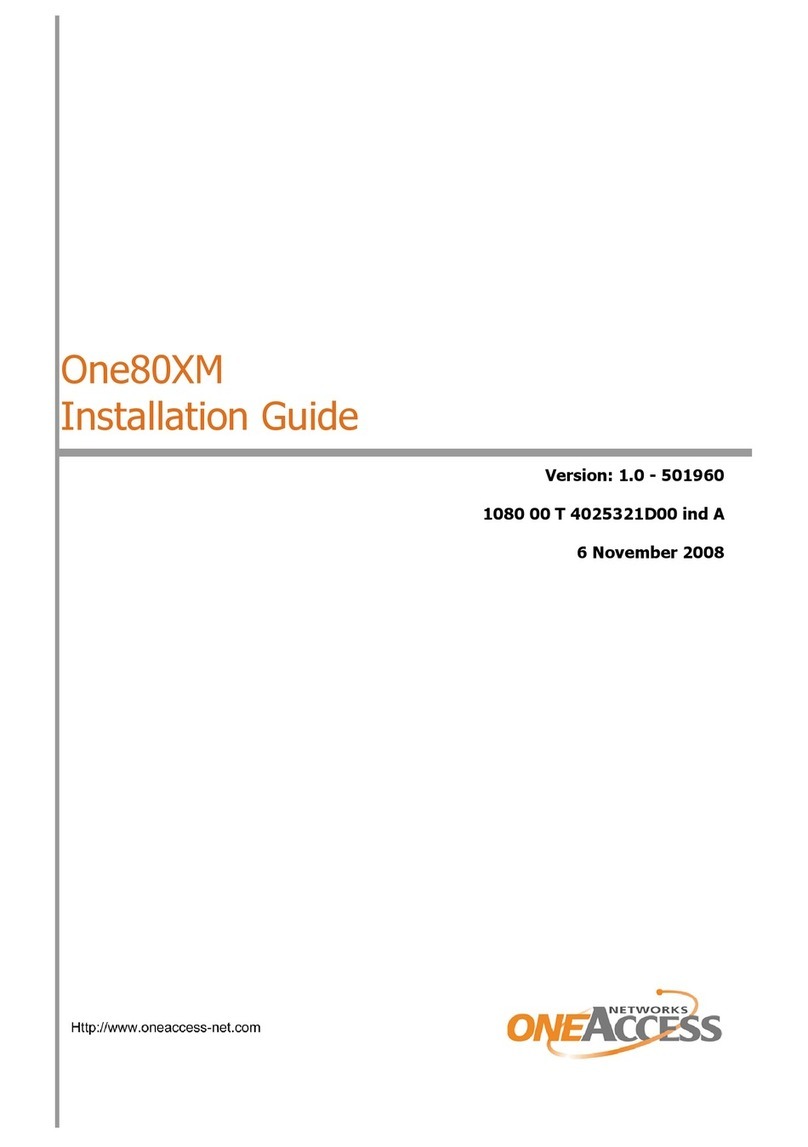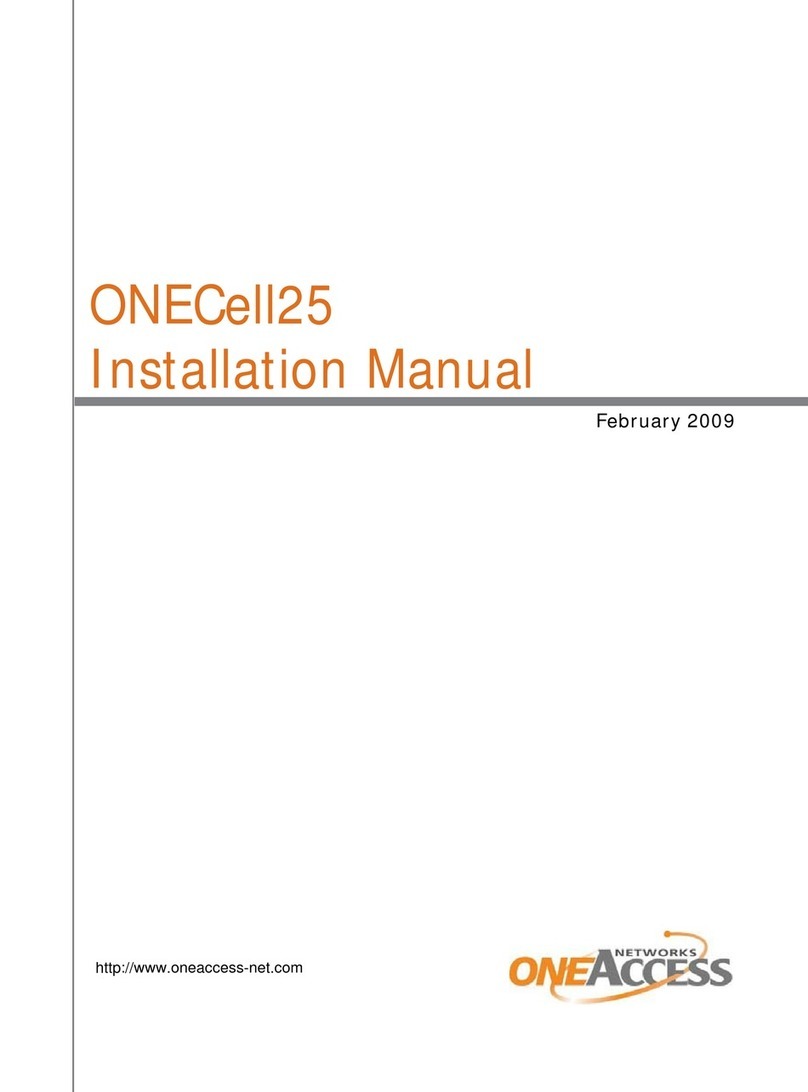One100 SX5E 2V AND 8V –Front View
1. Overview
This document is intended to provide the detailed OneAccess IAD
(Integrated Access Device) configuration information necessary to
install and configure the OneAccess One100 SX5E 2V-8V &
One700 Gb5T 24V for connection to the TIPT IP Calling (VoIP)
platform within the Telstra Device Management Solution (DMS)
environment.
These devices are used to connect customers with analogue voice
ports (FXS) to TIPT. The conversion of DTMF signalling to SIP
signalling is performed by OneAccess IAD.
The One100 SX5E is a voice enabled router with Fast Ethernet
uplink with capability to connect phones, faxes, PABX and LAN
stations to the network.
This document covers the following topics:
Installing a OneAccess IAD
Configuring a OneAccess IAD using DMS
It is assumed that the audience has familiarity with TIPT.
2. Installation
To install and provision OneAccess IAD for Telstra TIPT services.
Physical Device Installation
The basic steps for connecting OneAccess IADs are:
1. Connect the Analogue Appliance (e.g. Phone, Fax or Key
System etc.) to the appropriate FXS interface on the rear of the
IAD.
2. For the 2 and 8 port IAD connect the power adaptor (12V, 2.2A)
to the back of the IAD. For the 24 port IAD connect the “Telco
Cable”that comes with the IAD.
Note: there is no On/Off switch.
3. Connect one end of the power cord to the power adaptor and
the other to the power outlet.
4. Connect the Ethernet cable (running from the switch) to the
Ethernet port 1/0 provided at the rear panel of the IAD.
5. Connect all analogue devices (PBX, Faxes, analogue phones
etc.) to FXS ports available starting from 5/0.