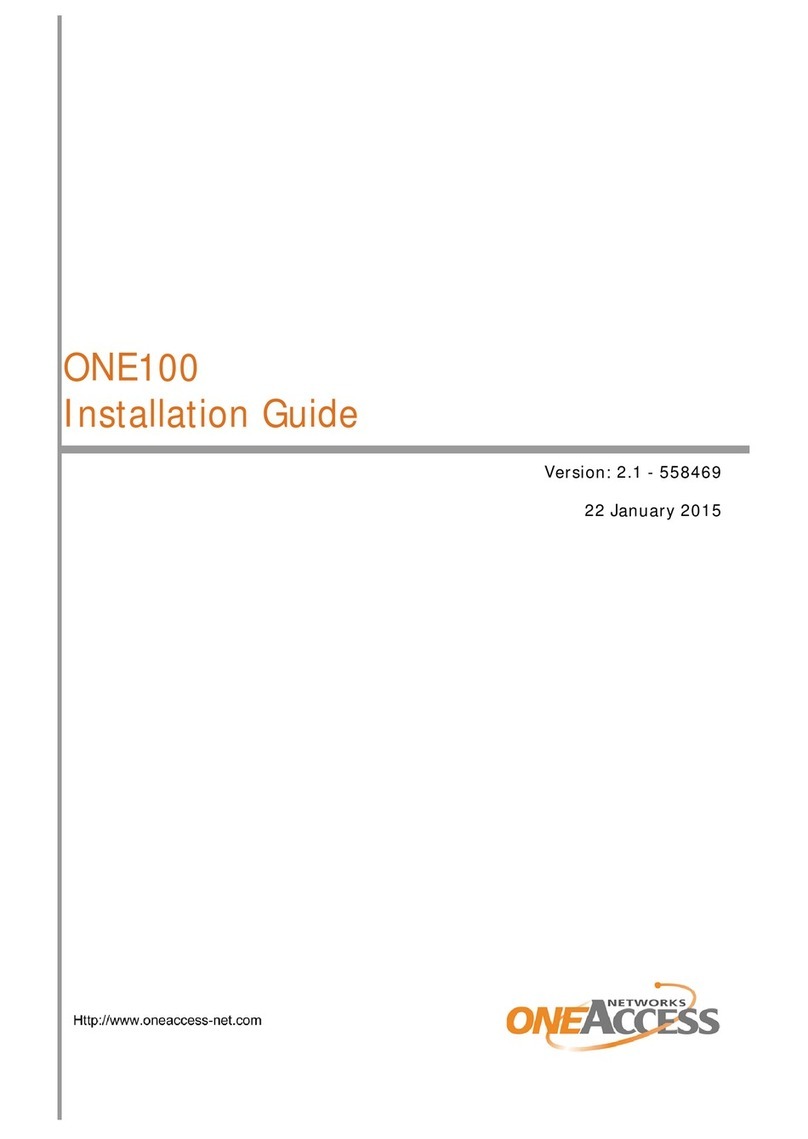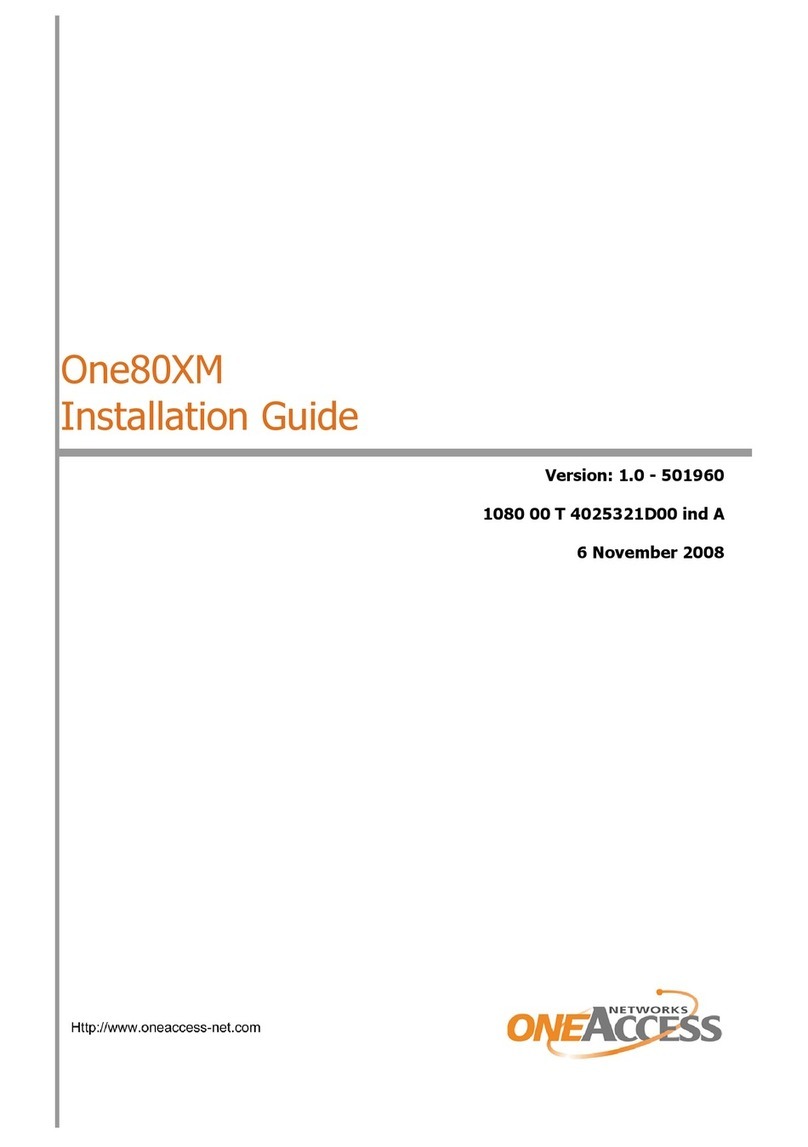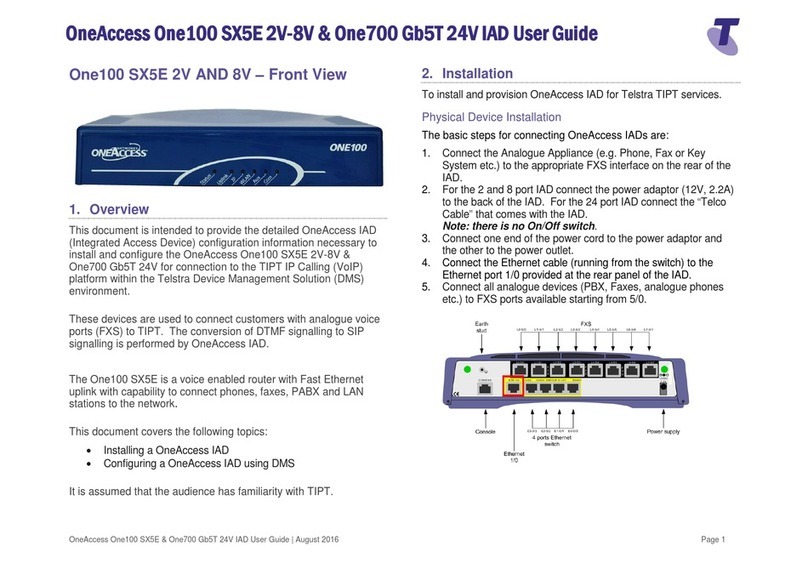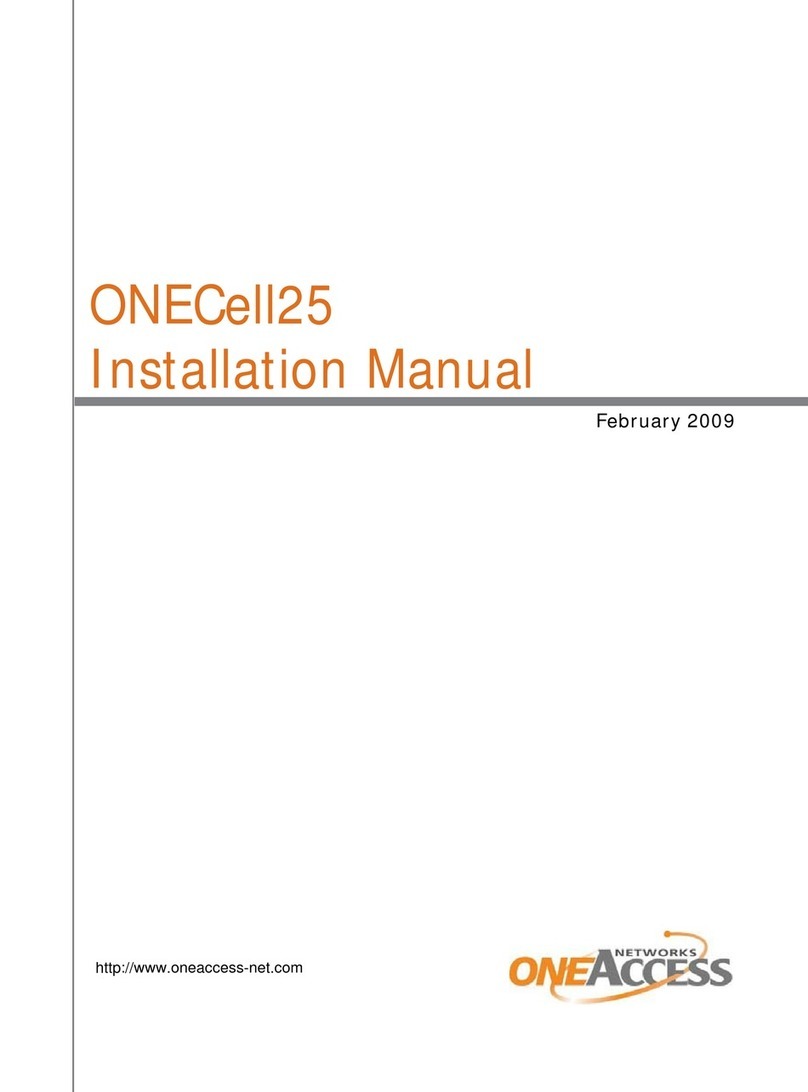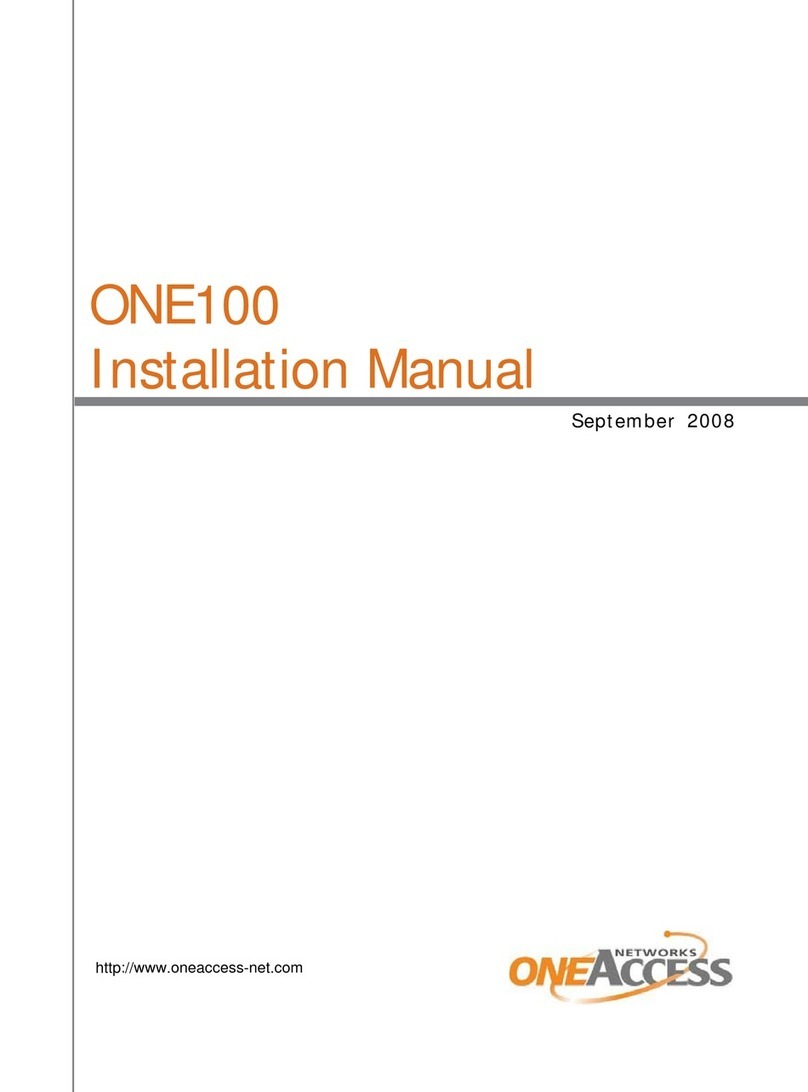ONE80 – Installation Manual
4
Table of Contents
HOW TO READ THIS MANUAL ...........................................................................................................................3
TABLE OF CONTENTS...........................................................................................................................................4
1SAFETY INSTRUCTIONS...........................................................................................................................5
1.1 Connection to Power Supply .....................................................................................................................5
1.2 Overcurrent Protection...............................................................................................................................5
1.3 Safety Level Interface................................................................................................................................5
2DIRECTIVES AND STANDARDS .............................................................................................................6
2.1 Declaration of Conformity.........................................................................................................................6
2.2 Standards....................................................................................................................................................7
3ROUTER DESCRIPTION.............................................................................................................................8
3.1 Hardware Description ................................................................................................................................8
3.2 Front Panel .................................................................................................................................................9
3.3 Rear Panel ................................................................................................................................................10
3.4 Configuration Identification.....................................................................................................................12
4INTERFACE DESCRIPTION.....................................................................................................................13
4.1 G.SHDSL Interface (SHDSL) .................................................................................................................13
4.2 Console interface (CONSOLE) ...............................................................................................................14
4.3 LAN 10/100 Mbps interface (ETHERNET)............................................................................................15
4.4 Switch Interface (SWITCH) ....................................................................................................................16
5INSTALLATION.........................................................................................................................................17
5.1 Connection ...............................................................................................................................................17
6POWER-UP .................................................................................................................................................18
7TECHNICAL CHARACTERISTICS .........................................................................................................19
7.1 Climatic Environment..............................................................................................................................19
7.2 Power Supply...........................................................................................................................................19
7.3 Dimensions...............................................................................................................................................19
8DIRECTIVES AND STANDARDS ...........................................................................................................20
8.1 Declaration of Conformity.......................................................................................................................20
8.2 Standards..................................................................................................................................................21
ANNEXE A: CONSOLE CABLE..........................................................................................................................23