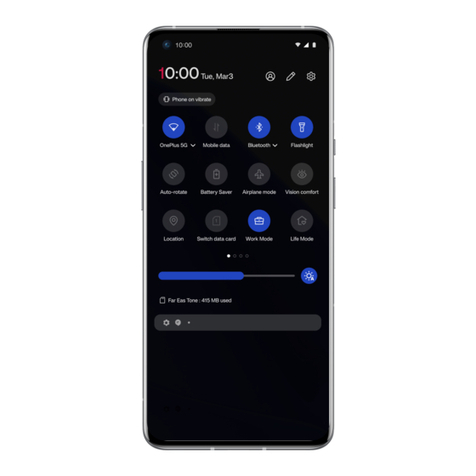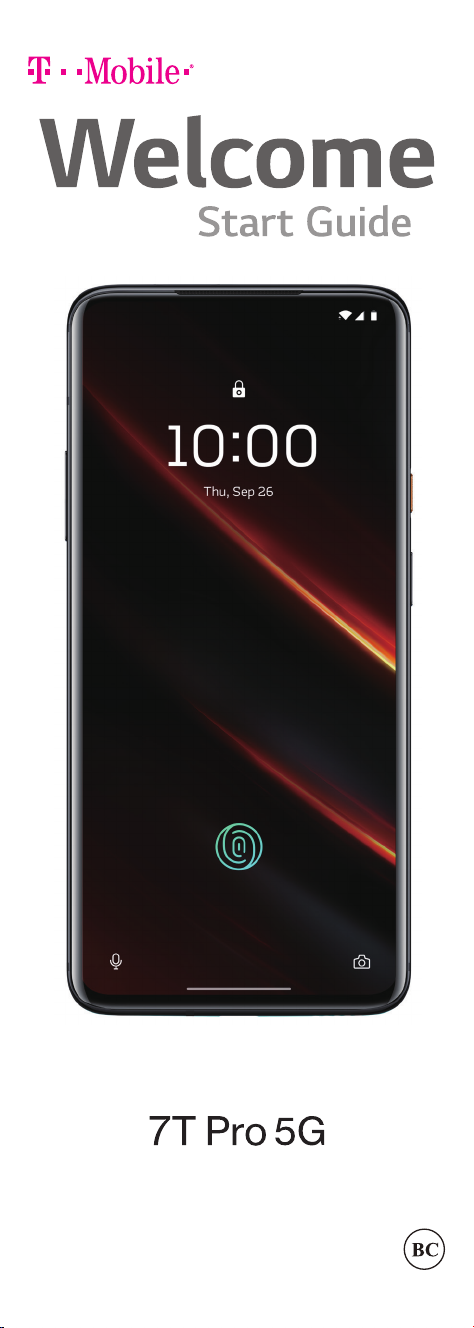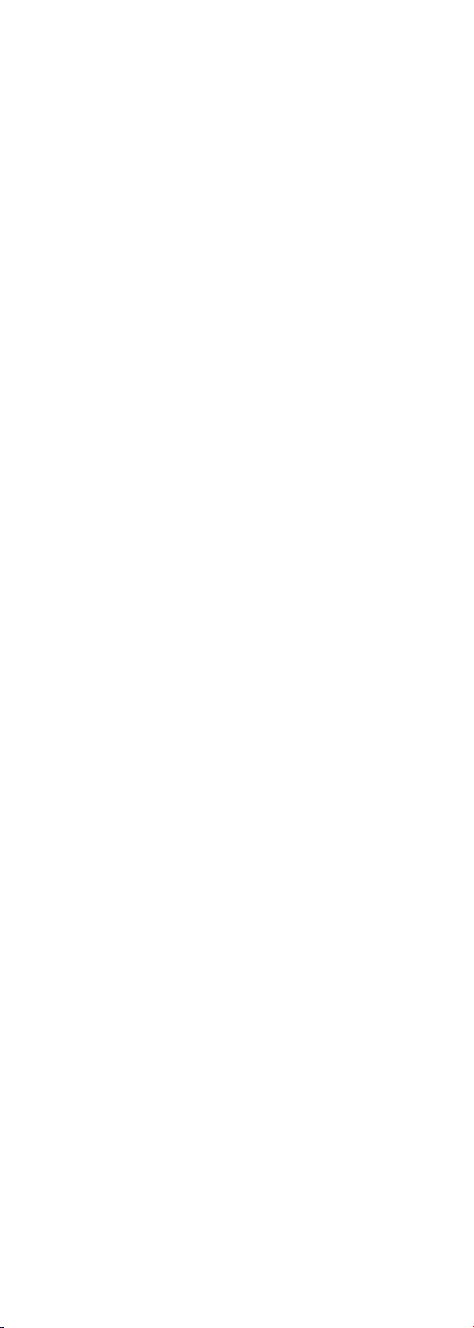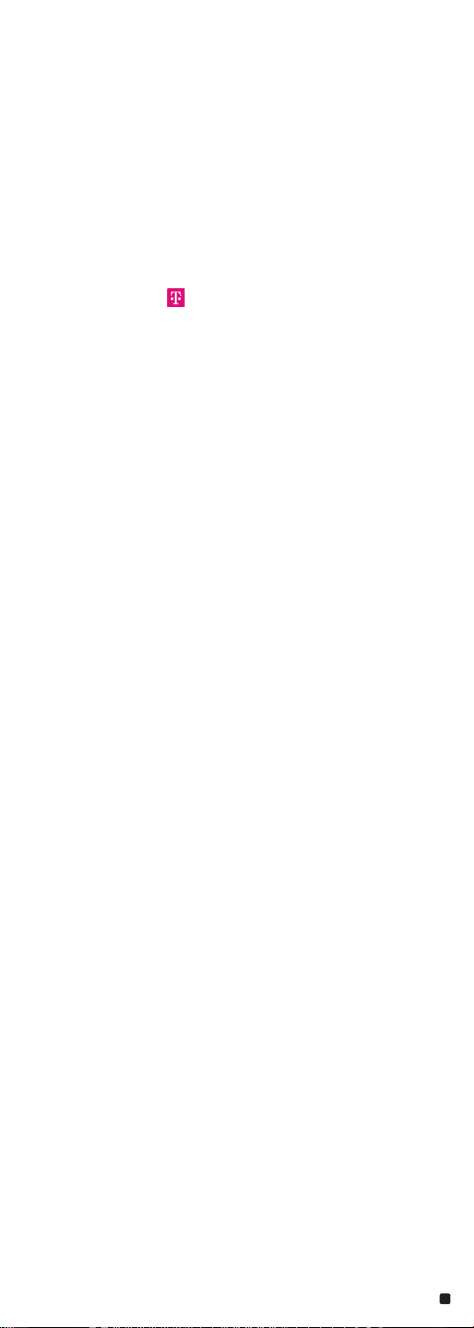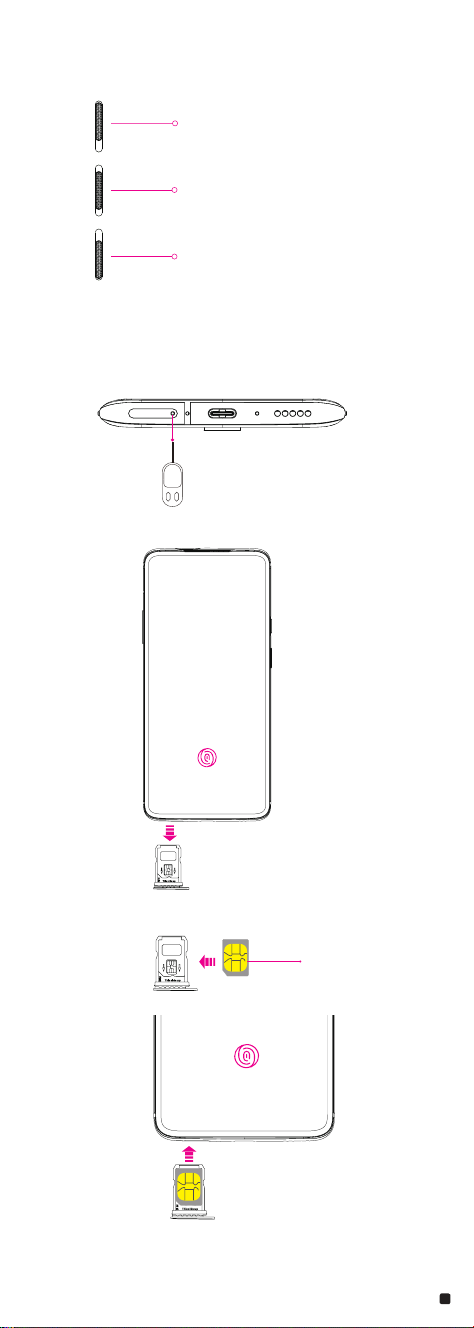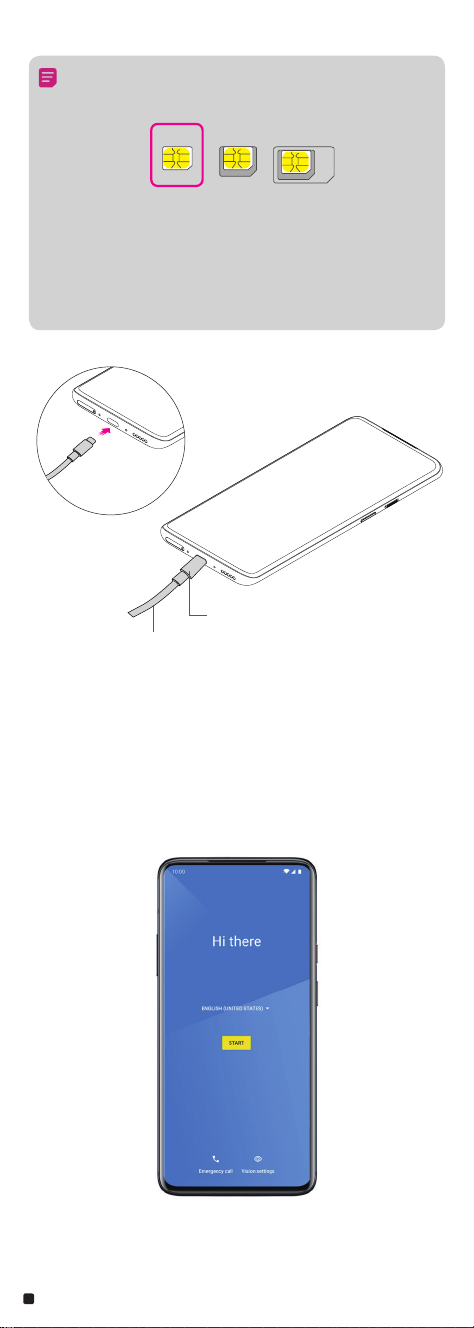6
OnePlus Switch
OnePlus Switch can quickly migrate all your data including contacts, messages and
photos, as well as some application data stored on your old Android®device ( OnePlus
older device or other device with Android 5.0 & above ) to your new OnePlus device.
• To use OnePlus Switch, tap the OnePlus Switch app in Launcher and follow the
prompts.
Lock and Unlock Settings
To lock your device and ensure security, set a PIN code rstly. For unlocking, ngerprint
and face recognition are available.
• To set the pin code, enter Settings ( ) > Security & lock screen ( ) > Screen
lock.
Fingerprint
The in-screen ngerprint sensor unlocks your OnePlus 7T Pro 5G.As the sensor learns
and improves, your scans get even more precise overtime .
1. To register your ngerprint, enter Settings ( ) > Security & lock screen ( ) >
Fingerprint.
2. Then tap NEXT and follow the on-screen instructions.
3. Once your ngerprint is registered, you can touch and hold the ngerprint icon on
the screen to unlock it.
Face Unlock
Face Unlock will recognize you whether you’re wearing a hat, myopia glasses or your
bedhead – as long as you’re awake.
1. To set up Face Unlock, go to enter Settings ( ) > Security & lock screen ( ) >
Face Unlock.
2. Follow the instructions on your screen to complete set up.
3. Press the power button to light up the phone screen, then swipe up to trigger Face
Unlock.
Note: Face Unlock is less secure than ngerprint or password.
Wireless Settings
Connecting to a Wi-Fi network
1. Enter the Settings ( ) , choose Wi-Fi & internet > Wi-Fi to turn Wi-Fi on/off.
2. Tap the name of a desired network to connect, entering the password if necessary.
Connecting to Bluetooth device
1. Enter the Settings ( ),choose Bluetooth & device connection ( ) > Bluetooth
( ) to turn Bluetooth on/off.
2. Tap the Pair new device ( ) and choose the name of a device to connect, entering
the pairing code if necessary.
Internet
Access the internet with web browser.
Tap the ( ) to open the browser. Enter the URL of the website you want to open.
Phone
Tap ( ).
• To make a call, tap ( ) > ( ), enter a number, then tap ( ), or tap any contact card
from the Speed Dial list to quickly dial that contact.
• To answer a call, swipe ( ) up.
• To reject a call, swipe ( ) down.
Message
Tap ( ).
• To send an SMS, tap ( ), enter a name or phone number, then type a message and
tap ( ).
• To send an MMS, tap ( ) to add the media, type your message and tap ( ).
Contacts
Tap ( ).
• To create a new contact, tap ( ), enter the information and tap ( ) to save.
• To search a contact, tap ( ), and enter the keywords.