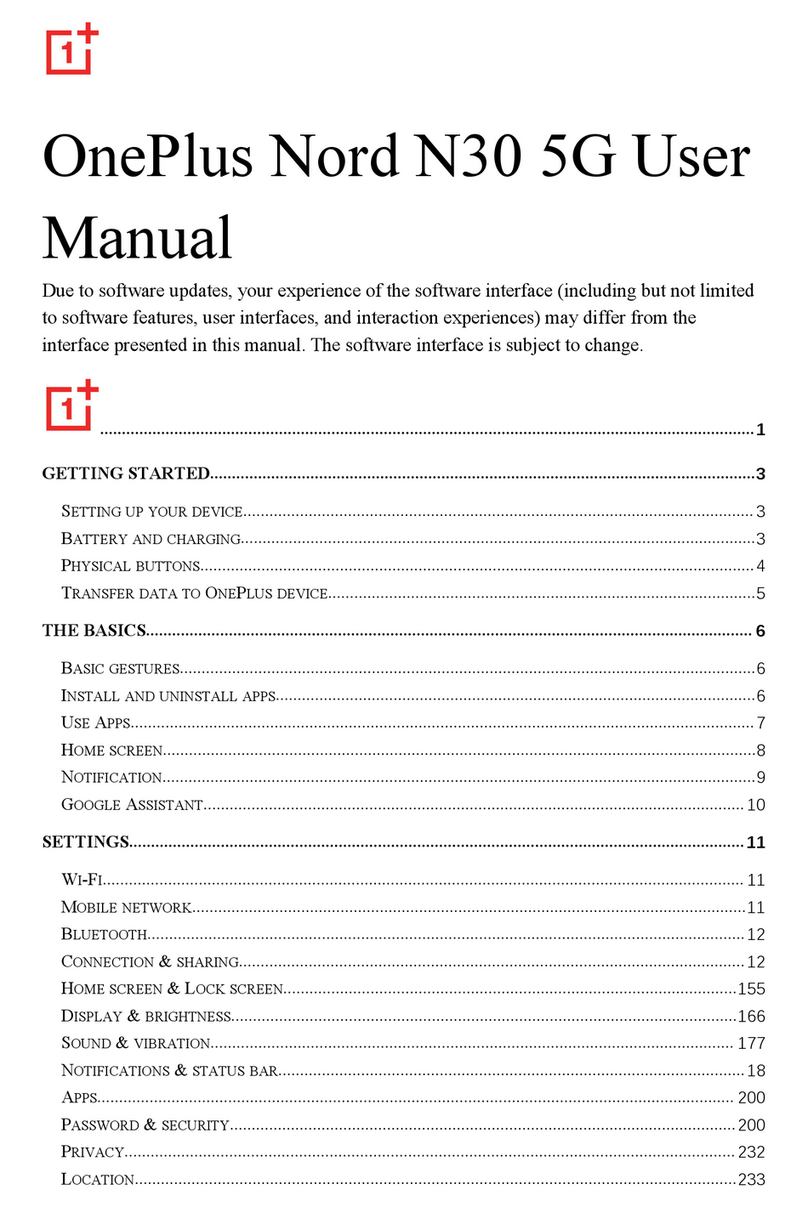NOTIFICATION............................................................................................................................................................................ 16
GOOGLE ASSISTANT.................................................................................................................................................................... 20
SETTINGS......................................................................................................................................................................................20
MOBILE NETWORK...................................................................................................................................................................... 21
WI-FI.........................................................................................................................................................................................22
BLUETOOTH................................................................................................................................................................................ 23
CONNECTION &SHARING.......................................................................................................................................................... 24
USB TETHERING......................................................................................................................................................................... 25
BLUETOOTH TETHERING.............................................................................................................................................................. 26
NFC........................................................................................................................................................................................... 26
SCREENCAST............................................................................................................................................................................... 27
PRINT......................................................................................................................................................................................... 28
VPN...........................................................................................................................................................................................28
PRIVATE DNS.............................................................................................................................................................................28
ANDROID AUTO......................................................................................................................................................................... 28
PERSONALIZATIONS.................................................................................................................................................................... 29
DISPLAY SETTINGS...................................................................................................................................................................... 29
HOME SCREEN & LOCK SCREEN..................................................................................................................................................30
DISPLAY &BRIGHTNESS............................................................................................................................................................. 31
SOUND &VIBRATION.................................................................................................................................................................33
NOTIFICATIONS &STATUS BAR.................................................................................................................................................. 36
MANAGE NOTIFICATIONS............................................................................................................................................................36
PASSWORD &SECURITY............................................................................................................................................................. 38
PRIVACY..................................................................................................................................................................................... 40
SAFETY &EMERGENCY............................................................................................................................................................... 42
BATTERY..................................................................................................................................................................................... 44
APPS.......................................................................................................................................................................................... 44
LOCATION...................................................................................................................................................................................46
DIGITAL WELLBEING &PARENTAL CONTROLS.............................................................................................................................46
SYSTEM SETTINGS....................................................................................................................................................................... 48
USERS &ACCOUNTS.................................................................................................................................................................. 55
ABOUT DEVICE........................................................................................................................................................................... 56
GOOGLE......................................................................................................................................................................................56
MANAGE YOUR GOOGLE ACCOUNT.............................................................................................................................................. 56
TIPS & SUPPORT........................................................................................................................................................................ 56