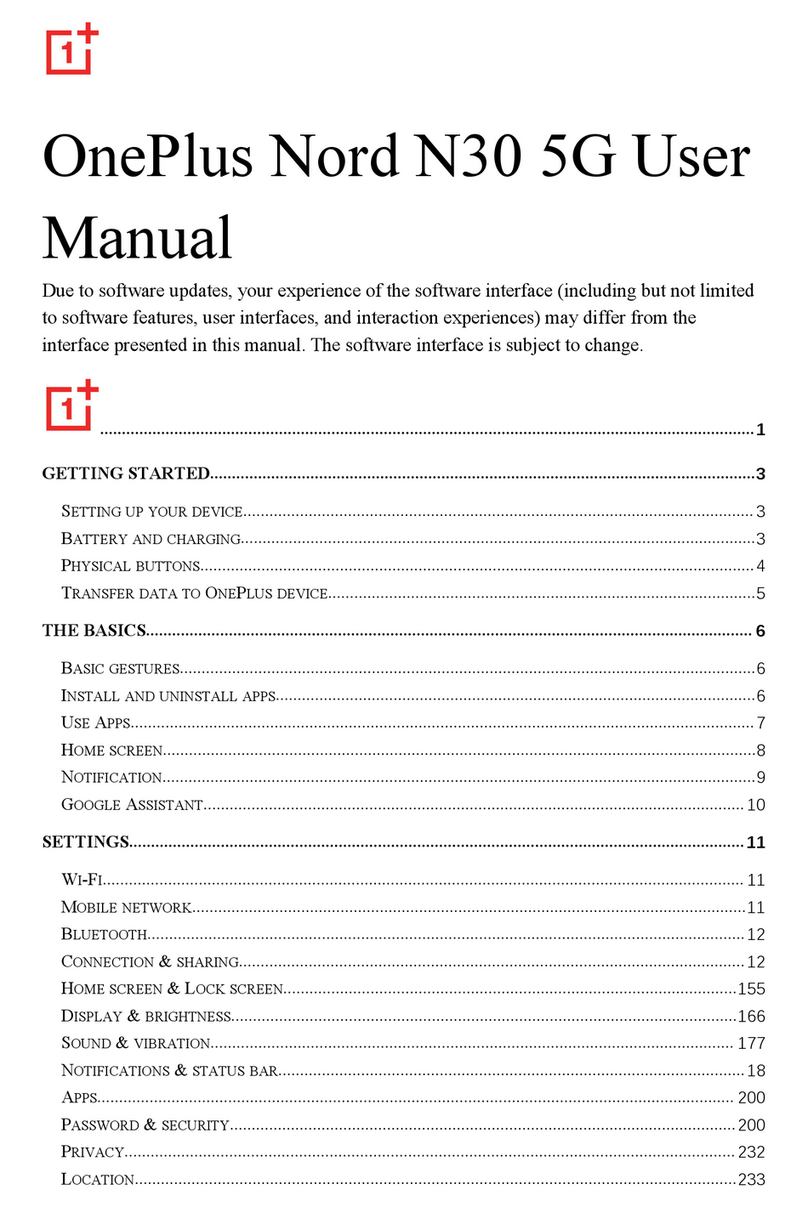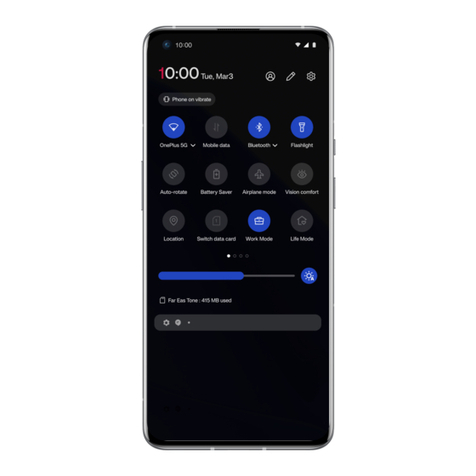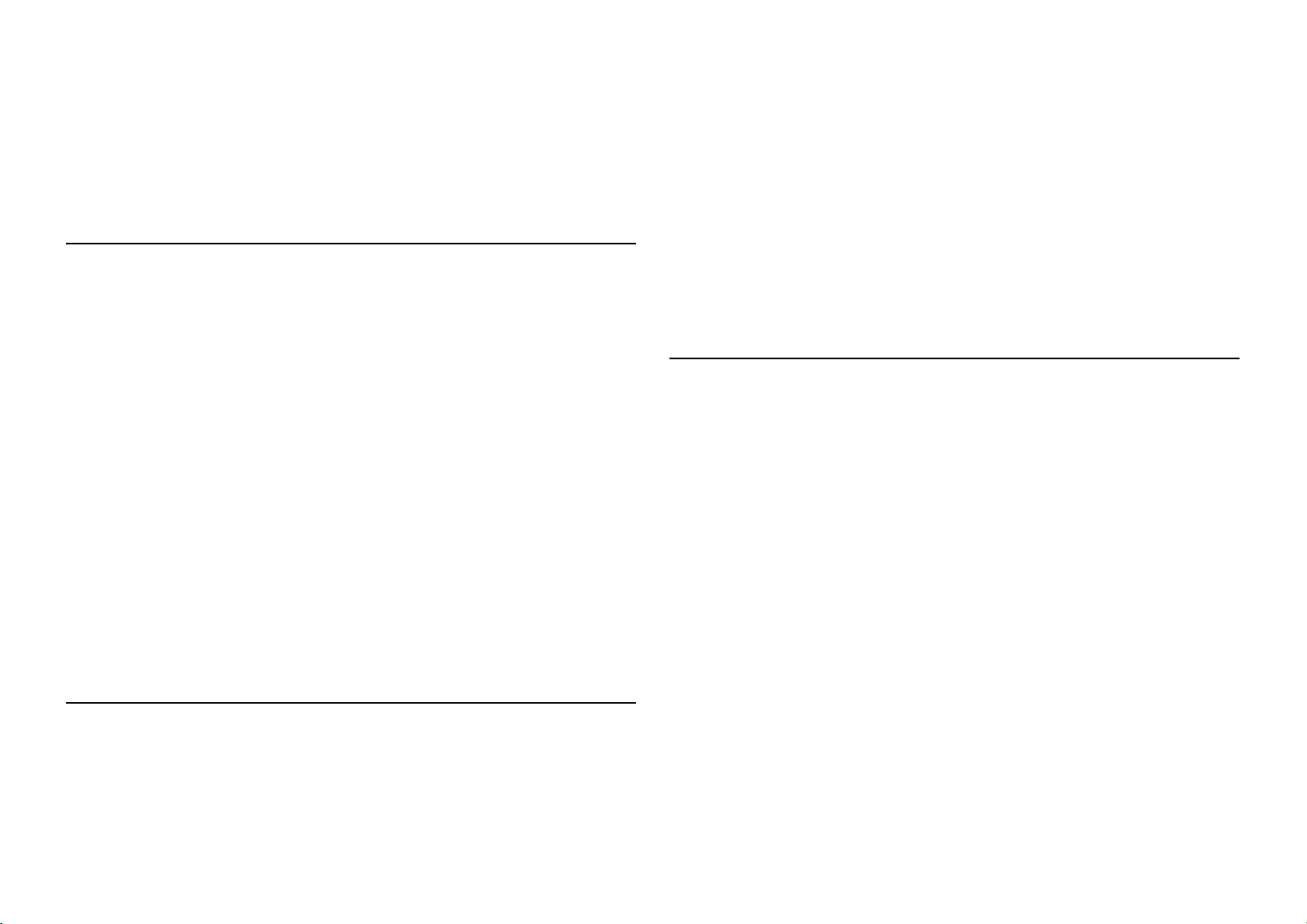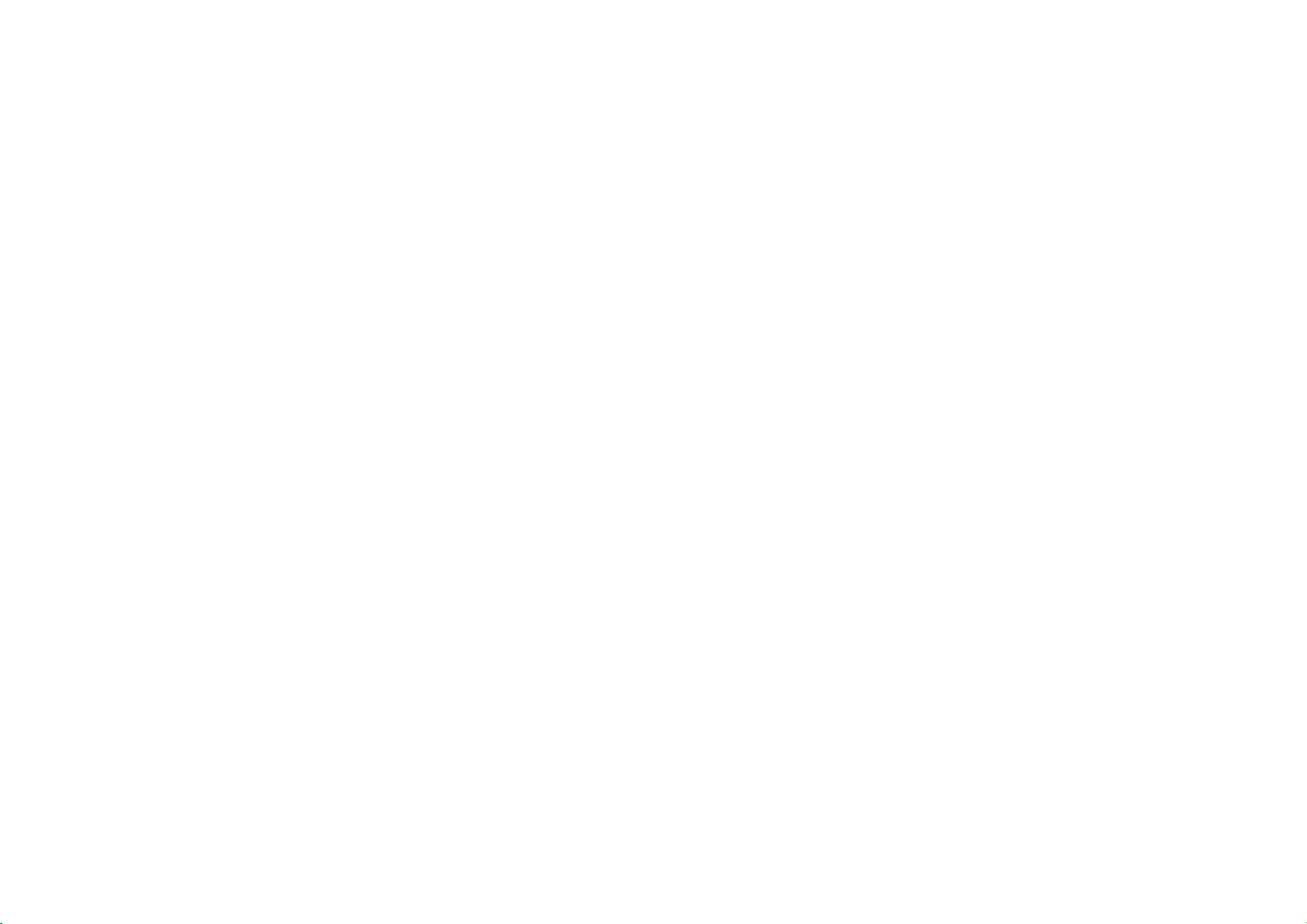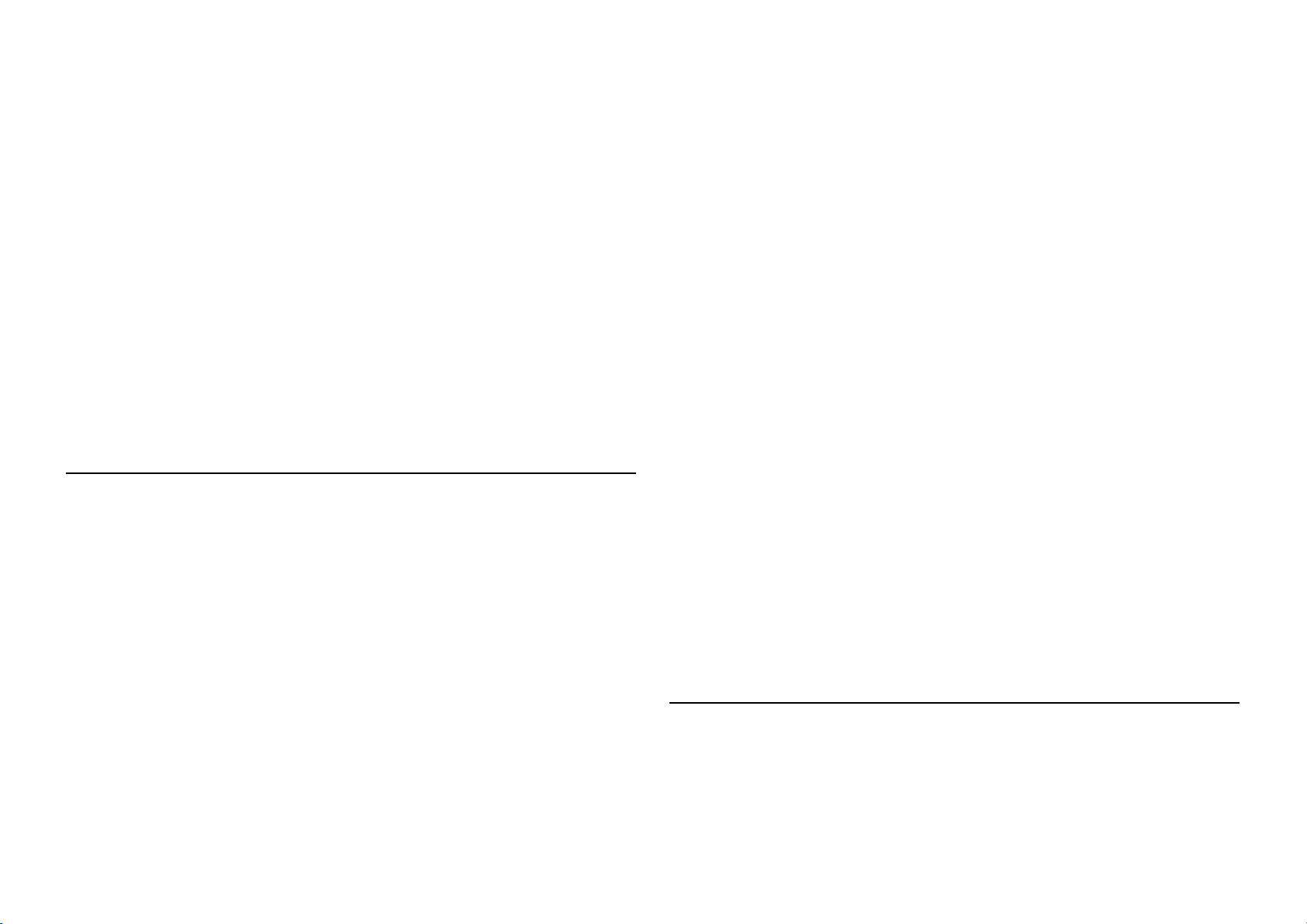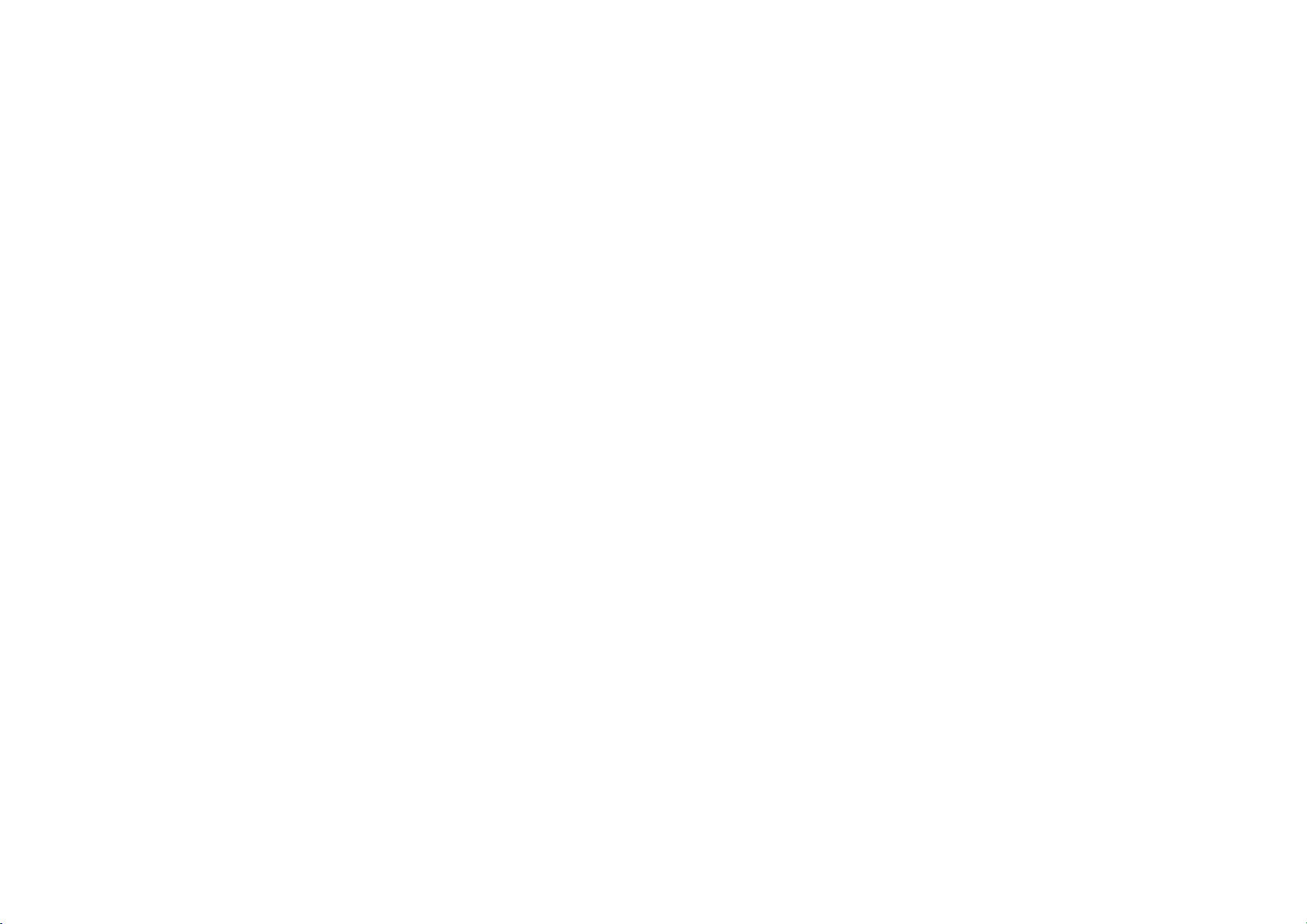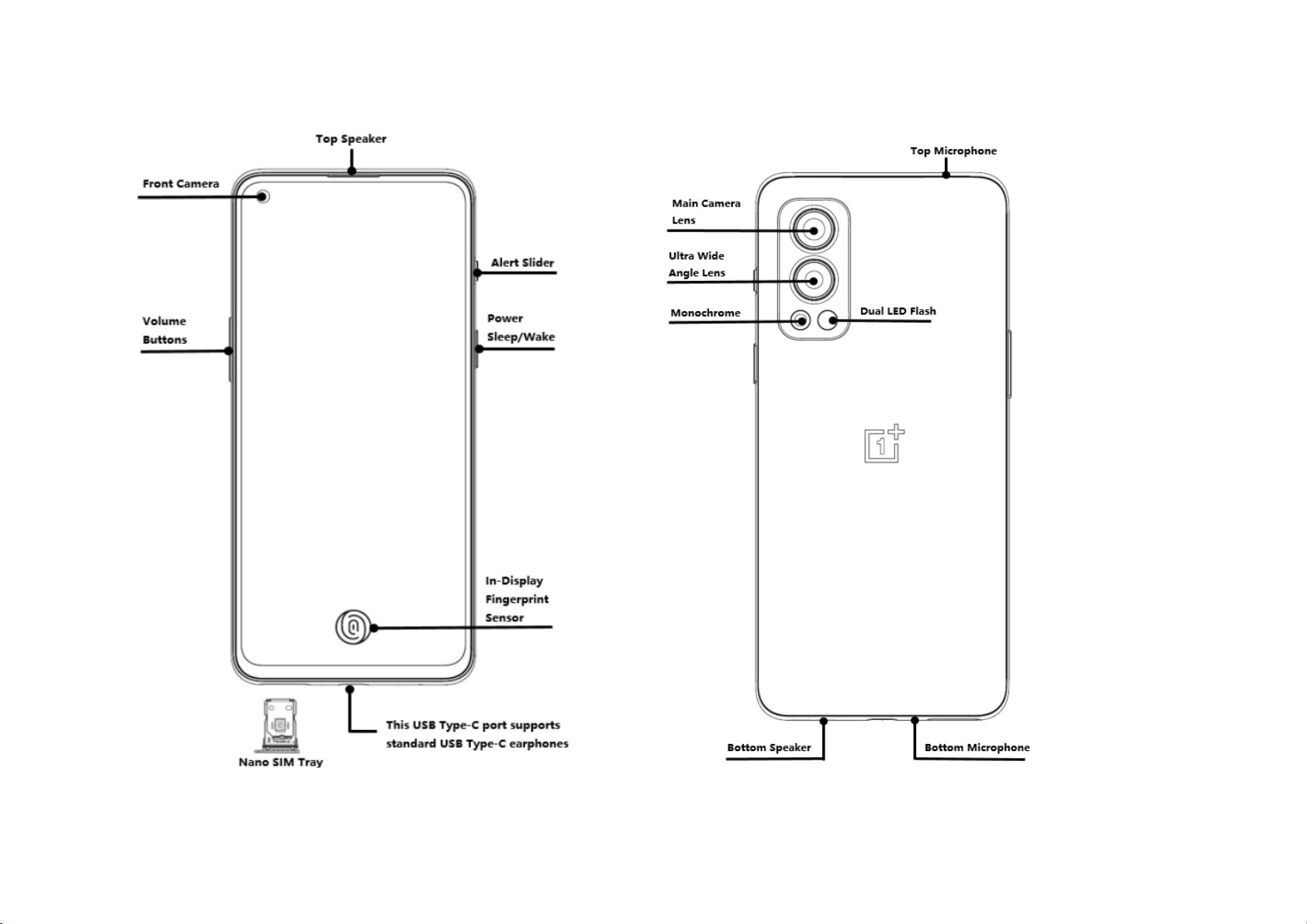5
DO NOT DISTURB .................................................................................................................. 86
PERFORMANCE ENHANCEMENT ............................................................................................. 86
OTHER.................................................................................................................................. 87
DO NOT DISTURB .................................................................................................................. 88
SCREENCAST ......................................................................................................................... 88
SCHEDULED POWER ON/OFF.................................................................................................. 88
APP CLONER ......................................................................................................................... 89
DISPLAY OVER OTHER APPS ................................................................................................... 89
HIDDEN SPACE...................................................................................................................... 90
REBOOT, UPDATE, BACKUP, RECOVER .............................91
REBOOT OR FORCE REBOOT ...................................................................... 92
SYSTEM UPDATES.................................................................................... 92
BACKUP AND RESTORE............................................................................. 92
BACKUP AND RESTORE BY CLONE PHONE................................................................................92
USE GOOGLE DRIVE FOR BACKUP AND RECOVERY....................................................................93
FACTORY RESET......................................................................................................................93
ACCESSIBILITY..................................................................... 95
MAGNIFICATION....................................................................................................................96
PRESS POWER BUTTON TO END CALLS.....................................................................................96
COLOR INVERSION .................................................................................................................96
COLOR CORRECTION ..............................................................................................................96
HIGH CONTRAST TEXT............................................................................................................97
SAFETY INFORMATION...................................................... 98
LEGAL NOTICE ........................................................................................ 99