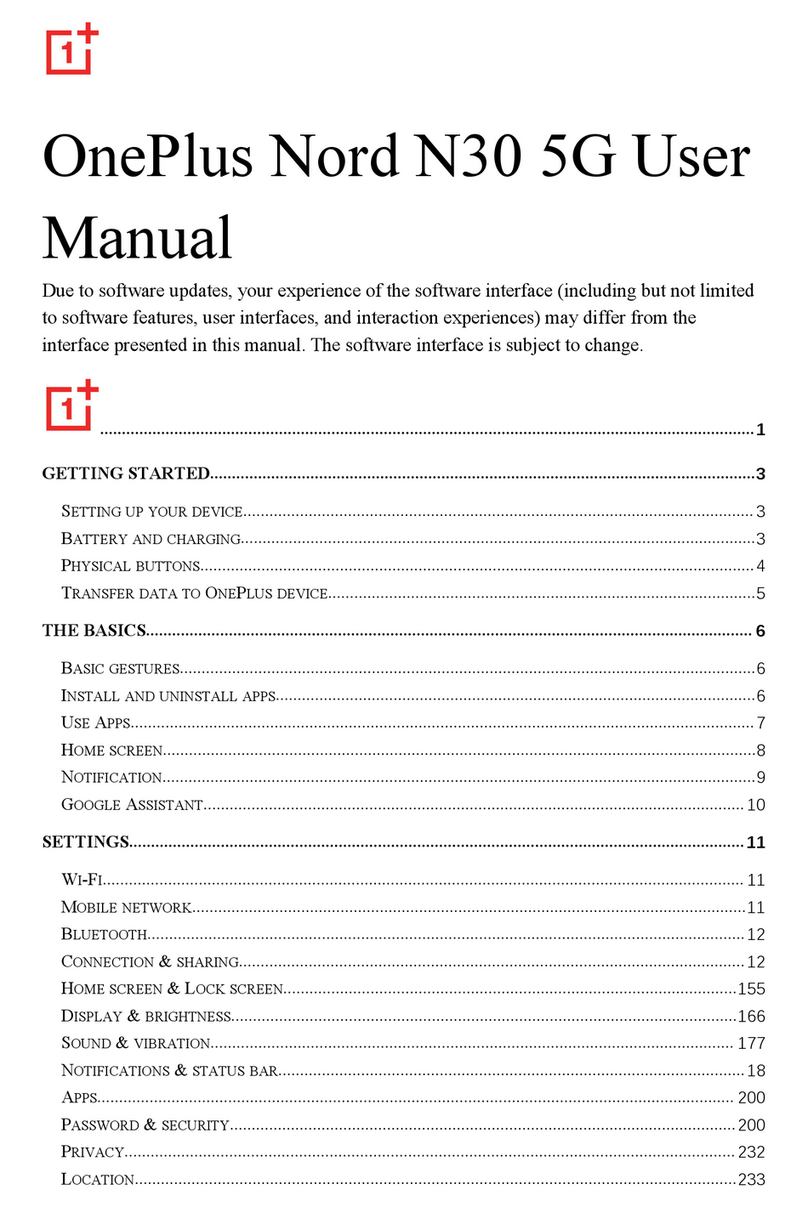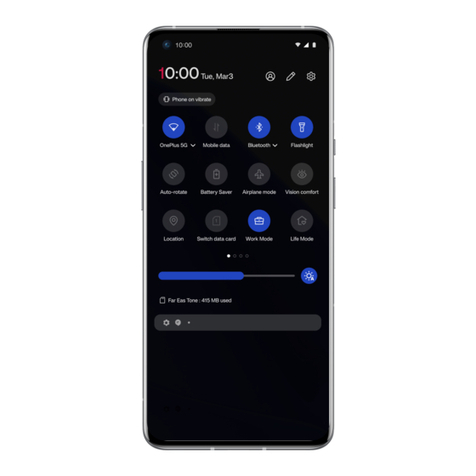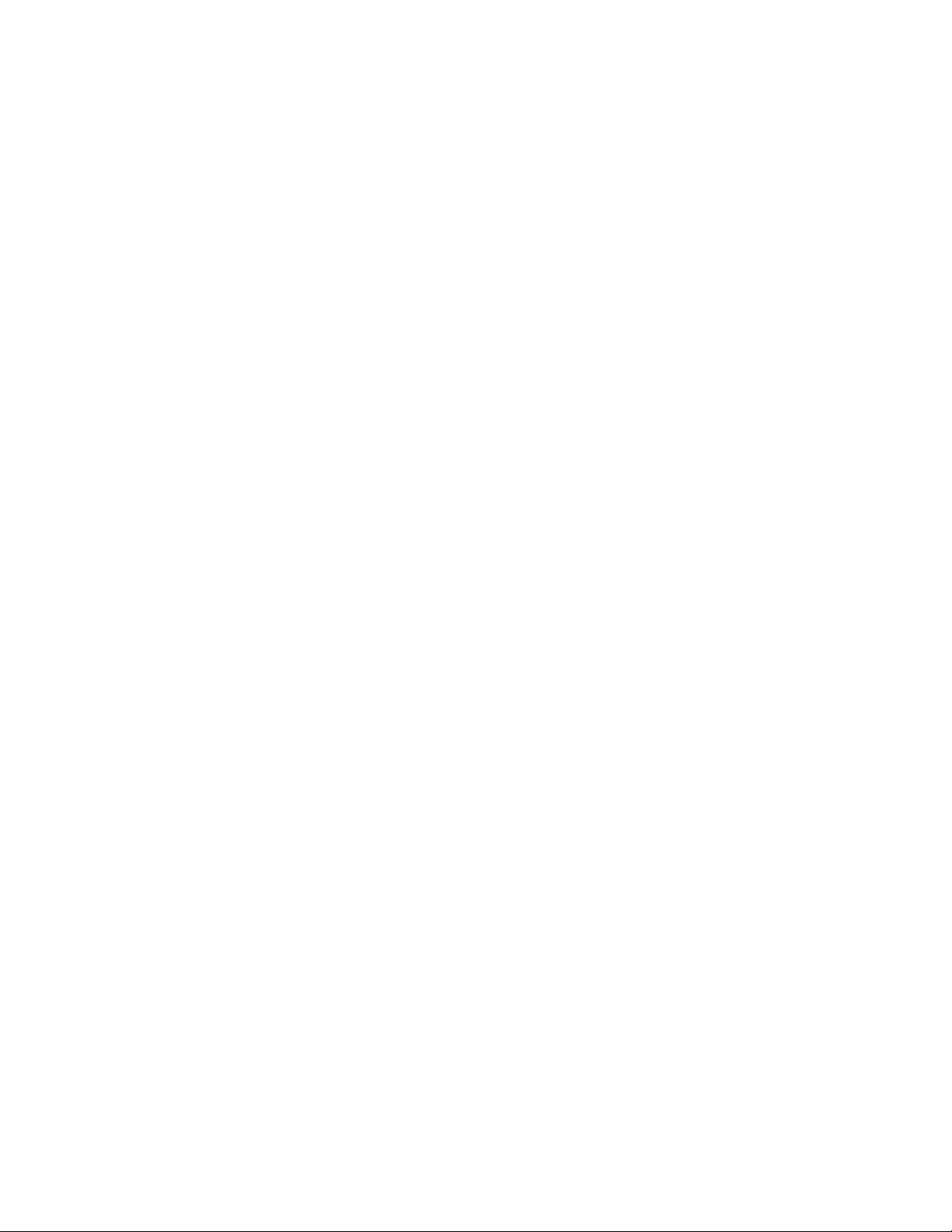1. Confirm If the issue is permanent or random;
2. Try to take a screenshot, then confirm whether the screenshot has the same problem by viewing it on a
computer. In General, if screenshot appears normal on the computer screen but abnormal on the phone. It
could be confirmed an issue. Please share the comparison photo while applying for after-sales support;
3. Please back up all the data, clear cache and flash to the latest OS version. if it still persists, It is
recommended to apply for after-sales service.
Occasional fingerprint scanning failure
Last updated on: Jun 20. 2019
If your phone's screen fingerprint recognition rate is low or unrecognized, try the following methods to
exclude:
1. Is a third-party protective film used on the screen? Third-party protective film is not officially certified and
cannot guarantee performance. It may decrease fingerprint recognition rate and is not recommended.
2. Whether there is dirt in the fingerprint recognition area, bubbles or dust in the protective film.
3. Whether the protective film/cover glass of the fingerprint area is scratched or cracked. If so, please try to
re-input your fingerprint or replace the protective film/screen.
4. After the new applied/replacement/removal of the protective film, the fingerprint needs to be re-input,
otherwise the fingerprint recognition success rate will be affected.
5. If unlock the phone under strong light environment, need to completely cover the recognition area with
your finger.
6. If under low temperature (-5 degrees) environment recognition success rate is low; try to use the
fingerprint at roomtemperature.
Warmtips: due to the influence of environmental factors such as temperature or light, the recognition rate
may decline. It is suggested to turn on the face unlocking function to assist unlocking.
Dead device/Frozen display
When the phone appears to freeze or hang, please follow the troubleshooting steps listed below:
Freezing in Standby
If the device freezes and doesn't respond to the touch, please back up all data, clear the cache and
flash to the latest OS version.
Freezing in third-party Apps
Please check whether the issue occurs in a single third-party App or other third-party Apps as
well.
1. If the issue occurs in one third-party App, please uninstall the responsible third-party App,
clear your cache and check the latest update
2. If the issue occurs with other third-party Apps, make sure the app is compatible with the latest
Android version. Try uninstalling all responsible third-party Apps, clear the cache, back up all of
your data and flash back to the latest official version of OxygenOS.