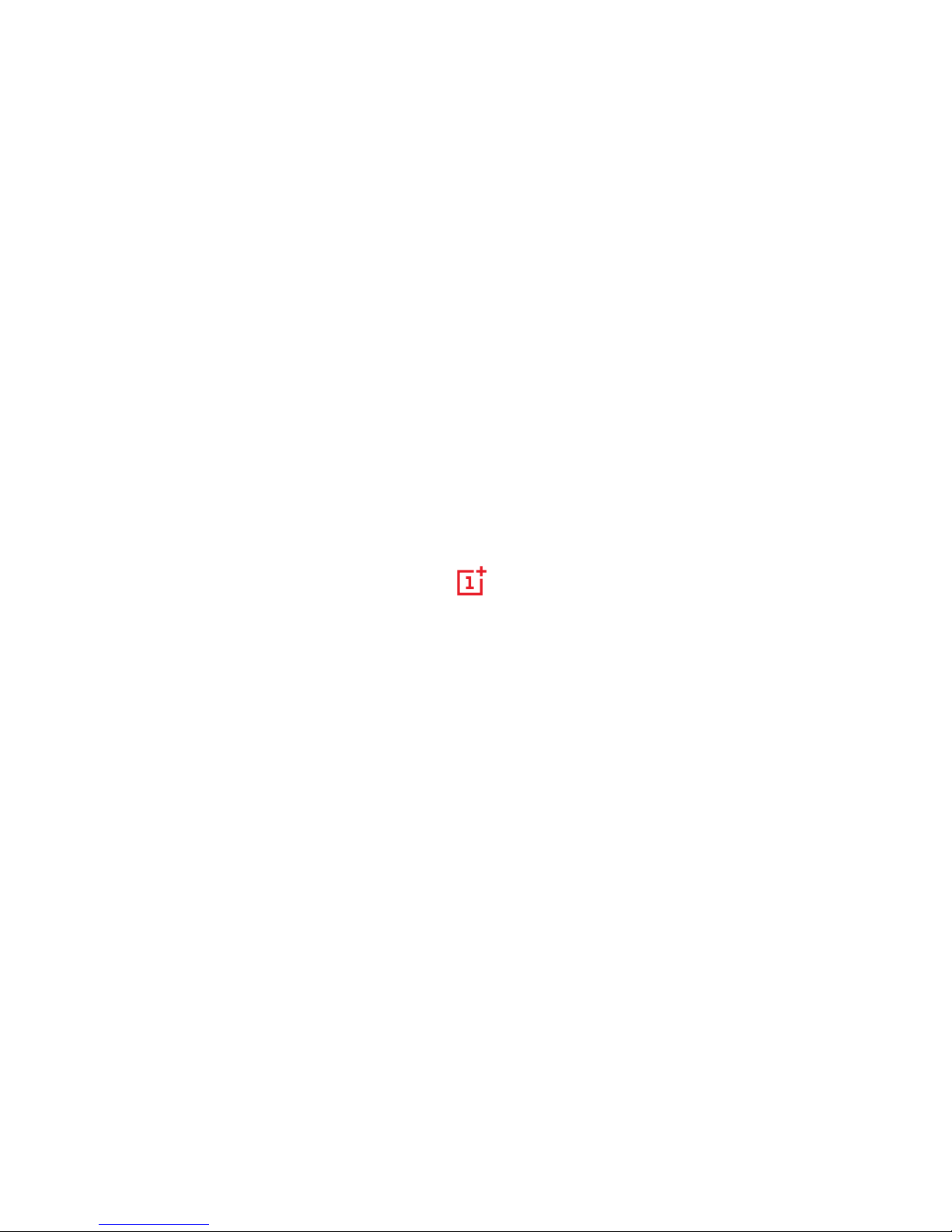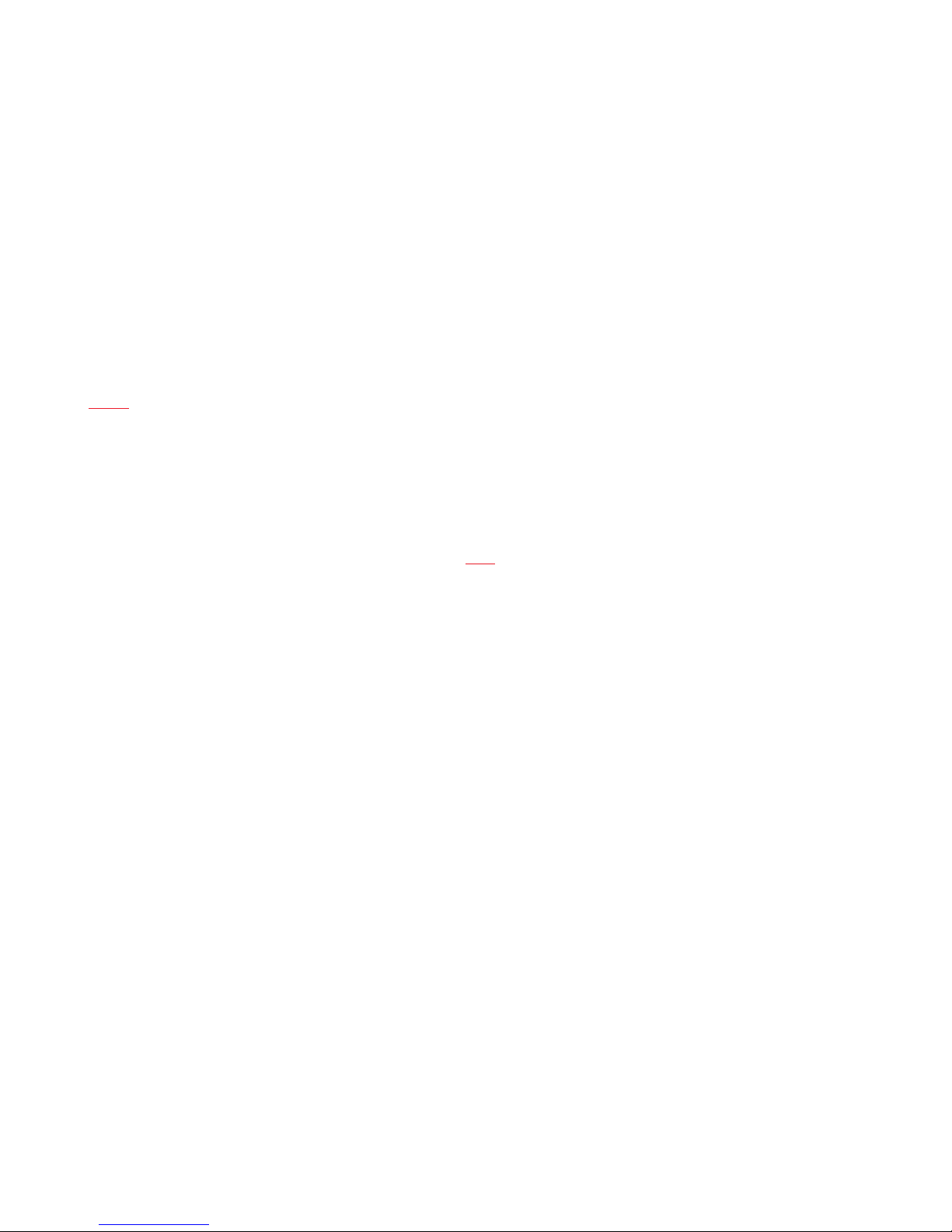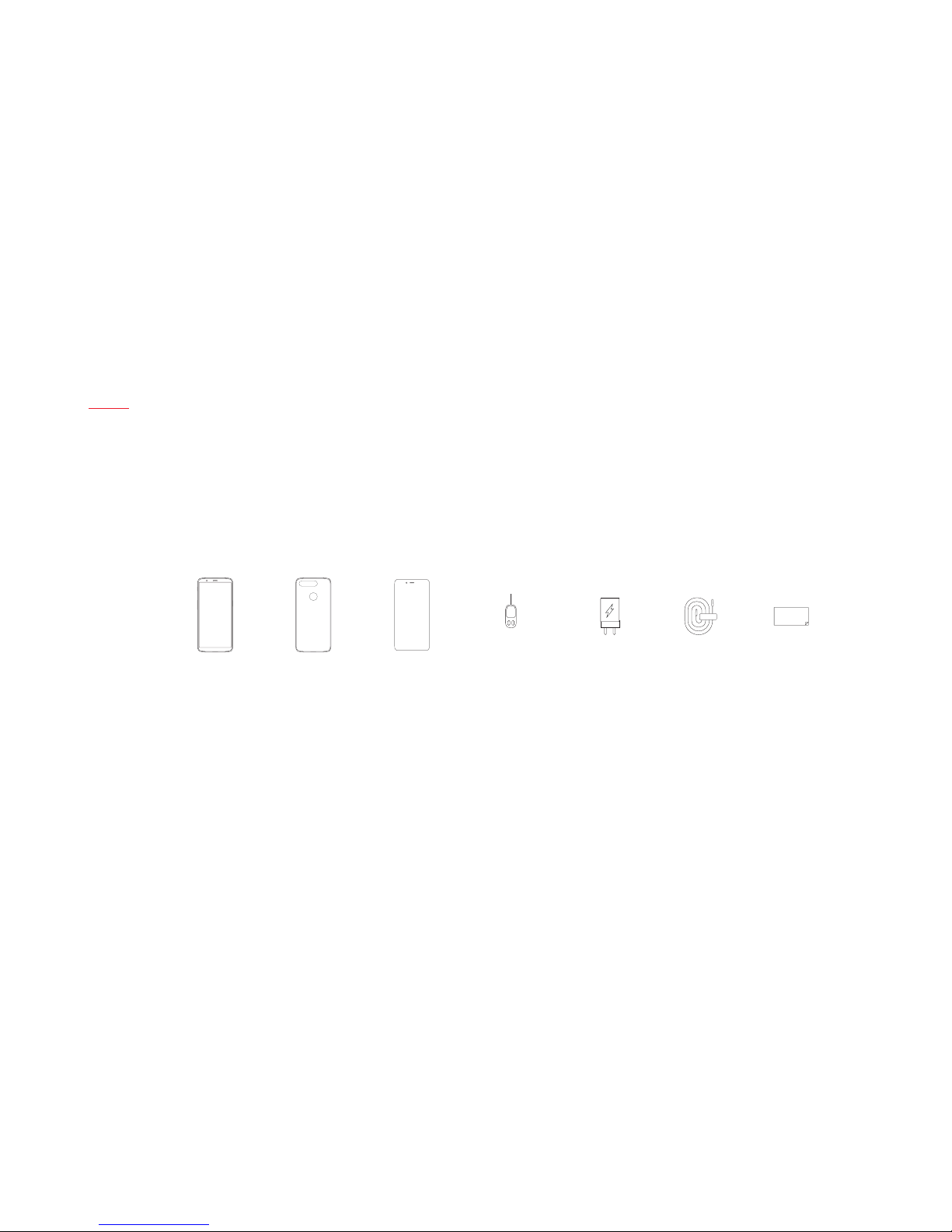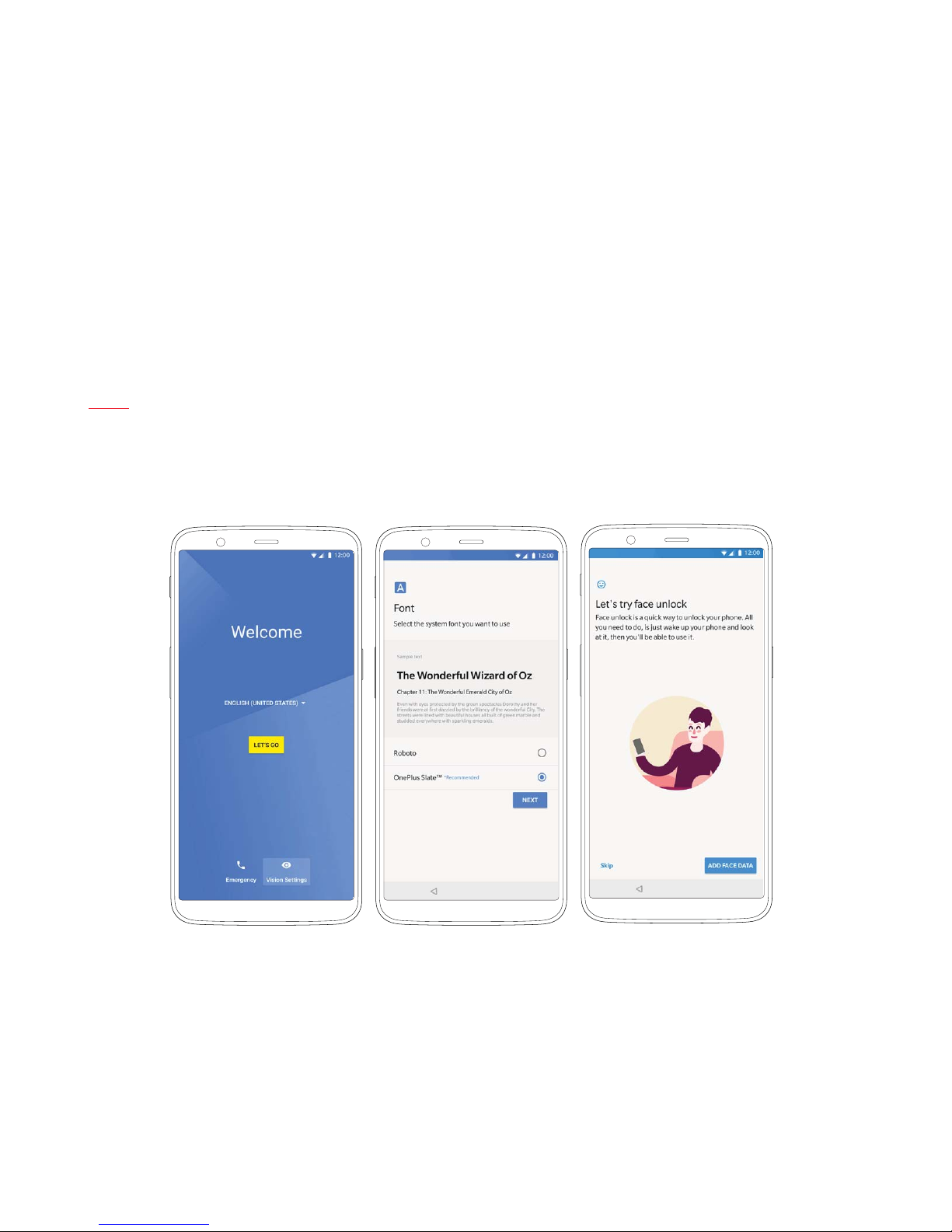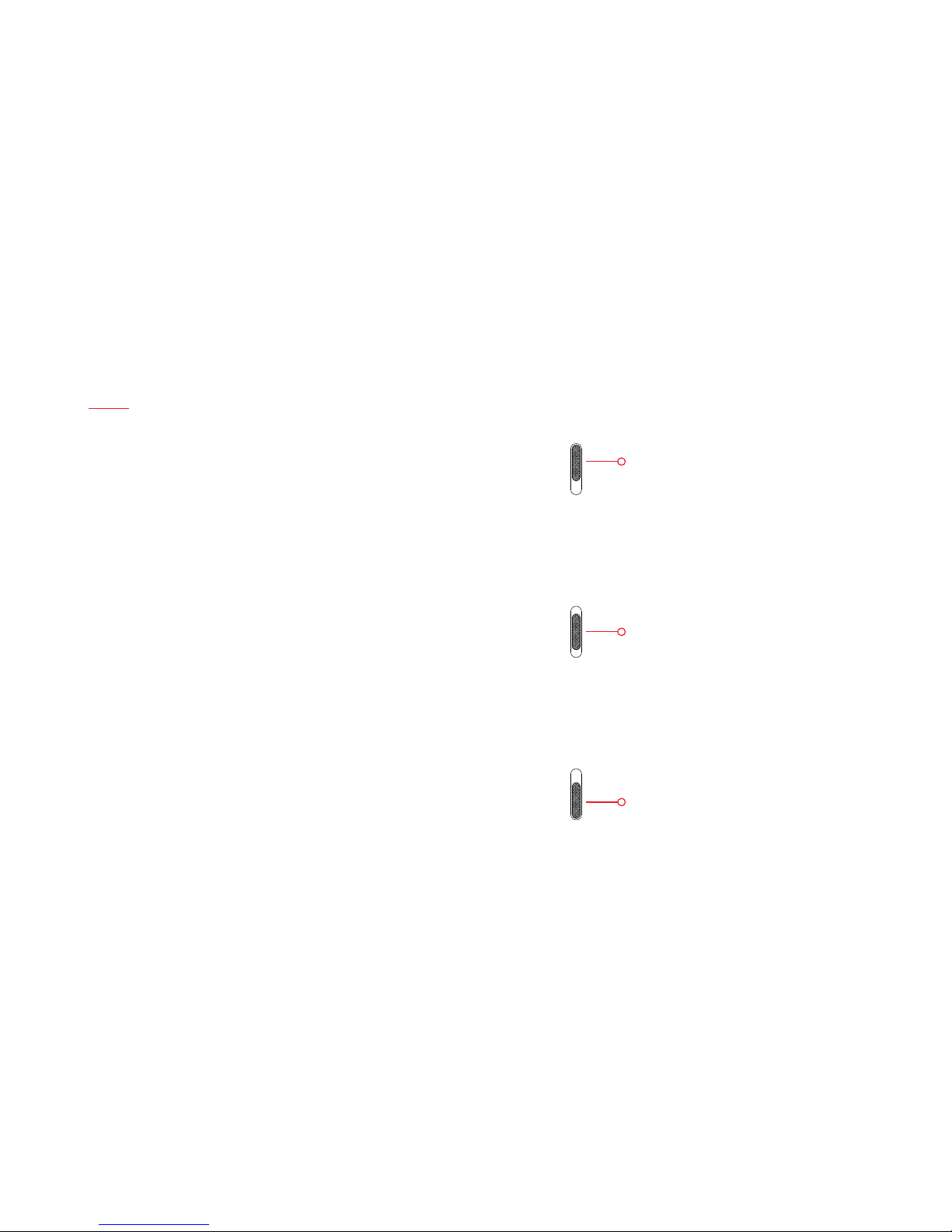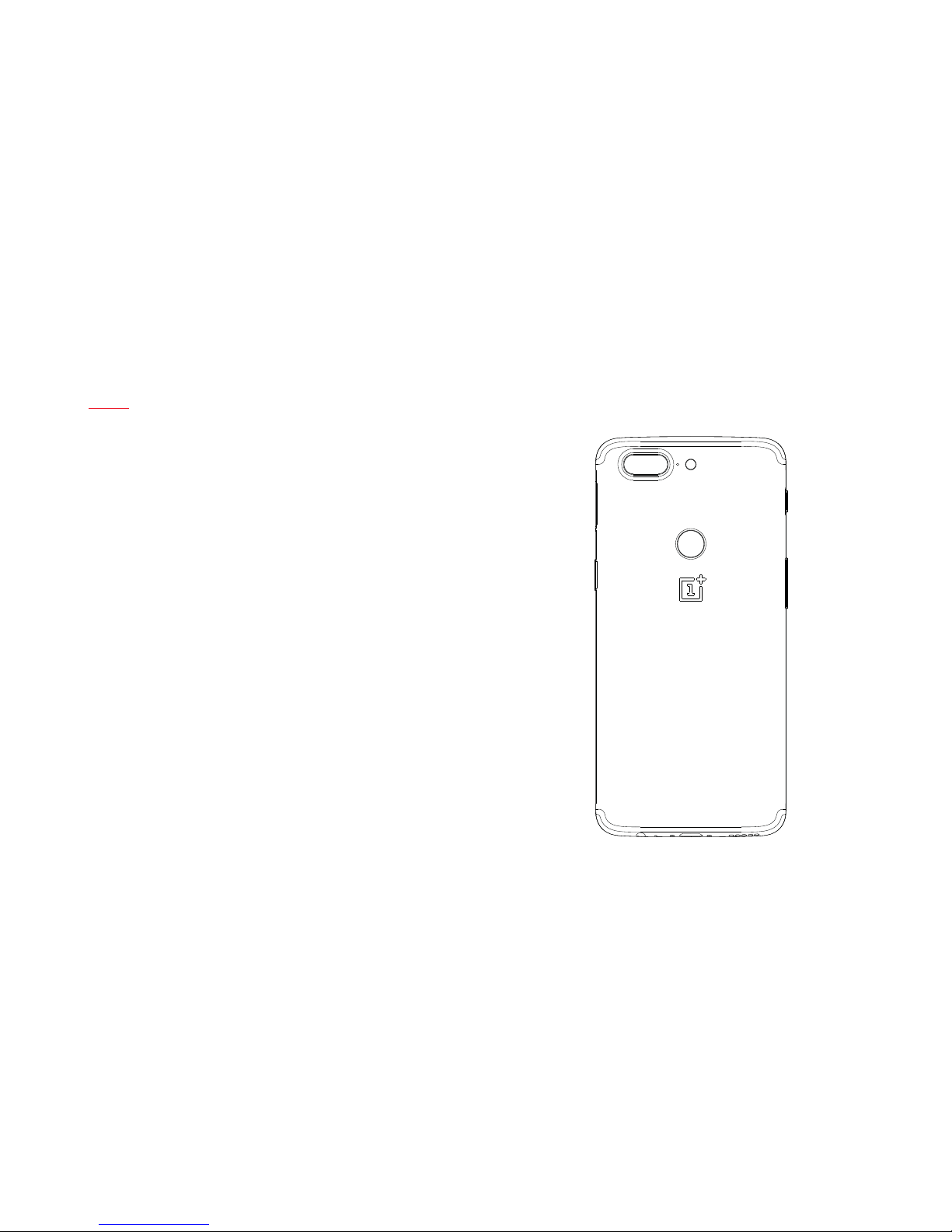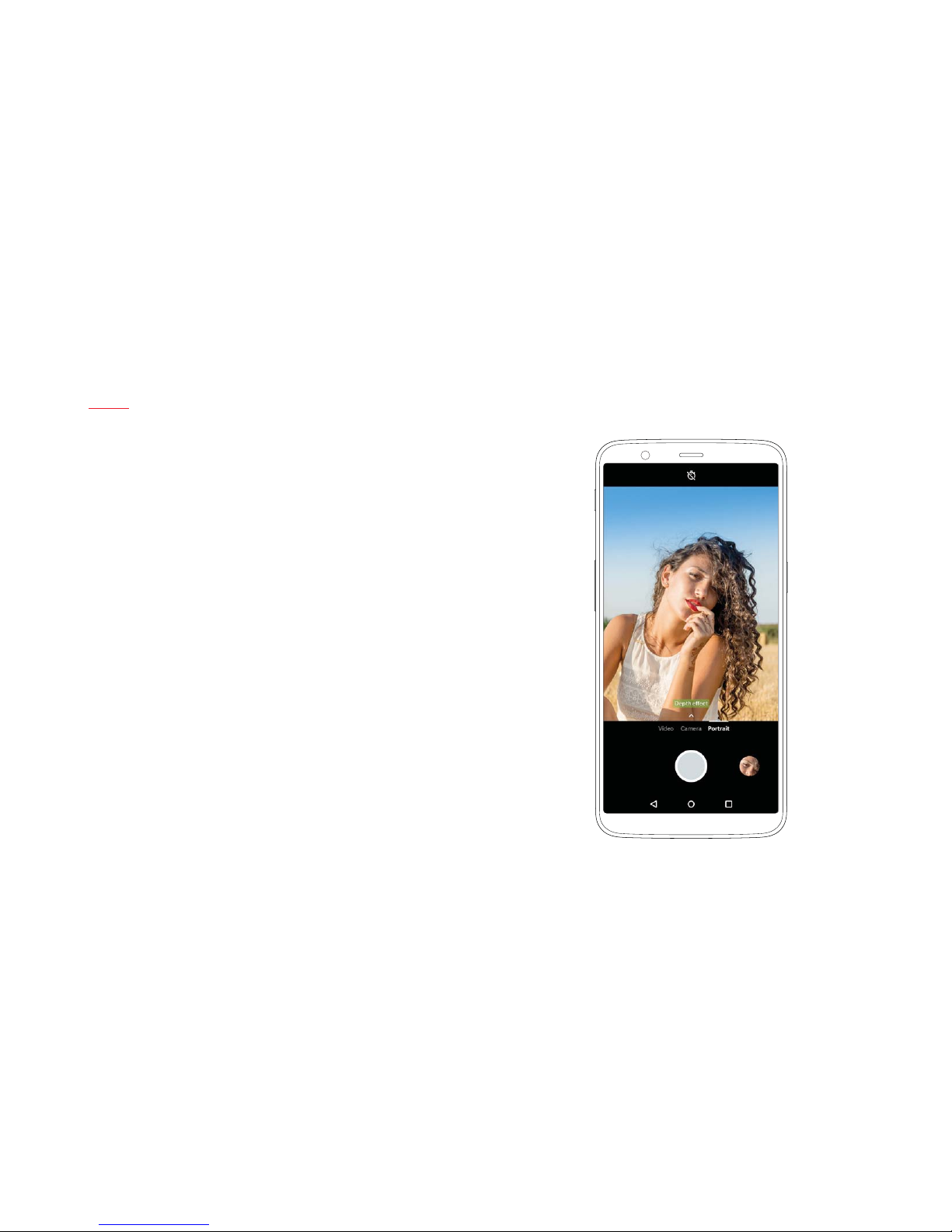OnePlus 5T User manual
Other OnePlus Cell Phone manuals

OnePlus
OnePlus One User manual
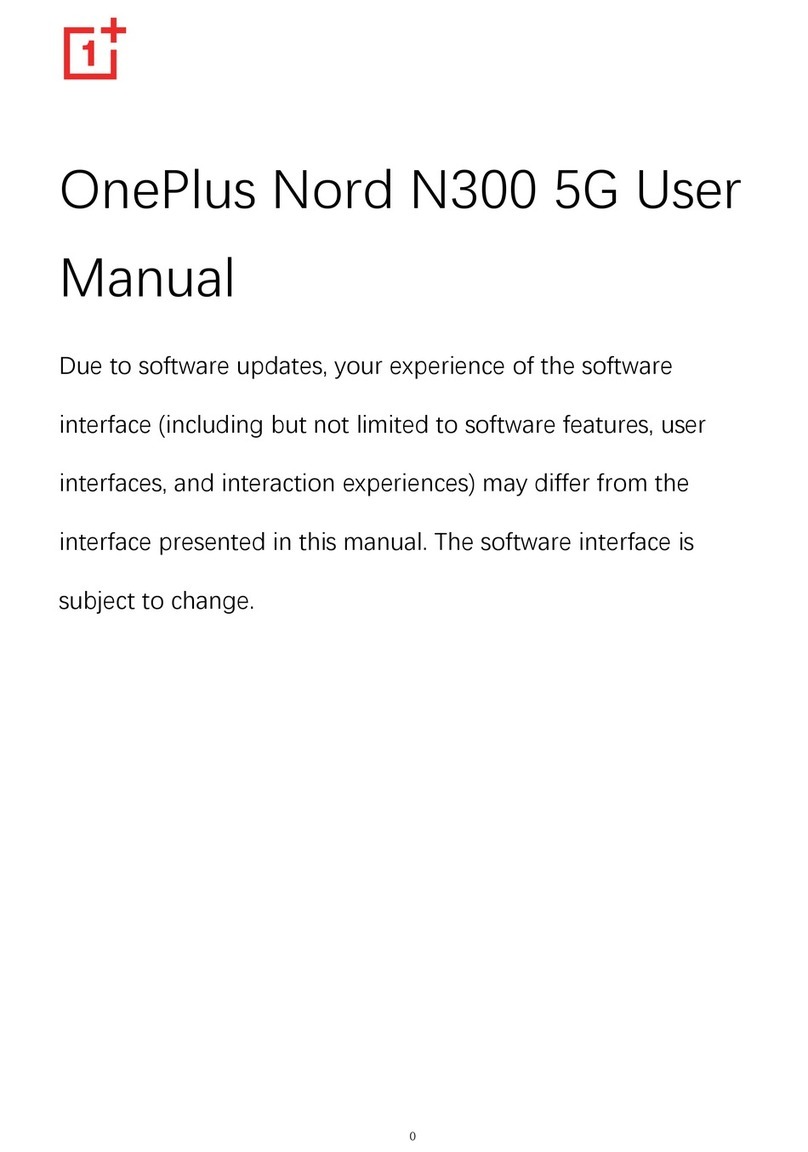
OnePlus
OnePlus Nord N300 5G User manual

OnePlus
OnePlus 6T User manual

OnePlus
OnePlus 5 User manual

OnePlus
OnePlus Nord 2 User manual

OnePlus
OnePlus 11 User manual

OnePlus
OnePlus 9RT 5G User manual

OnePlus
OnePlus DN2101 User manual

OnePlus
OnePlus 10T User manual

OnePlus
OnePlus 8 5G UW User manual

OnePlus
OnePlus ONE A0001 User manual

OnePlus
OnePlus 8 Pro User manual

OnePlus
OnePlus X User manual
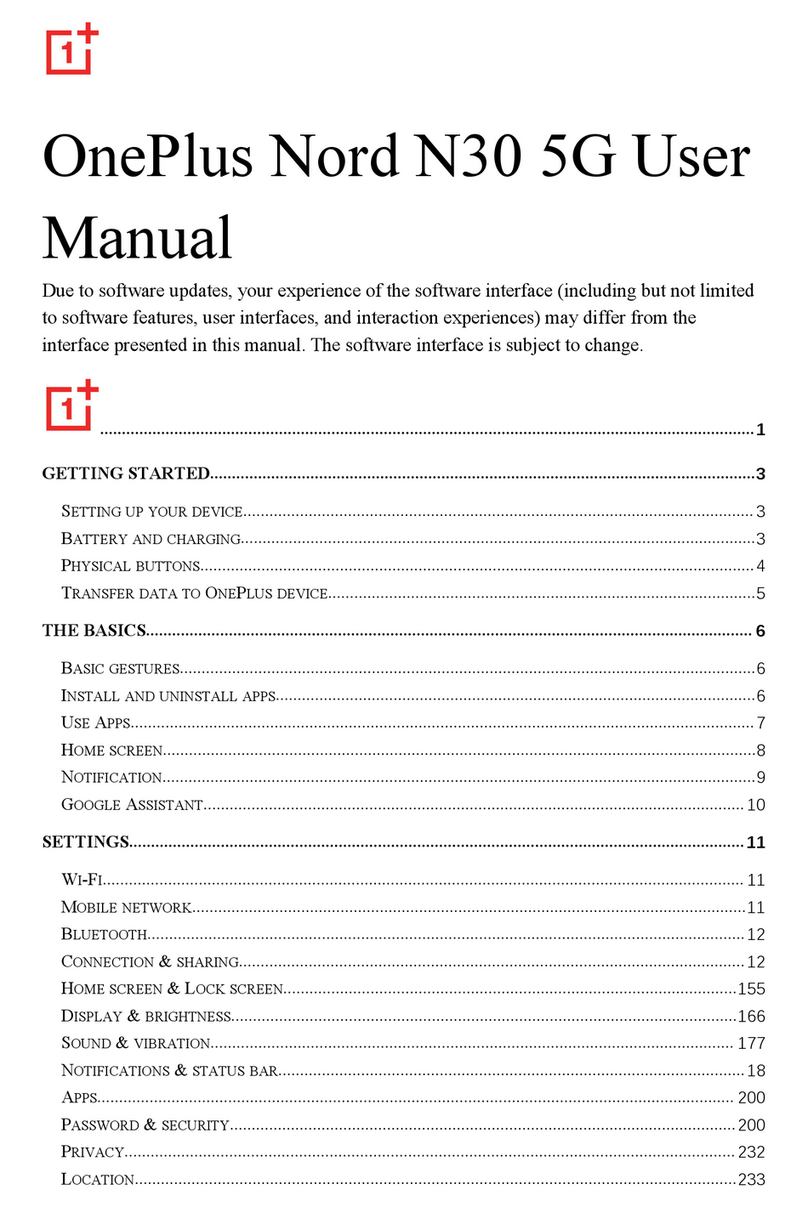
OnePlus
OnePlus Nord N30 5G User manual

OnePlus
OnePlus OP7T User manual

OnePlus
OnePlus BE2025 User manual

OnePlus
OnePlus 5T User manual

OnePlus
OnePlus 3 User manual

OnePlus
OnePlus 2 User manual

OnePlus
OnePlus Nord 2T 5G User manual