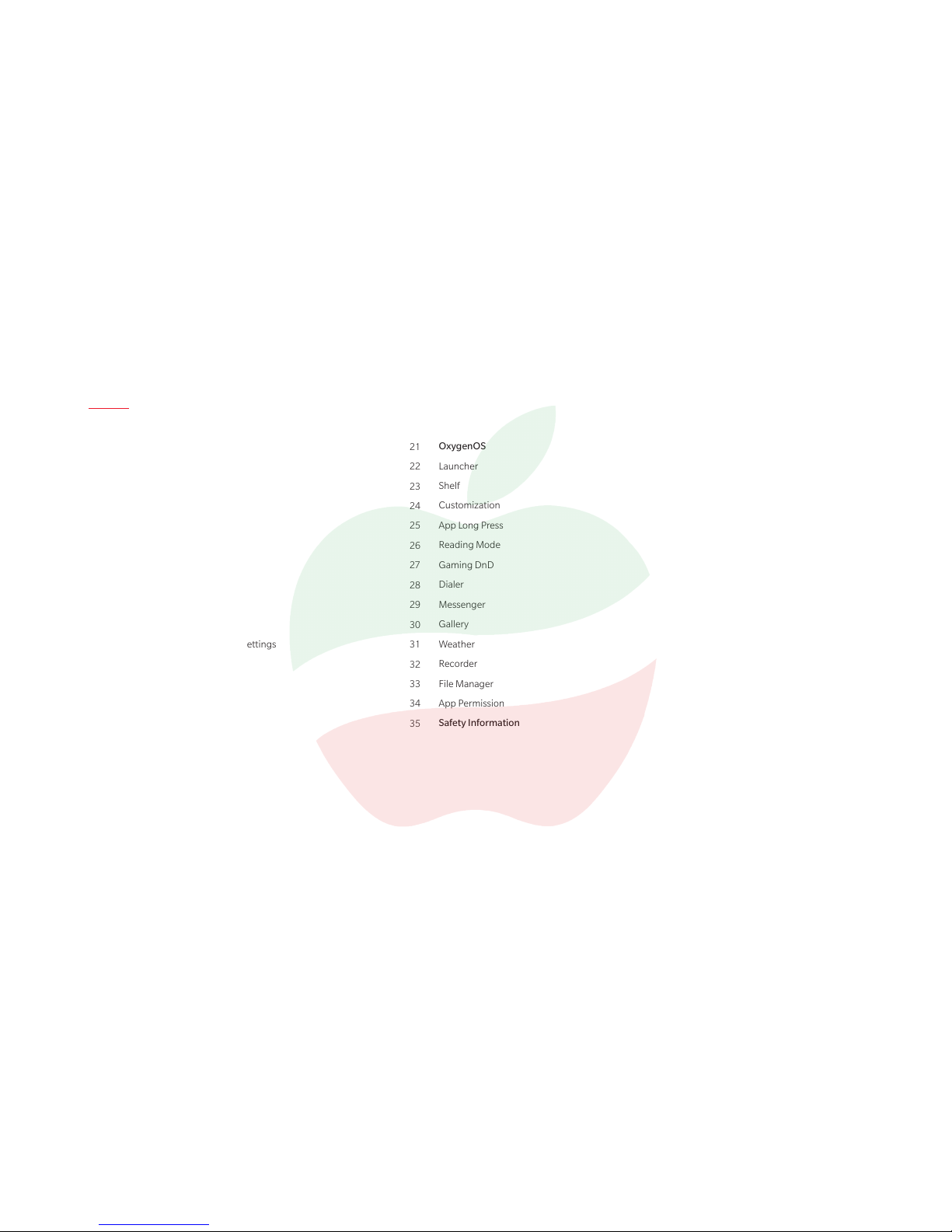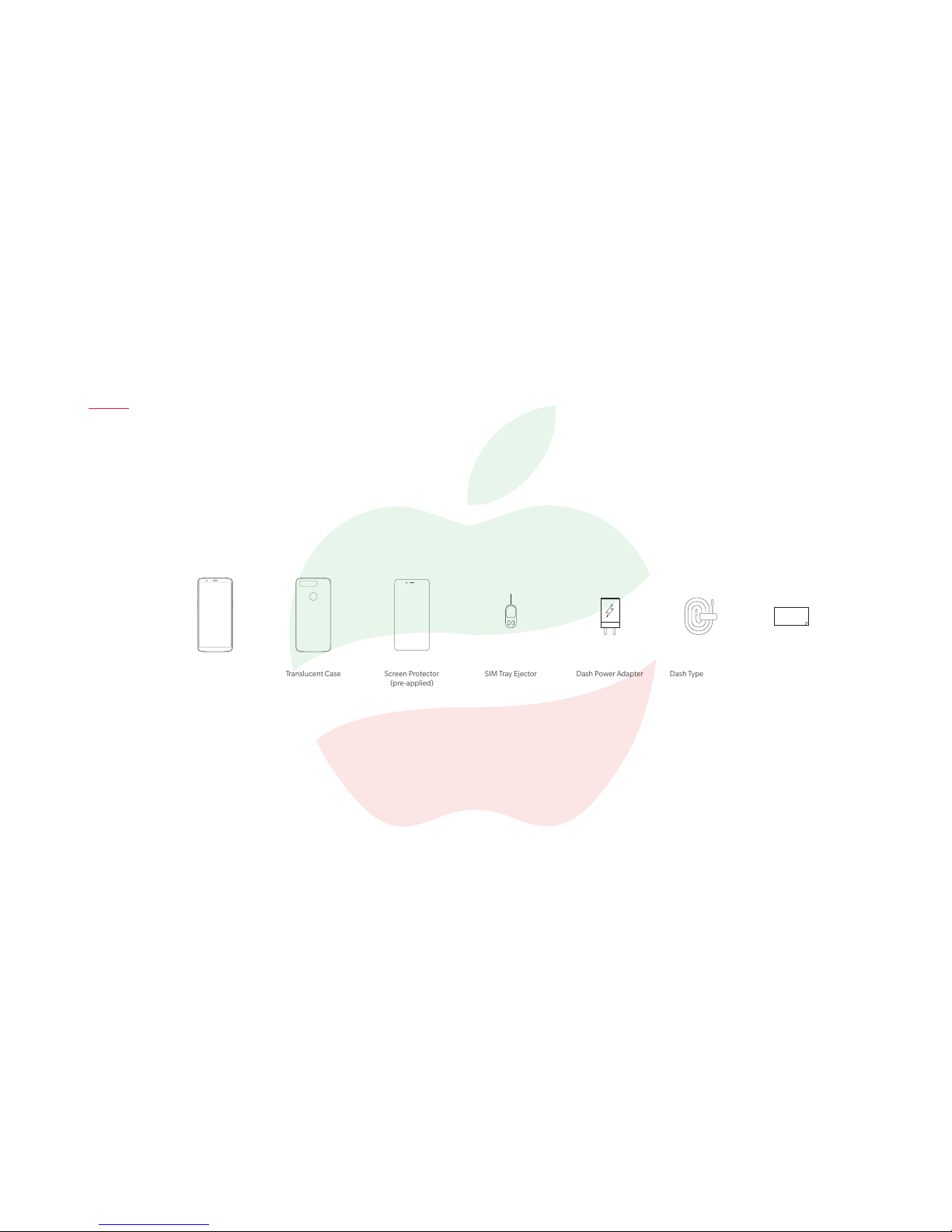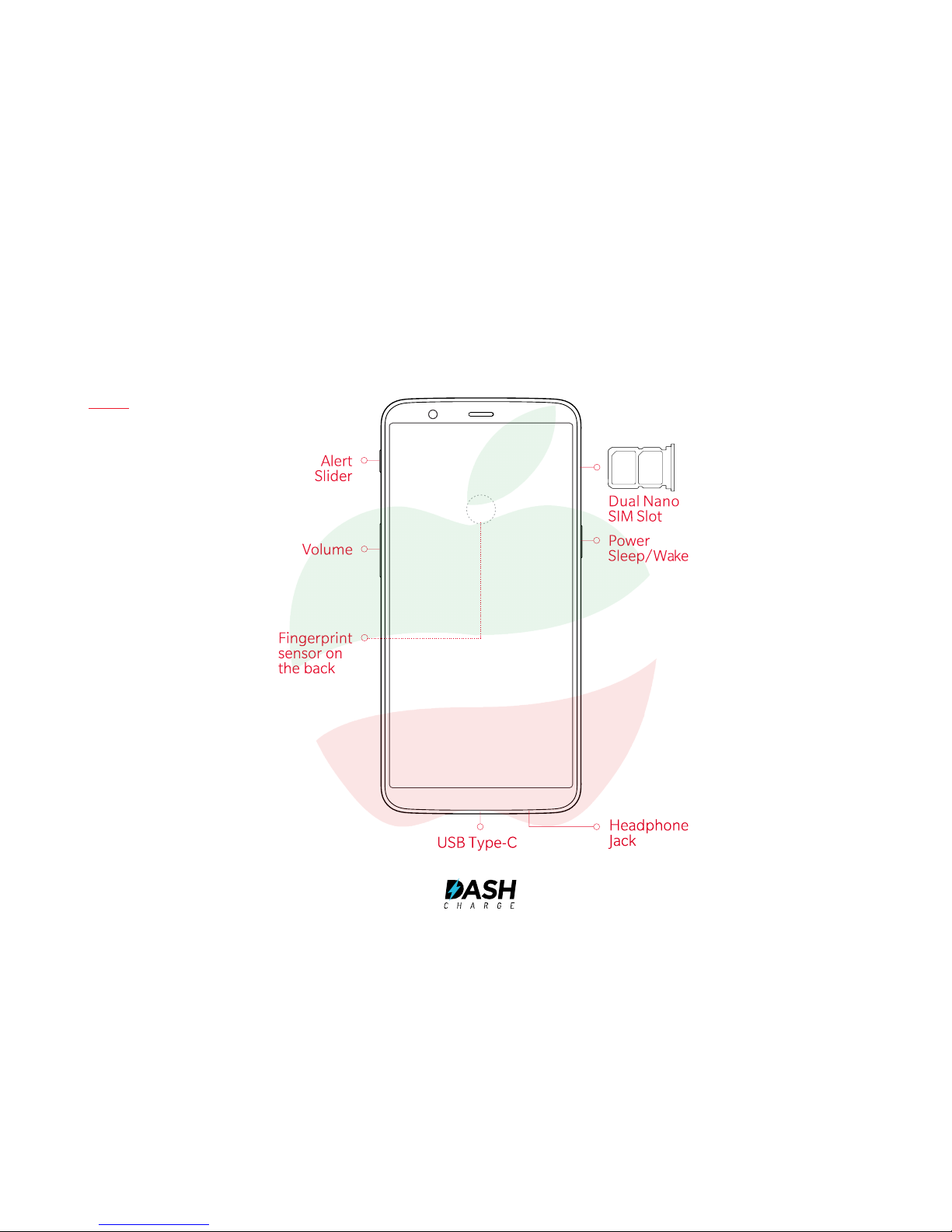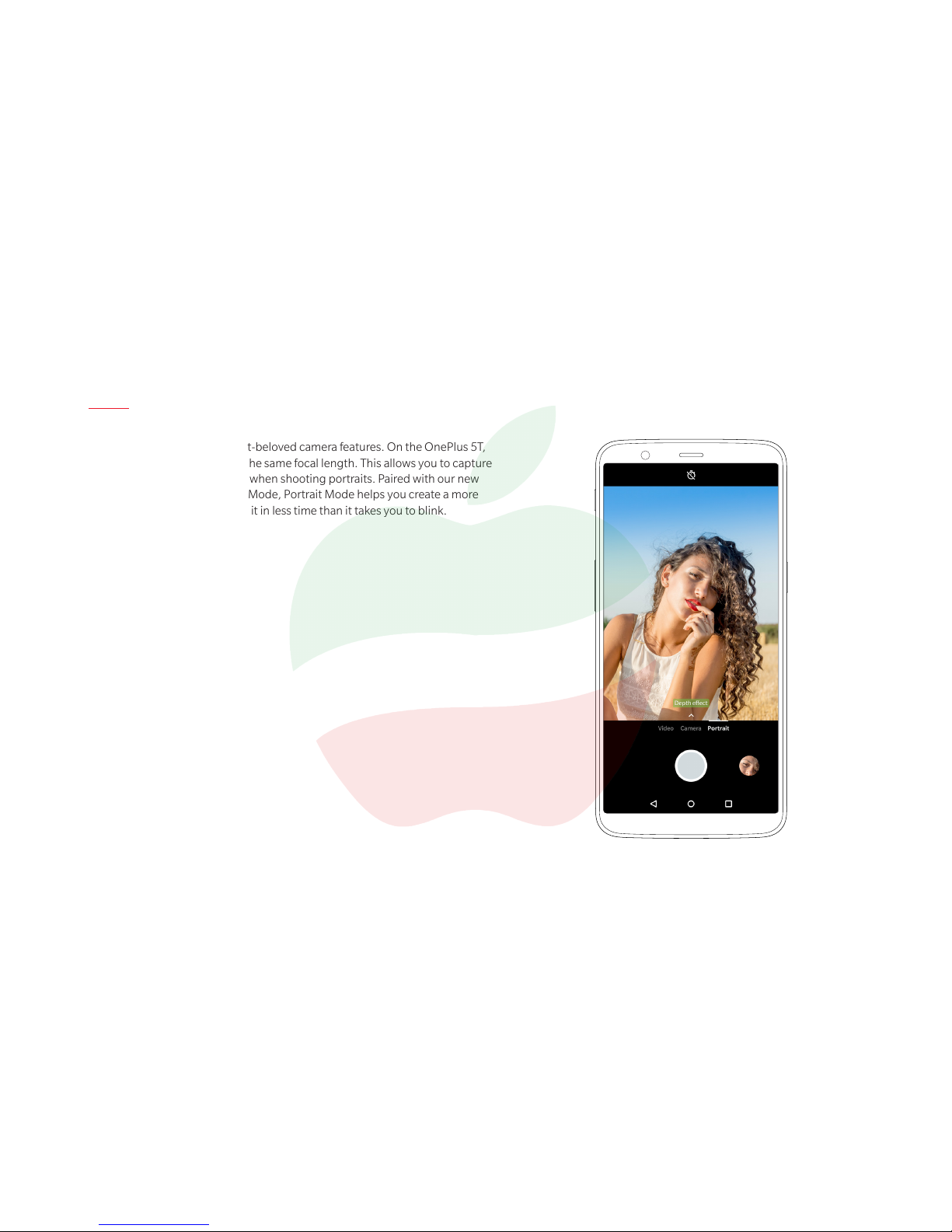OnePlus 5T User manual
Other OnePlus Cell Phone manuals

OnePlus
OnePlus 5T User manual

OnePlus
OnePlus Nord N200 5G User manual

OnePlus
OnePlus 9 Pro User manual

OnePlus
OnePlus One Instruction Manual

OnePlus
OnePlus Nord N10 5G User manual

OnePlus
OnePlus ONE A0001 User manual

OnePlus
OnePlus Nord N200 5G Guide

OnePlus
OnePlus Nord 2T 5G User manual

OnePlus
OnePlus Nord 2 User manual
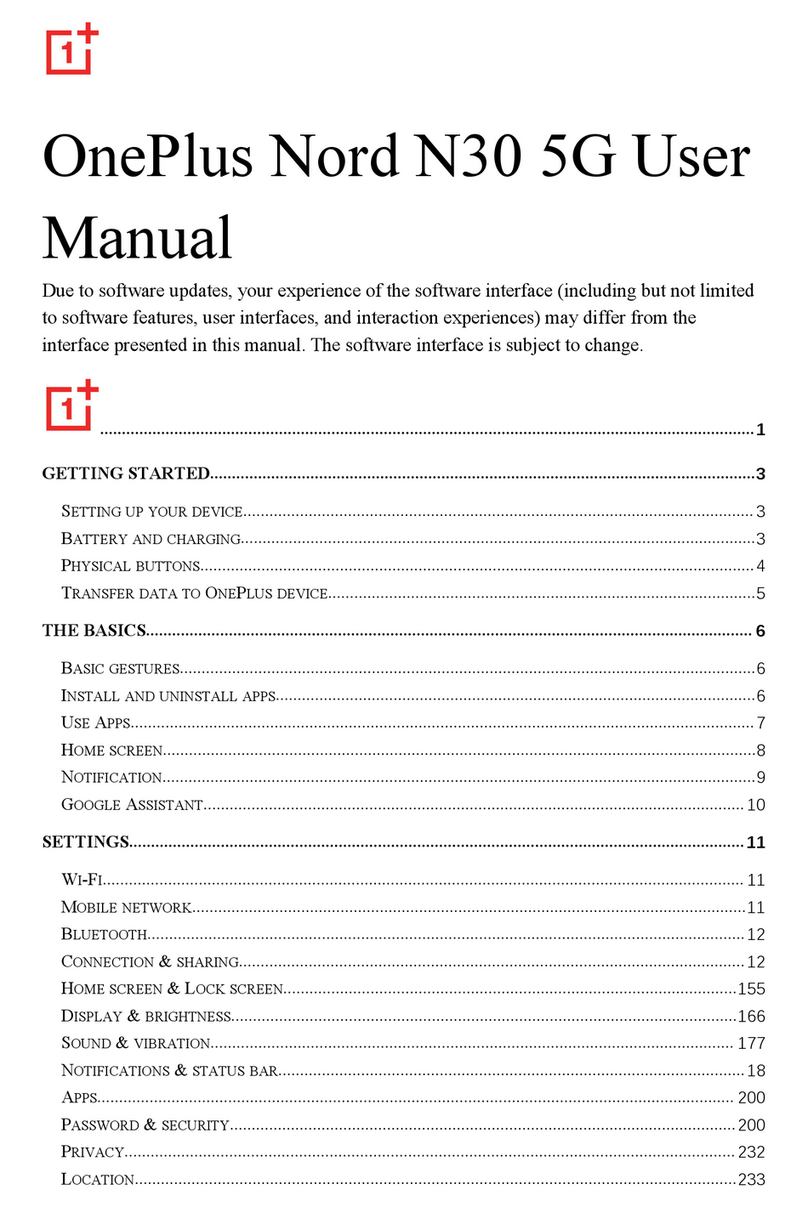
OnePlus
OnePlus Nord N30 5G User manual

OnePlus
OnePlus 8 5G UW User manual

OnePlus
OnePlus 6T User manual
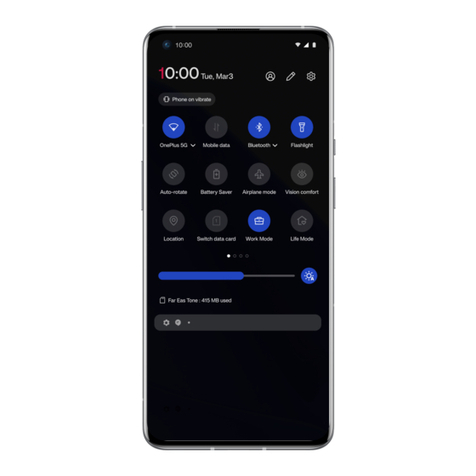
OnePlus
OnePlus OxygenOS12 User manual

OnePlus
OnePlus 6T User manual

OnePlus
OnePlus 3 User manual
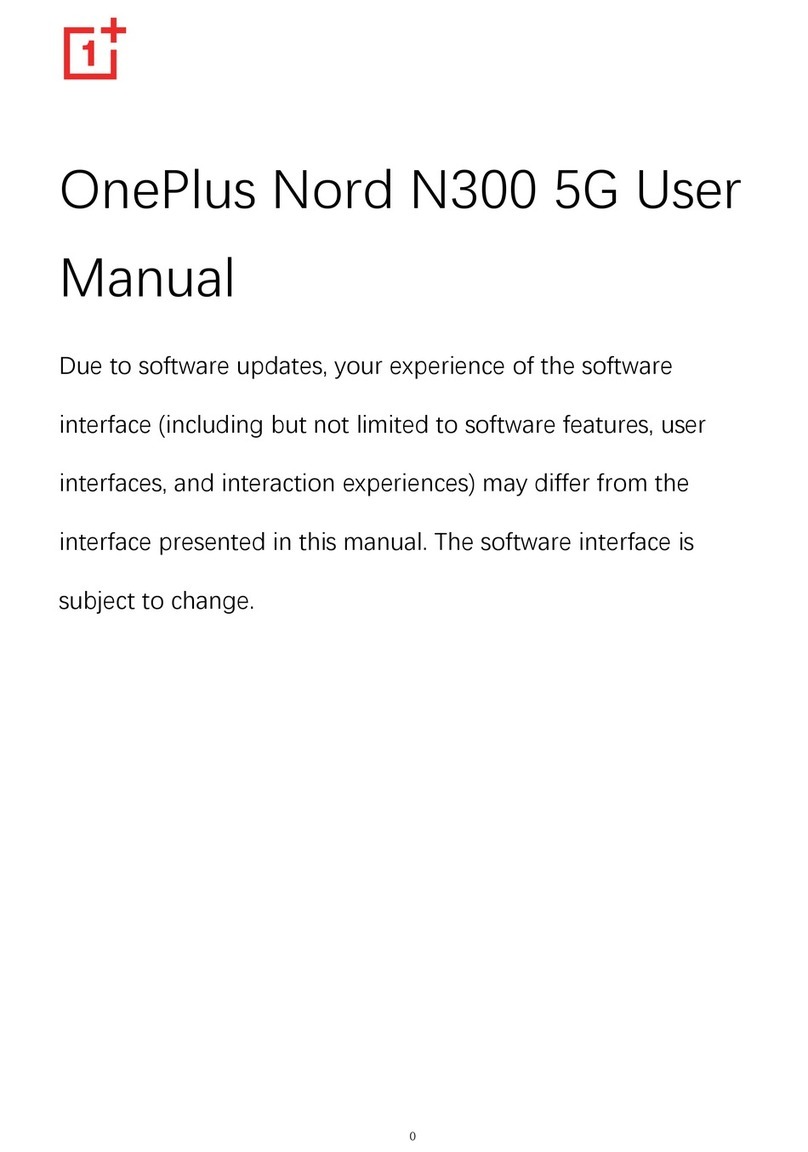
OnePlus
OnePlus Nord N300 5G User manual

OnePlus
OnePlus 9 User manual

OnePlus
OnePlus 5 User manual

OnePlus
OnePlus 11 User manual

OnePlus
OnePlus 5 User manual