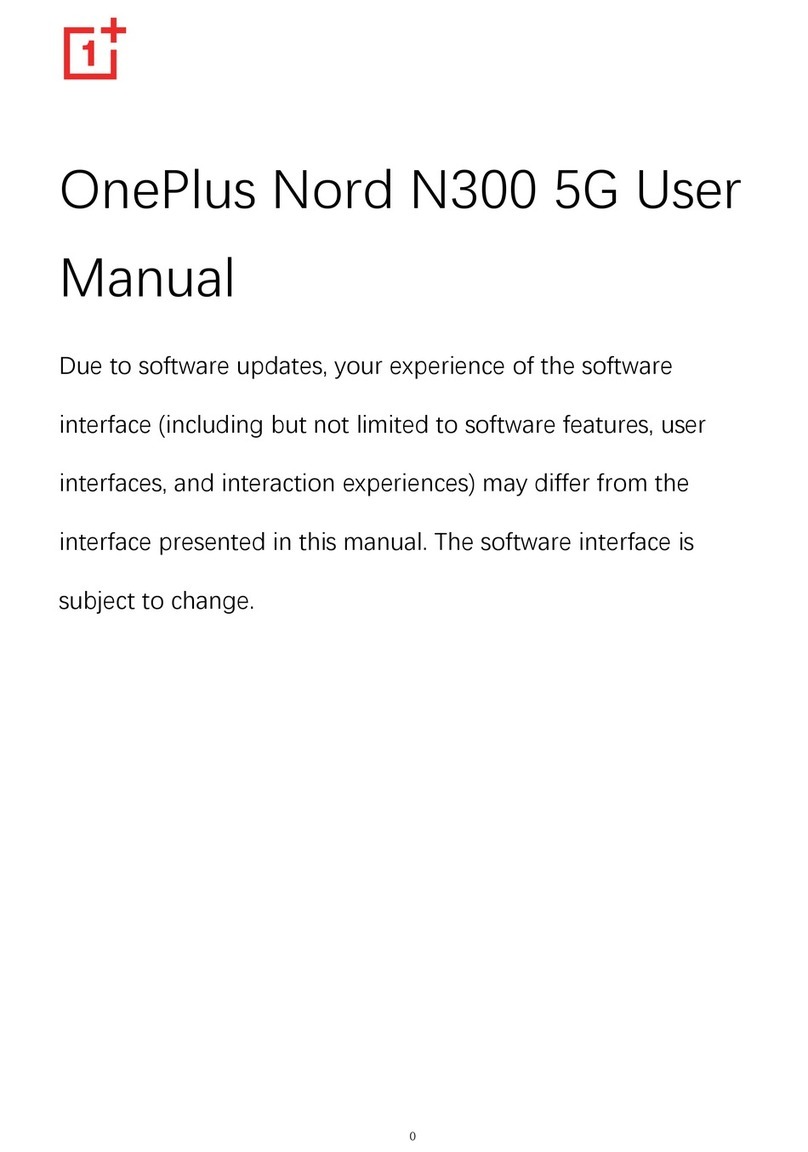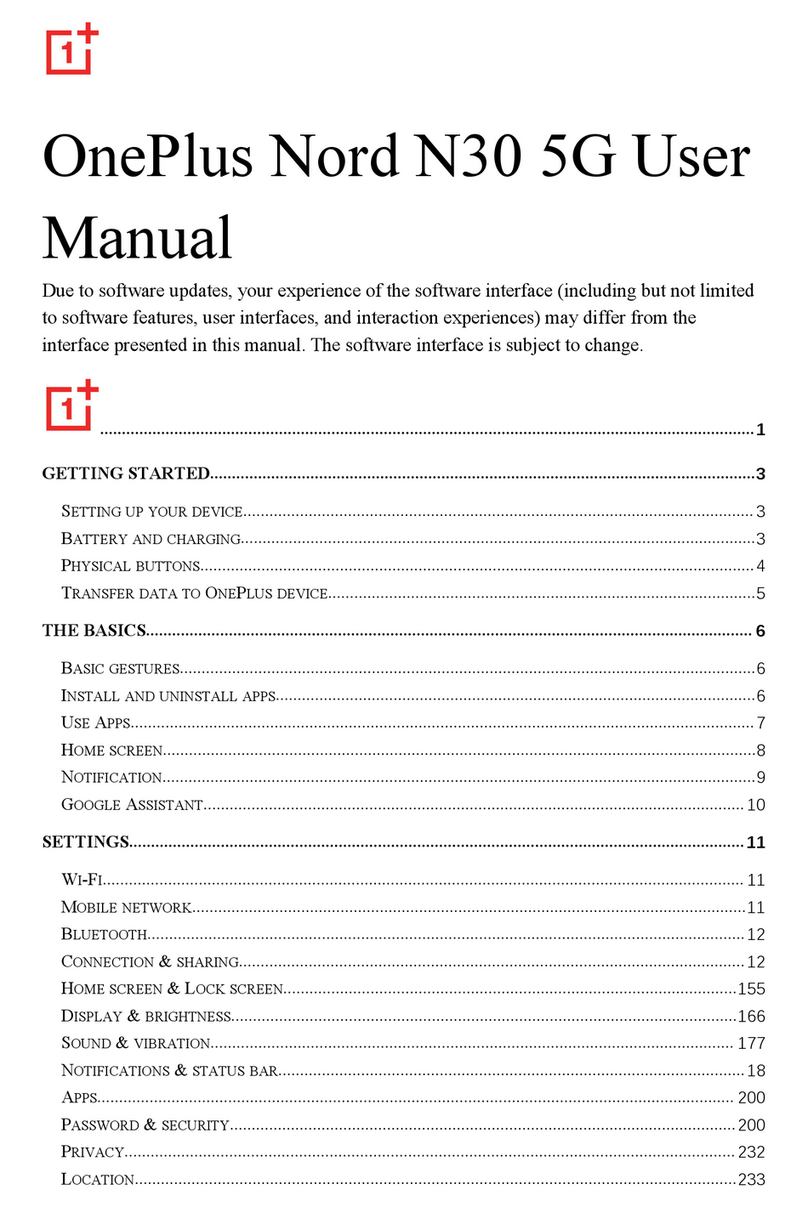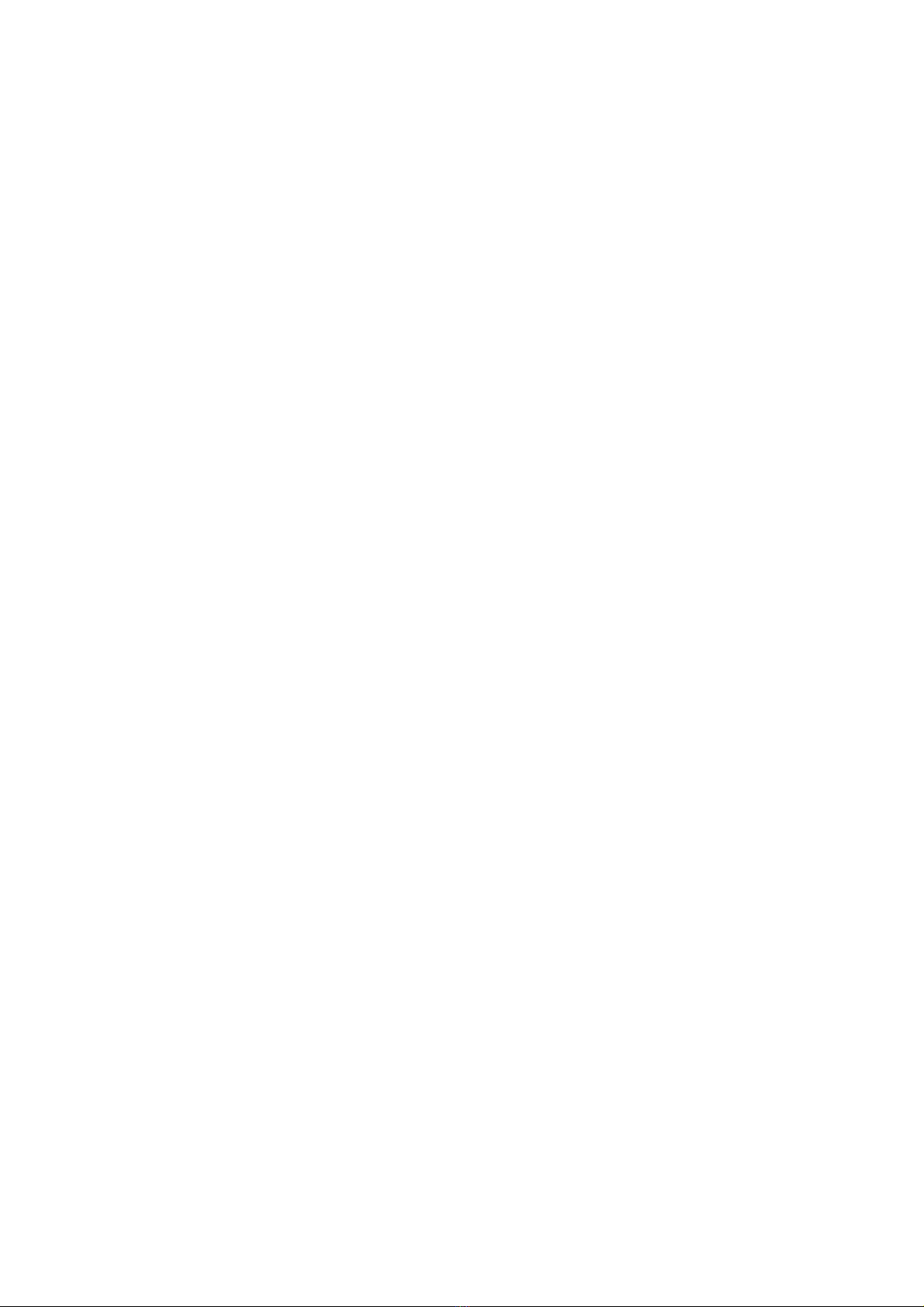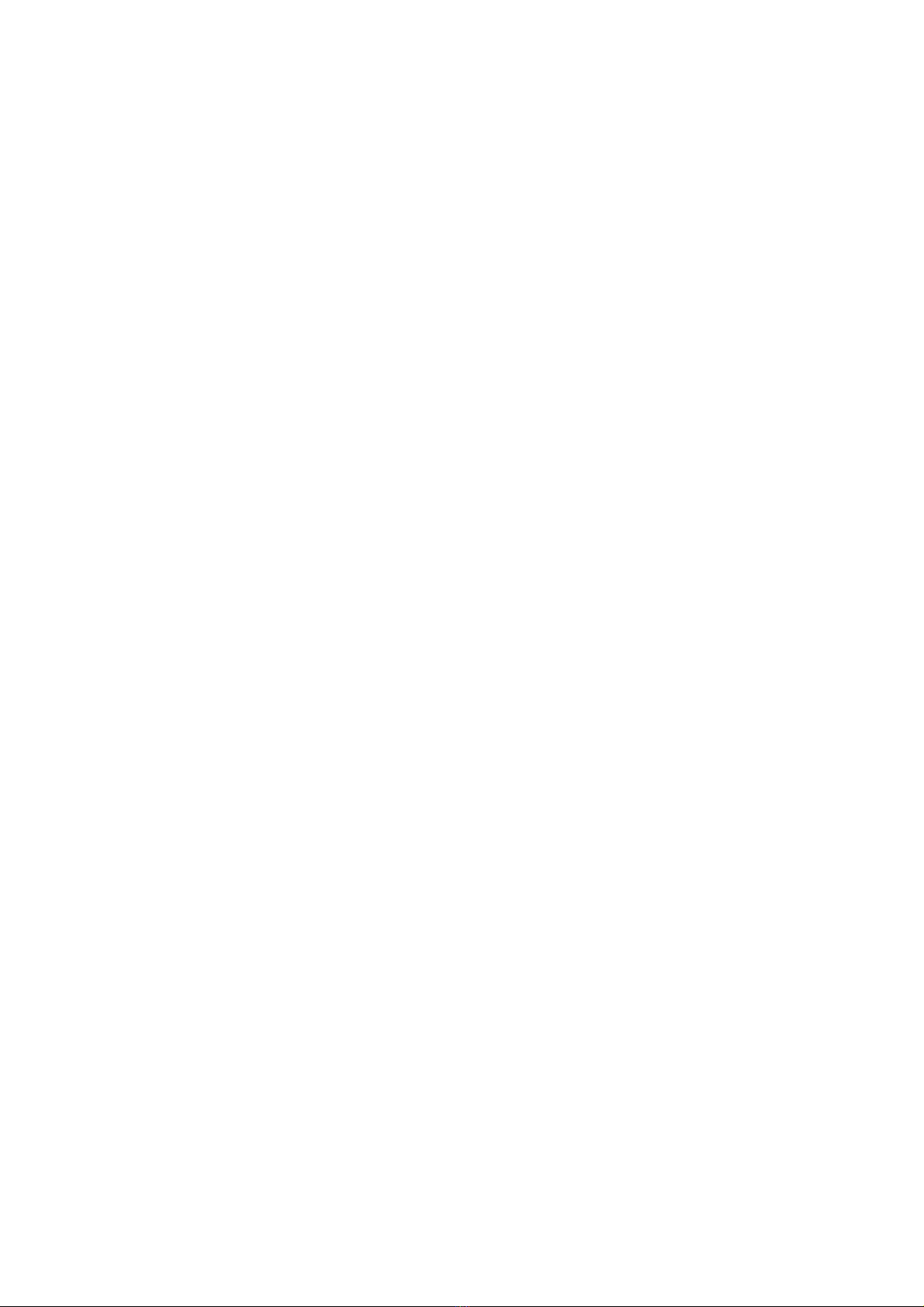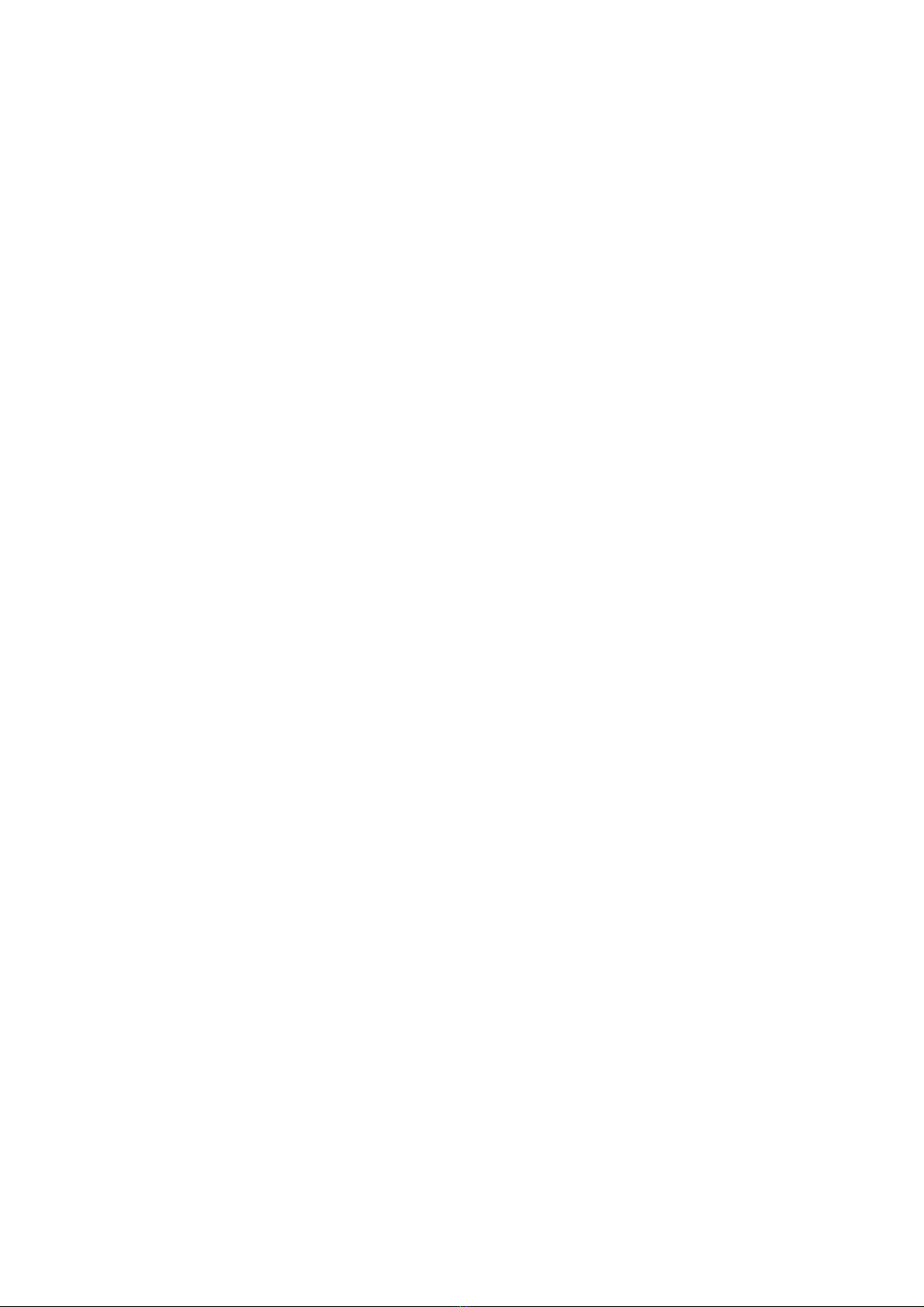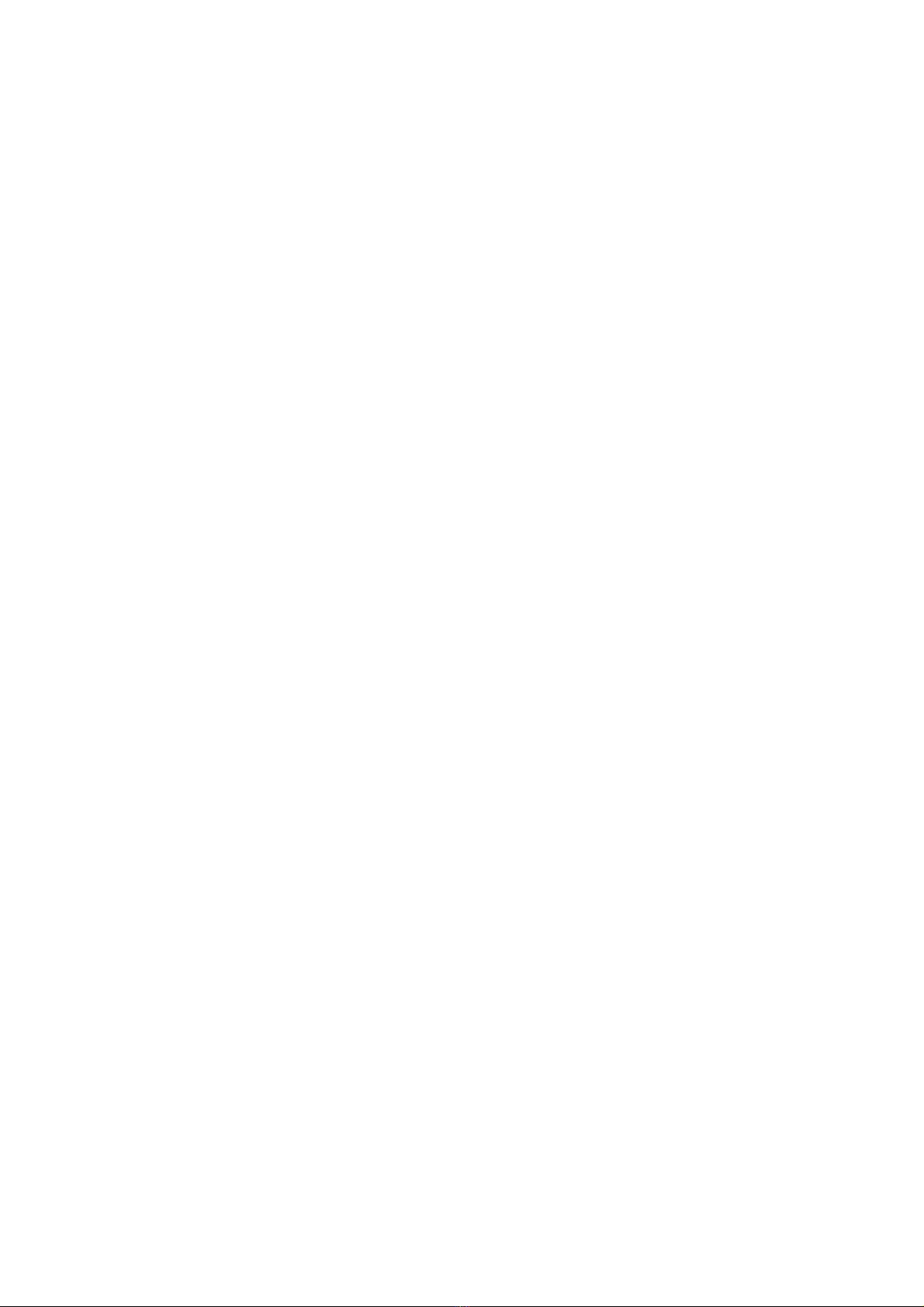GALLERY ..................................................................................................................................................................................83
CLOCK (IN SHORTCUTS)...............................................................................................................................................................84
ZEN MODE ...............................................................................................................................................................................86
CLONE PHONE...........................................................................................................................................................................87
GOOGLE APPS...........................................................................................................................................................................87
PLAY STORE ..............................................................................................................................................................................89
ADVANCED...........................................................................................................................................................................90
GAMING MODE .........................................................................................................................................................................90
REBOOT, UPDATE, BACKUP, RECOVERY.................................................................................................................................93
REBOOT OR FORCE REBOOT..........................................................................................................................................................93
SYSTEM UPDATES.......................................................................................................................................................................94
BACKUP AND RESTORE................................................................................................................................................................94
CREATE BACKUP.........................................................................................................................................................................94
RESTORE BACKUP ......................................................................................................................................................................95
FACTORY RESET .........................................................................................................................................................................95
ACCESSIBILITY ......................................................................................................................................................................97
MAGNIFICATION........................................................................................................................................................................97
POWER BUTTON ENDS CALL .........................................................................................................................................................98
COLOR INVERSION......................................................................................................................................................................98
COLOR CORRECTION ...................................................................................................................................................................98