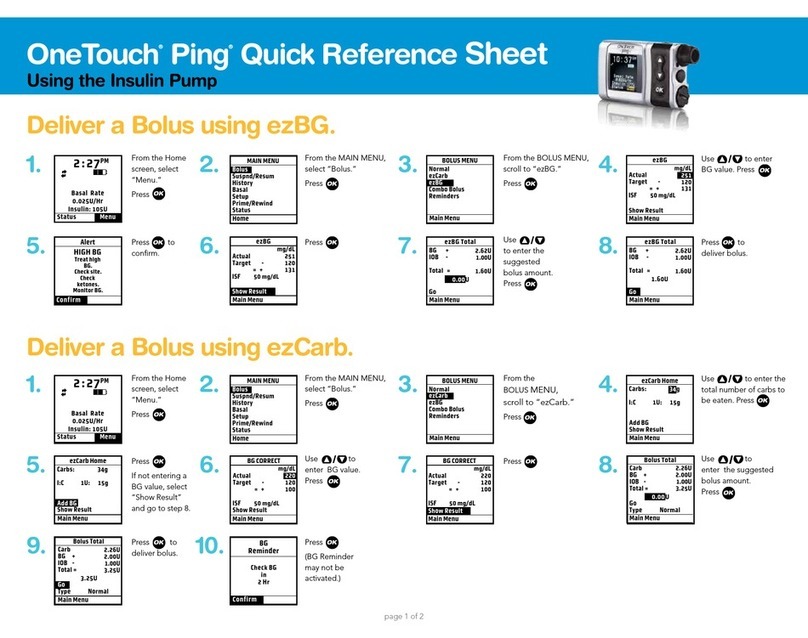See your Owner’s Booklet for complete instructions including important safety information.
CAUTION: Federal (U.S.) law restricts this device to sale by, or on order of, a physician.
Intended Use
Your OneTouch® Ping® Glucose Management System is indicated for the treatment of insulin-requiring
diabetes and for the quantitative measurement of glucose in fresh capillary whole blood.
Your OneTouch® Ping® Insulin Pump is indicated for continuous subcutaneous infusion of insulin for
the treatment of insulin-requiring diabetes.
Your OneTouch® Ping® Meter-remote Blood Glucose Monitoring System is intended to be used for
the quantitative measurement of glucose in fresh capillary whole blood. When used together with
the OneTouch® Ping® Insulin Pump, it also functions as a wireless (RF) remote control to deliver insulin
from the pump. Your OneTouch® Ping® Meter-remote Blood Glucose Monitoring System is intended for
use for self-testing outside the body (in vitro diagnostic use) by people with diabetes at home and by
healthcare professionals in a clinical setting as an aid to monitor the effectiveness of diabetes control.
Your OneTouch® Ping® Meter-remote Blood Glucose Monitoring System is specifically indicated for
use on the finger, forearm or palm. It should not be used for the diagnosis of diabetes or testing of
newborns.
Customer Service (U.S., Canada and Puerto Rico) 1-877-937-7867
2