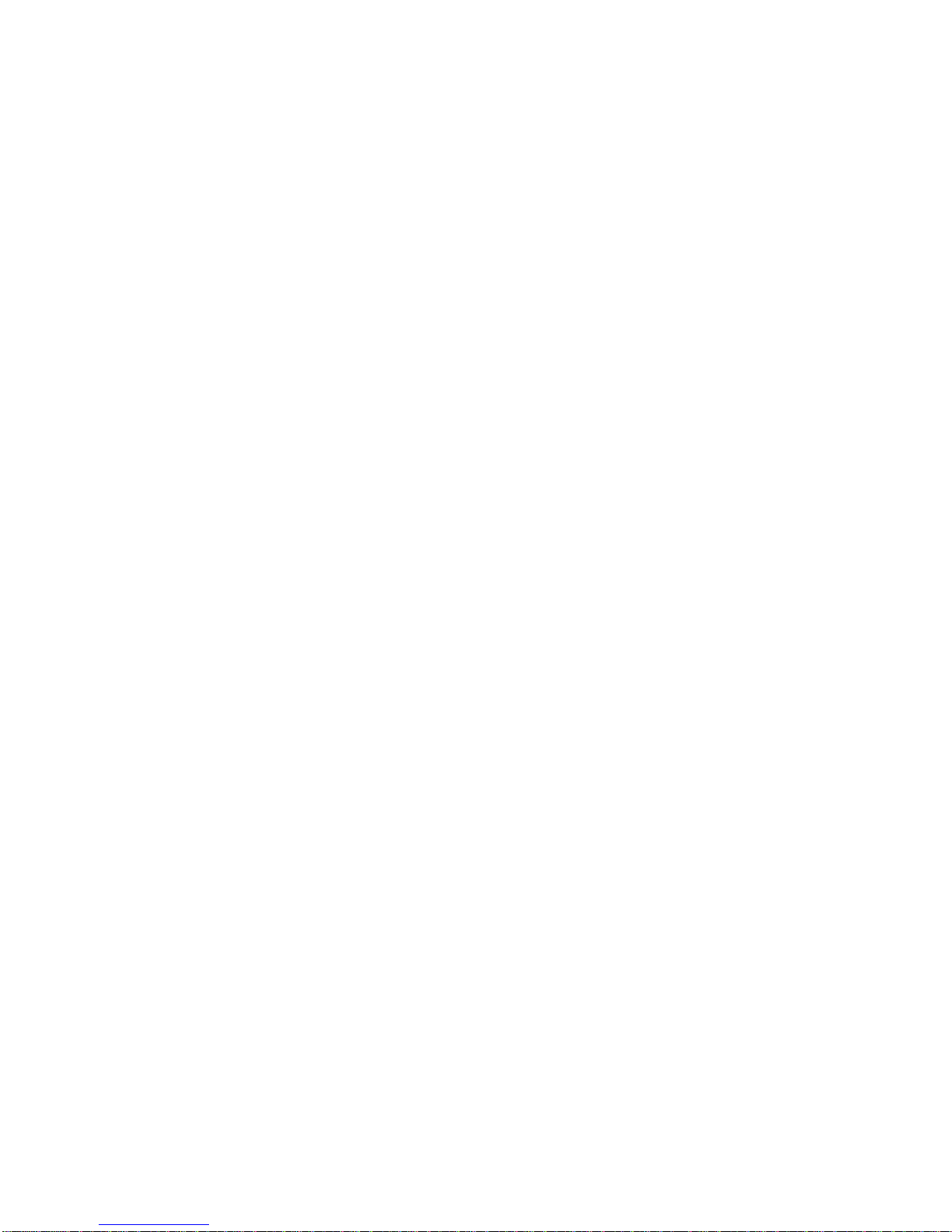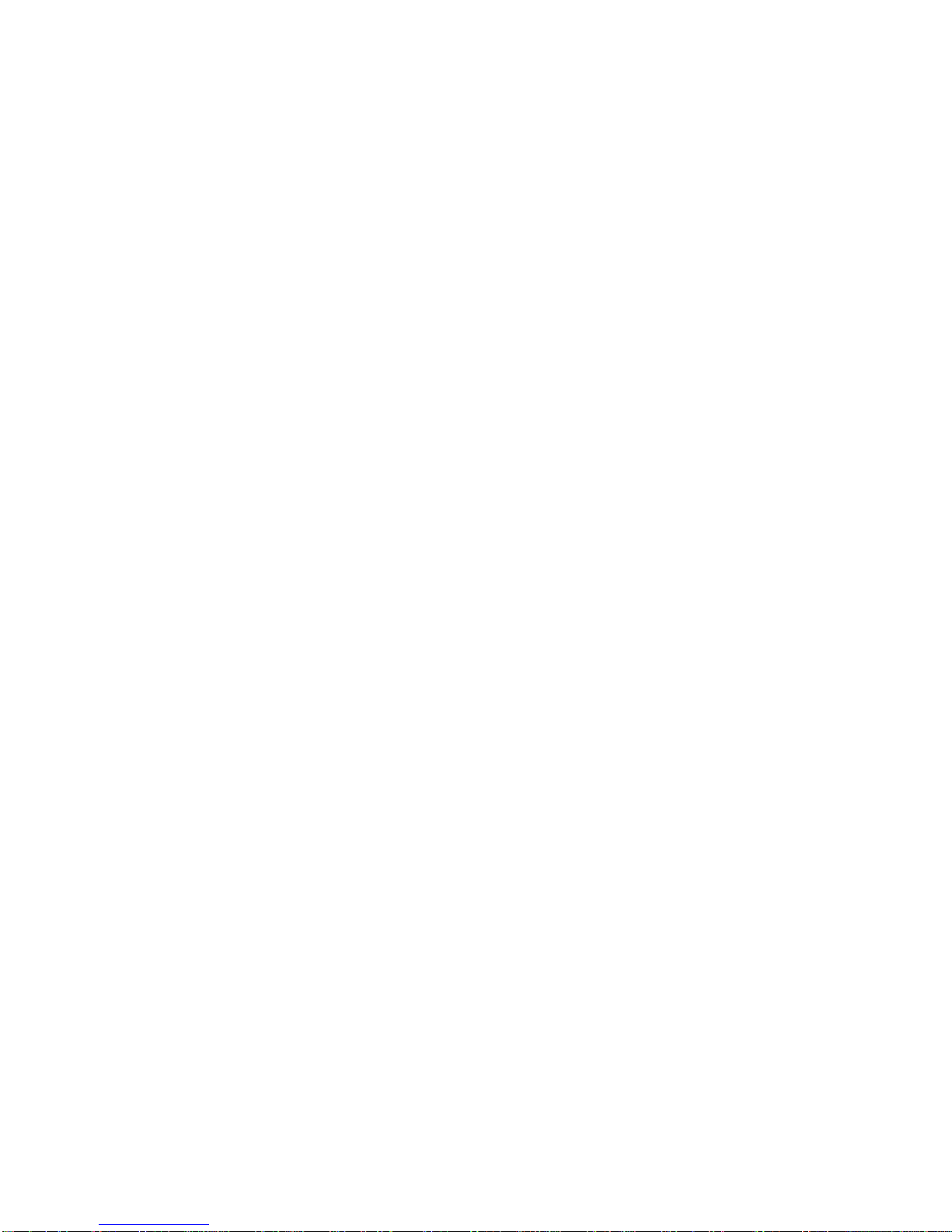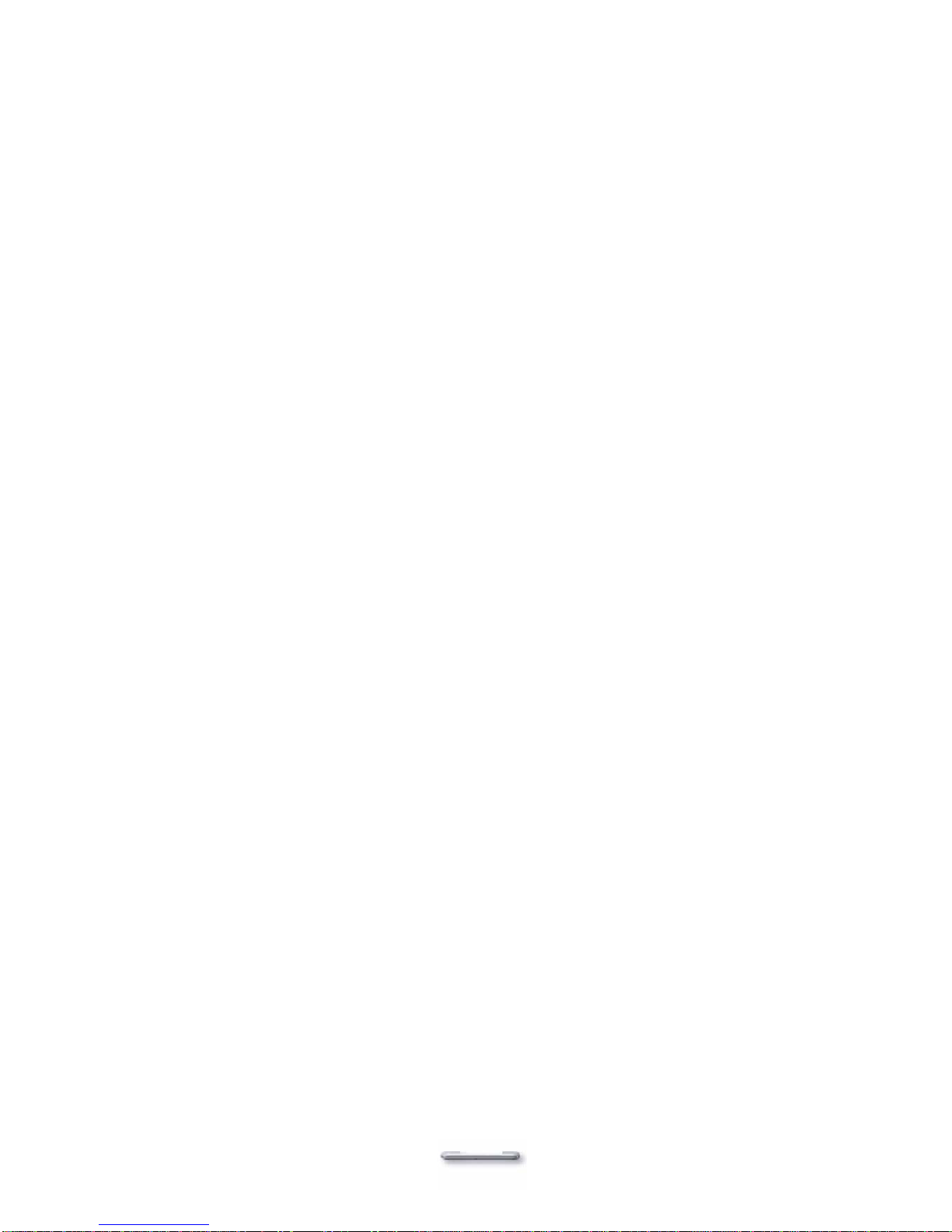T
Ta
ab
bl
le
e
o
of
f
C
Co
on
nt
te
en
nt
t
Chapter
1
2
Chapter 1 2
Introduction 2
Model H800 Characteristics ..................................................................................................2
How to Use This Manual .......................................................................................................3
A Visual Tour of Model H800................................................................................................. 4
What comes with Model H800........................................................................................ 4
Dimensions..................................................................................................................... 6
Connector Panels..................................................................................................................7
Primary Connector Panel ............................................................................................... 7
Secondary Connector Panel........................................................................................... 8
Chapter
2
9
Chapter 2 9
Hardware Setup 9
Model H800 Assembly........................................................................................................... 9
Hard Disk Drive Installation............................................................................................9
Compact Flash Installation........................................................................................... 11
Second LCD Panel Installation..................................................................................... 12
OSD Settings for Second LCD Panel........................................................................... 14
Second LCD with Touch Screen Installation................................................................ 16
Magnetic Card Reader Installation............................................................................... 17
MCR Parameter Modification ....................................................................................... 18
VFD Customer Display Installation............................................................................... 19
CD-ROM Installation..................................................................................................... 20
Cash Drawer Installation .............................................................................................. 20
Cash Drawer Activation................................................................................................ 21
CMOS Setup ....................................................................................................................... 21
Chapter
3
22
Chapter 3 22
Software Setup 22
Please follow this installation sequence exactly..................................................................22
Intel Chip Set Driver Installation for all Windows Operating Systems .................................22
VGA Driver Installation........................................................................................................ 24
852GME driver installation Windows 98 & ME............................................................. 24
852GME driver installation Windows 2000 & XP.......................................................... 27
Enable second LCD panel setting Windows 2000/Windows XP.................................. 29
LAN Driver Installation......................................................................................................... 33
Realtek LAN Driver Installation Windows 98................................................................ 33
Realtek LAN Driver Installation Windows 2000 and Windows XP................................ 35
Audio Driver Installation....................................................................................................... 36
Audio Driver Installation for all Windows Operating Systems....................................... 36
USB Driver Installation ........................................................................................................38
USB 2.0 Installation for Windows 98 & ME .................................................................. 38
USB 2.0 Installation for Windows 2000 and XP ........................................................... 39