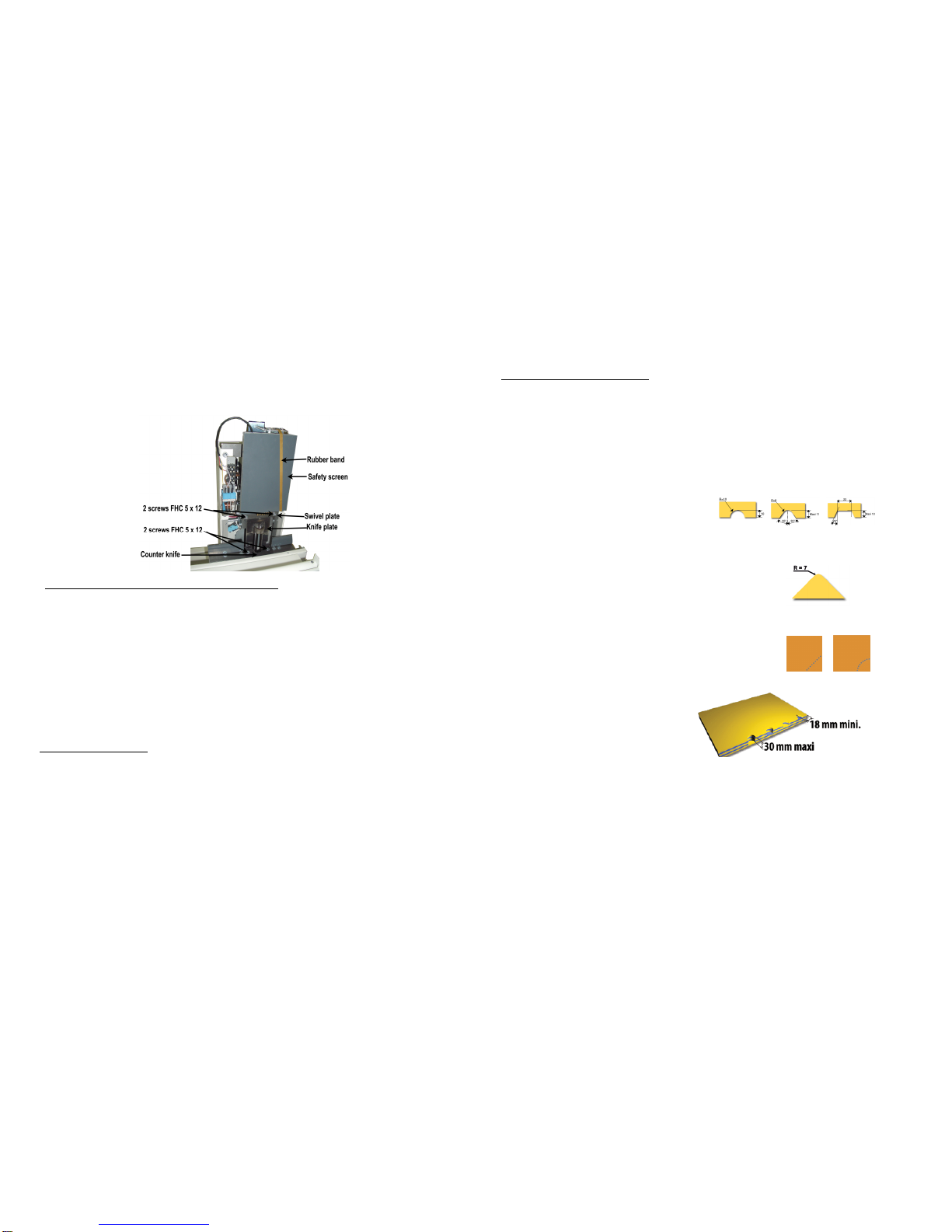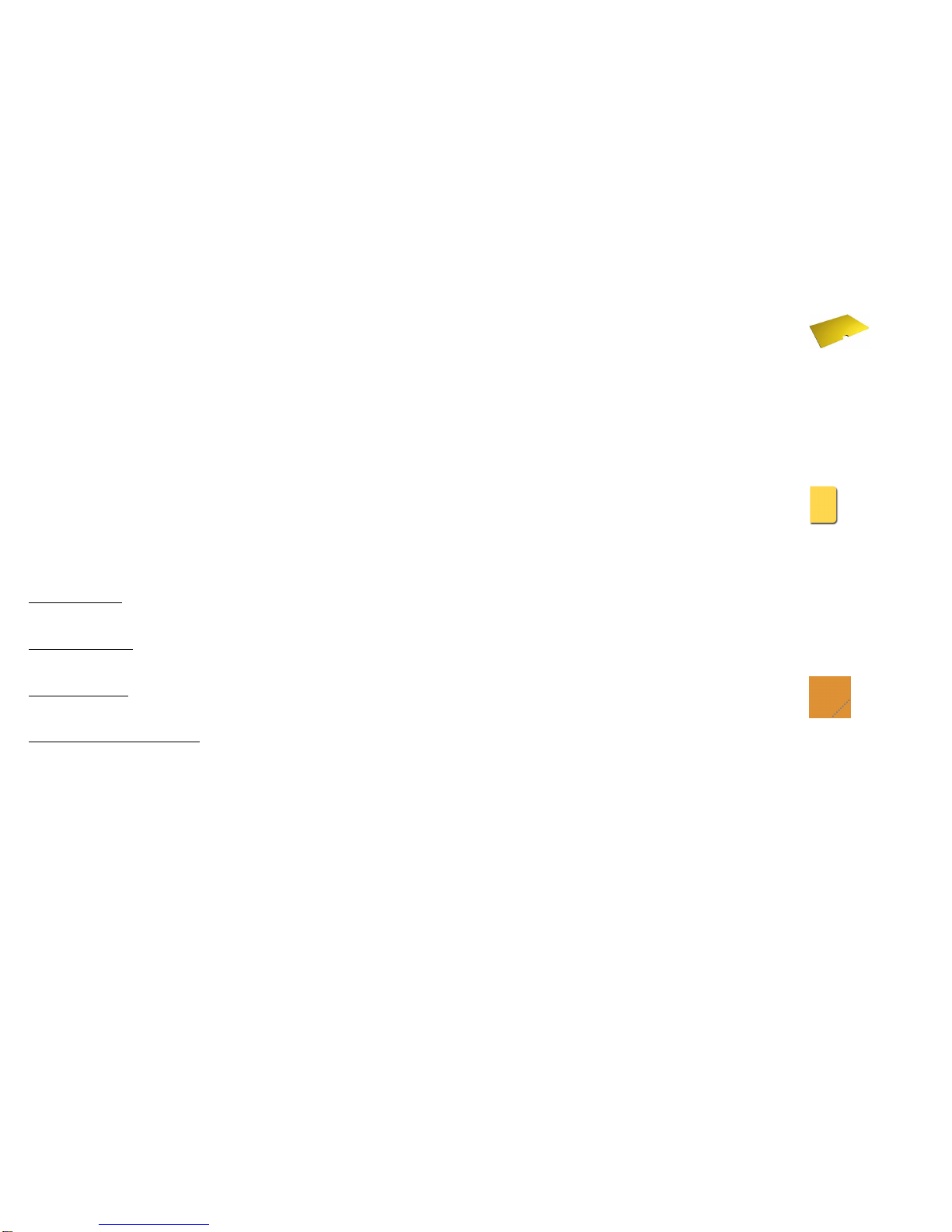10. CHANGE OF TOOLS ON THE ONGLEMATIC THUMB CUTTER
CAUTION ! For any handling of the knife and the counter knife, be very careful because the knives are
very fragile (very brittle). Any shock against each other or drop on the floor would damage them in an
irreversible way.
Switch off the power of the Onglematic Thumb cutter and unplug the machine.
Remove the protective cover off by unscrewing the 4 screws BHC 5x6.
Lift up the “safety screen” at the maximum height and hold it thanks to a rubber band (see the picture below).
10.1 FOR THUMB CUTTING OR CORNER ROUNDING TOOLS
If the thumb cutting or corner-rounding tool is installed, remove first the “swivel plate” by unscrewing 2 screws FHC 5 x
12 located against the upper part of the knife plate. It is very important to hold the knife while unscrewing, so that
the cutting plate does not fall off as soon as you unscrewed the swivel plate.
Take out the cutting plate by lifting up the plate on its axle.
Remove the counter cutting plate by unscrewing 2 screws FHC 5 x 12.
Put the counter cutting plate corresponding to the new tool, by screwing 2 screws FHC 5 x 12.
Remember the knife is really fragile (very brittle). First place gently the new cutting plate inside the specific gap
in the counter cutting plate and second, place its axle in the axle support meant for that purpose.
Screw the swivel plate back on the upper part of the knife plate by screwing the 2 screws FHC 5 x 12.
If the paper chips evacuation is no more perfect, we advise you to put a Teflon coat on the inside surface of the
knife. Product ref: Anti-Friction Coating Spray / MOLYKOTE / PTFE-N-UV.
10.2 FOR PUNCHING TOOL:
If the punching tool is installed, remove first the punching tool by unscrewing 2 screws FHC 5x12, which are inside the
part.
Remove then the pushing tool in the upper part by unscrewing 2 screws CHC 6x60 inside the part.
Fix the pushing tool in the upper part with the help of 2 screws CHC 6x60 by pressing the 4 small springs at the same
time. ATTENTION: be sure that ends of screws don’t come out on the backside. Otherwise they will stir the
machine functioning and it can be damaged in the irreversible way.
Put the new punching tool by fixing 2 screws FHC 5x12, which are inside the part. We deliver a special screwdriver to
facilitate the access to these screws.
Remove the rubber band and hold the safety screen to go down.
Put back the protective cover using the 4 screws BHC 5 x 6. Plug in the machine.
4. STARTING
Connect the Thumb Cutter to a current supply with characteristics as indicated on the rating plate (earth connection).
Switch it ON by means of the switch: the knife will move slightly or stays at the «rest position » and the display
indicates « 0 ».
Then test the functioning of the machine :
Select «297 » for A4 paper. To do so, press successively “2”, “9” and “7”.
Then press the touch VAL to indicate the validation.
If you want 10 cuts, select 10, by pressing successively “1” and “0”.
Press the touch VAL.
The display must indicate «1»: the moving part is in position to cut the first tab.
Press again the button VAL to go to the second position.
The moving part must move up to the second position and the « 2 » must be indicated on the display.
5. Different cutting tools. Appliance AAppliance BAppliance C
Cutting tool for Thumb Cutting
Cutting tools for Thumb Cutting
consist of 2 cutting parts: the cutting knife (moving) and the counter knife (fixed).
The standard knife allows cutting up to 30 mm thickness.
Don’t cut more than 30mm of thickness and more than 10mm wide tabs.
Cutting tool for Corner Rounding (Appliance M)
Cutting tools for Corner Rounding consist of 2 cutting parts: the cutting
knife (moving) and the counter knife (fixed).
This tool allows cutting up to 30 mm thickness.
Don’t cut more than 30mm of thickness.
Corner Perforation tool –diary puncher (Punch A & C)
Cutting tool for perforation consists of a punching tool + a pushing tool. It
allows punching of paper book of maximum 16 sheets of 80g paper..
Don’t punch more than 16 sheets of 80g paper.
6. Thumb Cutting
6.1. Cutting of equal lengths tabs
(tabs shared uniformly)
Tabs will be shared uniformly. The middle of the first and of the last tabs will be on 18 mm from the document borders.
The other tabs will be shared uniformly.
First indicate the length of the sheet on which the cut will be made: for A4 paper (297mm)press successively “2”, “9” and “7”. Then
press VAL to validate.
Now indicate the number of tabs chosen for 10 tabs, press successively “1” and “0”. Press VAL.
The moving part moves up to the first tab to cut and the display indicates "1" : The Onglematic Thumb Cutter is ready to cut the first
chapter.
If the advance switch (10) is on "manual position" (high position), the moving part will remain in the same position after each cut. To
go to the following position, press VAL on the keyboard.
If the advance switch (10) is on "automatic position" (low position), the moving part will go to the following position after each cut
automatically.
To come back to a previous position, press SEL. Then the moving part comes back to the previous position.
At each cut, the display indicates the number of chapter to cut.