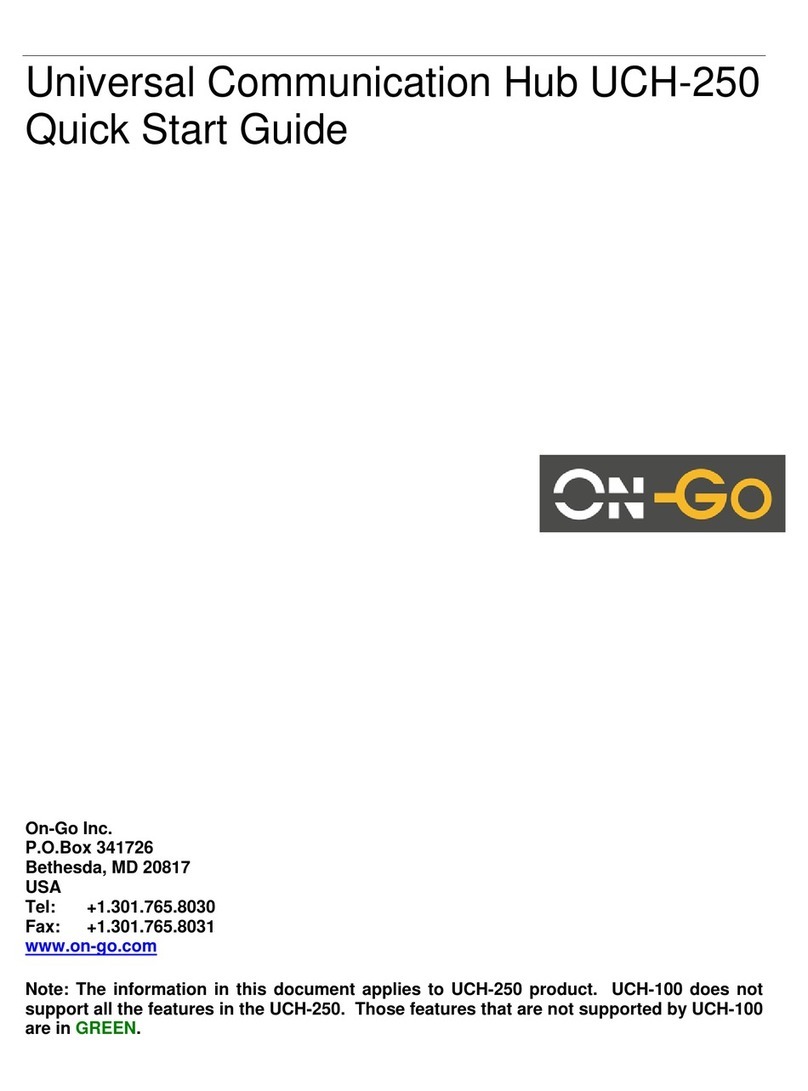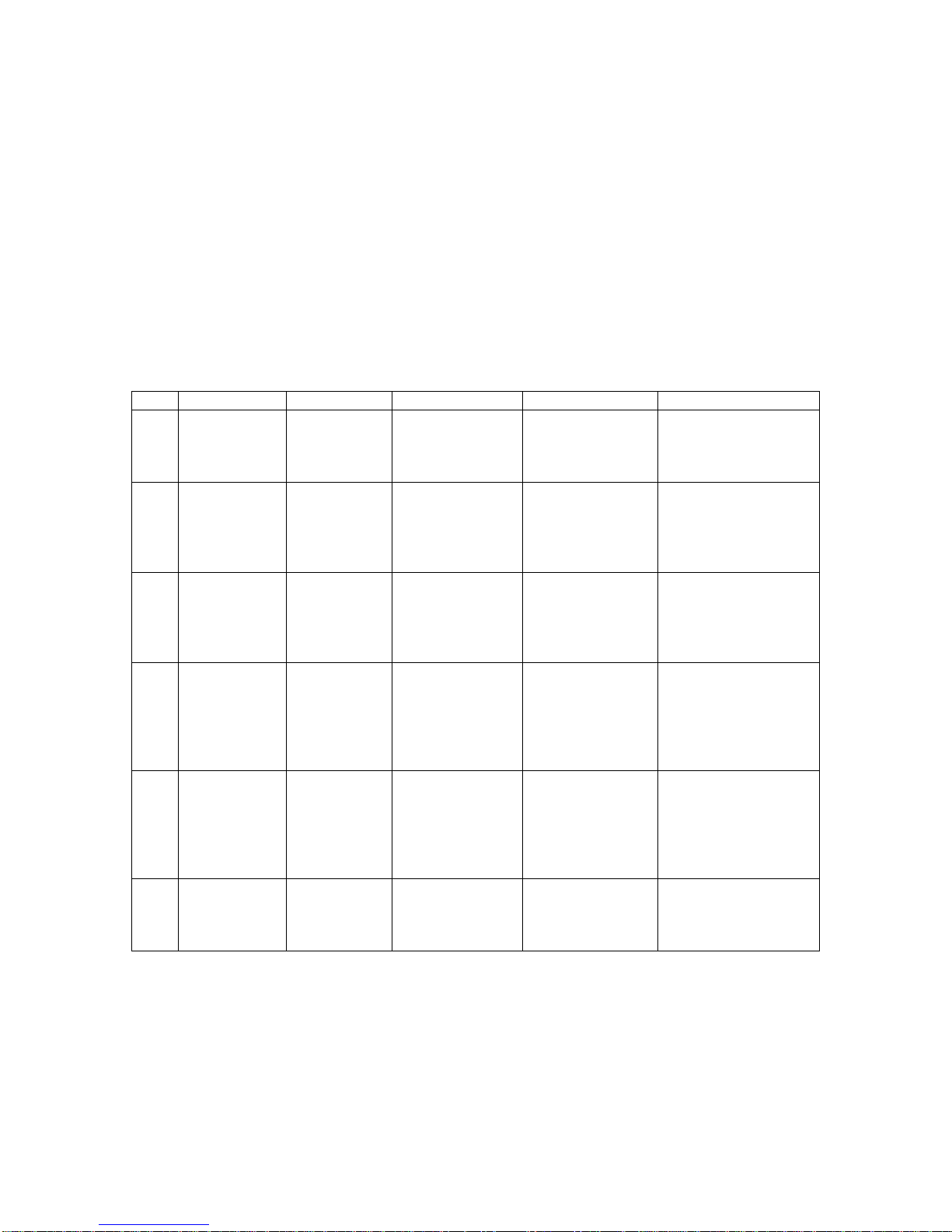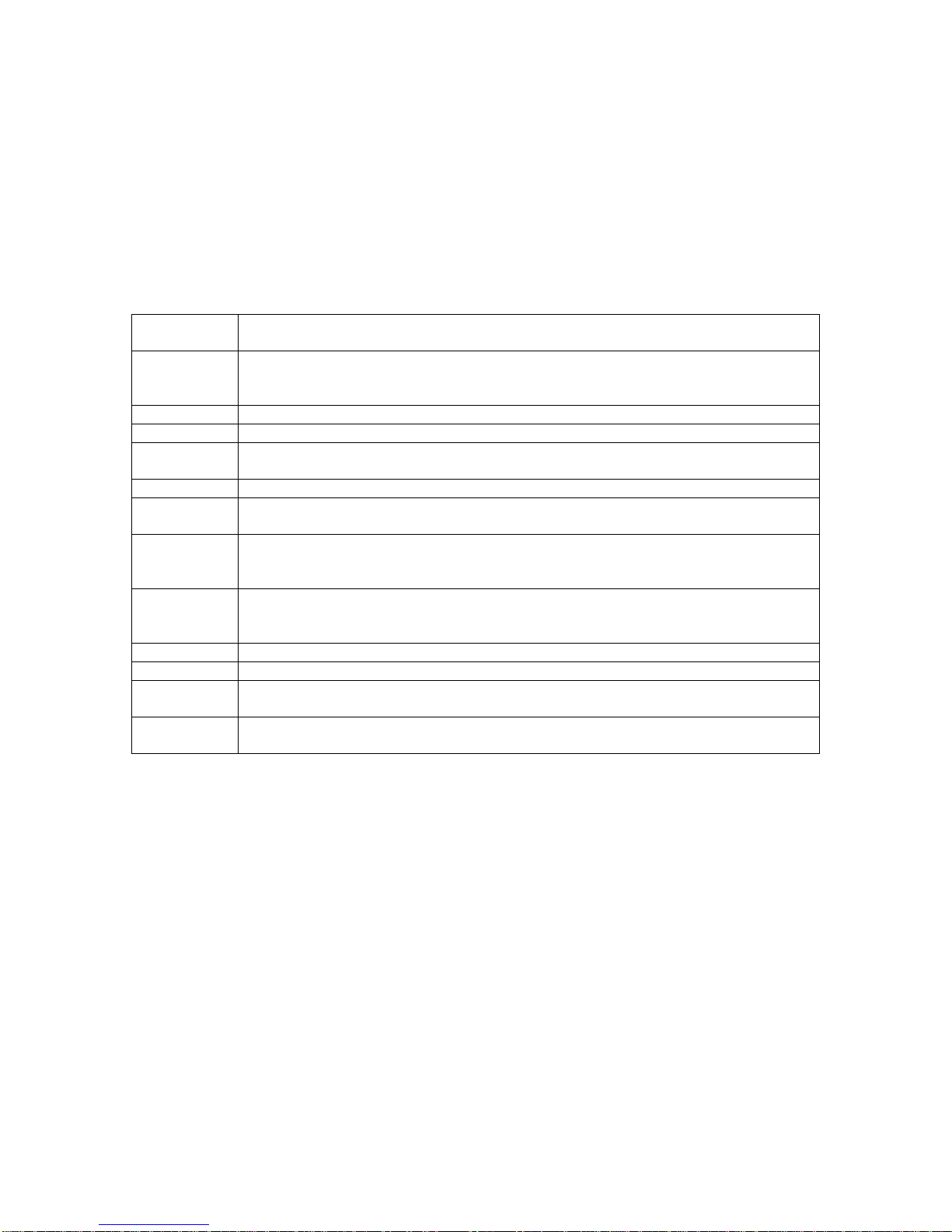1.1 General Concept
The Universal Communication Hub UCH-100 comes with two ports, Serial (DB9) and Modem
(RJ11). It simply provides telephony interface to data/fax devices over digital network.
Equipment such as fax machine, credit card terminal, security alarm, data modem, which all uses
RJ11 interface and requires fixed line telephony network, UCH-100 offers an alternative
mechanism to utilize these devices in environment where fixed line telephony network is not
readily available.
2 Application
2.1 Fax
3 Store and Forward Fax
Store and forward fax means the fax is stored and relayed over data network. This mechanism is
typically preferred when
a. The network bandwidth does not support fax protocol/encoding
b. The network connectivity is not consistent/reliable. If a fax has to be sent
multiple times before it can be successfully delivered, then Store and forward is
the more economical method.
To enable the data capability, turn on the unit by pushing the switch to FAX.
3.1.1.1 Notification
The first step of configuration of store-and-forward faxing is to determine what type of notification
is to be used.
Notification is used for two purposes:
c. Indicating the delivery status (Mobile Originated Fax)
d. Indicating the availability of incoming fax (Mobile Terminated Fax)
Several notification mechanisms are supports:
1. GSM style SMS: the SMS message length should be able to support 100+
characters. The Gateway will send the entire status message in the SMS.
2. Short SMS: for network with shorter SMS message length capability, this
mechanism is used to simply “wake up” the Universal Communication Hub and
the Universal Communication Hub will attempt to establish a data call to the
Gateway to pick up the status
3. Direct Call: For system that does not support SMS, this mechanism is used for
the Gateway to place a short data call to wake up the Universal Communication
Hub
The appropriate notification mechanism needs to be provisioned at the central Gateway Business
Management System interface to allow proper operation.
3.1.1.2 Mobile Originated Fax
Mobile Originated fax allows an off-the-shelf G3 fax machine to be used to send documents over
the data network. After connecting the G3 fax machine to the RJ11 modem port, wait for the LED
#2 to be ON (indicating modem port is ready), then take the fax offhook, and dial the number in